Pinterest is a platform that allows you to organize your ideas and inspirations visually. The pinboards (Boards) play a central role. But how do you keep track of your own notes and hints for each pinboard? In this guide, you will learn how to add effective hints to your pinboard to keep your content structured and organized.
Key Insights
- You can add private hints to your pinboards that are visible only to you and contributors.
- Consider adding pins to the hints to save contextual information.
- The checklist function makes it easier to manage tasks and ideas for each pinboard.
- All contributors to your pinboard have access to the hints, improving collaboration.
Step-by-Step Guide
First, you need to navigate to your desired pinboard. Simply go to the corresponding pinboard.
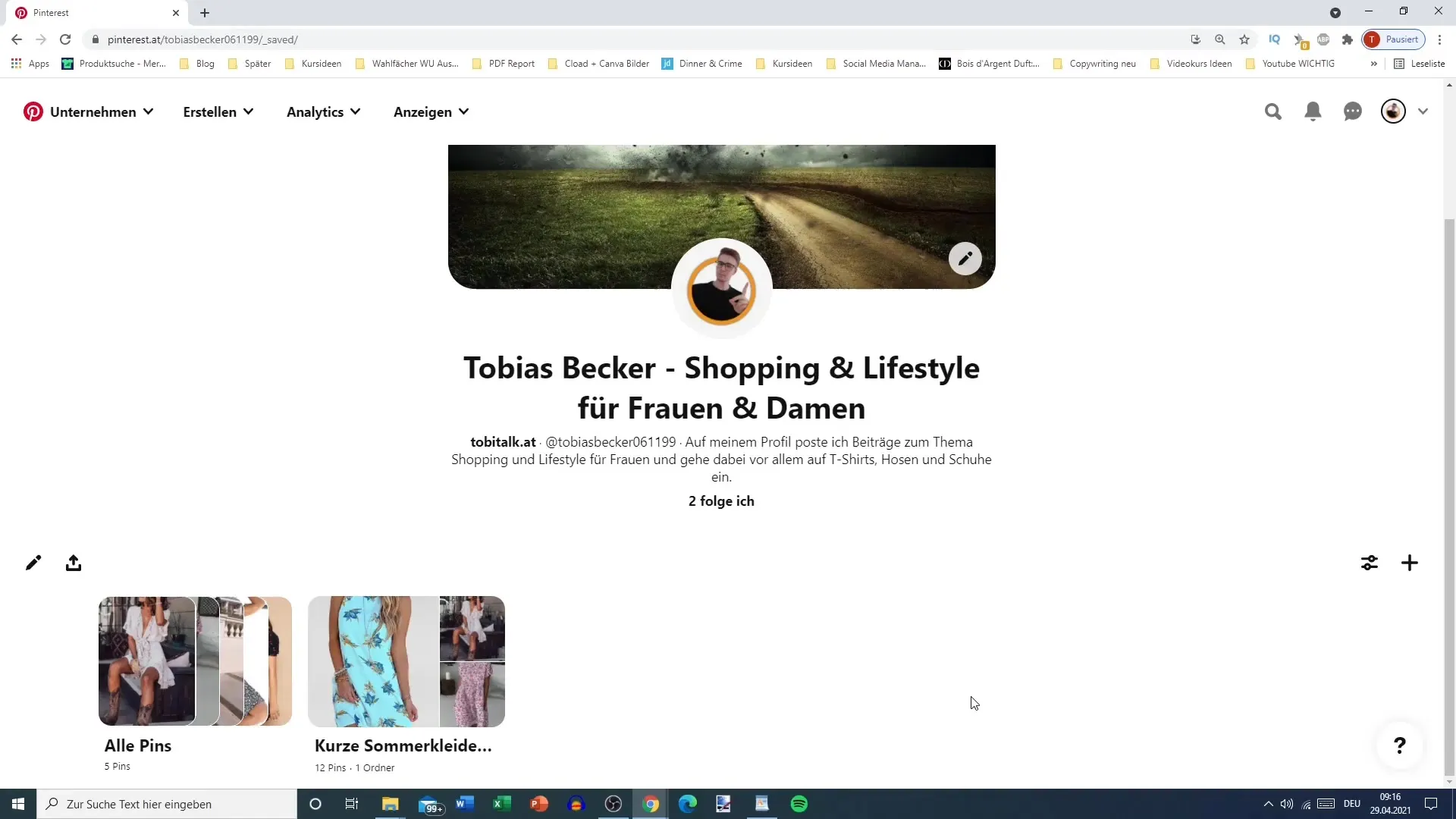
Once you are on the pinboard, look for the plus sign located at the bottom of the page. Clicking on it will open a new overview.
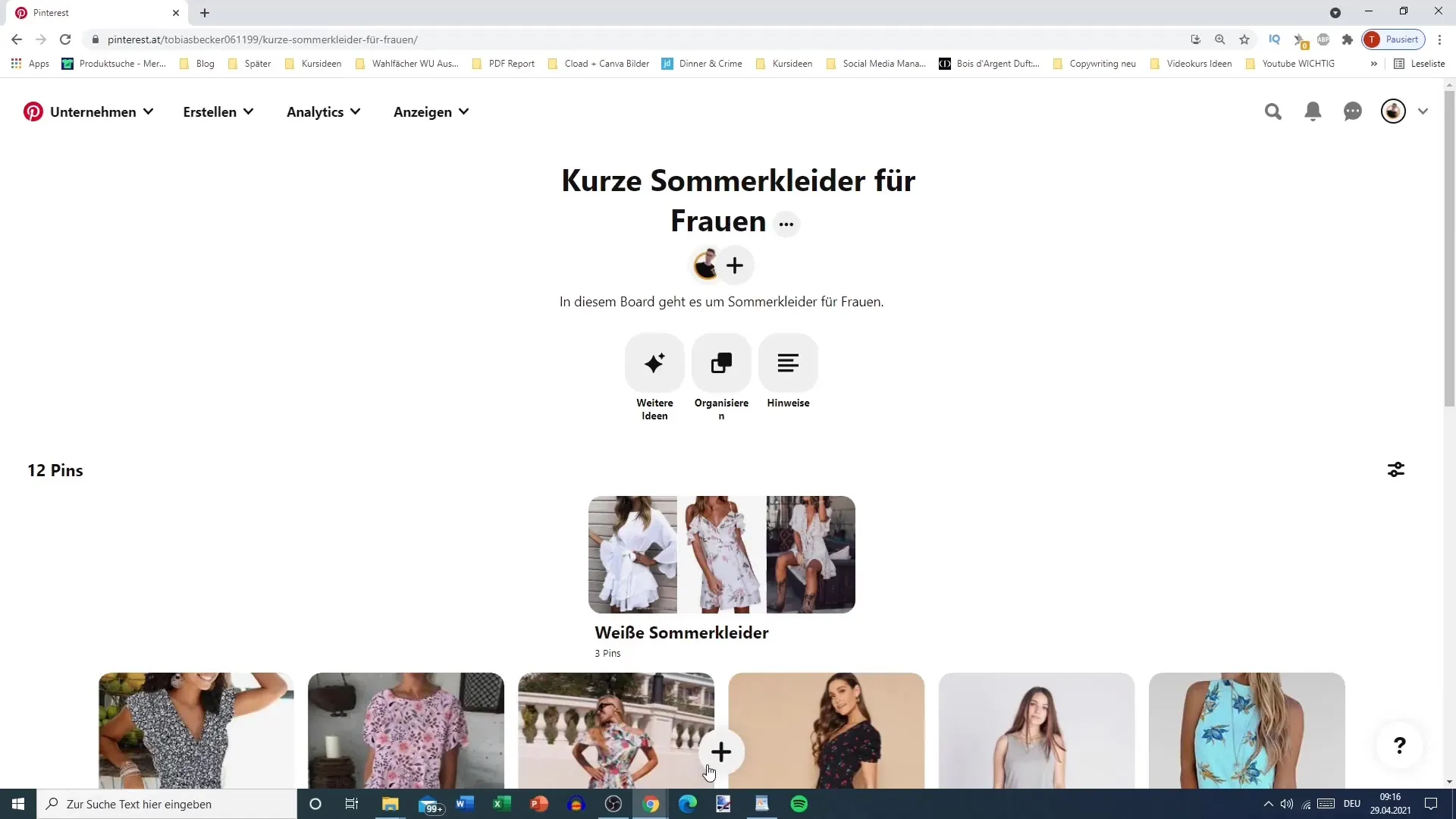
Here, there is a new tab called "Hint". Click on this tab to add new information that is visible only to you or your contributors.
Now you can start entering your personal information. This is an important way to organize your pinboard according to your needs, even if they remain private.
First, you can set a headline for your hint. This should designate a central piece of information or a task that you do not want to forget.
In the next step, you have the option to add text. If desired, you can also attach a pin to serve as a reference.
For example, it could be helpful to highlight a specific pin that needs to be revised. You have the freedom to write down the exact information that is important to you.
Additionally, you can insert a checklist in the next step. In this list, you have the opportunity to list specific tasks or ideas for the pinboard.
An example of a checklist could be creating folders for specific themes or colors, which can help you categorize your pins more effectively.
If you want to merge already created pinboards, this is also possible. You decide which similar content you want to consolidate.
Remember to also move or adjust pins. This ensures that everything is in the right place and avoids clutter.
Once you have completed your checklist, you can save everything to ensure that your hint is now visible on the pinboard.
You also have the option to delete parts of the hints if they are no longer needed, which helps keep the pinboard organized.
A personal advantage of these hints is their clarity – especially when managing many pinboards. This way, you can quickly access the desired information without having to keep separate notes.
Finally, it is important to know that all contributors have access to these hints, significantly improving cooperation and communication within the team.
Summary
In this guide, you have learned how to add practical and effective hints to your Pinterest pinboards. From creating checklists to personal notes – everything aims to enhance the organization of your ideas. Using this feature can help you be more creative while keeping track of your projects.
Frequently Asked Questions
How do I add a hint to my pinboard?Click on the plus sign on your pinboard and select the "Hint" tab.
Are the hints visible to others?Yes, all contributors can read the hints unless they are marked as private.
Can I delete a hint later?Yes, you can delete hints anytime if you no longer need them.
How can I add a checklist to my hint?Add the hint and then choose the option to create a checklist in the text field.


