Design your designs with ease by mastering the dashboard of Canva. This guide will take you through the essential elements and functions of the Canva platform so that you can work efficiently and make the most of the many possibilities available.
Key Takeaways
- Canva offers a variety of templates for different projects.
- You can personalize designs and choose custom sizes.
- Access to tools and settings is easy and intuitive.
Step-by-Step Guide
1. Explore the Canva homepage
When you visit the Canva website (canva.com), you will see the homepage. Here, you can discover the main features and categories available on the platform. You should get an overview of creative possibilities and projects that will assist you in your designing process.
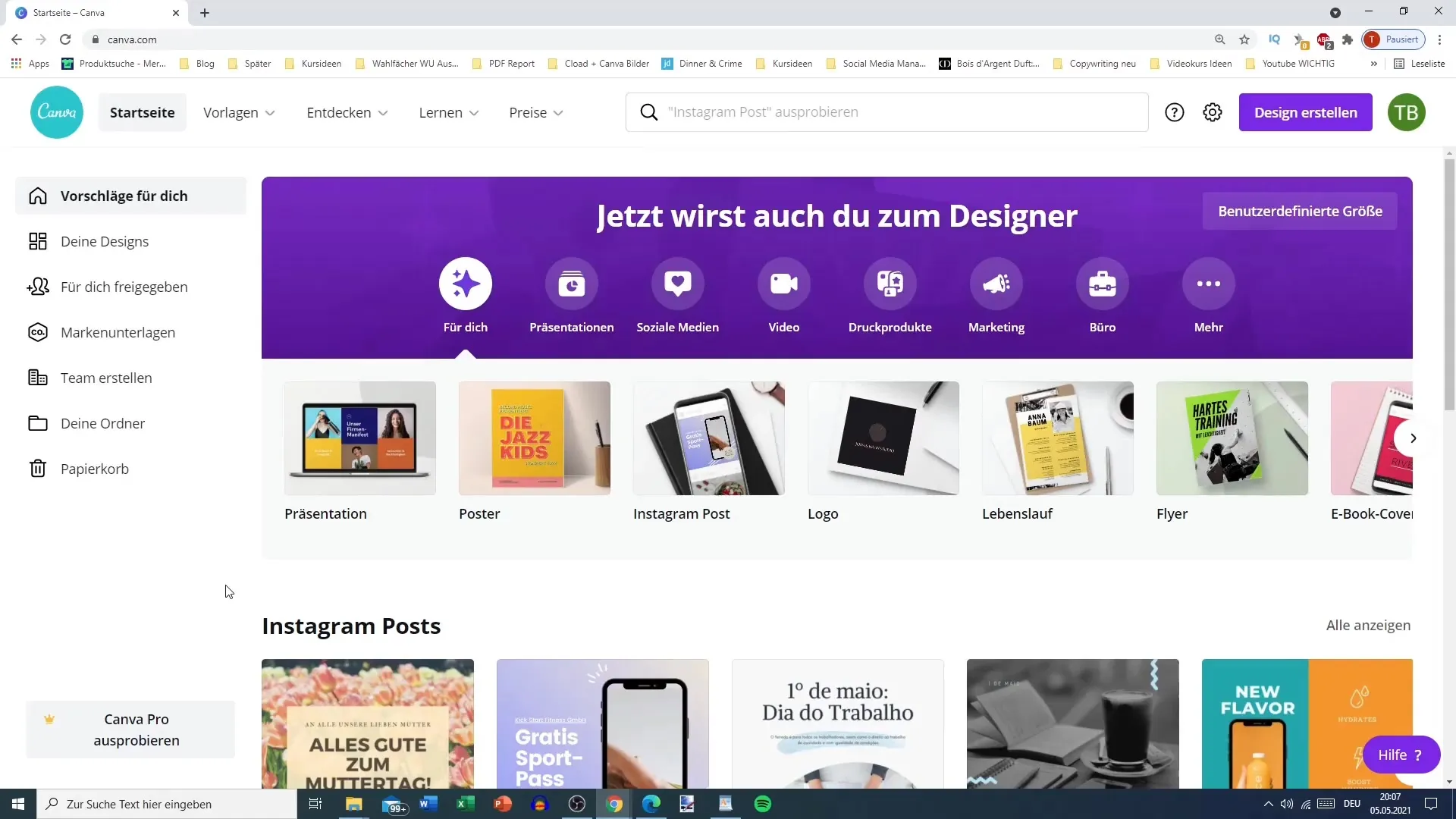
2. Choose templates for various areas
In the top menu bar, you will find various categories including social media, personal projects, business applications, marketing, and more. You can easily access templates and dive into each category to find the options that best suit your needs.
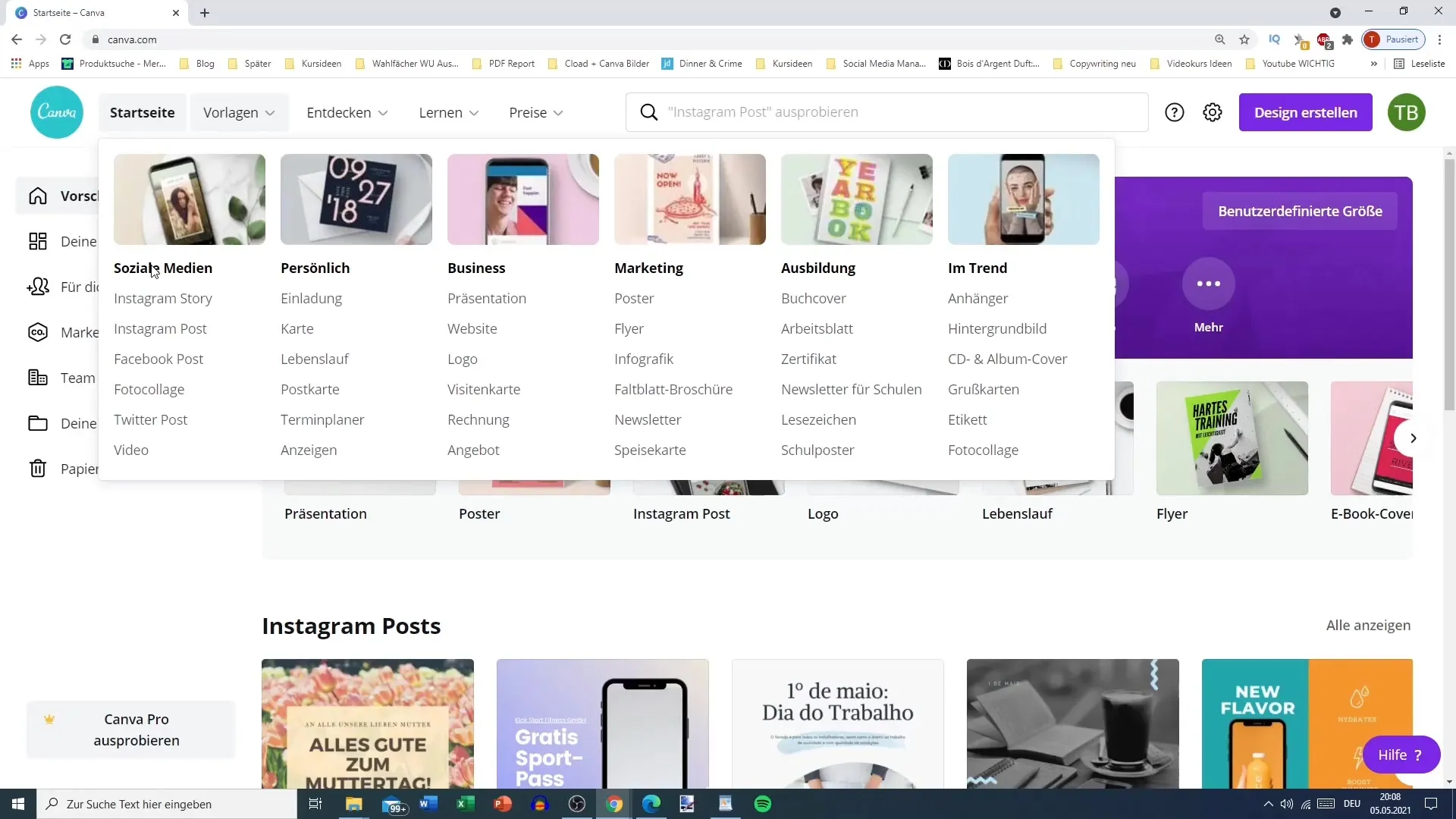
3. Search for specific templates
Whether you are looking for a poster, logo, infographics, or special TikTok posts, the search function can help you here. Simply enter the desired object type in the search bar, and you will get a selection of templates to use. This feature makes it easier for you to access suitable designs and saves time when looking for inspiration.
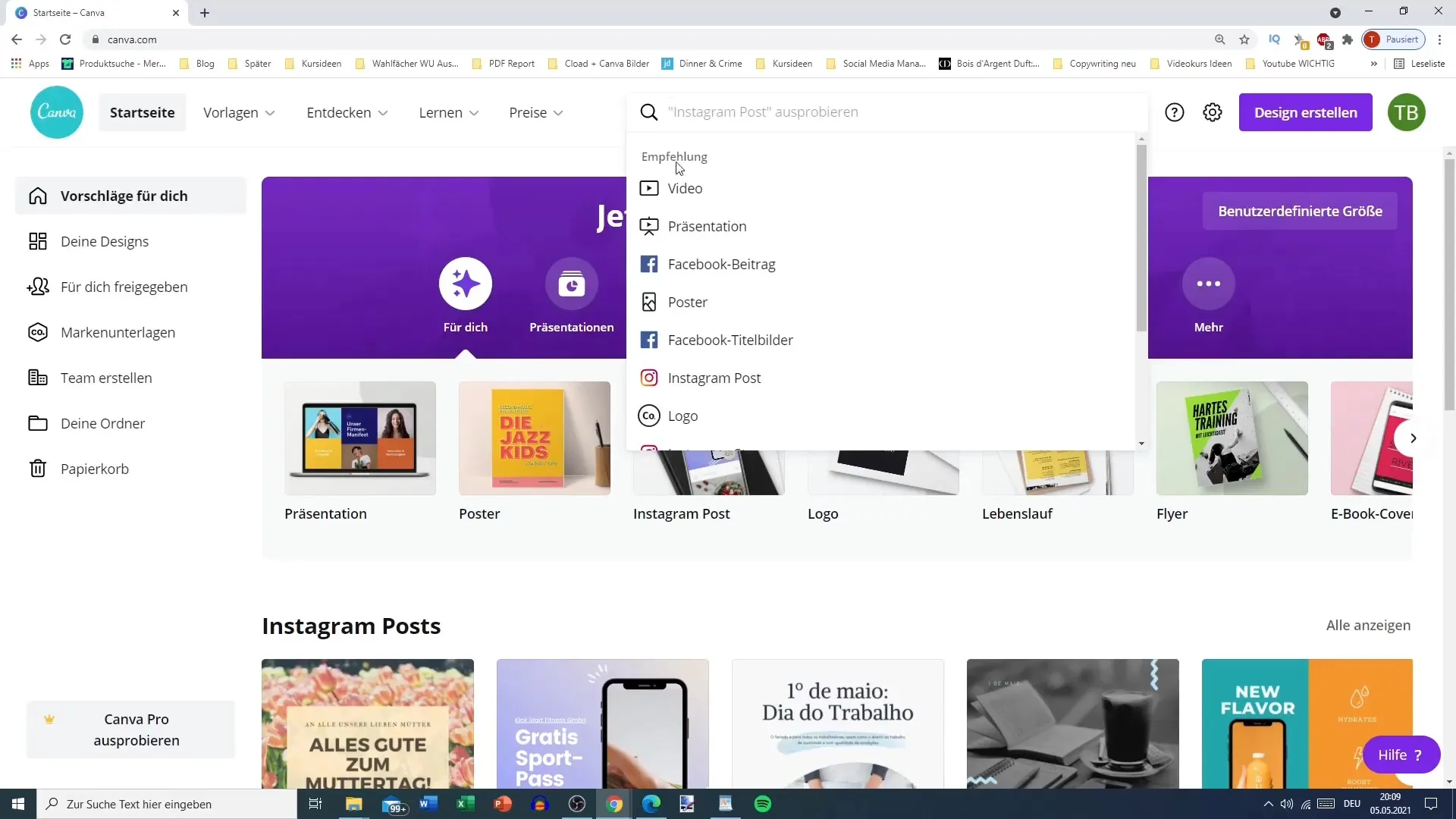
4. Help and Support
If you encounter an issue, you can use the help system. The help center is easy to find and allows you to look up topics before contacting direct support. This relieves customer service and provides you with quicker answers to frequently asked questions.
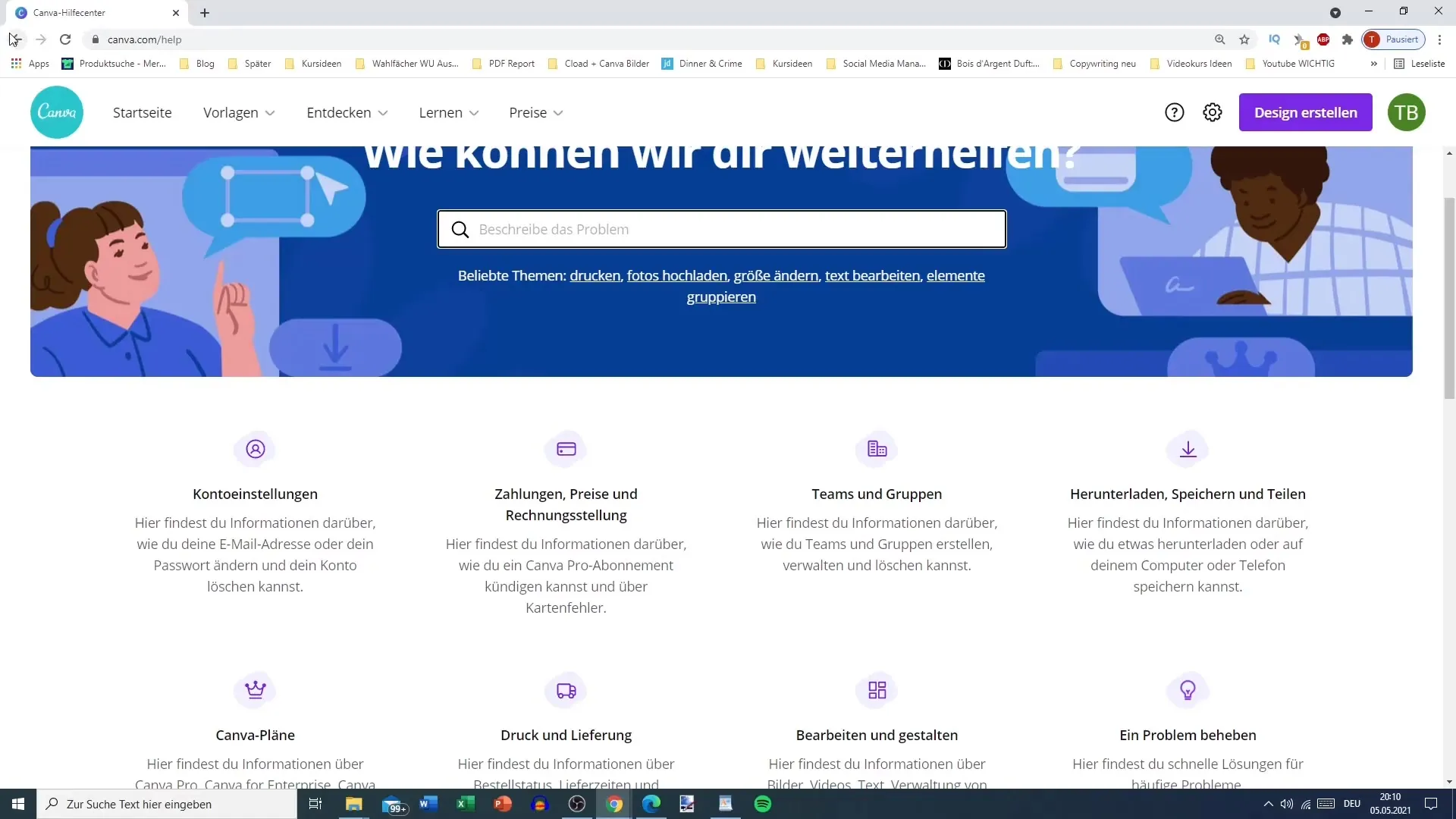
5. Settings and Account Management
To customize your personal information or settings, click on the gear icon in the menu bar. Here you have access to account settings to personalize your profile, manage your email addresses, and set up additional options for team collaboration.
6. Create Custom Designs
Do you already have a clear idea of your design? If yes, you can choose a custom size. For example, if you need a design in 5 x 422 pixels, you can directly enter the dimensions and start your project without having to search in predefined sizes. Canva also allows you to select units such as pixels, inches, or centimeters.
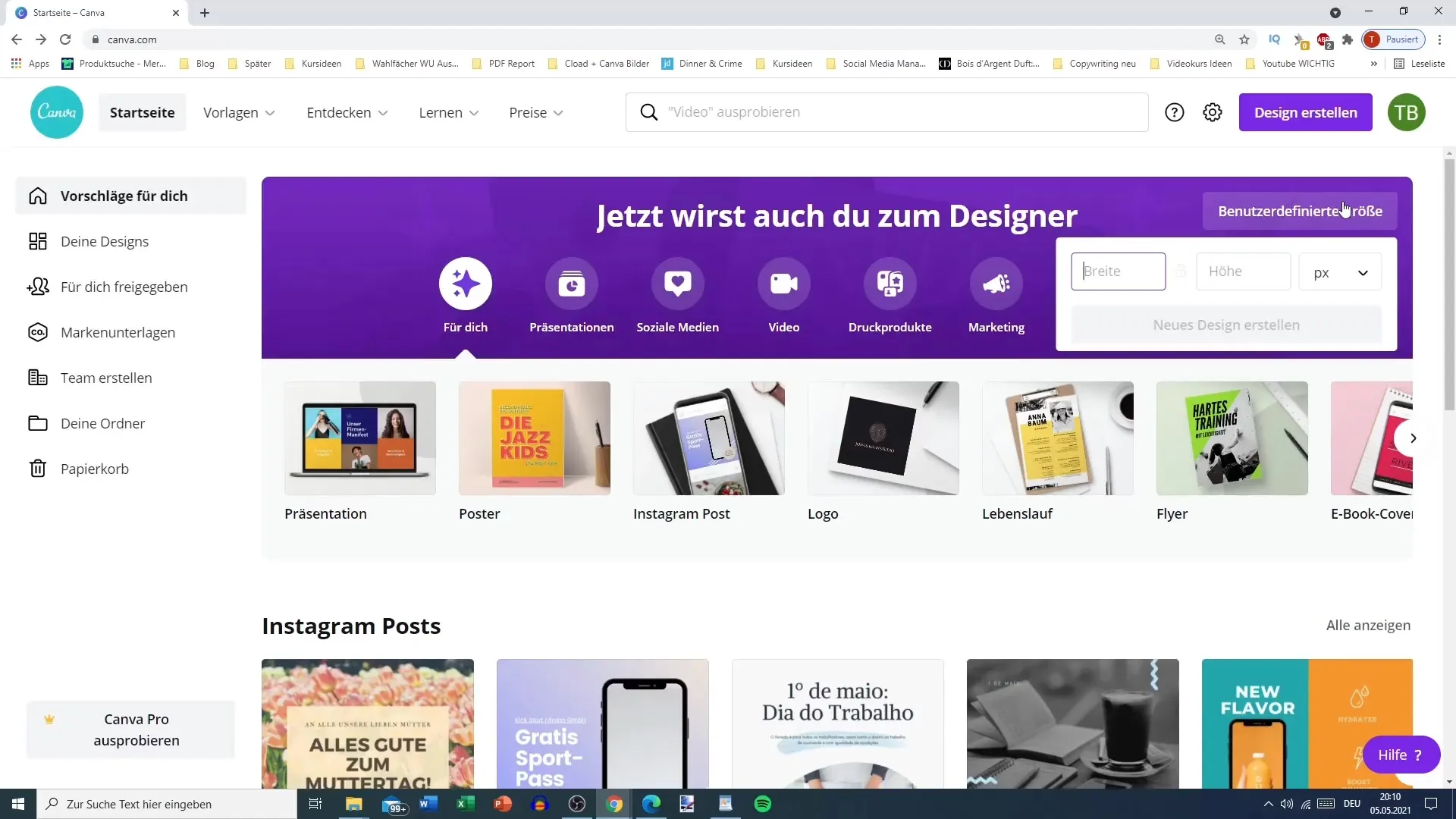
7. Explore Categories and More
In addition to the main categories, Canva also offers a wide selection of specialized design options. Under the "More" section, you can find mind maps, photo collages, video presentations, or even virtual backgrounds for Zoom. Your possibilities here are virtually endless.
8. Personal Folders and Brand Specifications
To further personalize your experience, you can create folders to organize your designs. Additionally, you can enhance your profile with brand colors, logos, and fonts. This way, you maintain your individual touch in every project, and all team members know the design guidelines in place.
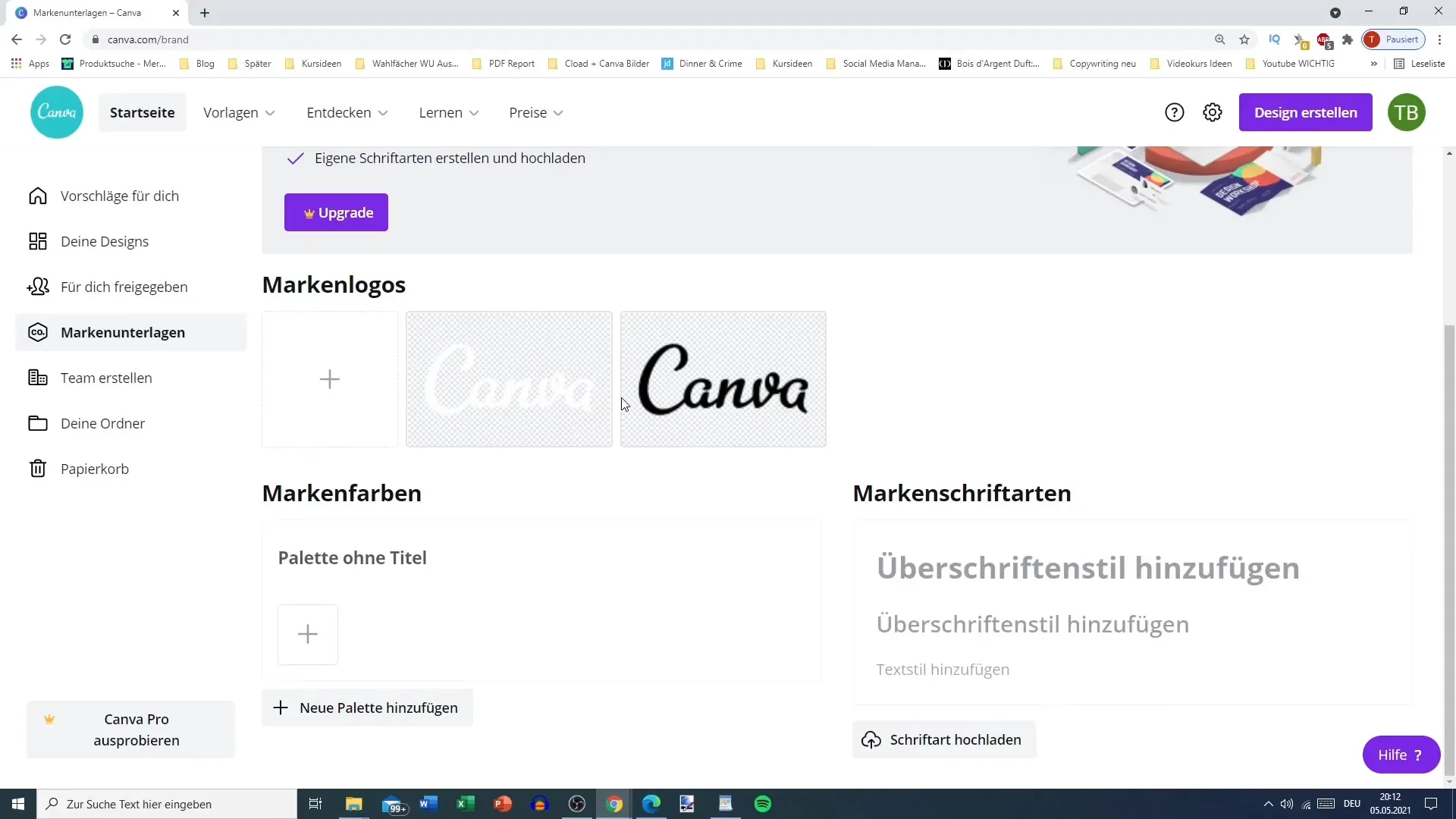
9. Patience and Exploration
It is advisable to take your time to try out the various functions. A brief tour of the platform can help you keep track and make full use of Canva's capabilities. Also, keep an eye out for new tools and features that are regularly added.
Summary
The Canva dashboard offers you a variety of functions and intuitive user guidance to perfect your designs. From the template galleries to the various settings - you have control over every step of your creative process. Trust the help and take the time to familiarize yourself with the options available to you.
Frequently Asked Questions
How do I find specific templates in Canva?Use the search in the top menu bar to quickly find your desired design.
Can I customize my Canva profile?Yes, you can upload logos, colors, and fonts to personalize your profile.
Are there tools available if I encounter problems?Yes, the help center provides answers to common questions before you contact support.
Can I also choose custom sizes for my designs?Yes, you can adjust the size of your designs by entering the desired dimensions in the size field.
How do I create folders for my designs?Simply go to the “My Folders” options to create and organize new folders for your designs.


