If you want to make your designs attractive on Pinterest, Canva is an excellent tool. Especially the Elements in Canva offer you various possibilities to create creative and appealing graphics. In this guide, I will show you the different elements provided by Canva, how you can use them, and which tips will help you optimize your designs.
Main Insights
- Canva offers a wealth of graphic elements that can be creatively combined.
- The selection includes shapes, lines, symbols, and animated graphics.
- You can customize designs by changing colors, sizes, and transparencies.
- Many elements are free, some require an upgrade to Canva Pro for use.
Step-by-Step Guide
Accessing the Elements
To work with the Canva Elements, start by opening a template on canva.com. For this tutorial, I recommend starting with a logo-oriented template. Here you can use the top bars to access the elements that will help you with your designs.
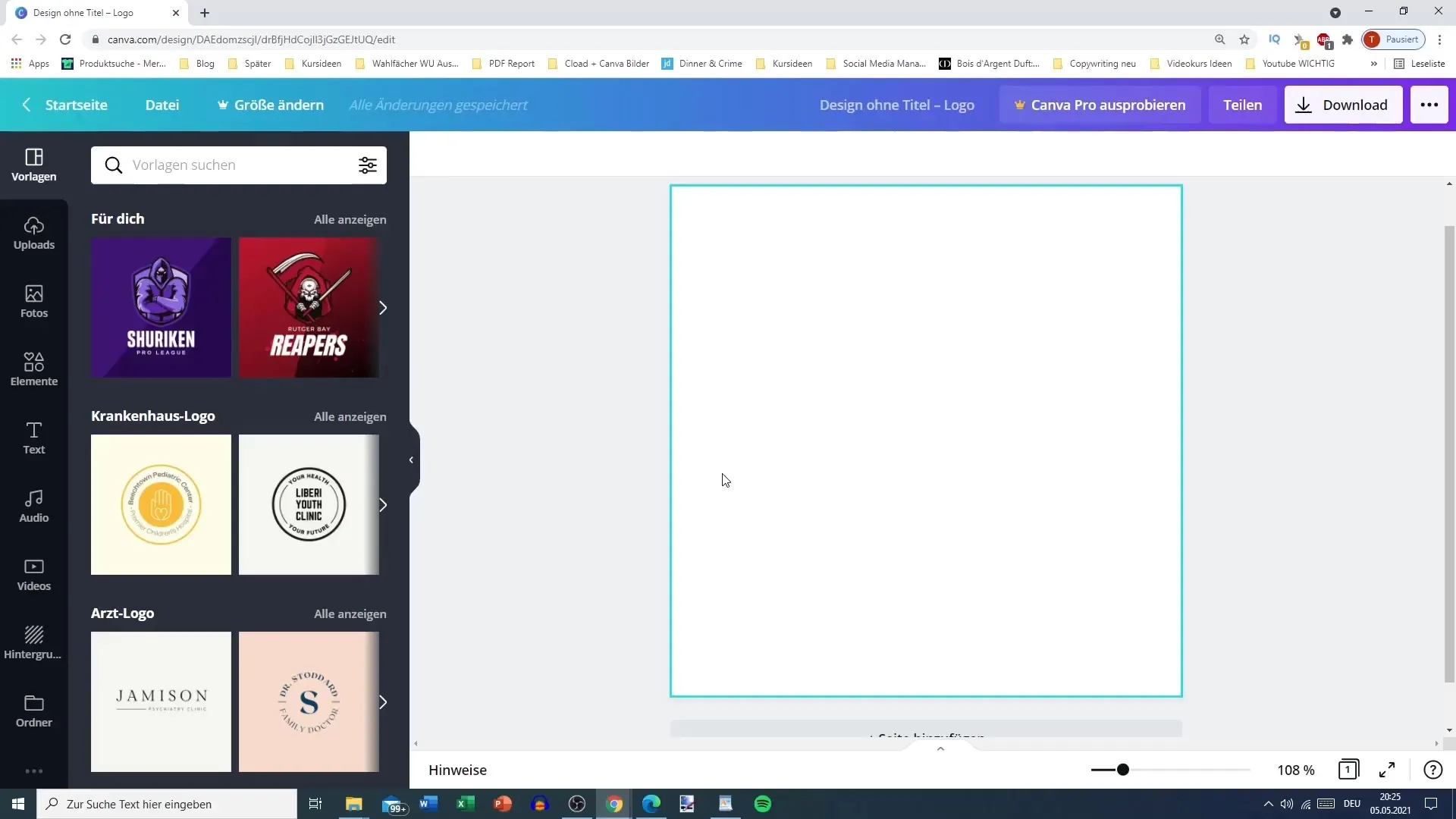
Exploring Element Categories
Click on the section "Elements". Here you will find various categories such as lines, shapes, frames, and stickers that you can use in your designs. There are also special designs for social purposes that you can support by using them.
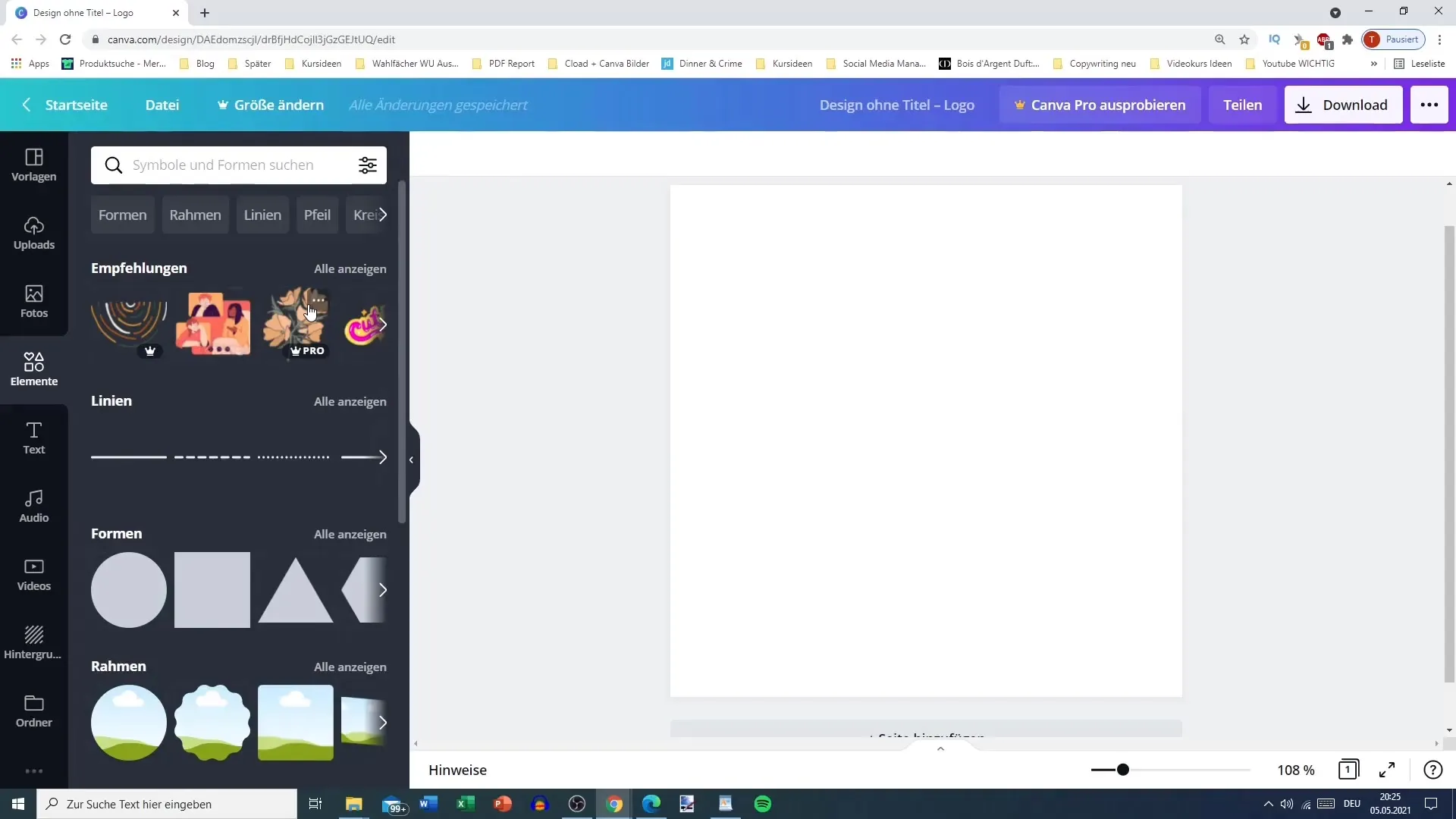
Working with Shapes
To integrate shapes into your design, choose "Show all" under the shapes. Among the various shapes, you will find circles, rectangles, triangles, and many more. You can adjust these shapes as needed, making them larger or smaller, as well as moving them around to find the perfect placement.
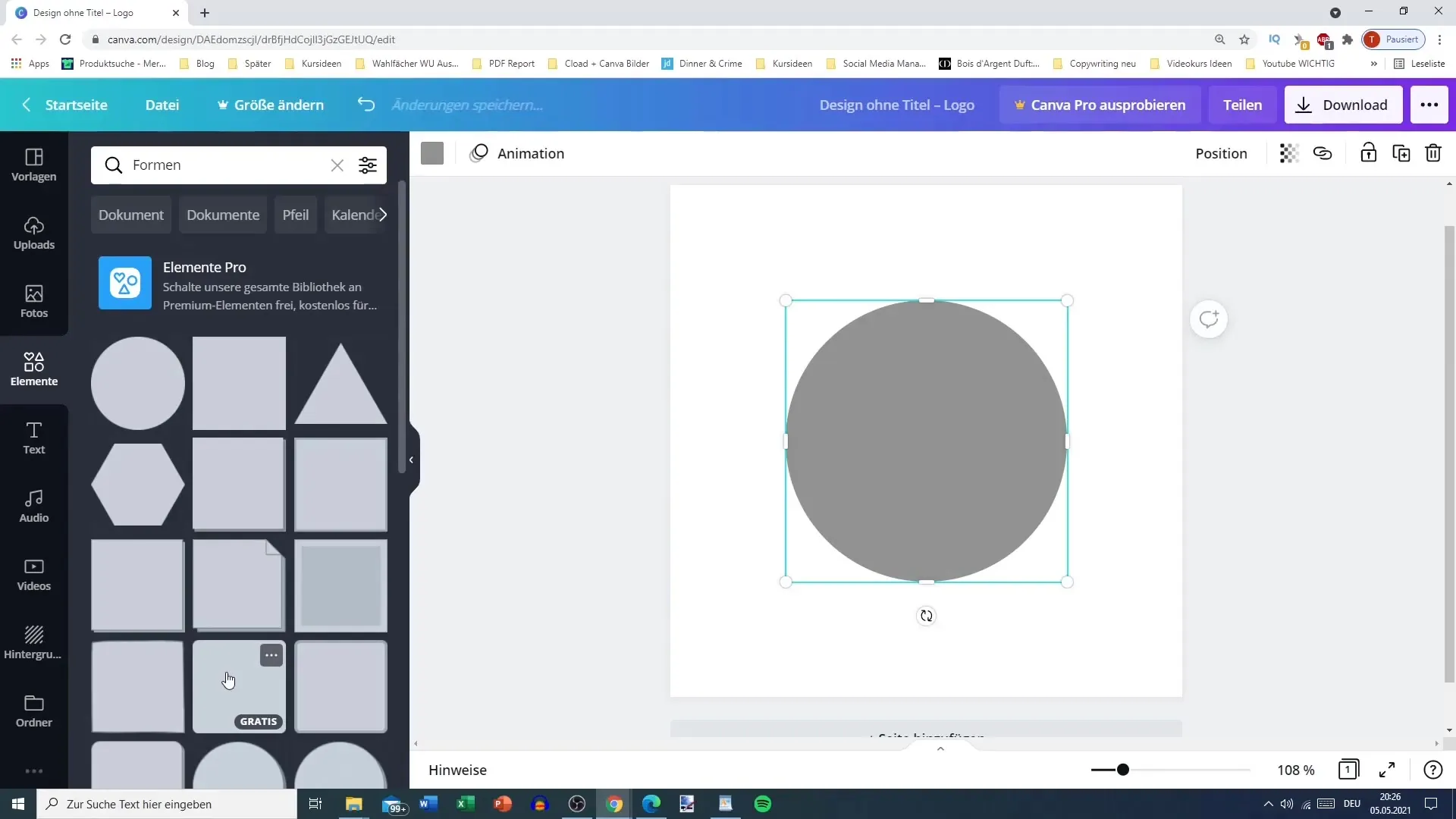
Adjusting Color and Transparency
When you select a shape, you can change its color. You can also adjust the transparency for a background to achieve interesting visual effects. This is particularly useful if you want to create a layer effect or a specific mood.
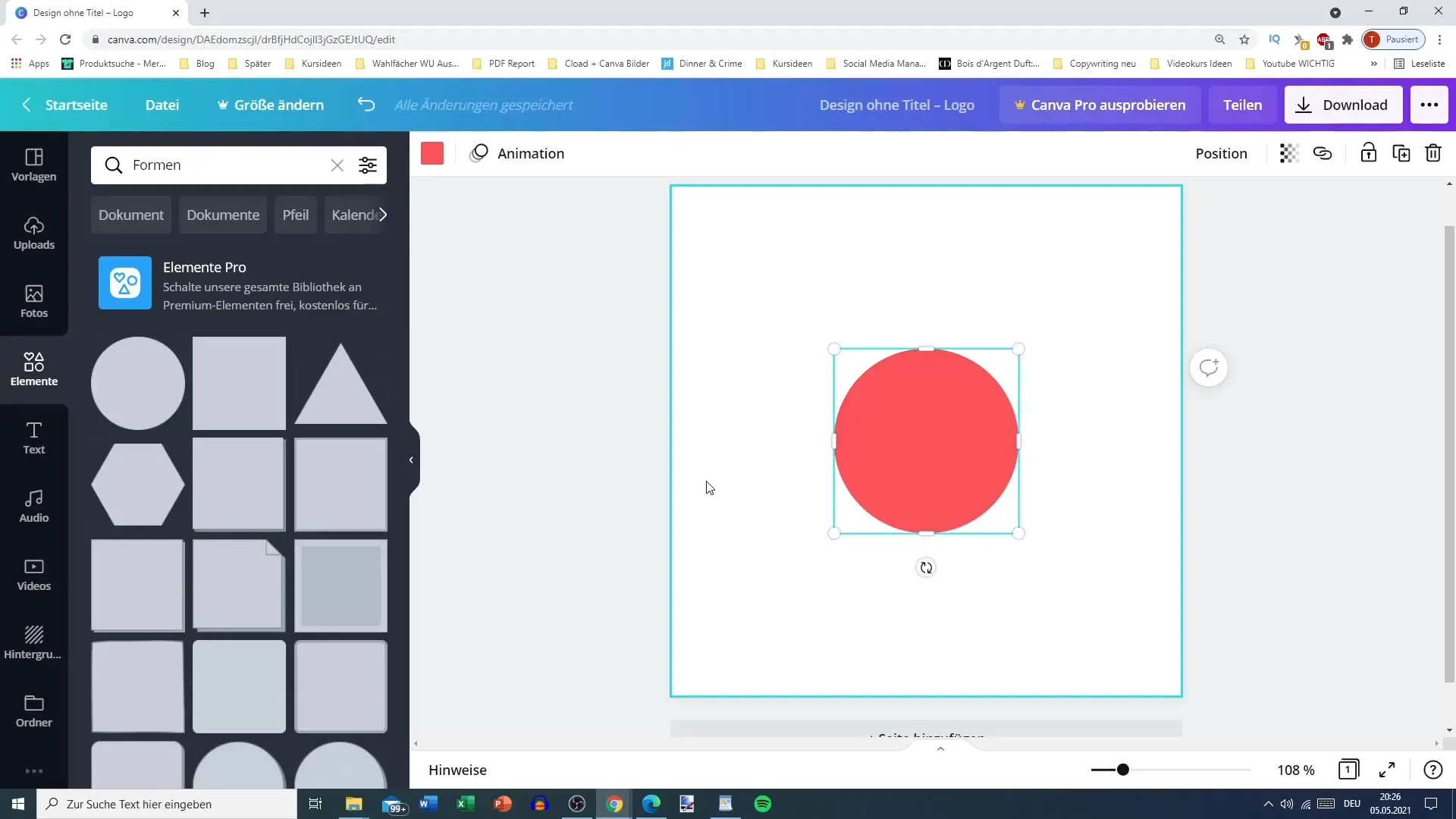
Working with Lines
Lines are another important element that you can design. You have the option to choose the thickness, style (solid, dashed, dotted), and the ends of the line. This gives your designs a structured and appealing touch.
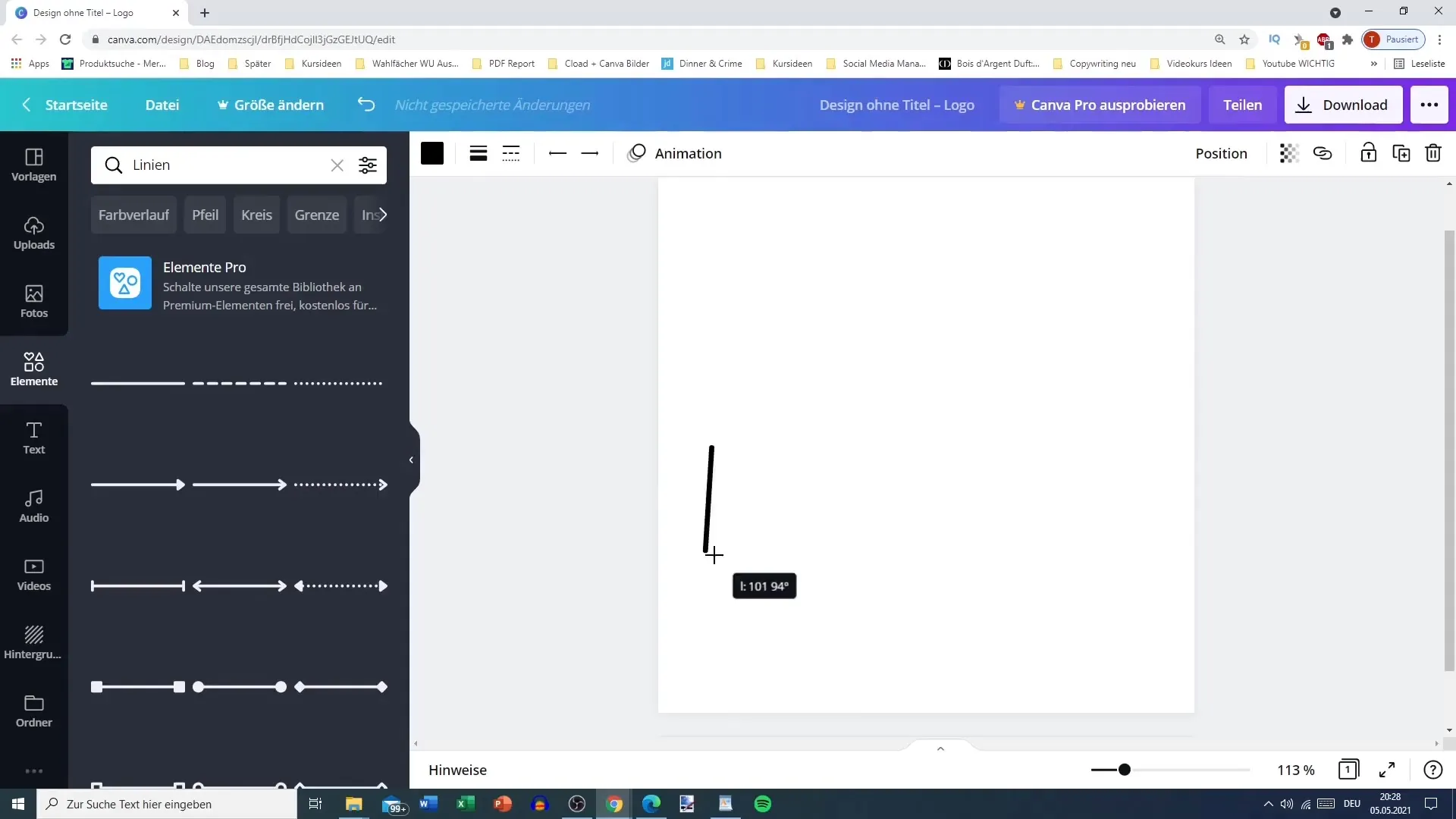
Using Frames and More
Frames can add depth to your designs. You can crop, cut out, and adjust to achieve different visual effects. Canva also offers many pre-made illustrations and icons that you can easily integrate into your project.
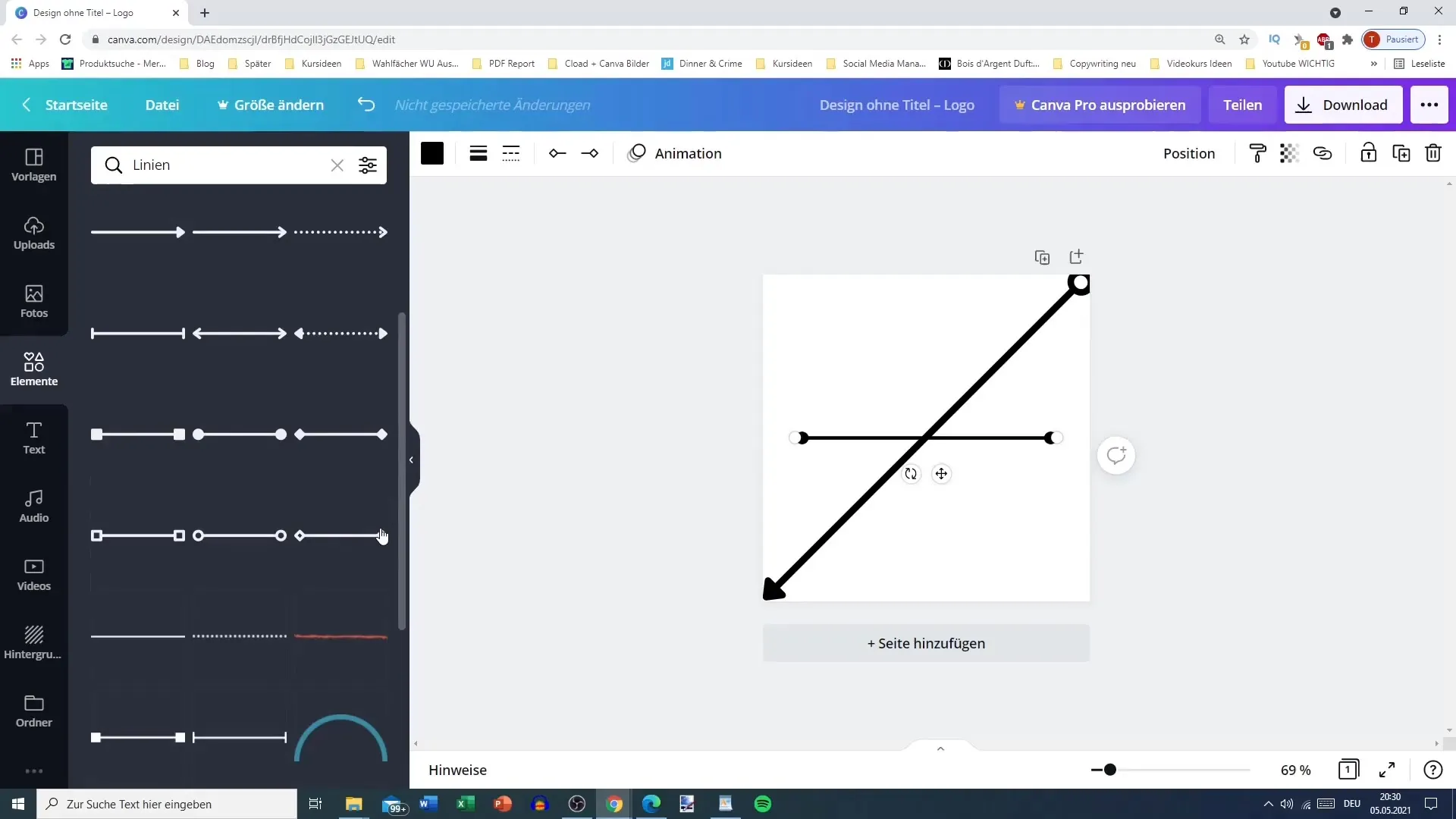
Searching for Special Elements
One of Canva's strengths is the search function. If you need specific graphics, you can simply enter a term in the search field. This even works in German, so you can easily search for "firefighter" and find relevant graphics.
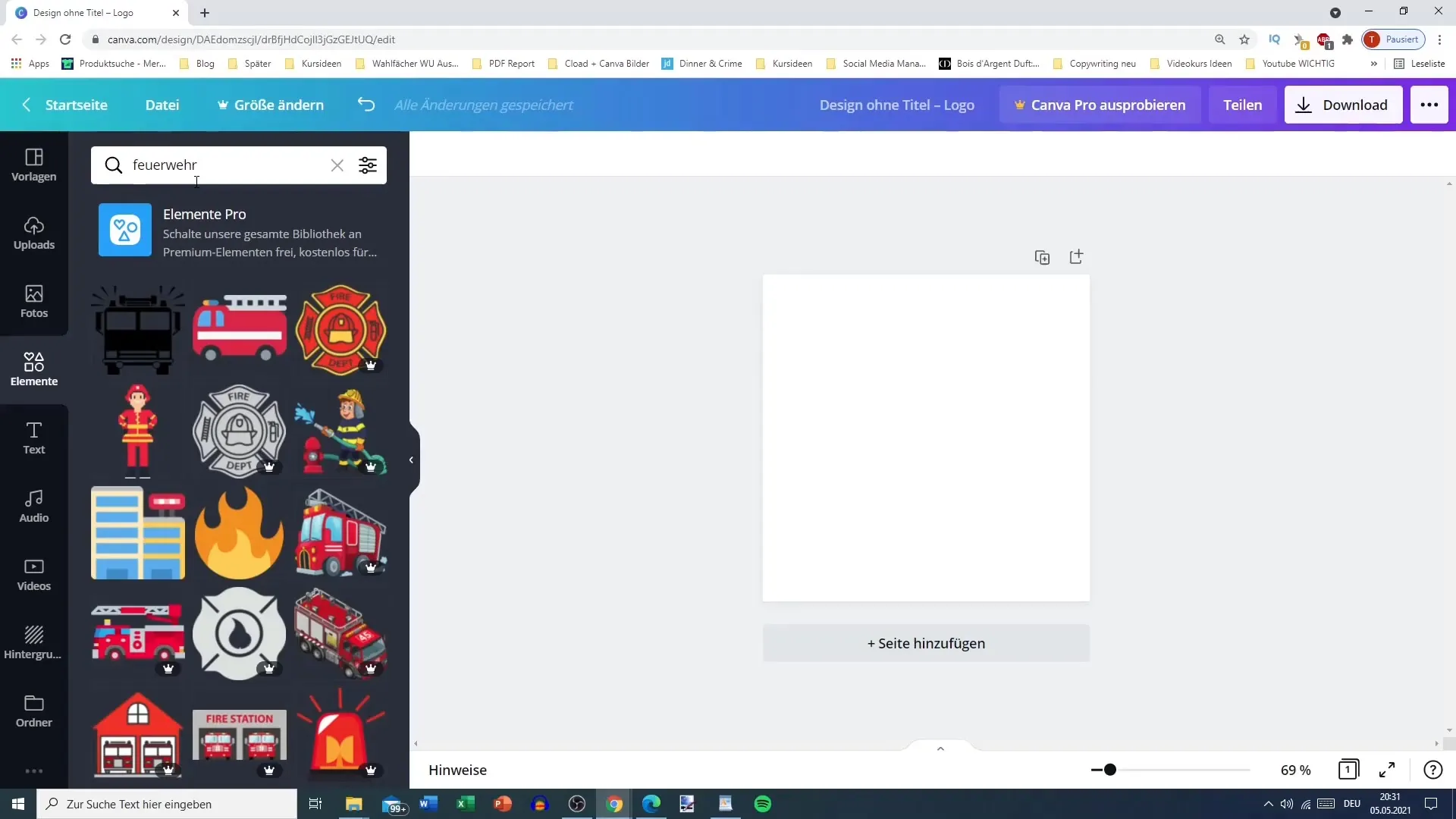
Cost and Usage of Graphics
When it comes to costs, make sure to pay attention that some graphics and elements are free, while others can only be used without watermarks with Canva Pro. This way, you can keep track of your expenses and still create appealing designs.
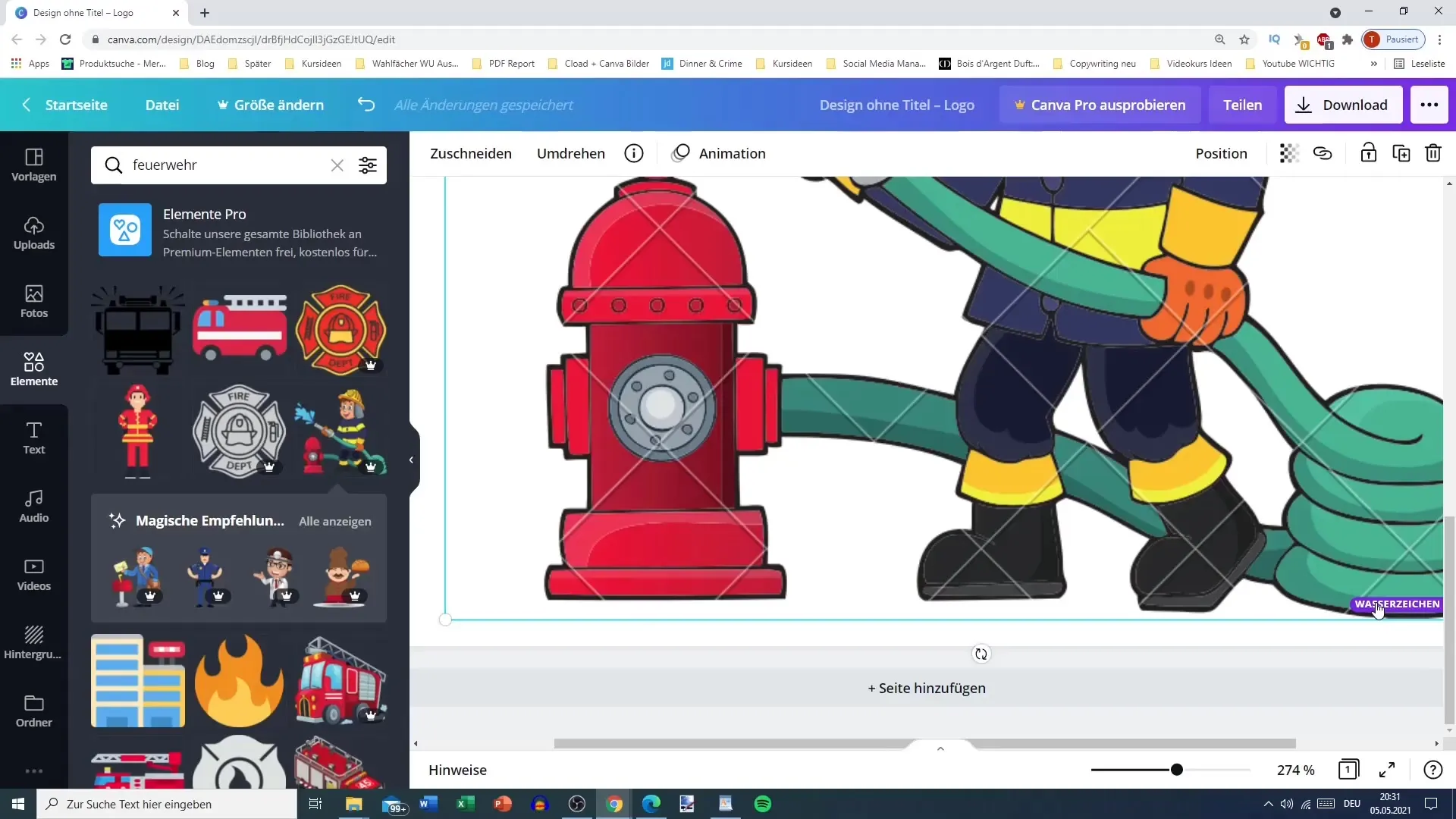
Using Filters
A very helpful feature in Canva is the filters. You can narrow down your search to display only certain types of elements or colors. This way, you can quickly find exactly what matches your design.
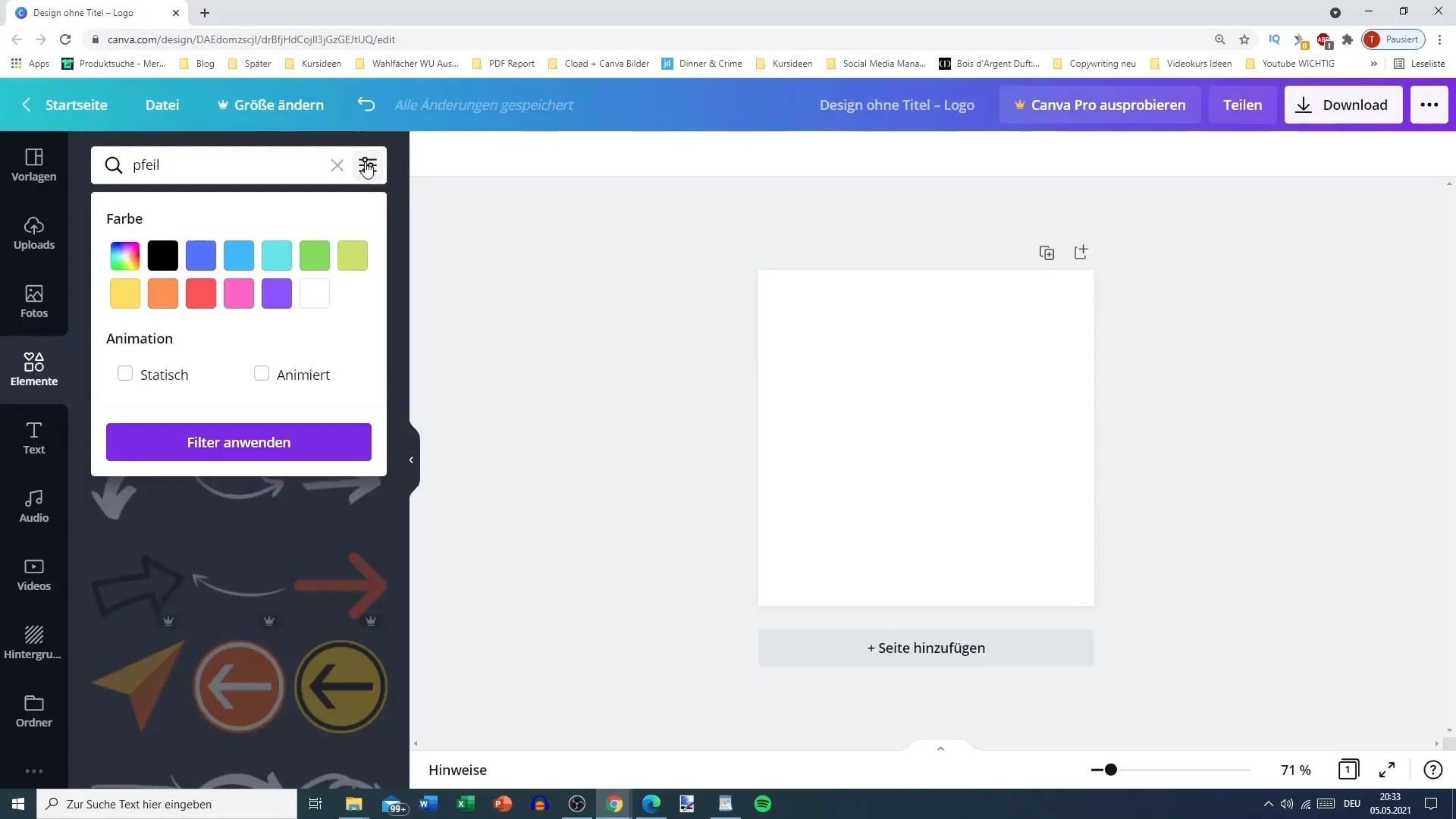
Summary
In this tutorial, you have learned how to use the various elements in Canva to make your designs creative and appealing. The ability to easily adjust and combine shapes, lines, and graphics gives you a high degree of flexibility in your projects. With a little practice, you will quickly be able to create effective designs that stand out on Pinterest.
Frequently Asked Questions
How can I customize the elements in Canva?You can easily change the size, color, and transparency of the elements by selecting them and using the appropriate options.
Are all elements in Canva free?Many elements are free, but there are also paid graphics that require an upgrade to Canva Pro.
Can I search for specific graphics?Yes, you can use the search function to find particular graphics. You can search for words in German or English.
What sets Canva Pro apart?Canva Pro provides access to additional graphics without watermarks and allows you to save your own design templates.
Are there customizable templates in Canva?Yes, Canva offers a variety of customizable templates for different projects and social media.


