Creating a video pin on Pinterest can help you showcase your products or services in an appealing way and attract the attention of your target audience. In this guide, you will learn how to step by step produce a video pin using Canva. Let's jump right in.
Key Insights
- You need an appropriate video to turn it into a pin.
- Canva offers various templates that you can customize for your video pin.
- Good readability of the text on your video pin is crucial for success.
Step-by-Step Guide
1. Accessing Pinterest and Canva
Start by going to your Pinterest account and selecting the option for video pins. Go to Canva to create your video pin template. The standard size for a Pinterest video is 1000 x 1500 pixels. This size ensures that your video is optimally displayed on the platform.
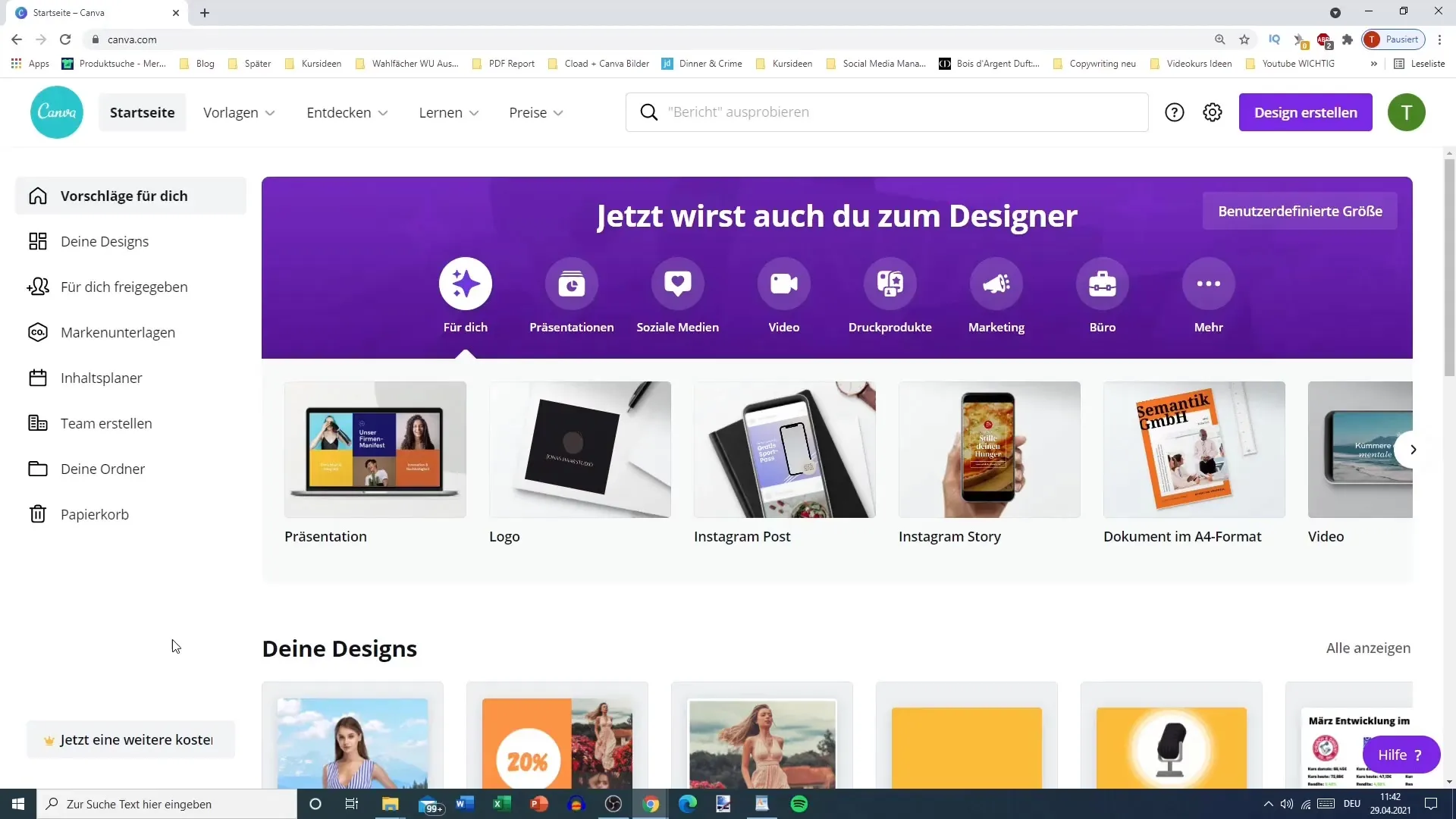
2. Choosing a Video
Before starting the design process, make sure you have a suitable video at hand. Think about the theme or product you want to present. You can use existing video material or even work with animations to create your own video.
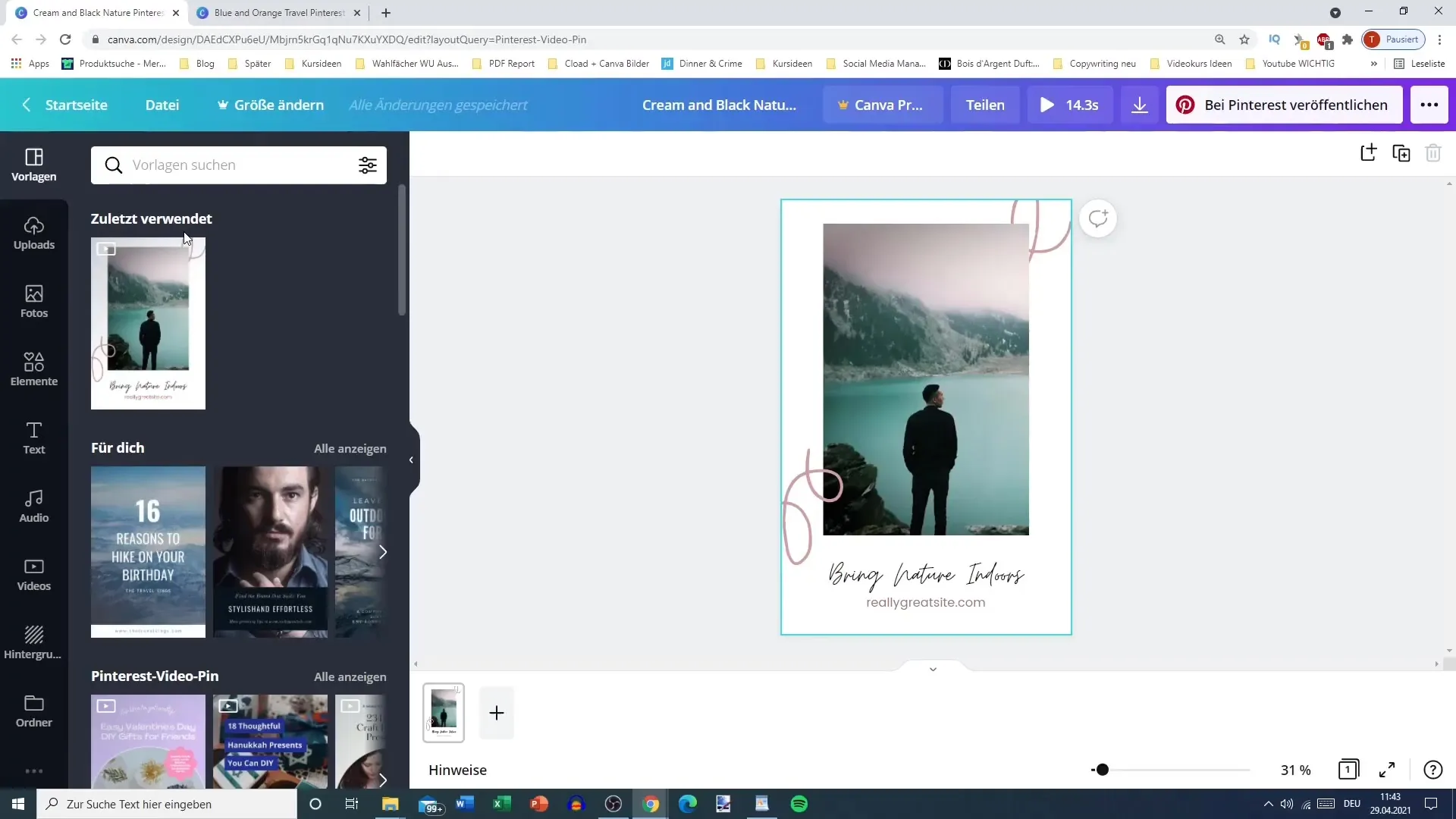
3. Choosing a Template
In Canva, you will find a variety of templates for video pins. Choose a template that you like. Make sure your selection aligns with the theme of your video. It's worth alternating between short and long templates to achieve the best effect.
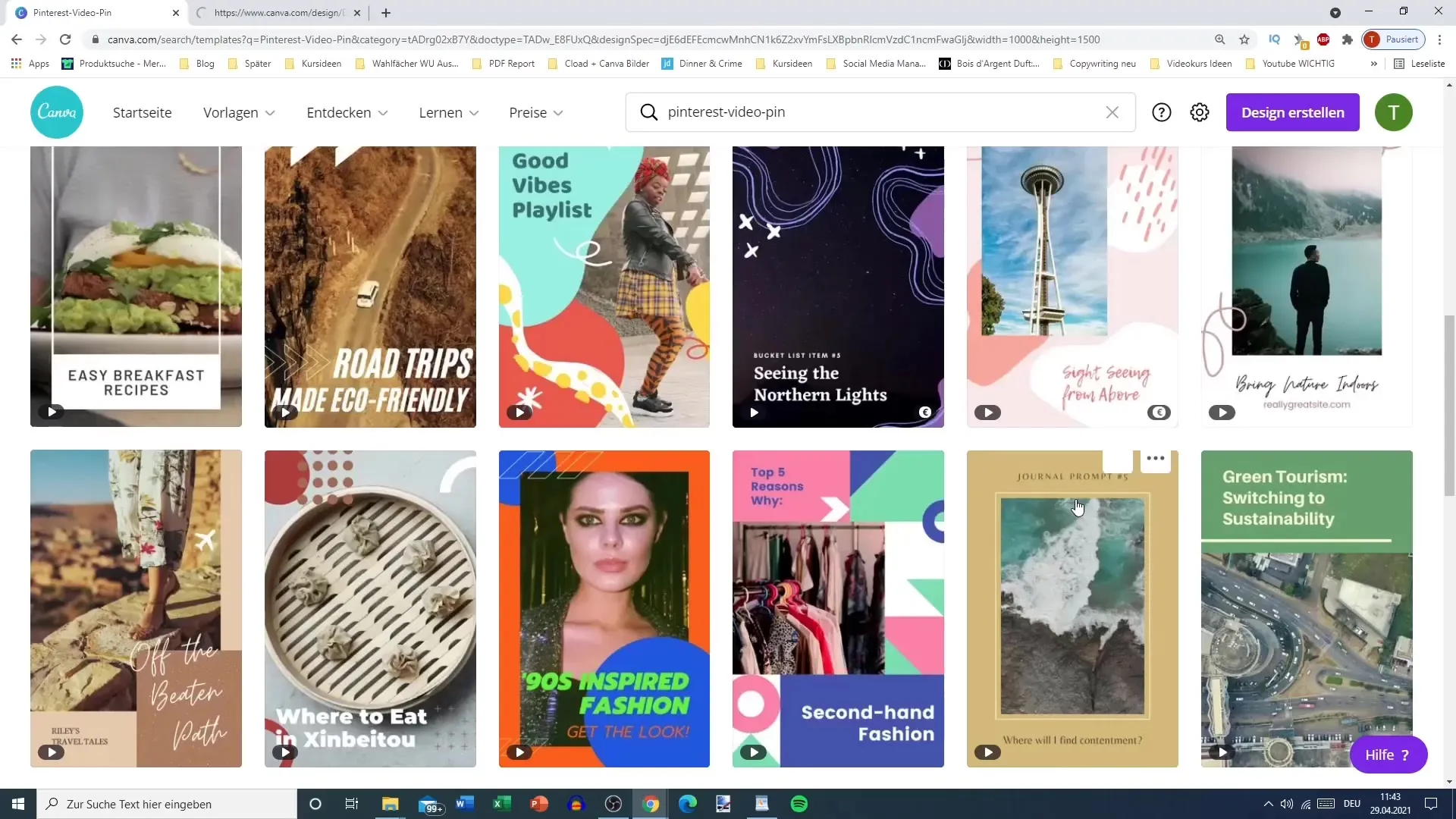
4. Adding Text
Once you have chosen a template, it's time to add your content. Click on the template's text box and replace the existing text with your own content. Ensure the text is easily readable and appealing. You can adjust the font size and style to fit well with your video.
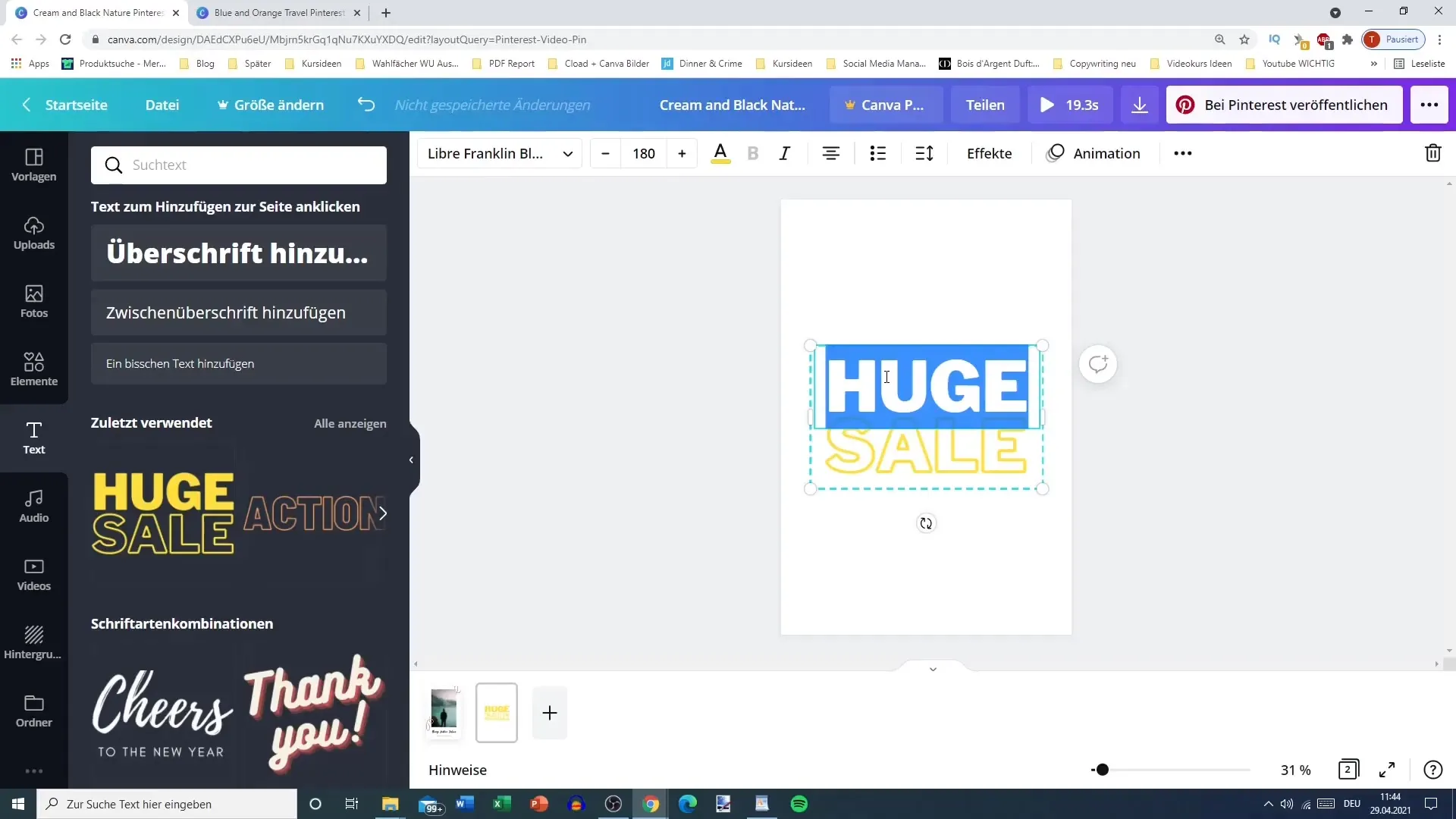
5. Adding Animation
To give your video pin more dynamism, you can add animations. You can decide on the order in which the text elements should appear – whether the summer slogan first or the dress. Experiment with different effects to make your message clear and inviting.
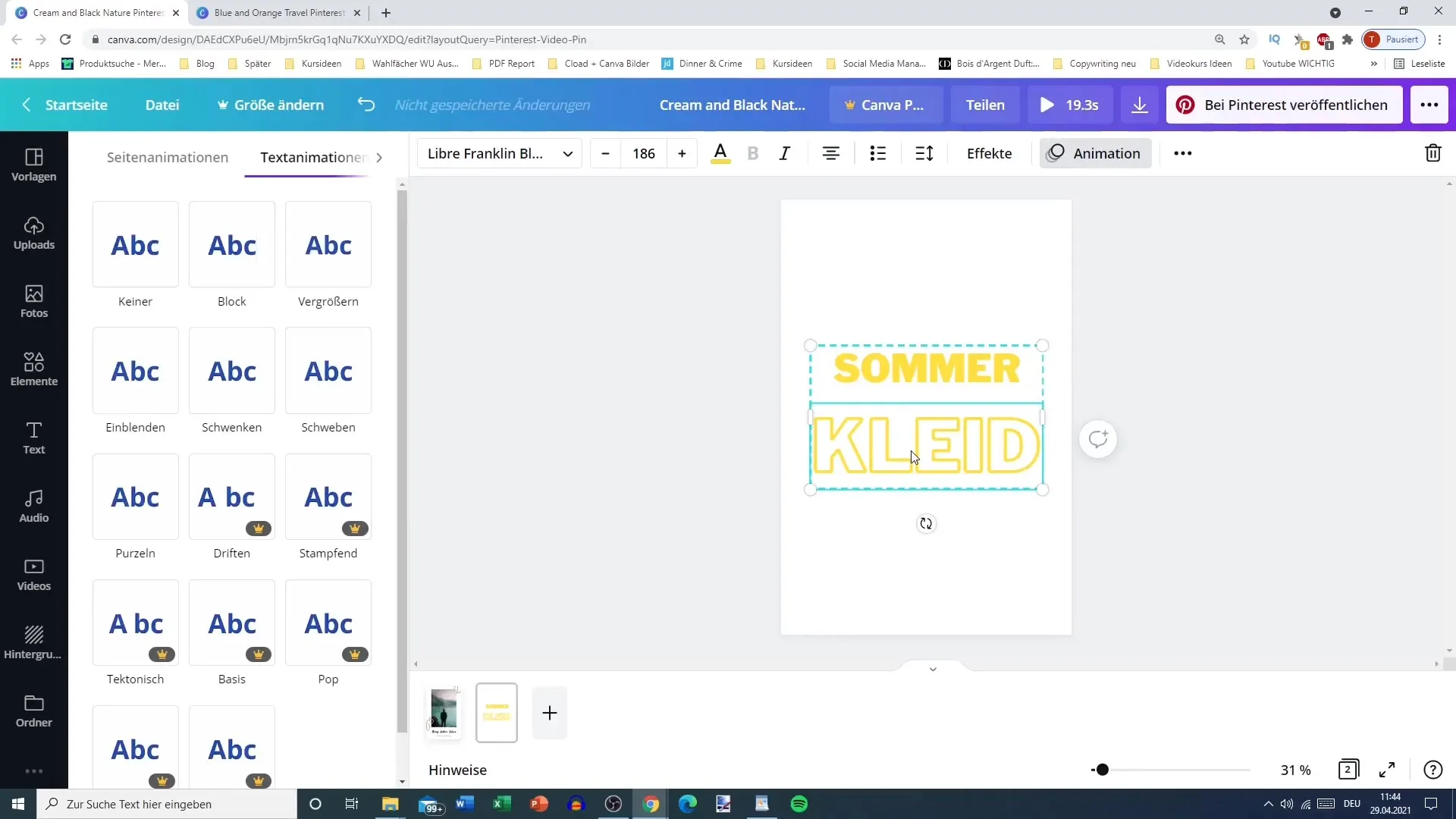
6. Adjusting Video Length
Ensure that the total length of your video is appropriate (ideally under 15 seconds). You can trim videos or adjust the speed to achieve the desired length. A concise video remains in the memory of your viewers.
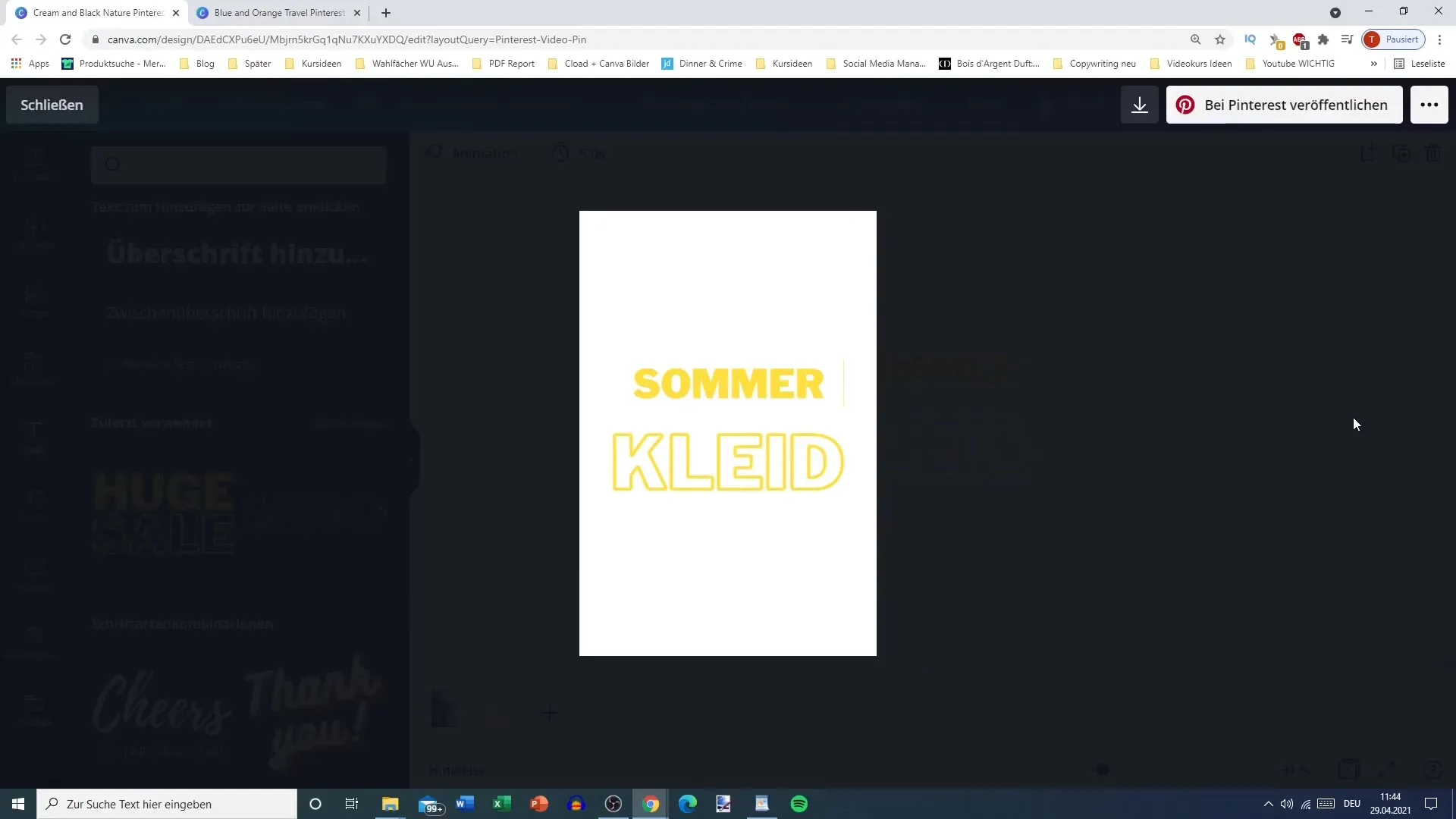
7. Downloading the Video
Once you are satisfied with your video pin, download it. Make sure to save the video in MP4 format – saving it as an image doesn't make sense since you want to create a video pin.
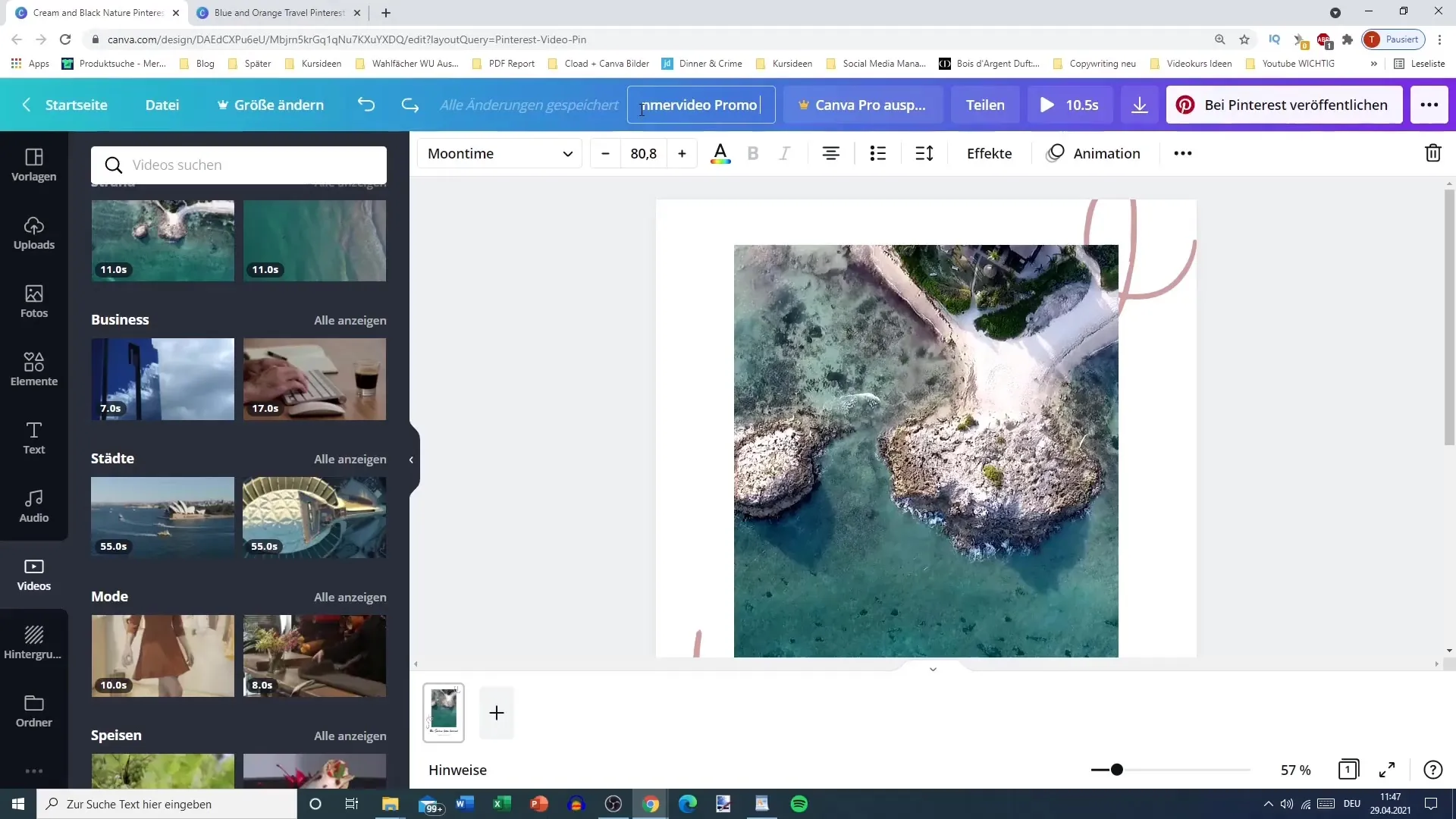
8. Finalizing
Before publishing your video pin, check everything for readability and visual coherence. Make sure everything looks good and your message is clear. If necessary, make adjustments to achieve a consistent appearance.
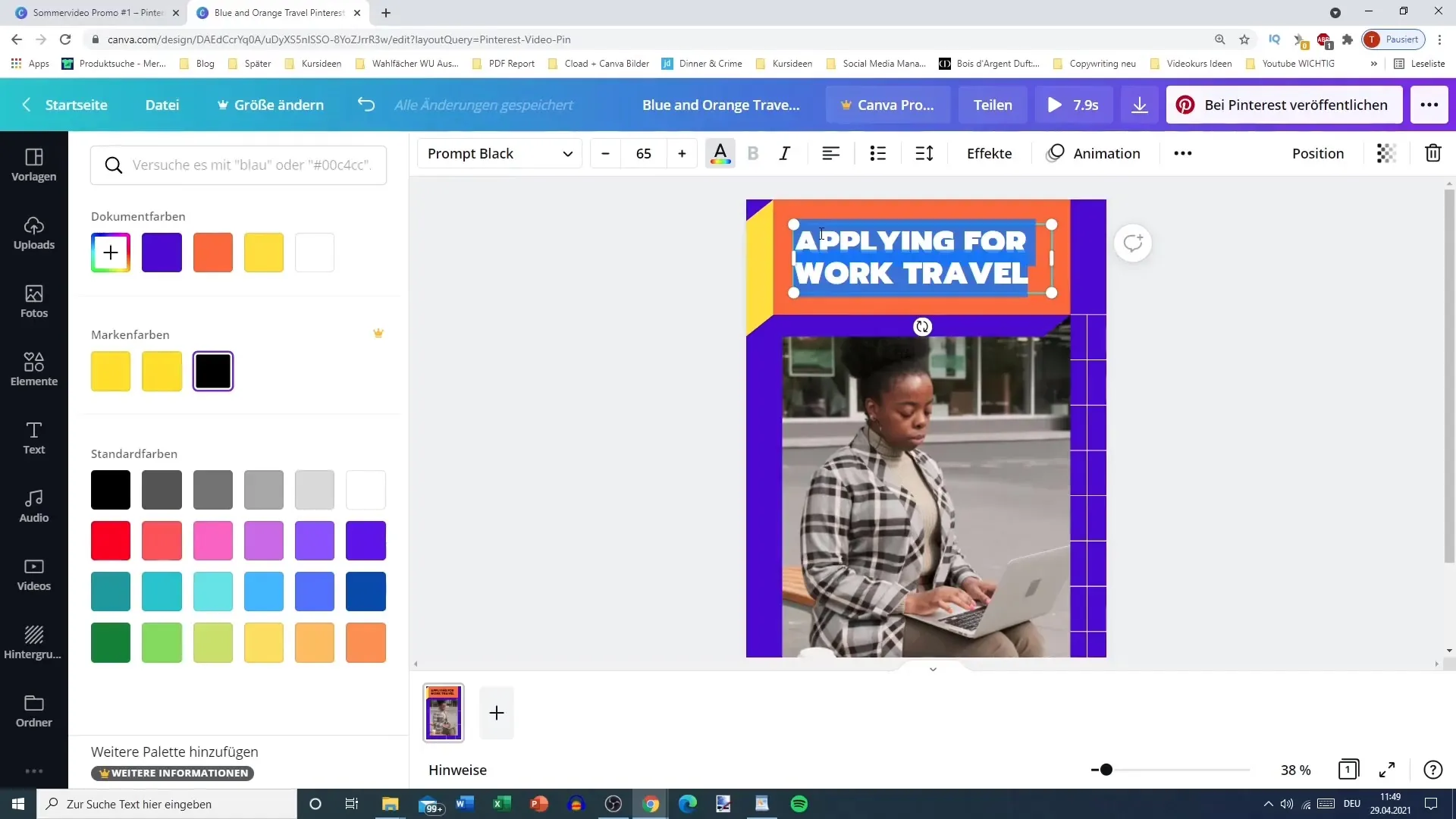
9. Publishing on Pinterest
Now you can upload your video pin to Pinterest. Add a suitable description and relevant tags to ensure your pin reaches the right audience. Make sure your pin is eye-catching to increase engagement rate.
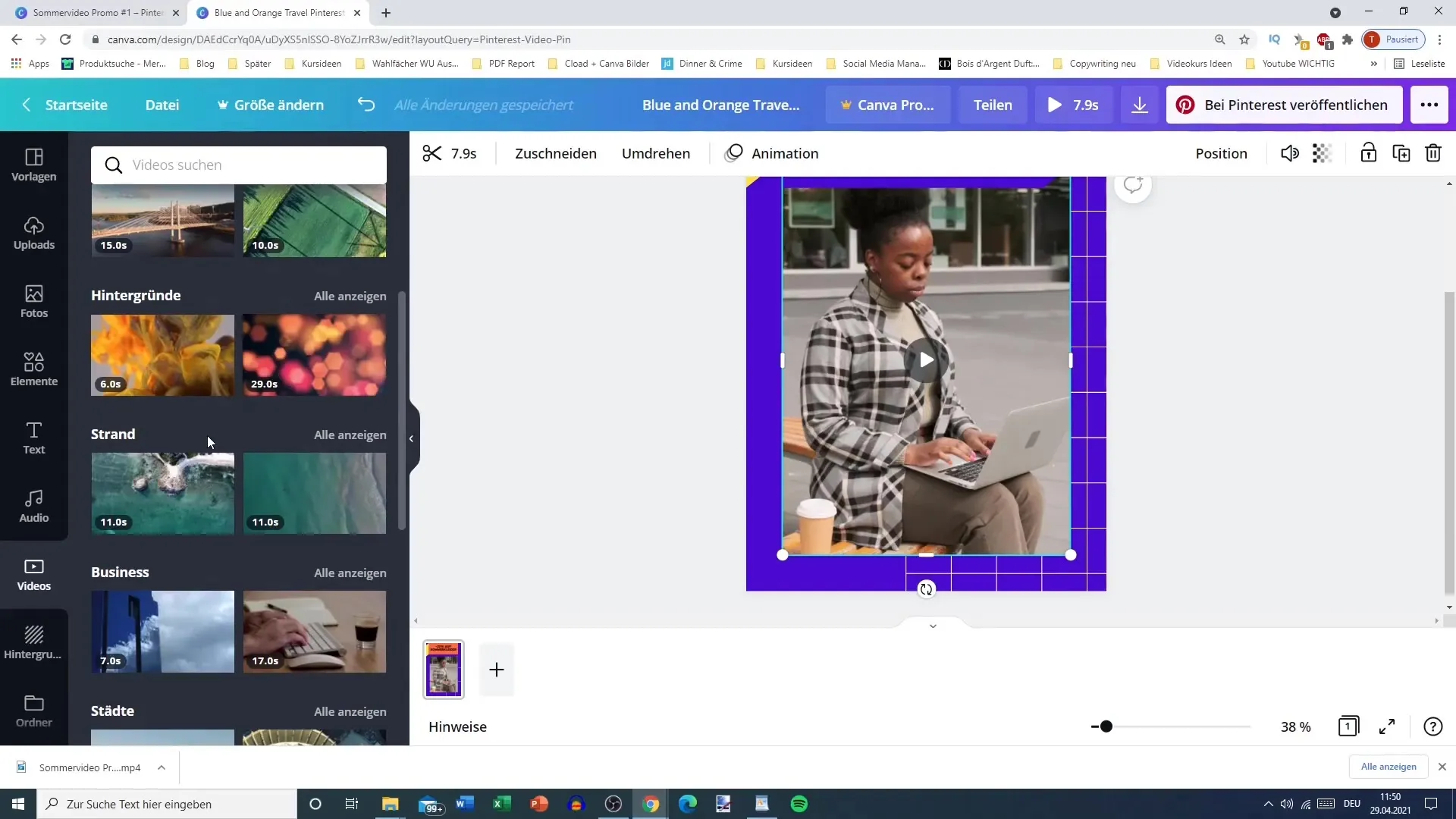
Summary
In this step-by-step guide, you have learned how to create an appealing video pin for Pinterest. From choosing the right template to customizing text and animations, there are many ways to personalize your video pin.
Frequently Asked Questions
How long should a video pin be?Ideally, a video pin should not be longer than 15 seconds.
Can I use Canva for free?Yes, Canva offers a free version that already includes many features for design creation.
Which video formats can I upload?You should save your video in MP4 format to upload it to Pinterest.


