Pinterest is not just a platform for images and inspirations, but also an effective marketing tool. With the new feature "Story Pins," you can present your creative ideas and products in an appealing way. This guide will help you create a Pinterest story and use it successfully.
Key Insights
- Creating a Pinterest Story Pin is simple and creative.
- You can combine images, videos, and texts.
- Good design requires some patience and creativity.
- Adhering to certain guidelines and reviewing the content is important.
Step-by-Step Guide to Creating a Pinterest Story
To create your Pinterest Story, follow these steps:
Step 1: Accessing the Story Pin Feature
Firstly, you need to log into your Pinterest account. Then, click on the "Create" tab where you will find the option to "Create Story Pin."
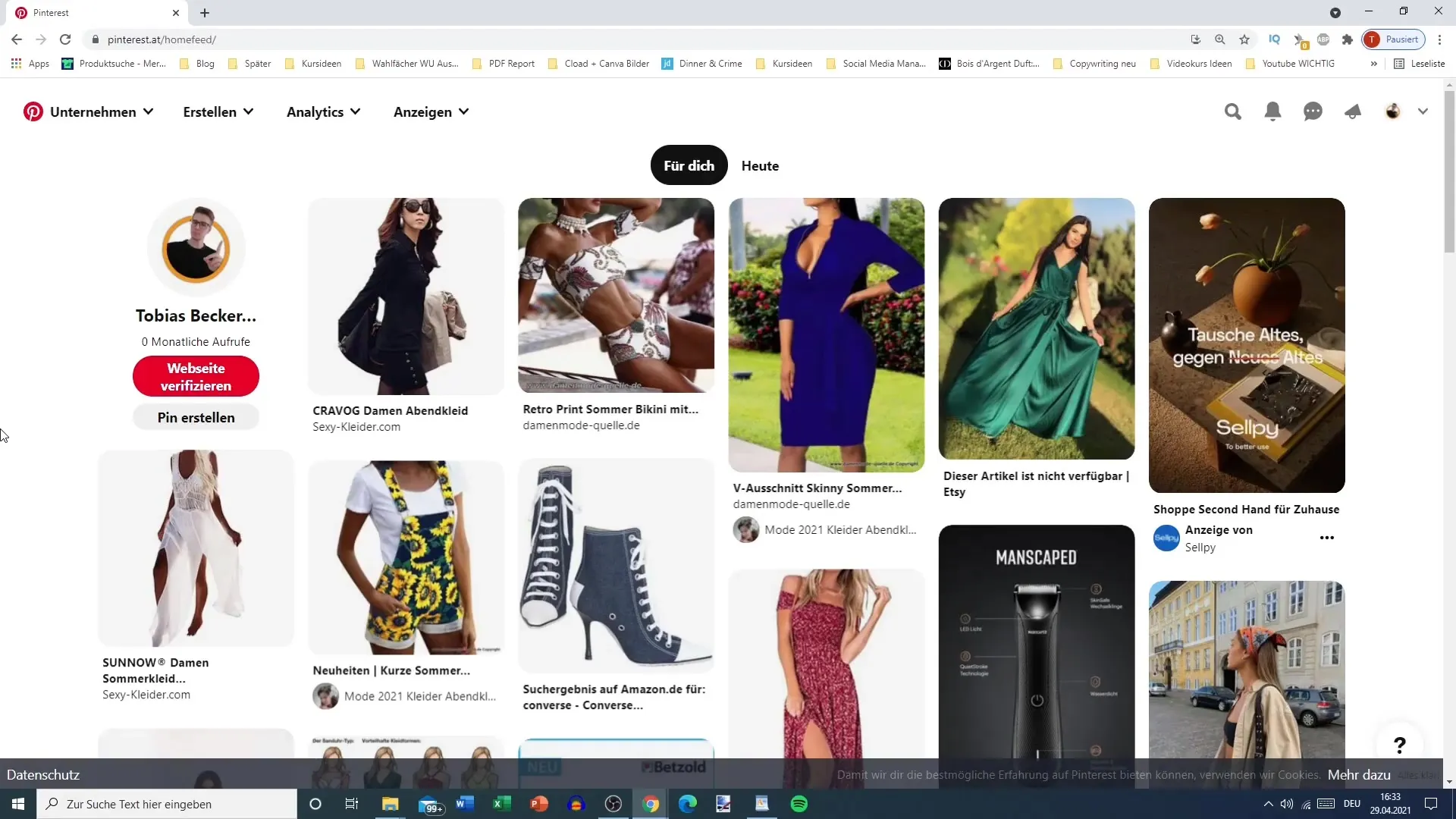
Step 2: Creating a New Story
After selecting the Story Pin option, you will be taken to a new window where you can create a new story. Pinterest will prompt you to agree to the content guidelines.
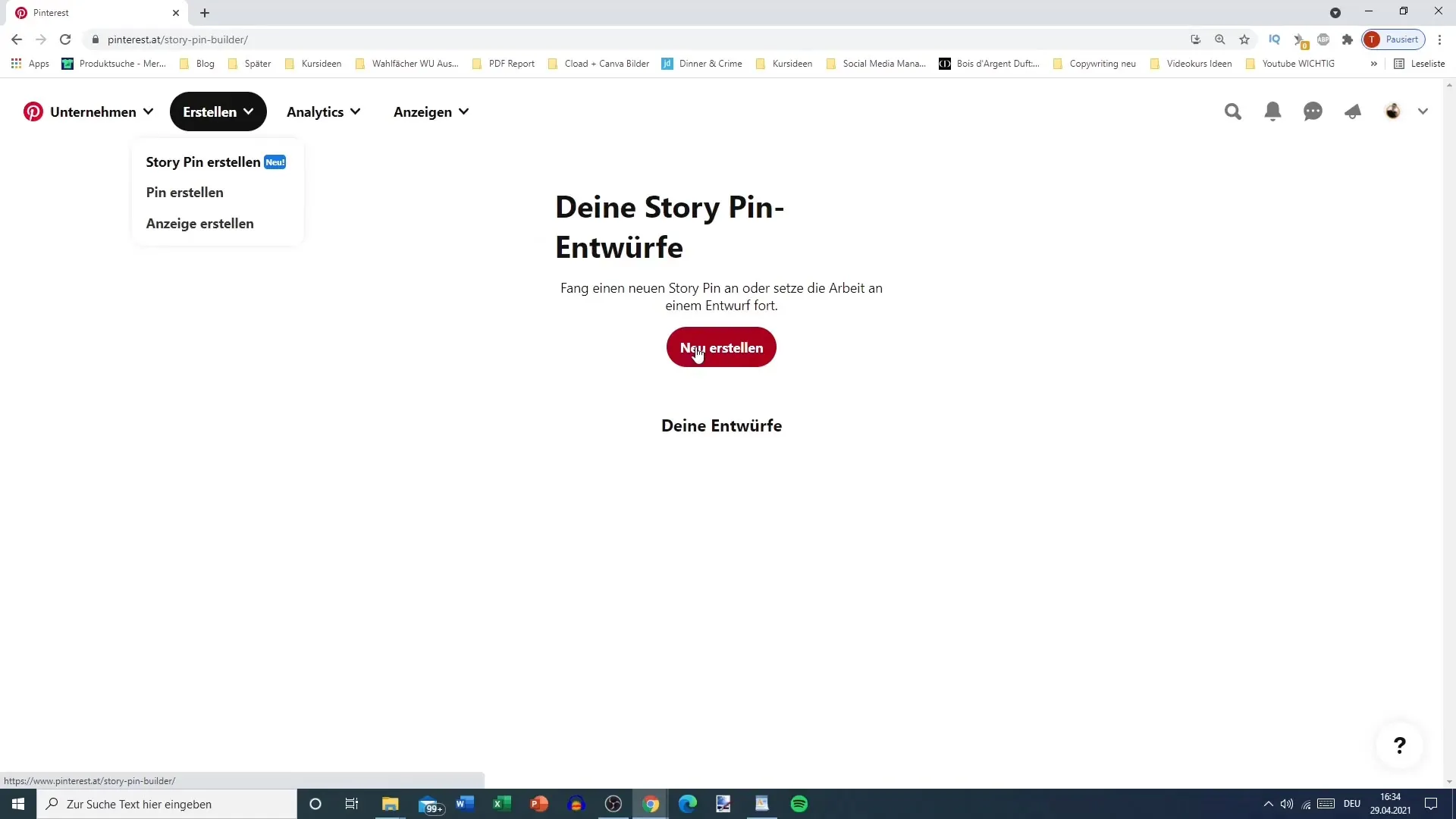
Step 3: Uploading Files
Now it's time to upload your creative materials. You can upload PNG or MP4 files. Note that image files should be less than 20 MB and video files less than 100 MB. Choose an image from your collection and upload it.
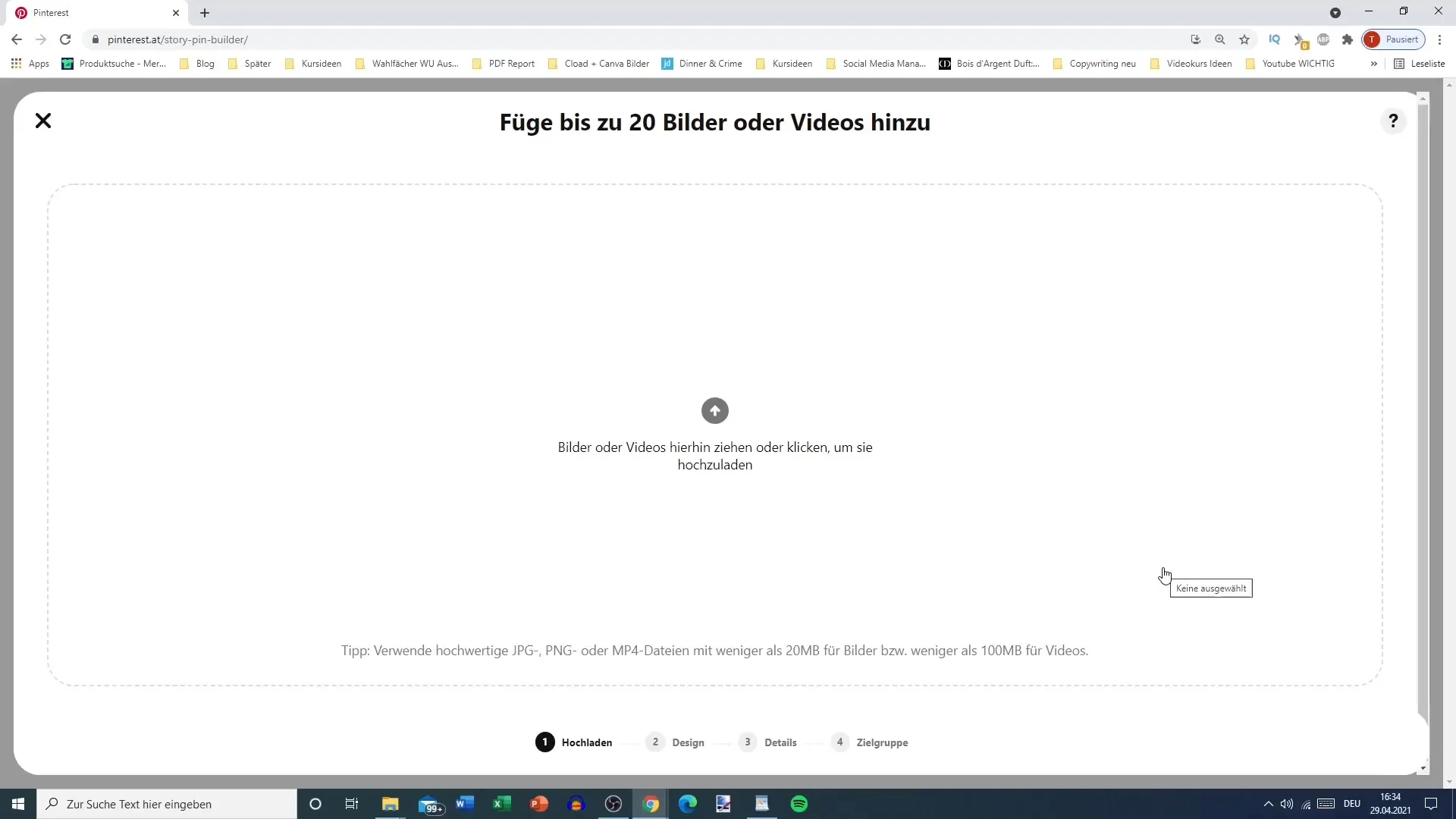
Step 4: Selecting a Layout
You will be offered various layout options. You can choose between a full layout or a layout with an image and text. Decide which layout suits you best and meets your needs.
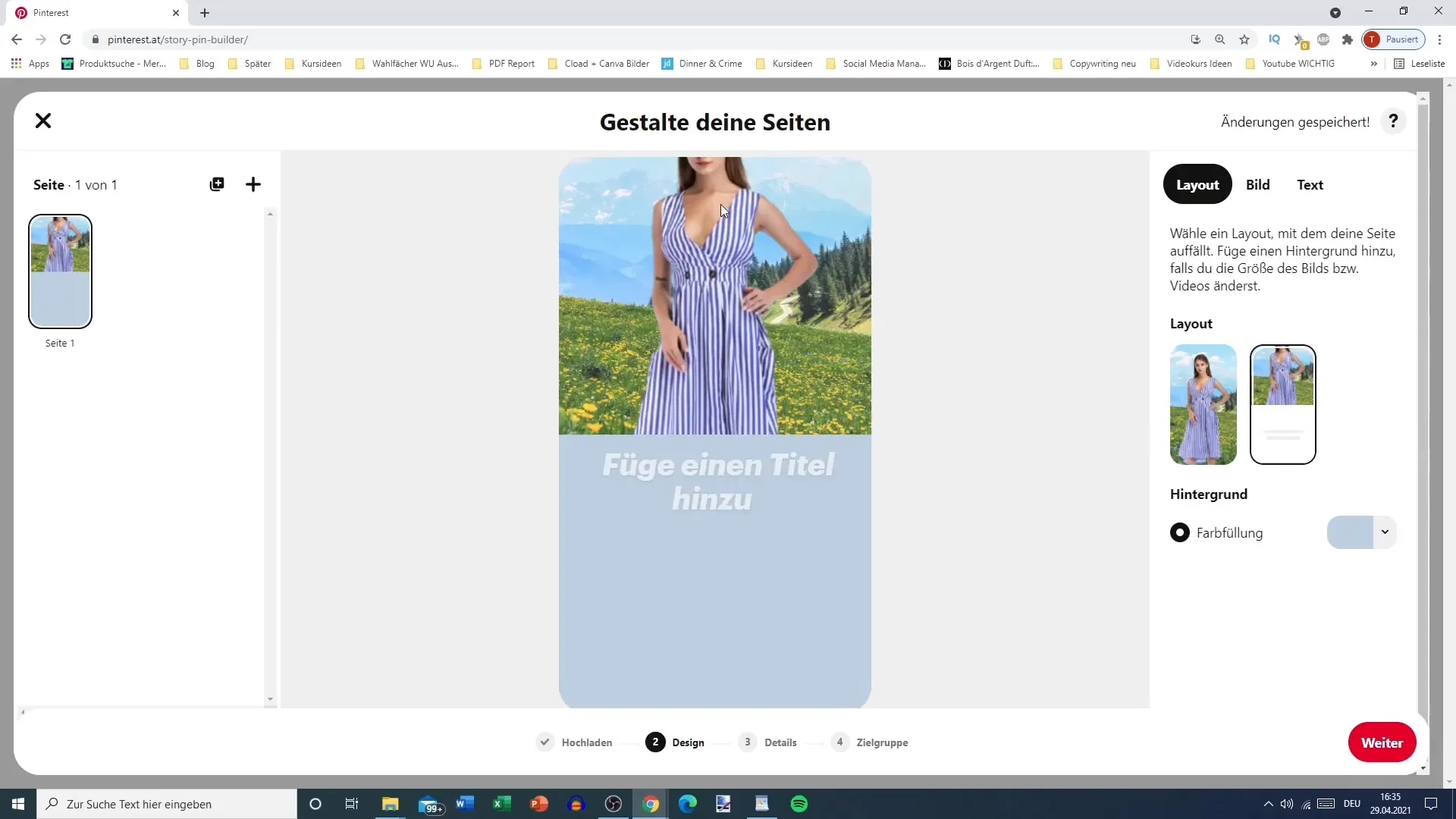
Step 5: Image Adjustment
After selecting the layout, you can adjust your image. You have the option to change the background color. The image can be rotated or replaced if you wish to make a different image or video selection.
Step 6: Adding Text
Now it's time to add text. You can choose the font and color. Ensure that the text is easily readable. In this case, you have a maximum character count of 250, so choose your text wisely.
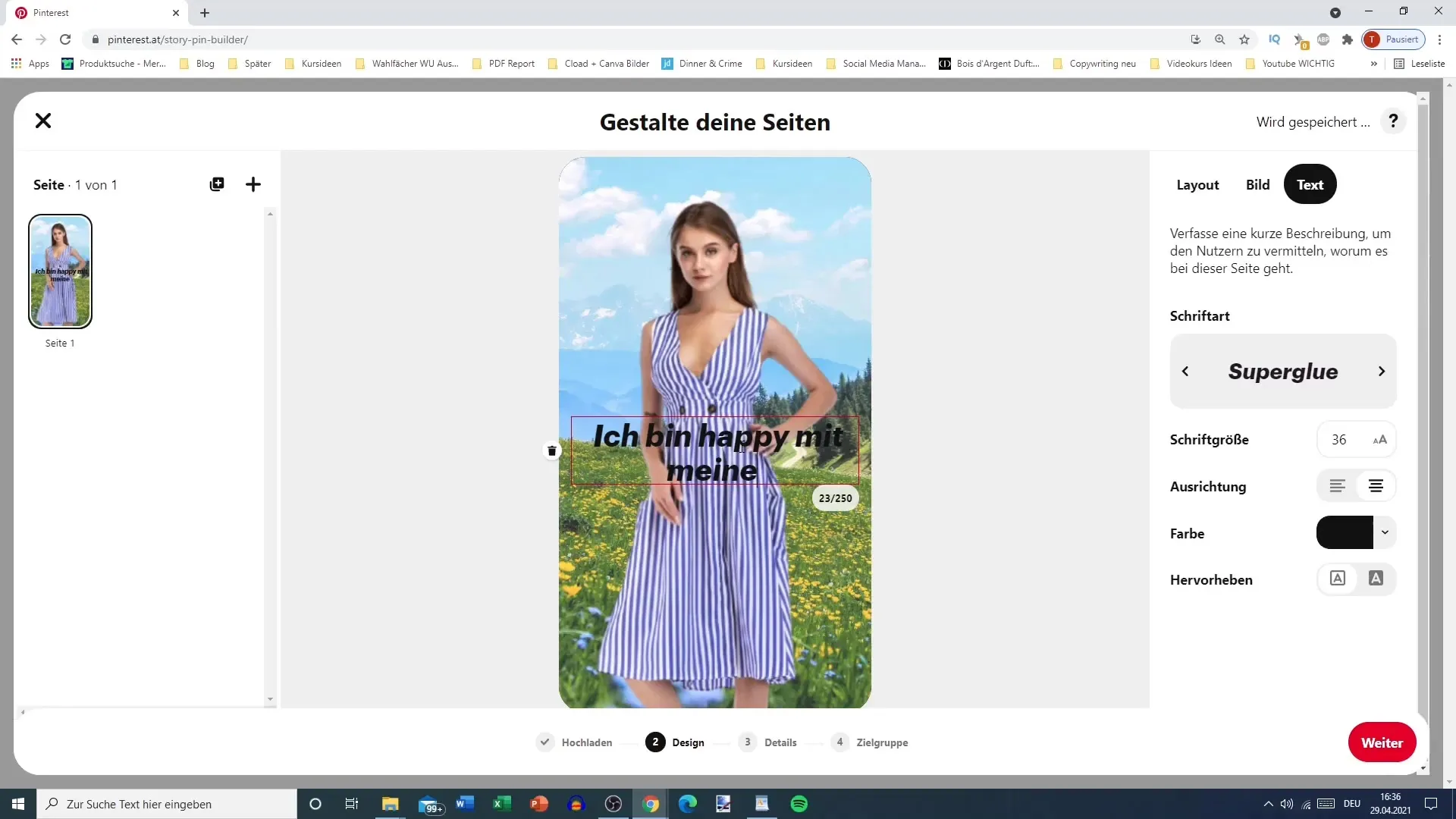
Step 7: Editing Text
Edit your text to achieve the best results. Pay attention to readability and try to maintain an appealing style. Reduce the number of characters to avoid overlaps. This is particularly important to ensure that the message is clear and distinct.
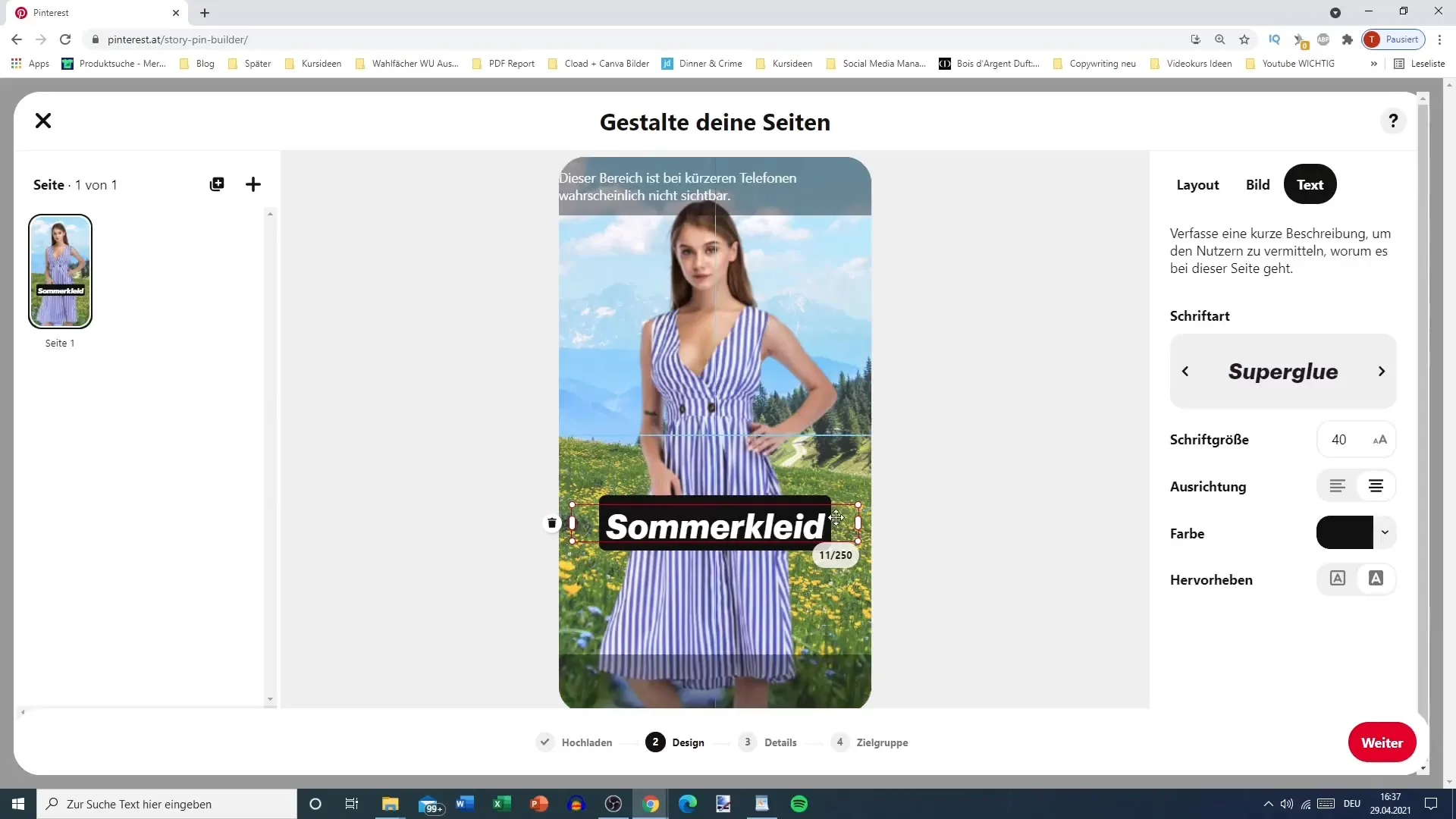
Step 8: Selecting Design
Now you can determine the design of your story. You have the option to add a blank page, which could represent a recipe guide, for example. Consider how your content should be structured.
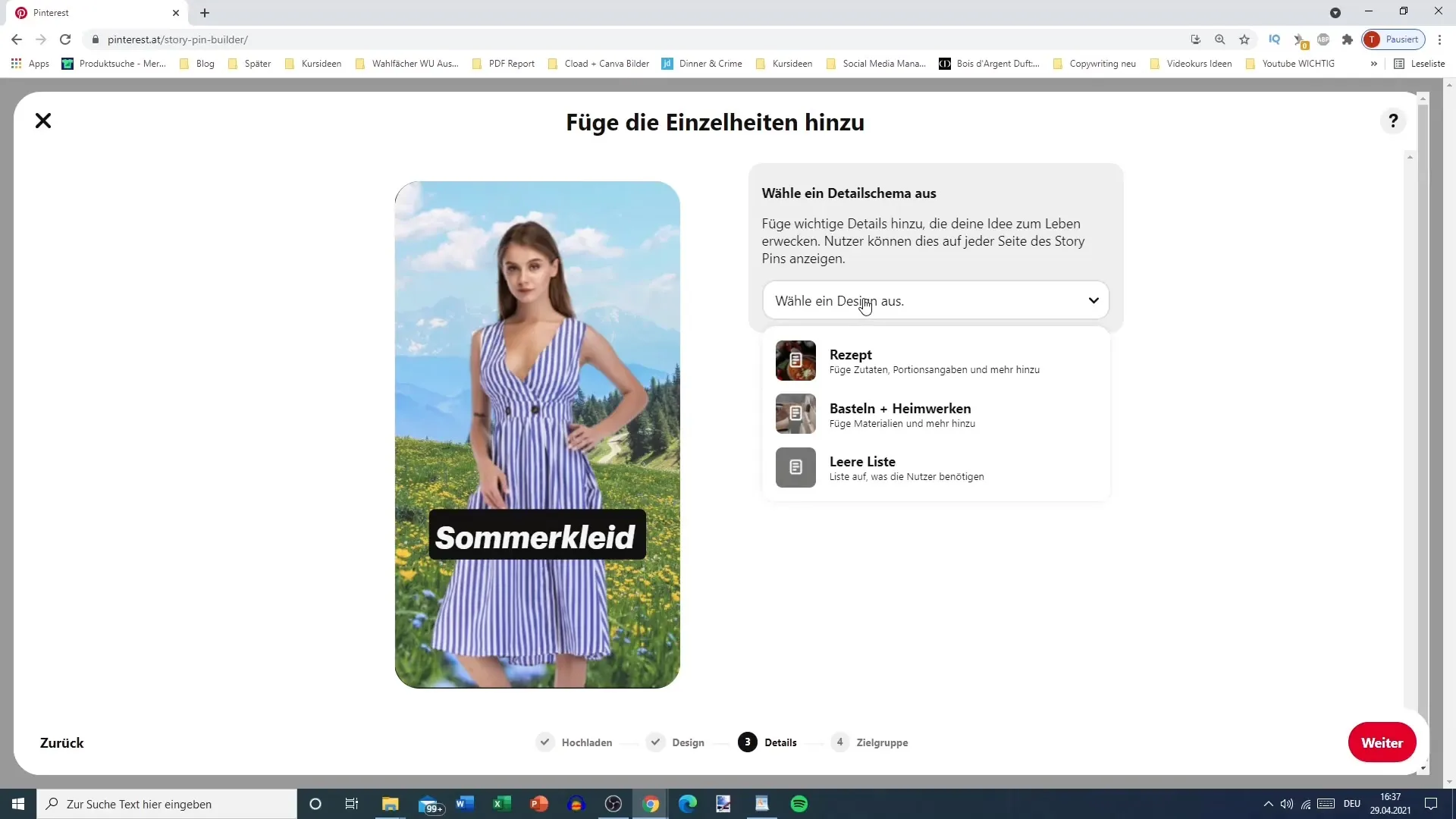
Step 9: Choosing Title and Board
Give your story a title that is appealing and informative. Also, choose the board on which the story will be published. Tag relevant topics related to your content.
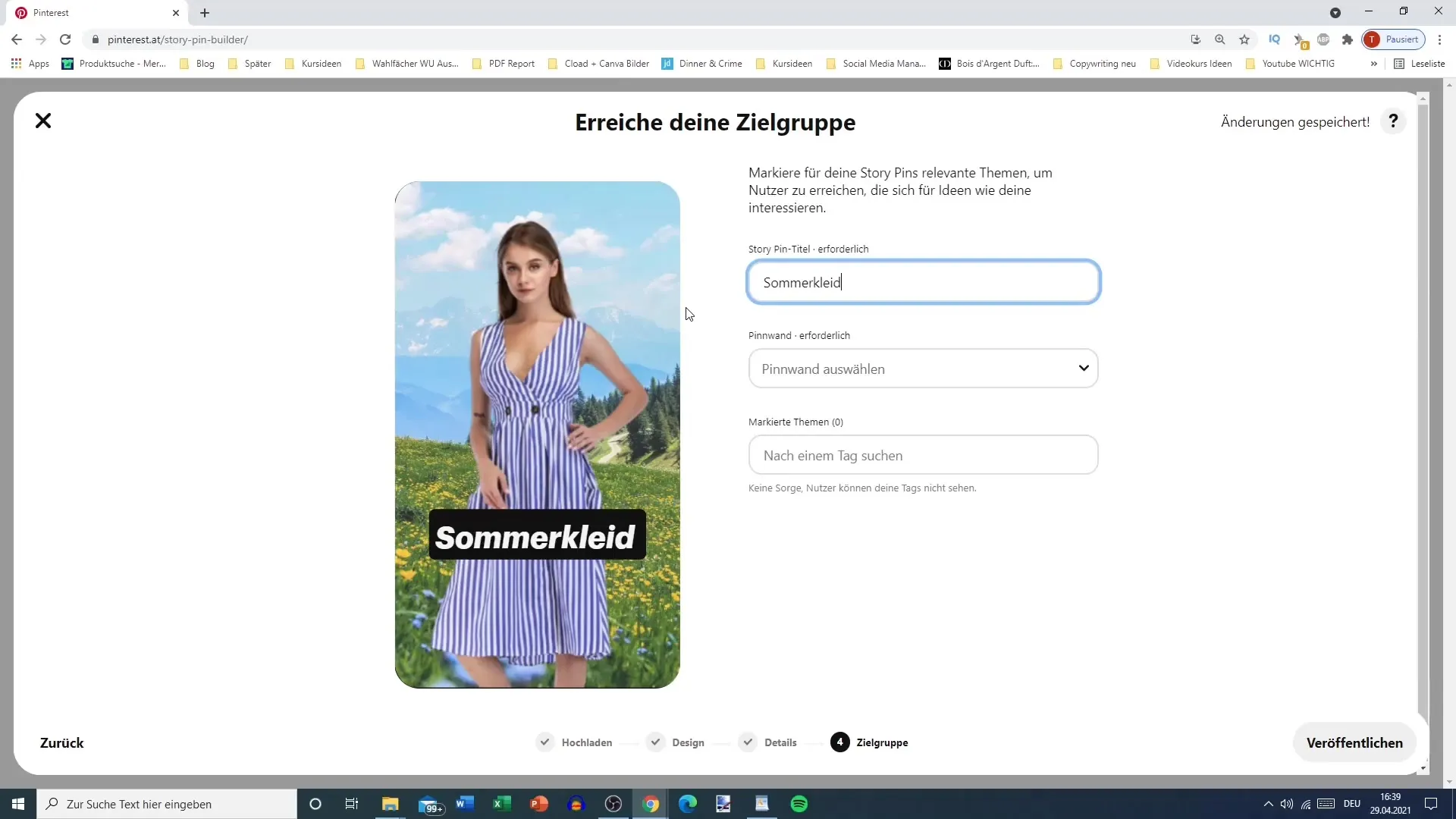
Step 10: Publishing
After entering all the necessary information, click on "Publish". The story will now be uploaded and may take some time.
Step 11: Review Story
After uploading, you can view your story and ensure that everything is displayed correctly. You can go through the different materials you have added again before finally publishing them.
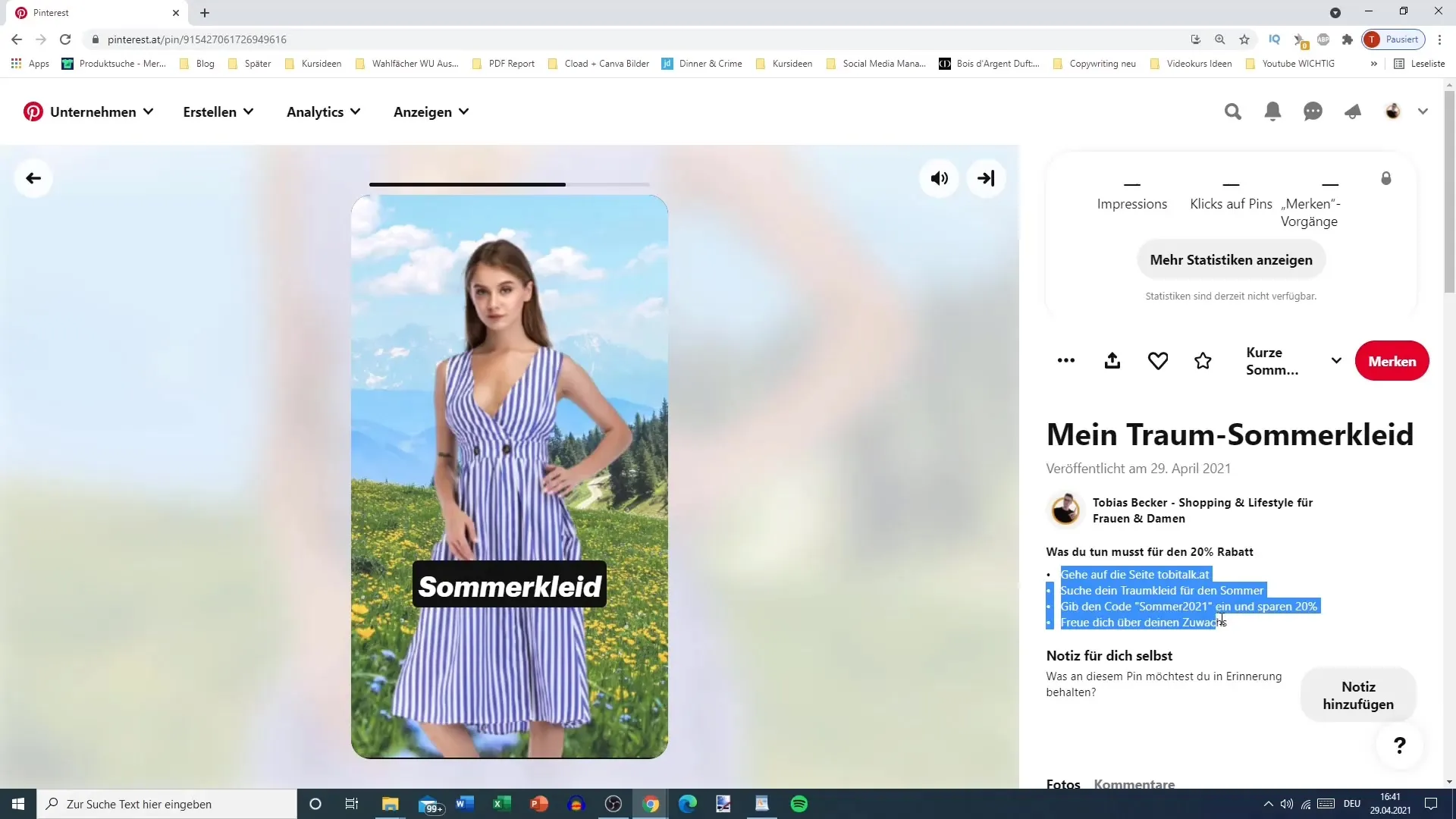
Summary
In this guide, you have learned how to create a Pinterest Story. From selecting the layout to the final publication, all steps have been described in detail. Use this information to successfully present your creative work on Pinterest.
Frequently Asked Questions
How do I upload files to my Pinterest Story?You can upload PNG or MP4 files, with images should be less than 20 MB and videos less than 100 MB.
Can I combine multiple images and videos in one story?Yes, you can create a story with multiple images, videos, and texts to make the content more diverse.
How many characters can I use in the text of my story?You can use up to 250 characters in the text of your story.
What can I do if my text is not easily readable?Make sure to adjust the font size and color for better readability, and avoid overlapping text.
How long does it take to upload a story on Pinterest?Uploading may take some time, depending on the file size and internet connection.


