You want to make the most out of Pinterest for your marketing? Tailwind is a powerful tool that can help you efficiently plan and market your content. In this guide, you will learn step by step how to use Tailwind for Pinterest to increase your reach and schedule your content.
Key Insights
- Tailwind allows for automated planning of pins on Pinterest.
- There are differences between the free and paid versions.
- You should pin posts at intervals to avoid being classified as spam.
Step-by-Step Guide on How to Use Tailwind for Pinterest
Getting to Know Tailwind
To use Tailwind, you must first find the application. Enter "Tailwind" into a search engine. Make sure you choose the correct version, as there is both Tailwind CSS, a tool for web development, and Tailwind for Pinterest and Instagram.
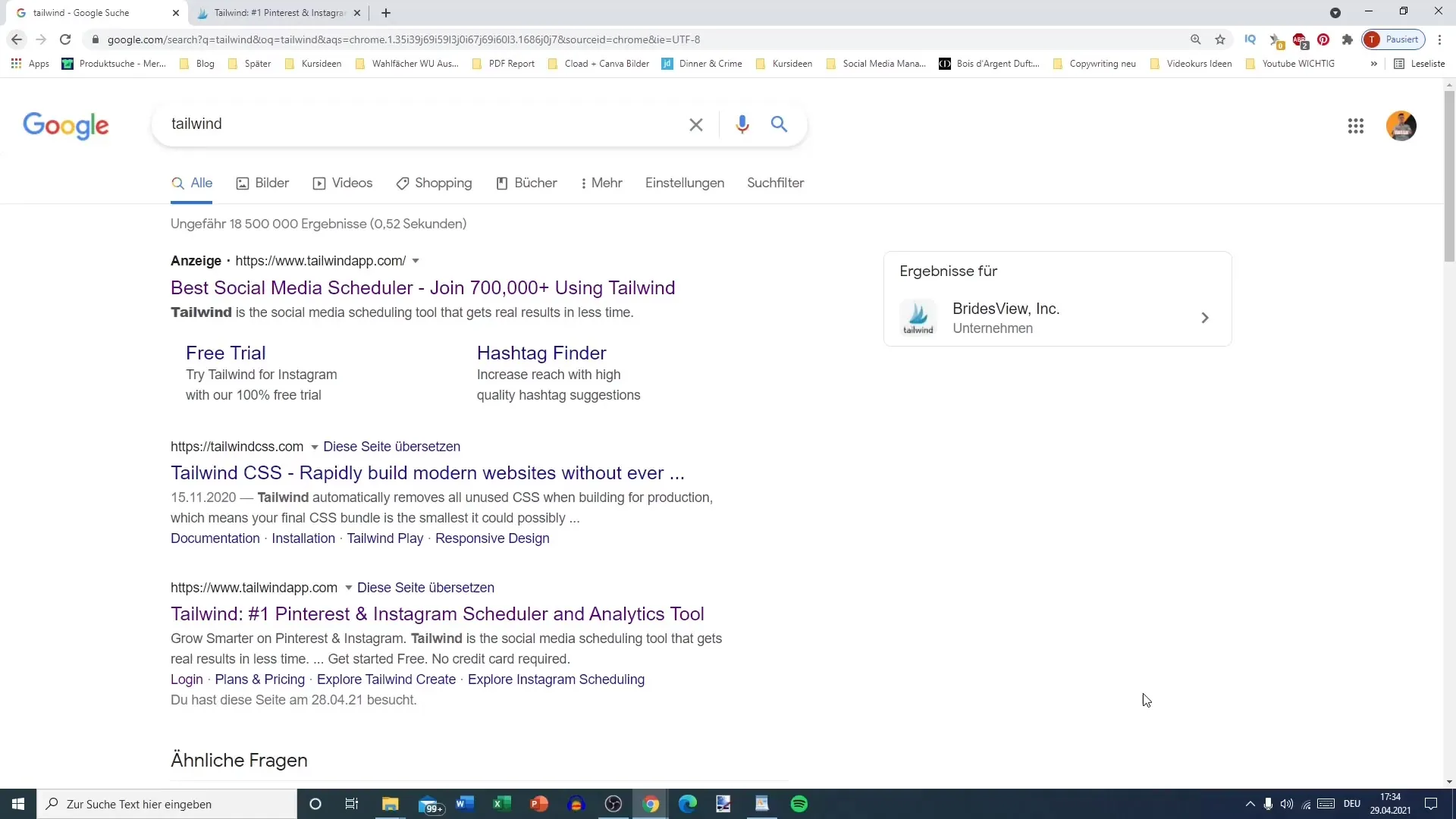
Creating an Account
Once you've found the Tailwind site, you can start the registration process. Click on the "Signup with Pinterest" button. You can test Tailwind for free, but some features are only available in the paid version. The free version is often sufficient to start. Simply enter your first name and password and click "Next."
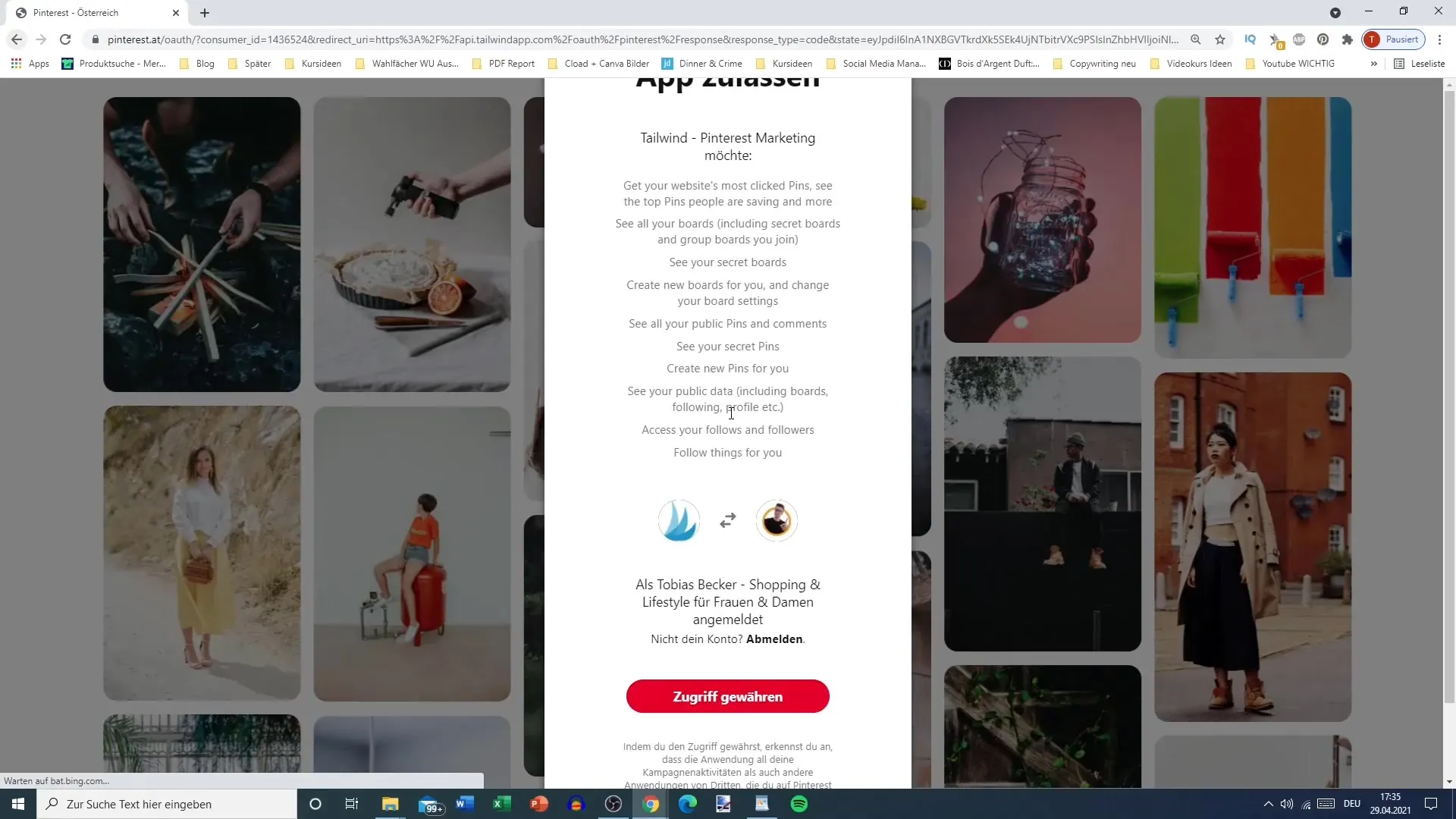
Personal Settings
In the next step, you will be asked to provide information about yourself. Tailwind will suggest strategies and optimizations based on your goals. Choose whether you want to work as an e-commerce store or influencer.
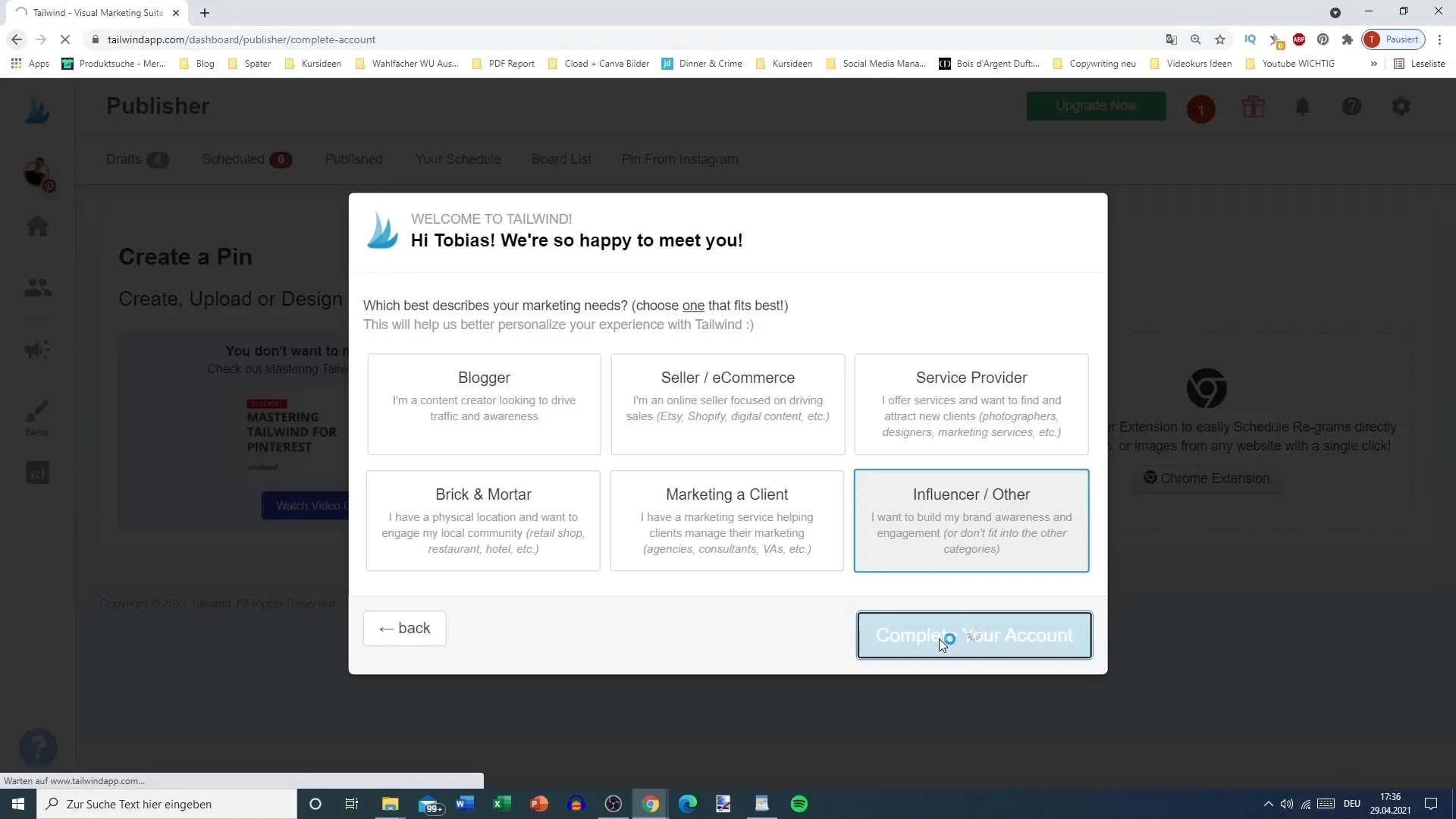
Adding Tailwind Publisher
To schedule pins, you need the Tailwind Publisher. Download the extension for your browser. It is advisable to disable the Pinterest "Pin It" button, as the two tools can interfere with each other.
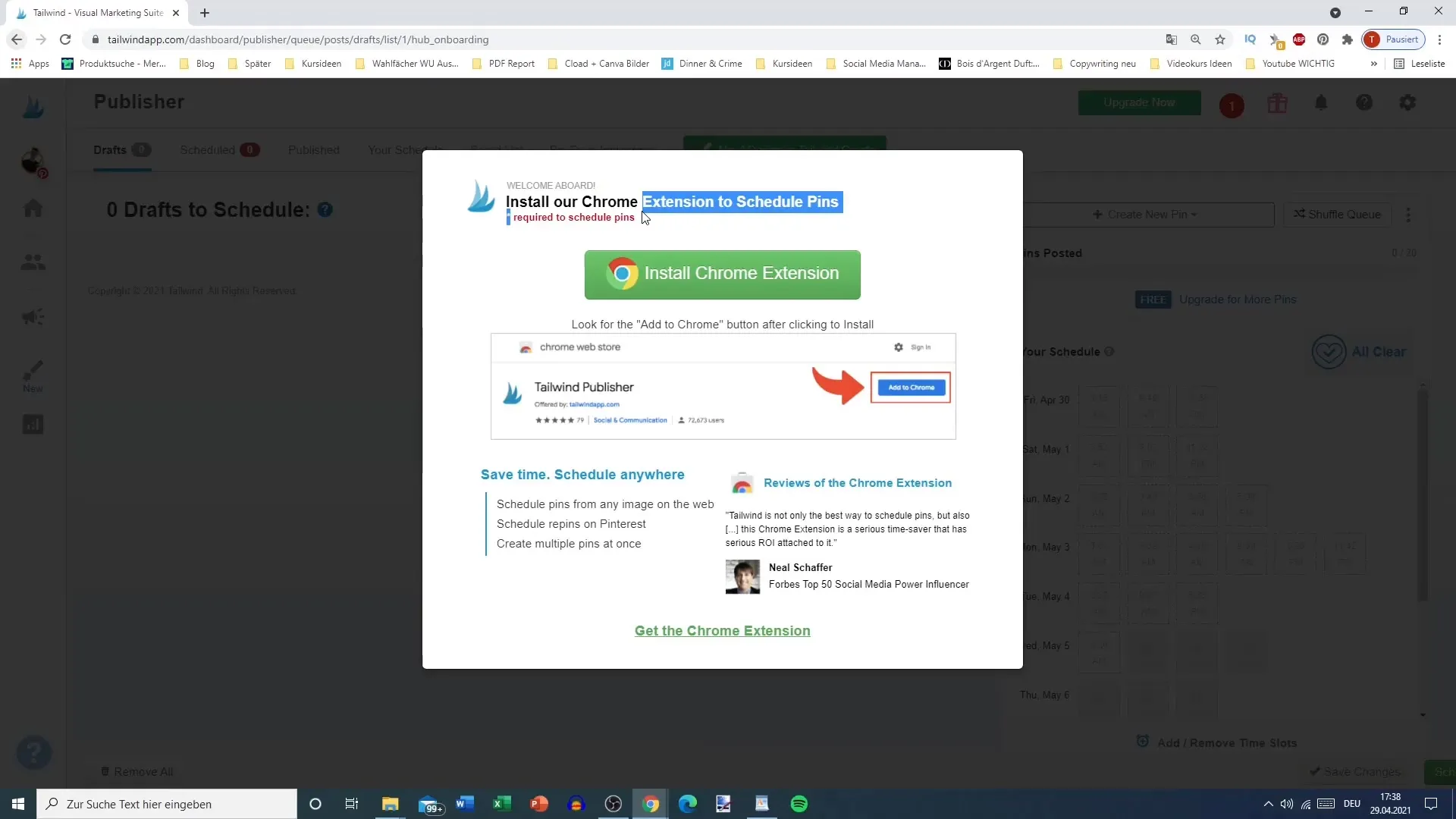
Selecting Images to Schedule
Switch to the "Schedule" function to create a new pin today. You can choose images or use already prepared posts. Click on "I have Post ready to schedule" if you want to schedule posts or choose "Create new design" to create a new image.

Detailing the Post
After selecting an image, you can determine the appropriate board on which you want to publish your pin. Add a description and change the link if necessary.
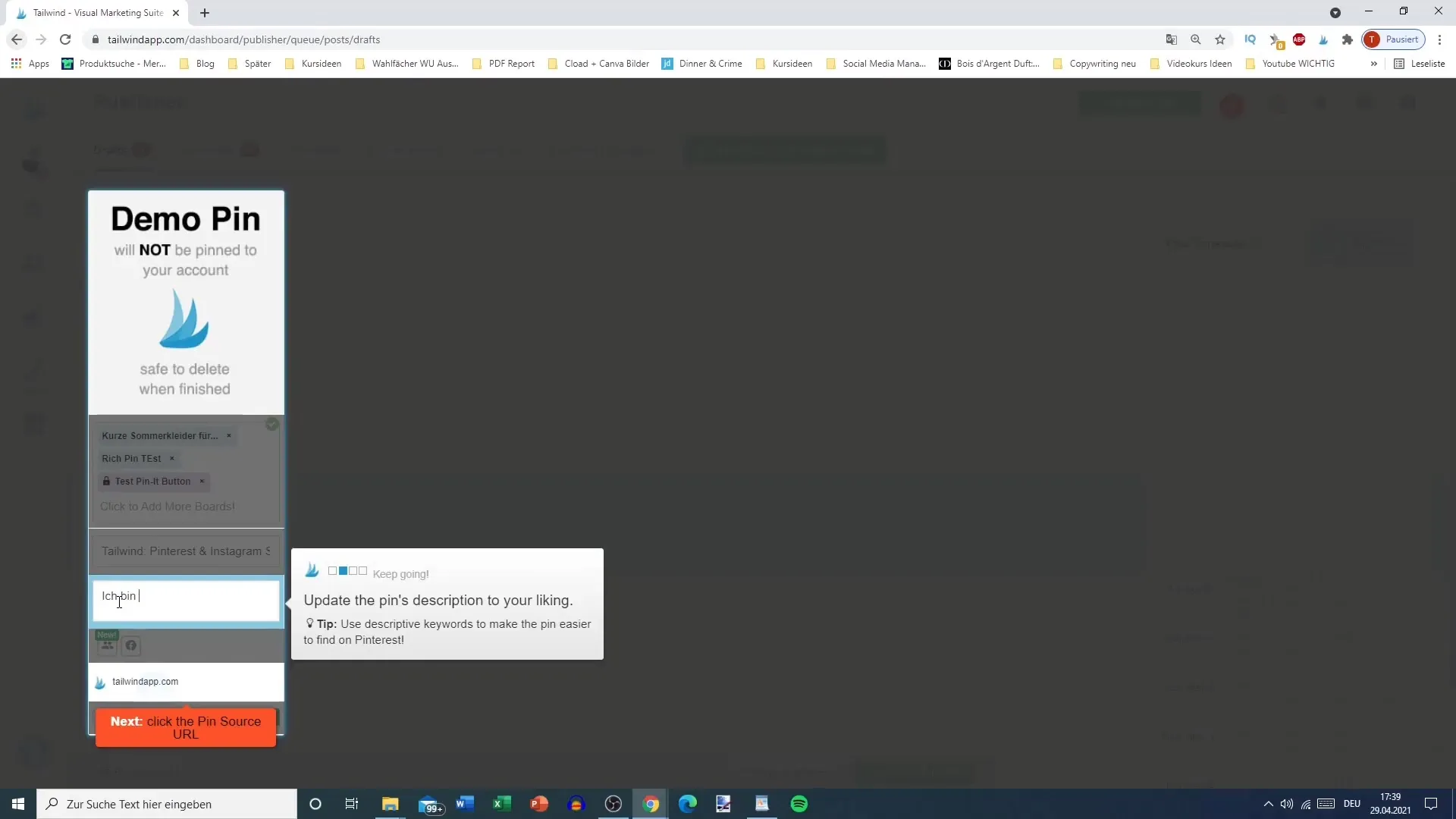
Automating Scheduling
The next step is to set the publication time for your post. You can choose a custom time. It is important not to publish the posts immediately but to schedule them for a later time. Click on "Schedule" to plan your post.
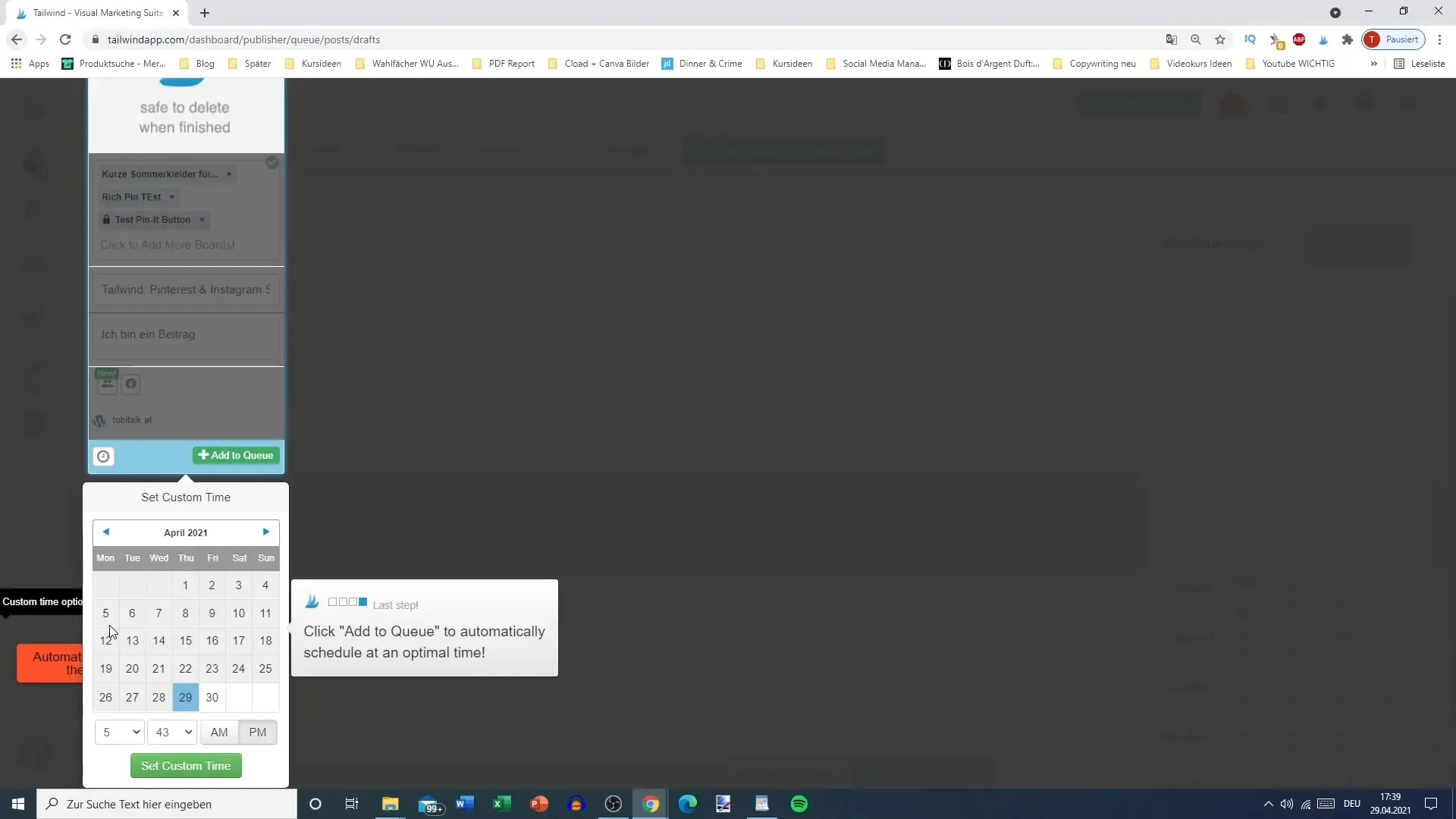
Continuing with More Posts
After scheduling one post, you can proceed to the next. You have the option to upload more images or repin existing content. Make sure to maintain intervals between individual pins to avoid being considered spam by Pinterest.
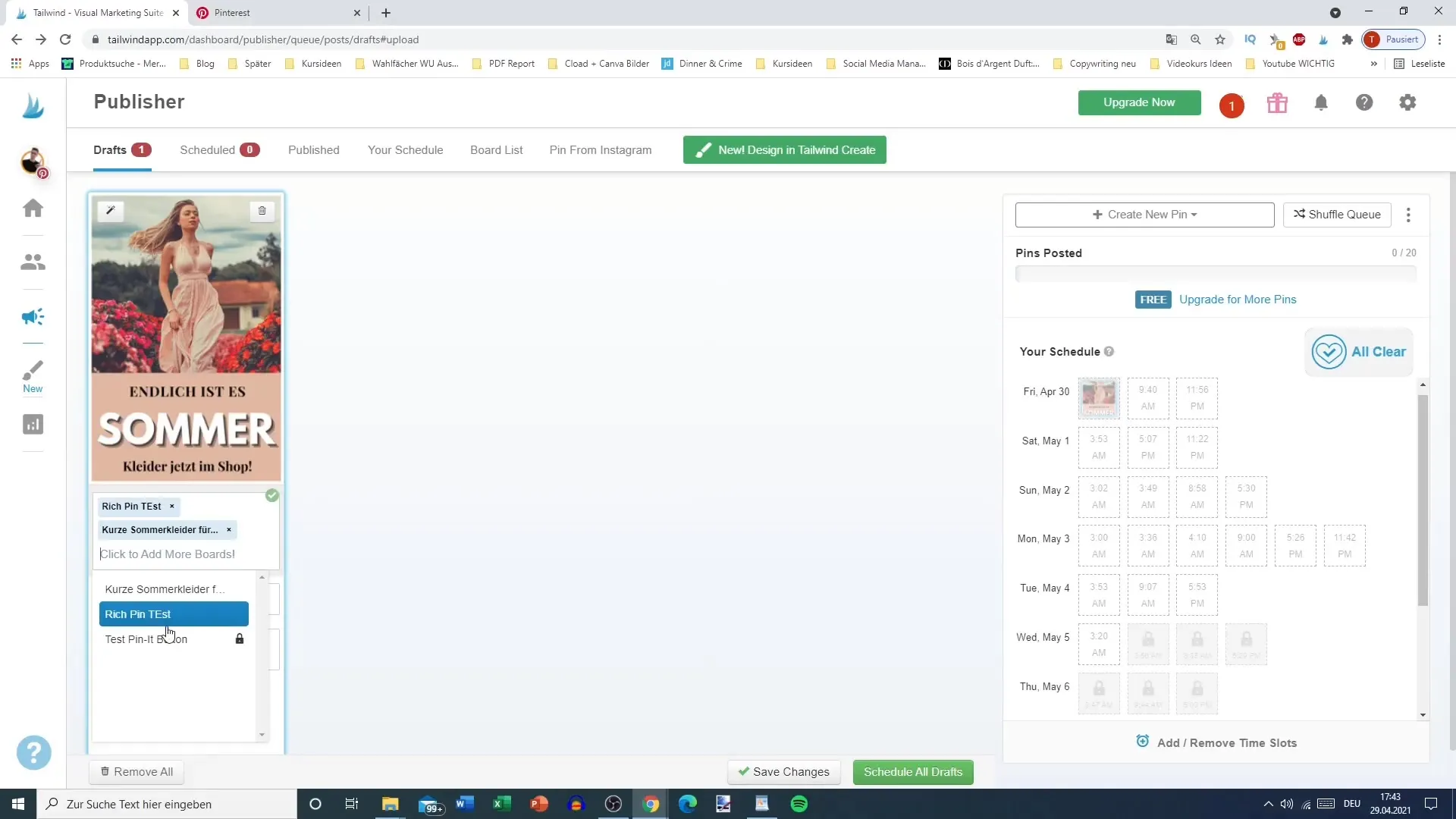
Scheduled Publication Intervals
If you are planning a post to be pinned on multiple boards, make sure there is an interval between each publication. This helps to make your content appear natural and varied.
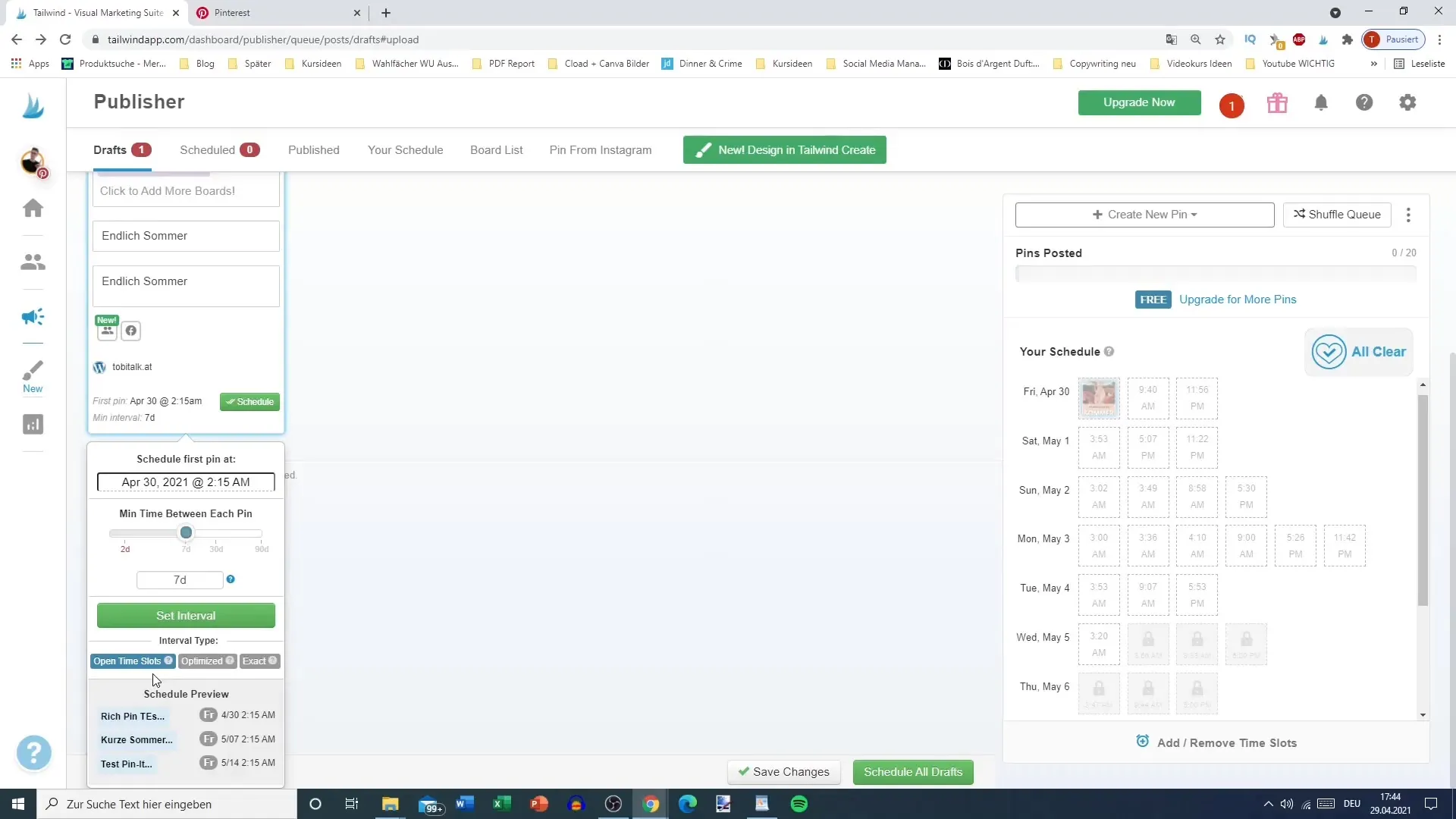
Community and Additional Features
You can also join a community on Tailwind, which gives you additional visibility. Whether this is relevant to you depends on your marketing goal. Take the opportunity to interact with other users.

Conclusion
Tailwind is a powerful tool to maximize your presence on Pinterest and optimize your marketing efforts. With the right strategy and regular interaction, you can significantly increase your reach. Test the features and find out what works best for your needs.
Summary
You have now learned how to effectively use Tailwind for your Pinterest marketing strategies. From account creation to automated scheduling functions, this tool is an essential part of your marketing strategies.
Frequently Asked Questions
How long can I test Tailwind for free?Tailwind can be tested for free, although some features are only available in the paid version.
Do I need the "Pin It" button from Pinterest?It is recommended to deactivate the "Pin It" button when using Tailwind to avoid conflicts.
How often should I pin my posts?Leave an interval of at least two to three days between publications on different boards.
Can I also use Tailwind for Instagram?Yes, Tailwind also supports scheduling content for Instagram.
What should I do if my image fails to upload?If you experience issues uploading, refresh the page and try again.


