You want to visualize your creative ideas and are looking for a suitable platform? Canva is an excellent choice to create appealing designs for all kinds of occasions – be it for social media, presentations, or personal projects. The user interface is intuitive and easy to use, but before you can start designing, you need to create an account. Here's how to do it.
Key insights
- Canva allows you to create a free account that provides you with access to numerous design templates.
- You can register either via Google, Facebook, or with your email address.
- Creating an account is straightforward and only takes a few minutes.
Step-by-step guide to creating an account on Canva
Step 1: Access Canva
Open your web browser and go to your preferred search engine. Type "canva.com" into the address bar and press Enter. Alternatively, you can directly enter the URL "canva.com/de". Once the page loads, you will find yourself on Canva's homepage.
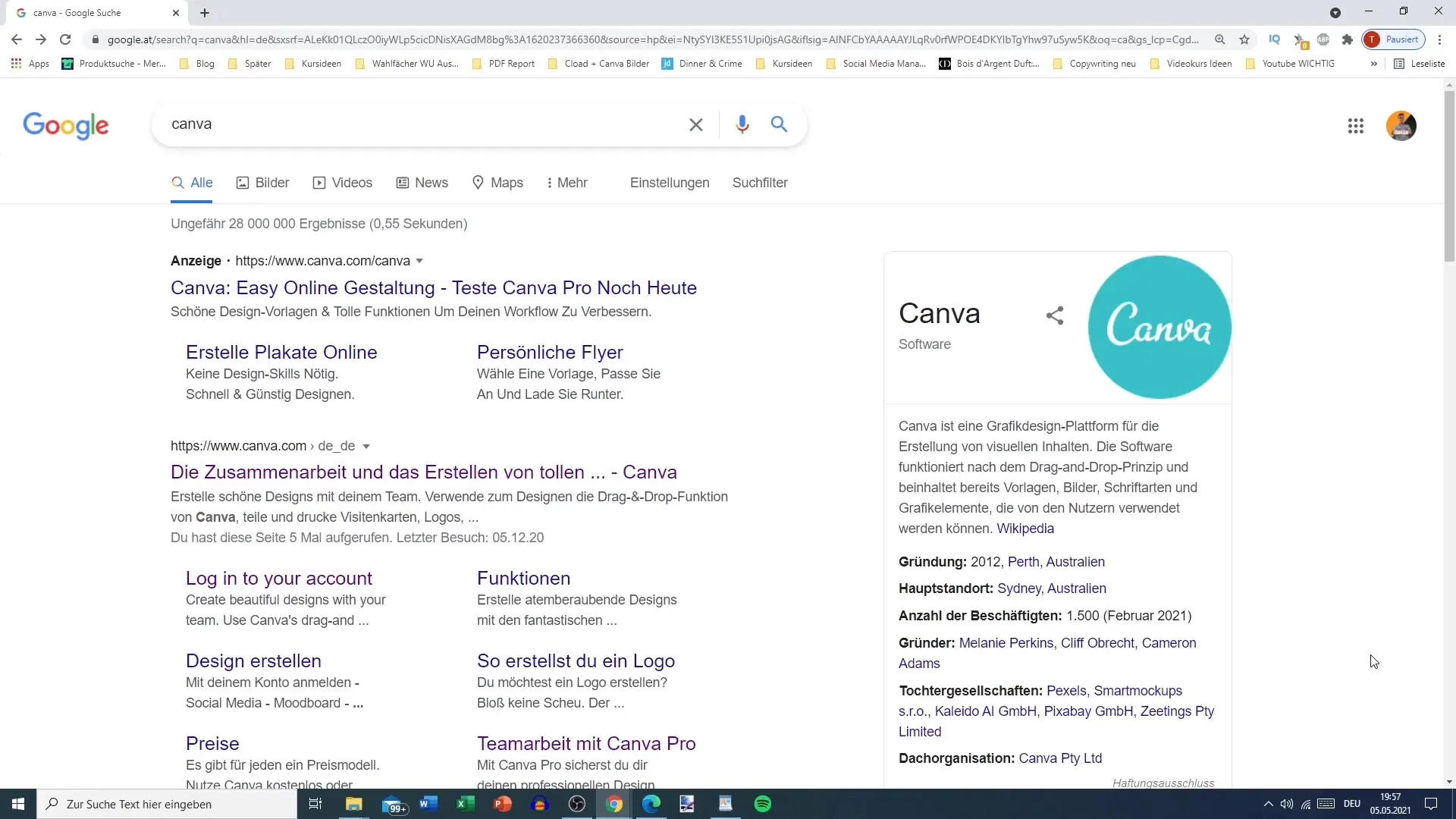
Step 2: Start registration
Look for the "Register" button in the top right corner of the website. Here, you can choose whether to sign up via Google, Facebook, or with your email address. In this tutorial, we will select registration with the email address to have individual control over the account.
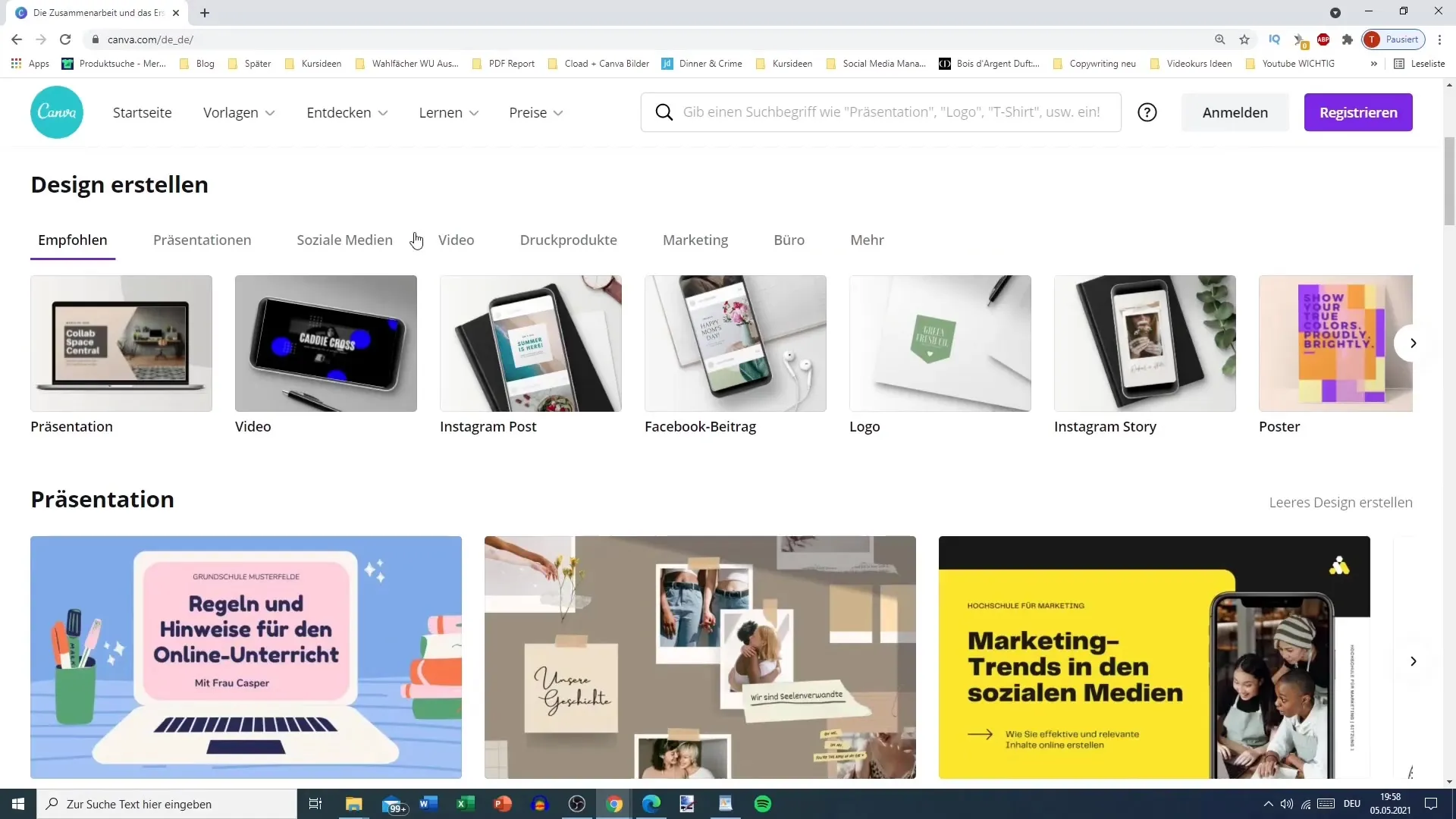
Step 3: Enter personal information
Now, you need to provide a name and an email address. Think about how you want to organize your accounts. It can be helpful to create different accounts for different projects or topics. Then, enter a secure password containing eight or more characters and a mix of letters, numbers, and symbols. This step is crucial to ensure the security of your account.
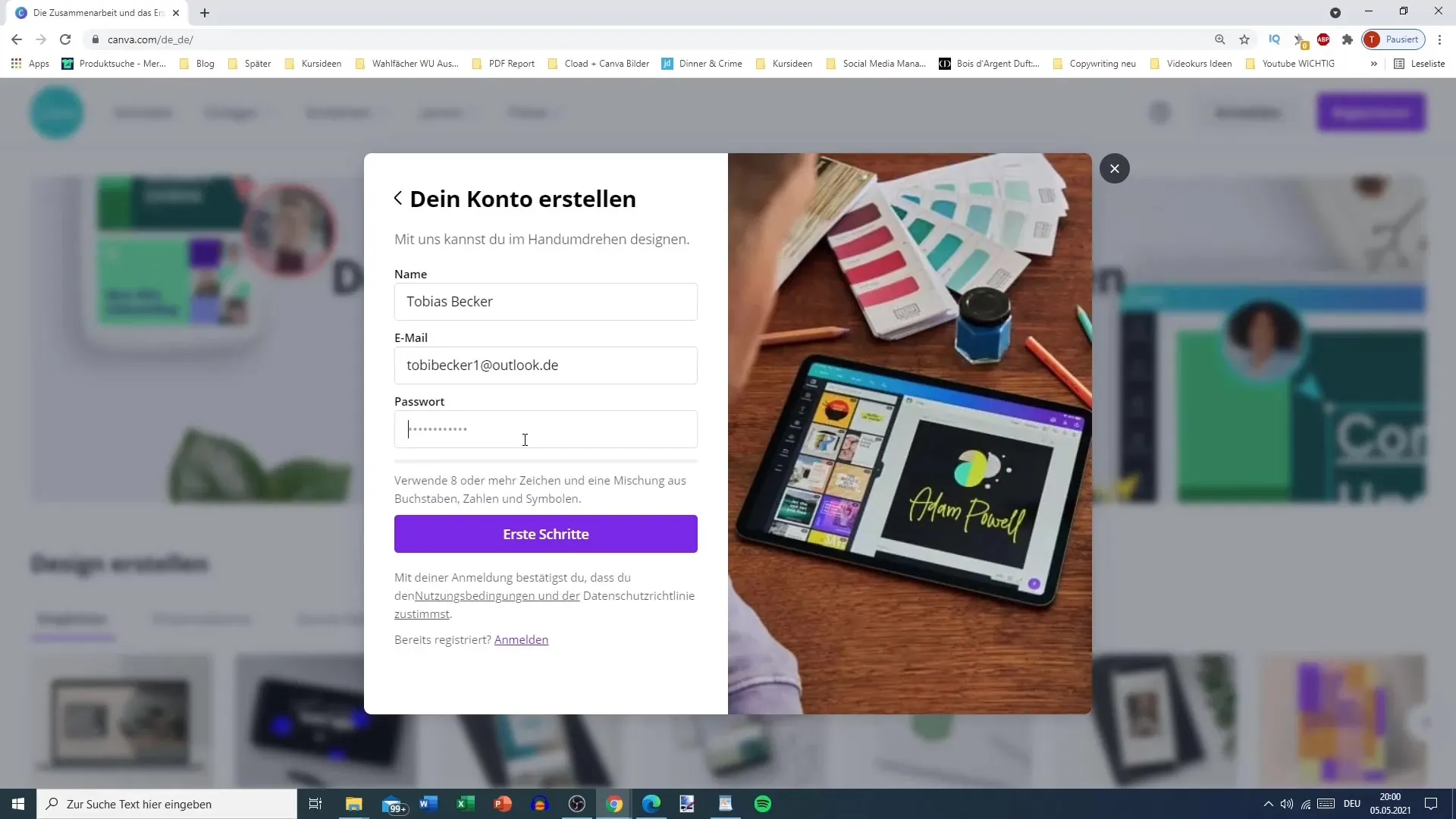
Step 4: Confirm your email address
After filling out all the fields, click on "Get Started" or similar. You will receive a confirmation code to the provided email address. Open your mailbox, find Canva's email, and enter the code after visiting the website.
Step 5: Introduce yourself to Canva
Once your account is activated, you will be redirected to Canva's homepage. Here, you can choose how you want to use Canva: as an individual, for educational purposes, or for businesses. This information is mainly for statistical purposes.
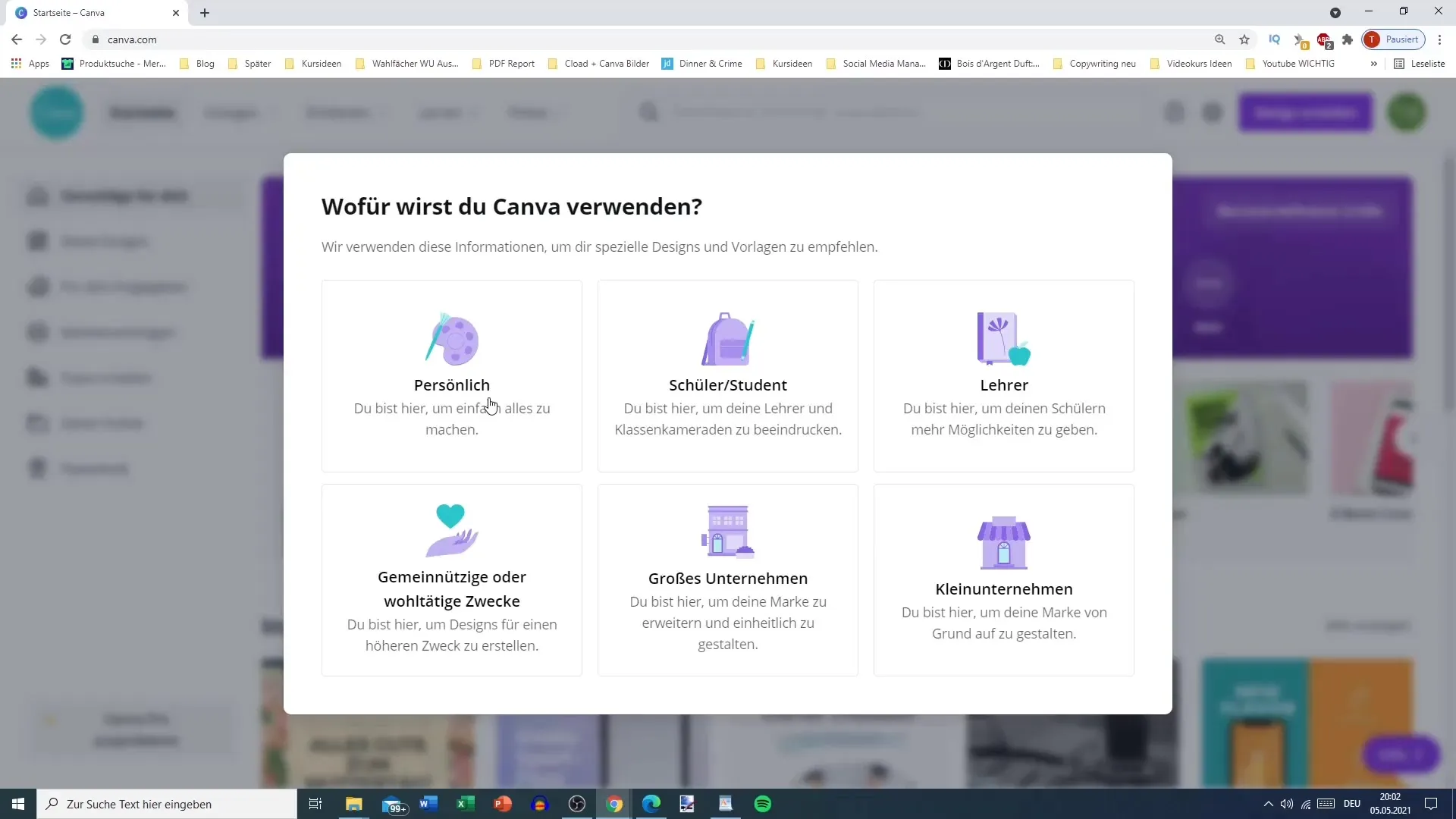
Step 6: Test the premium features
You have the option to try out the premium version of Canva for free for 30 days. This version provides access to millions of high-quality images, fonts, and templates. When accessing the platform for the first time, it is recommended to test these options to see if they meet your expectations.
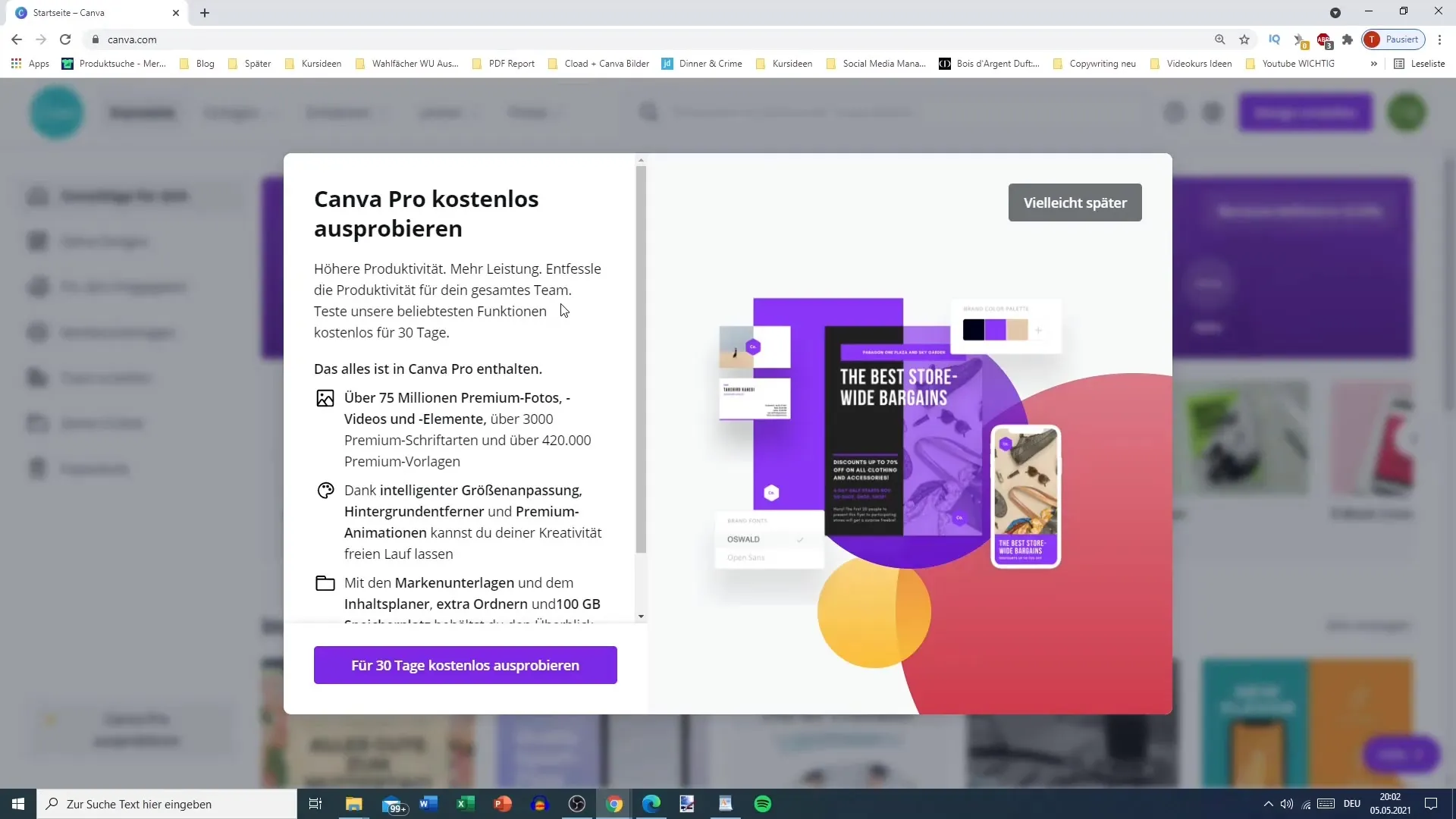
Step 7: Newsletters and design creation
After registration, you may be asked if you want to subscribe to the newsletter. If this is not of interest, you can click on "Maybe later." Then, you will be prompted to create your first design. Choose a template and start designing without overwhelming yourself with all the features at once.
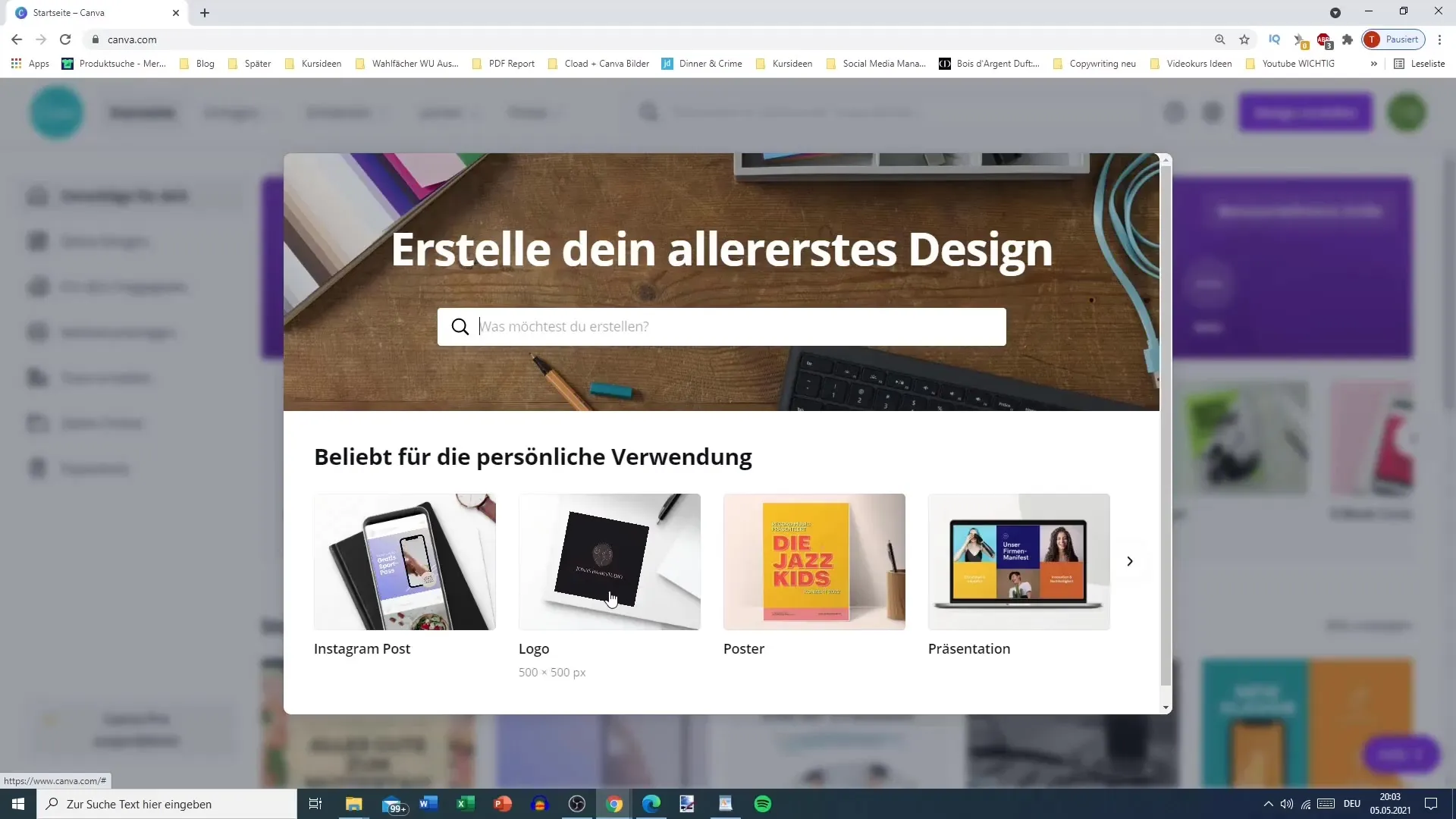
Summary
In this guide, you have learned how to quickly and effortlessly create a free account on Canva. With just a few steps, you are ready to bring your creative ideas to life and explore the numerous features of Canva.
Frequently Asked Questions
How do I sign up for Canva?You can sign up for Canva either via Google, Facebook, or with your email address.
Do I need a credit card for registration?No, registering for a free account on Canva does not require a credit card.
Can I delete my Canva account later?Yes, you can delete your account at any time in the settings.
Does Canva also offer free templates?Yes, Canva provides a variety of free templates that you can use.
Is there a mobile app for Canva?Yes, Canva is also available as a mobile app for iOS and Android.


