Typography is a central component of every design. The choice of the right font, size, and color can make the difference between an average and an outstanding design. In this tutorial, I will show you how to effectively design texts and fonts with Canva to bring your creative ideas to life.
Main Insights
- Canva offers a variety of templates for texts and fonts.
- Font sizes, colors, and styles can be easily adjusted.
- You can use text formatting such as bold, italics, and underline.
- The alignment of the text and line spacing are crucial for readability.
- Canva allows you to search for different fonts by style or characteristics.
Step-by-Step Guide
Start by opening Canva and selecting your design template. Go to the "Text" tab where you will find a selection of templates that can serve as a starting point. You can add headings, subheadings, and body text.
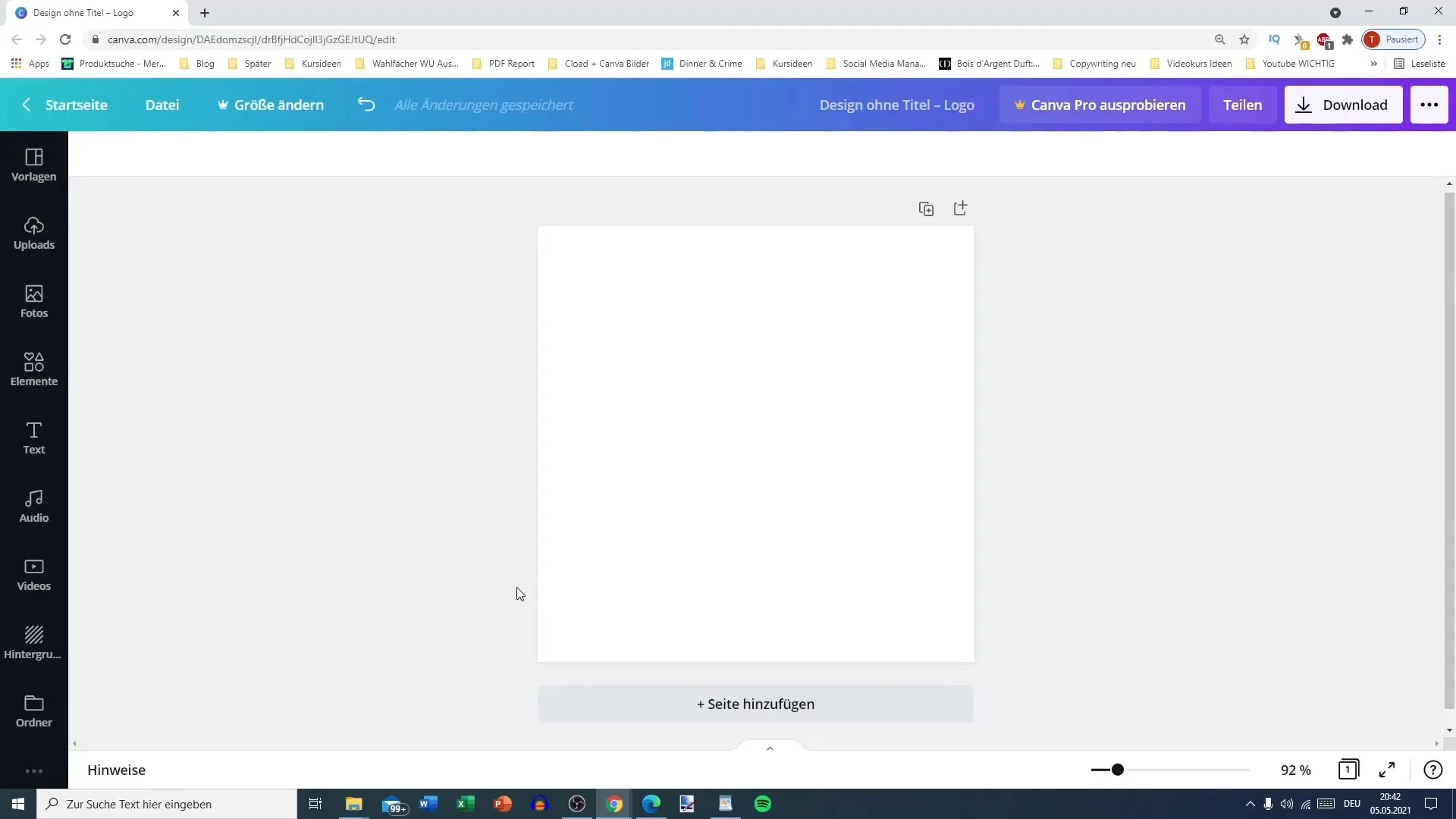
After selecting the appropriate template, you can adjust the font size. Click on the text, and you can vary the font size - from large headings to smaller text sections. Adjust the size as needed.
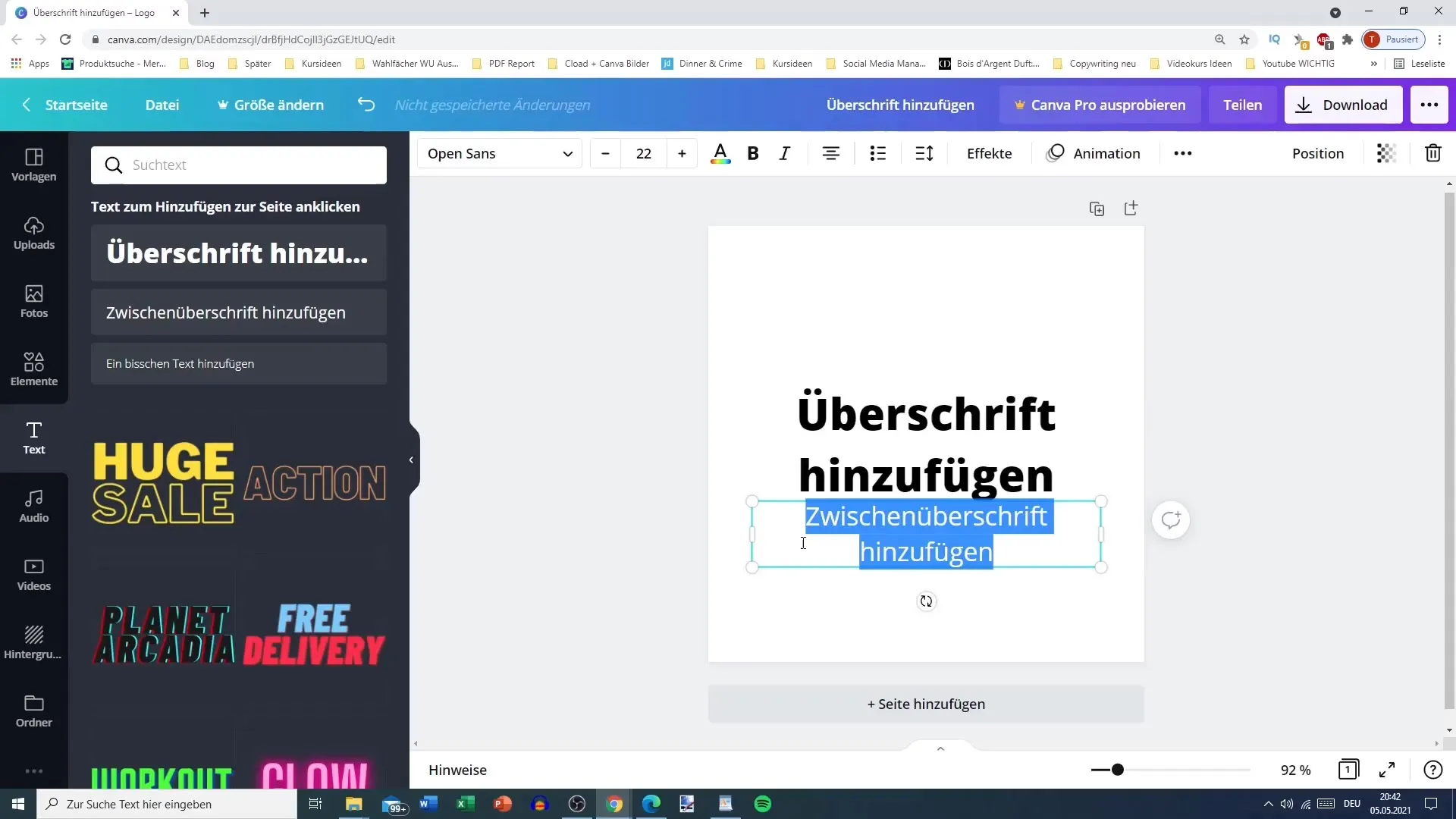
Another important step is color design. By clicking on the text, you can change the color. Canva offers a wide range of colors, and you can also create your own colors. Consider the mood you want to create with your color.
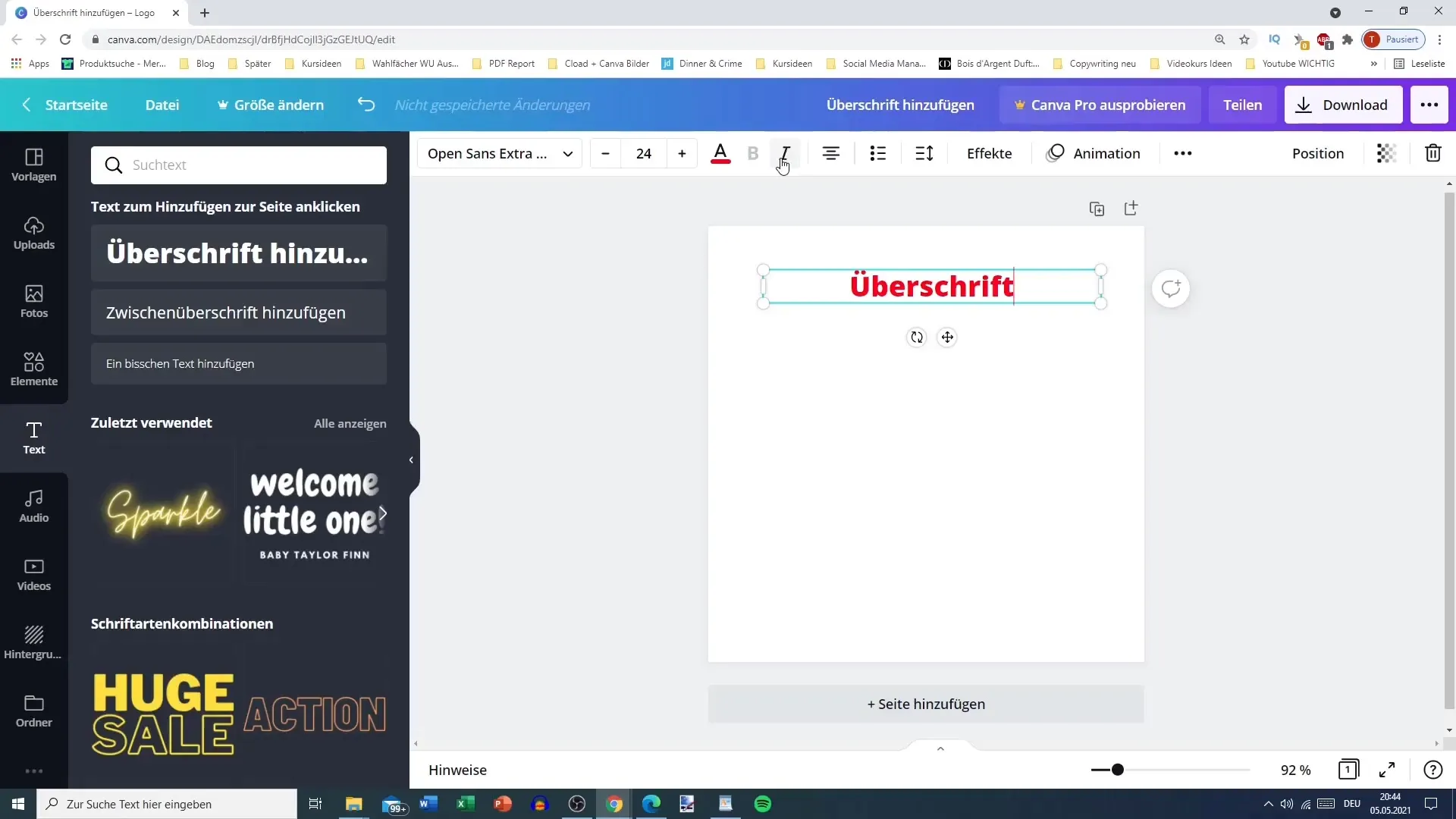
If you want to experiment with fonts, click on the font options. Canva has many fonts to choose from, including premium fonts. Use the search function to quickly find the desired font or enter a style like "bold" or "italic" to see suitable options.
Have you formatted your text? Great! Now you can customize the text by combining or arranging multiple text elements. You can adjust the structure of the text by making some words bold or italic while leaving others normal.
To create a list, highlight your text lines and select the list options. Canva offers you the ability to create bullet points or numbered lists. Experiment with the different styles to find the best representation for your list.
An important component is the alignment of the text. It is crucial that the bullet points are not too far to the right or left. Set the alignment to left-justified or choose another position that suits your design goal.
If you want to further customize the text, you can adjust the letter and line spacing. Reduce the spacing to achieve a compact look, or increase it to achieve an airier effect.
Finally, you can get creative with special effects such as uppercase letters, underlines, or adjusting the font to highlight your text and influence its readability.
Remember that good typography is more than just selecting an appealing font; it's about how the text is embedded into the overall design. Use Canva's options to refine your typography and experiment until you are satisfied with the result.
Summary
In this tutorial, you have learned how to effectively design texts with Canva. From choosing the right font to perfect alignment, you have all the tools you need to bring your creative ideas to life. Experiment with different fonts, sizes, and colors to achieve the best result.
Frequently Asked Questions
How do I change the font size in Canva?Click on the text and adjust the font size in the menu.
Can I use custom colors for the text?Yes, you can create and apply custom colors.
Are there free fonts in Canva?Yes, Canva offers many free fonts as well as premium options.
How do I create a bullet point list?Highlight the desired text and select the list from the menu.
Can I adjust the alignment of the text?Yes, you can set the alignment to left-justified, centered, or right-justified.


