You have made the decision to optimize your Pinterest marketing strategy and want to learn how to create attractive Pins using Canva. This tutorial will show you step by step how to design two different types of pins to reach your target audience and highlight your products. Let's dive right in and explore the features of Canva.
Key Insights
- The use of high-quality images is crucial for the attractiveness of your Pins.
- Text design and color choice play an essential role in the perception of your advertising message.
- Testing different layouts can be helpful in achieving the best results.
Step-by-Step Guide to Creating a Pinterest Pin
Choosing a Suitable Image
Start by selecting the image you want to use as the main motif for your pin. I have chosen an image of a lady in a dress that I saved in my download folder before. Here, insert the image below:
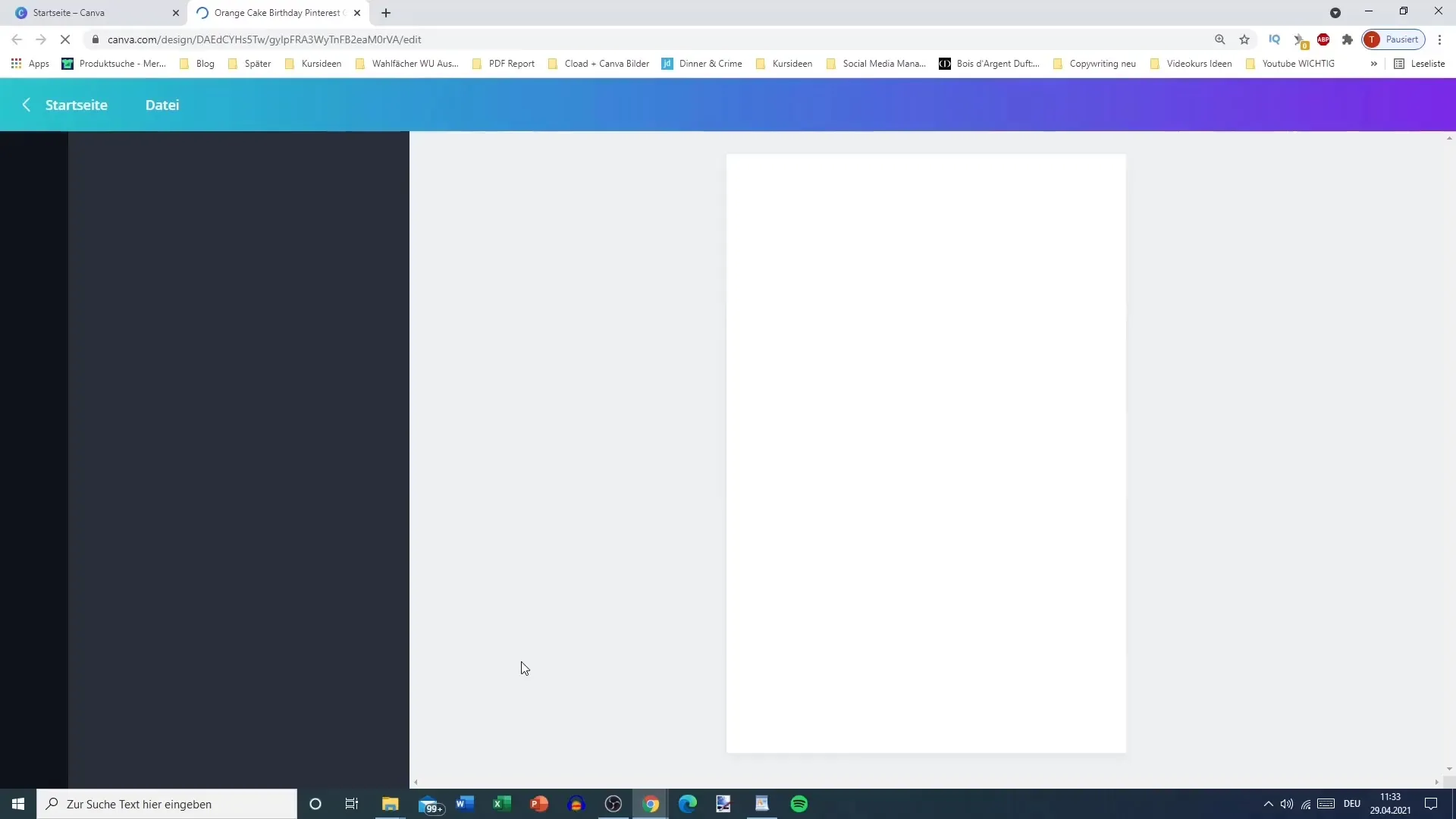
Designing an Engaging Text
When designing the text, make sure it is concise. I have chosen the text "20% off summer dresses." To visually highlight this, it is advisable to ungroup the text and make it larger so that it catches the eye immediately. Ensure that the text is easily readable and also place the percentage sign appropriately.
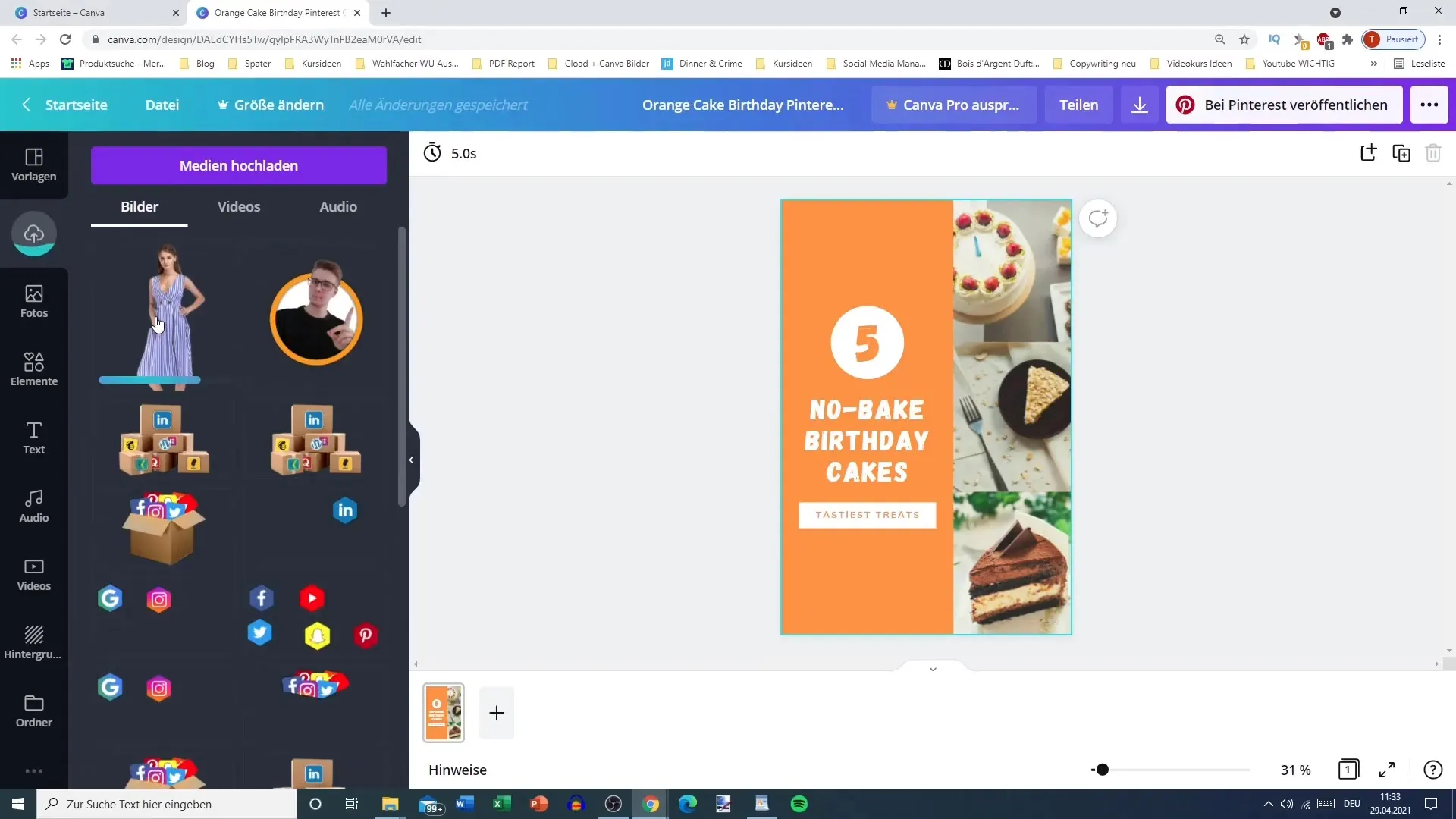
Integrating the Website
To allow potential customers to quickly immerse themselves in your brand, integrate your website. I have added "ww.xyz.com" as an example. This step helps build trust and give you visibility. Position this text to fit well into the overall image.
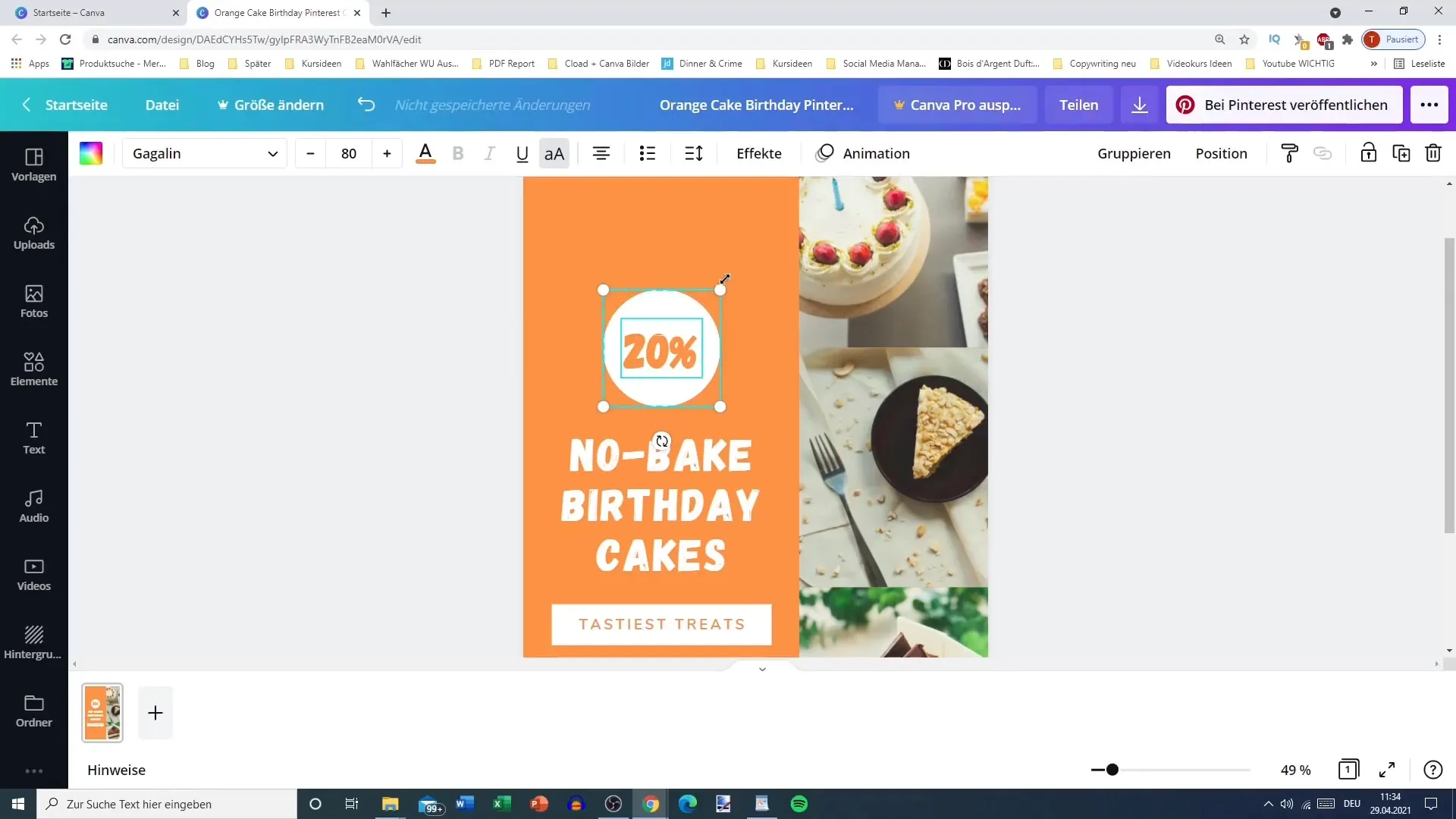
Choosing Images for Preview Box
To enhance the attractiveness of your pins, also show other images that fit your product. The images do not have to be perfect; they just need to match the theme. I entered "dress" and inserted relevant images. By swapping the images, you create a harmonious and appealing composition.
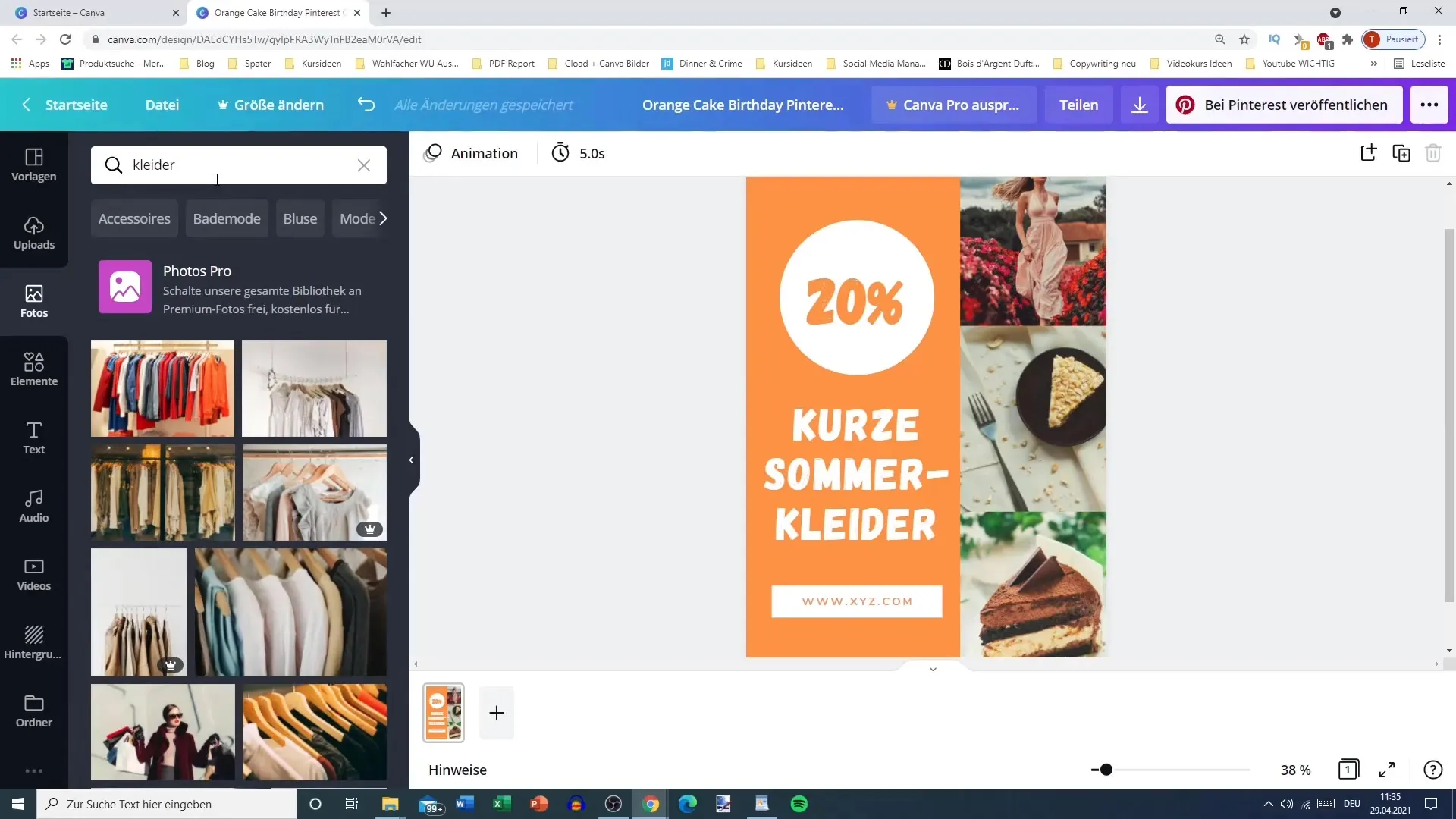
Creating a New Pin
For the next pin, start with a blank template in Canva. Then upload the image you already selected. It is important to crop the image so that only the relevant person or product is in focus.
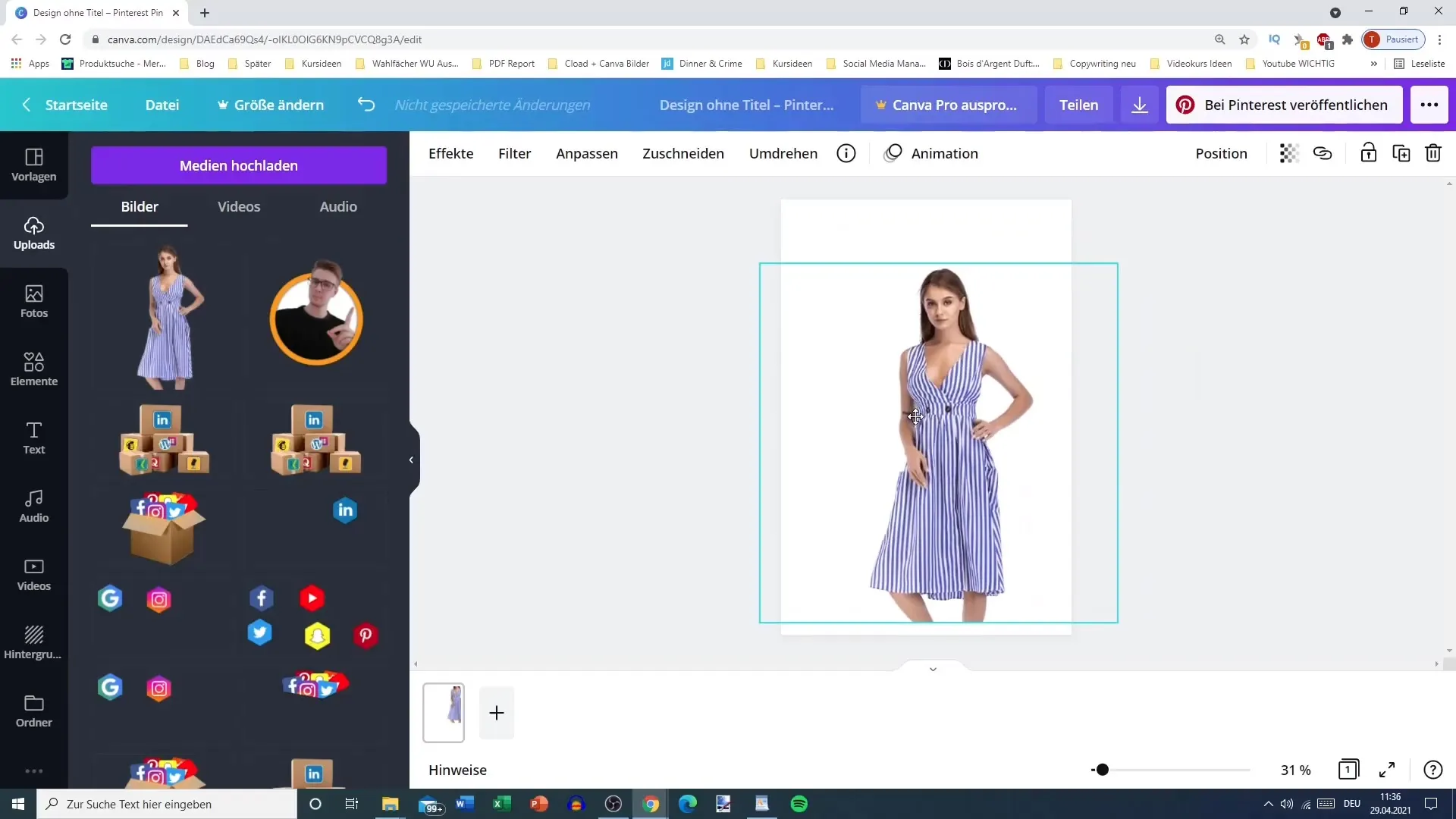
Adding a Background
Once the image is inserted, choose a suitable background. I have opted for a flower meadow that accentuates the theme and creates a natural atmosphere. Make sure the background does not distract from the main motif.
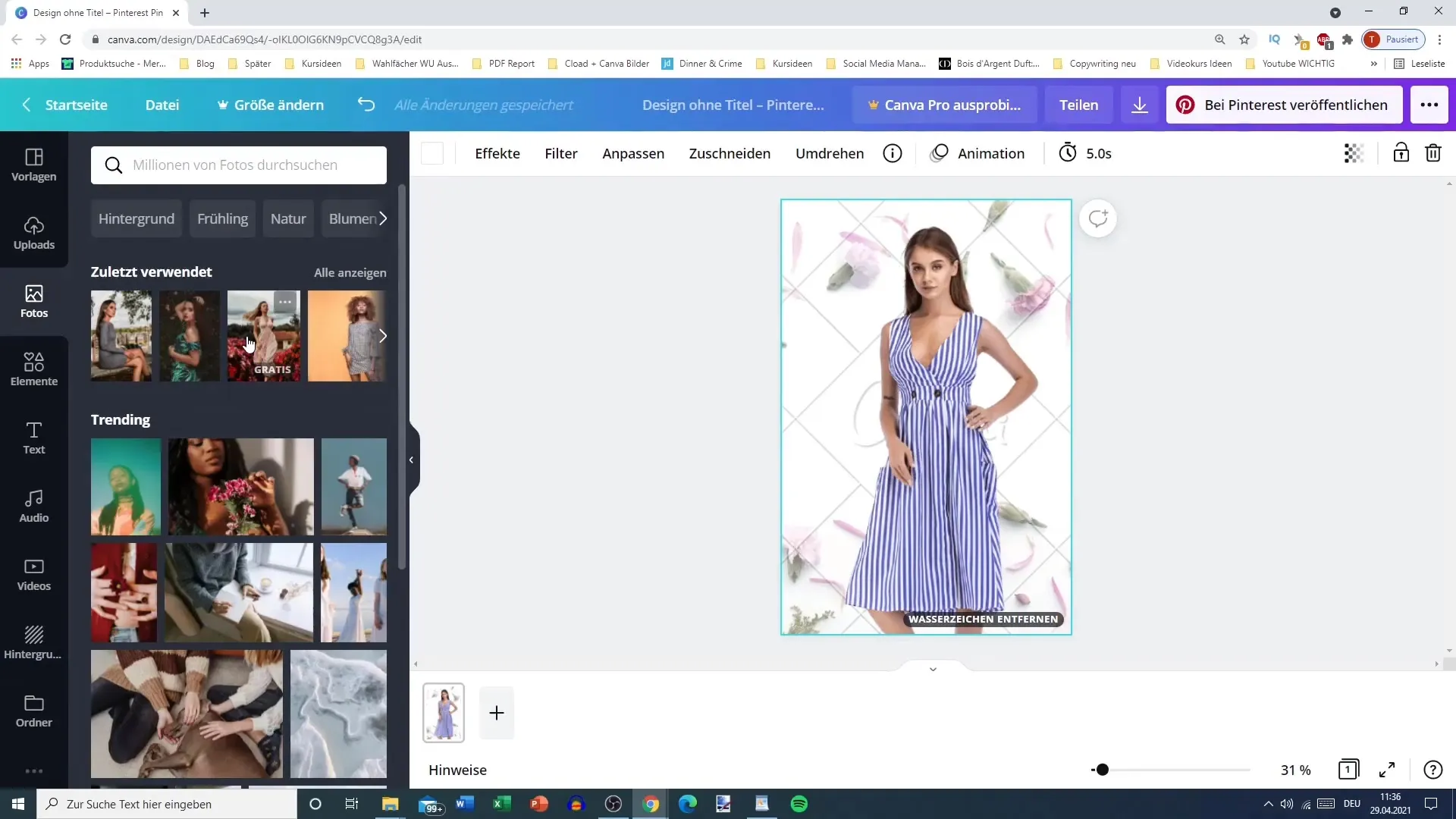
Adjusting Color and Contrast
To make your image appear more vibrant and authentic, adjust the contrast and brightness. I slightly reduced the brightness and increased the contrast. This makes the image more color harmonious and inviting.
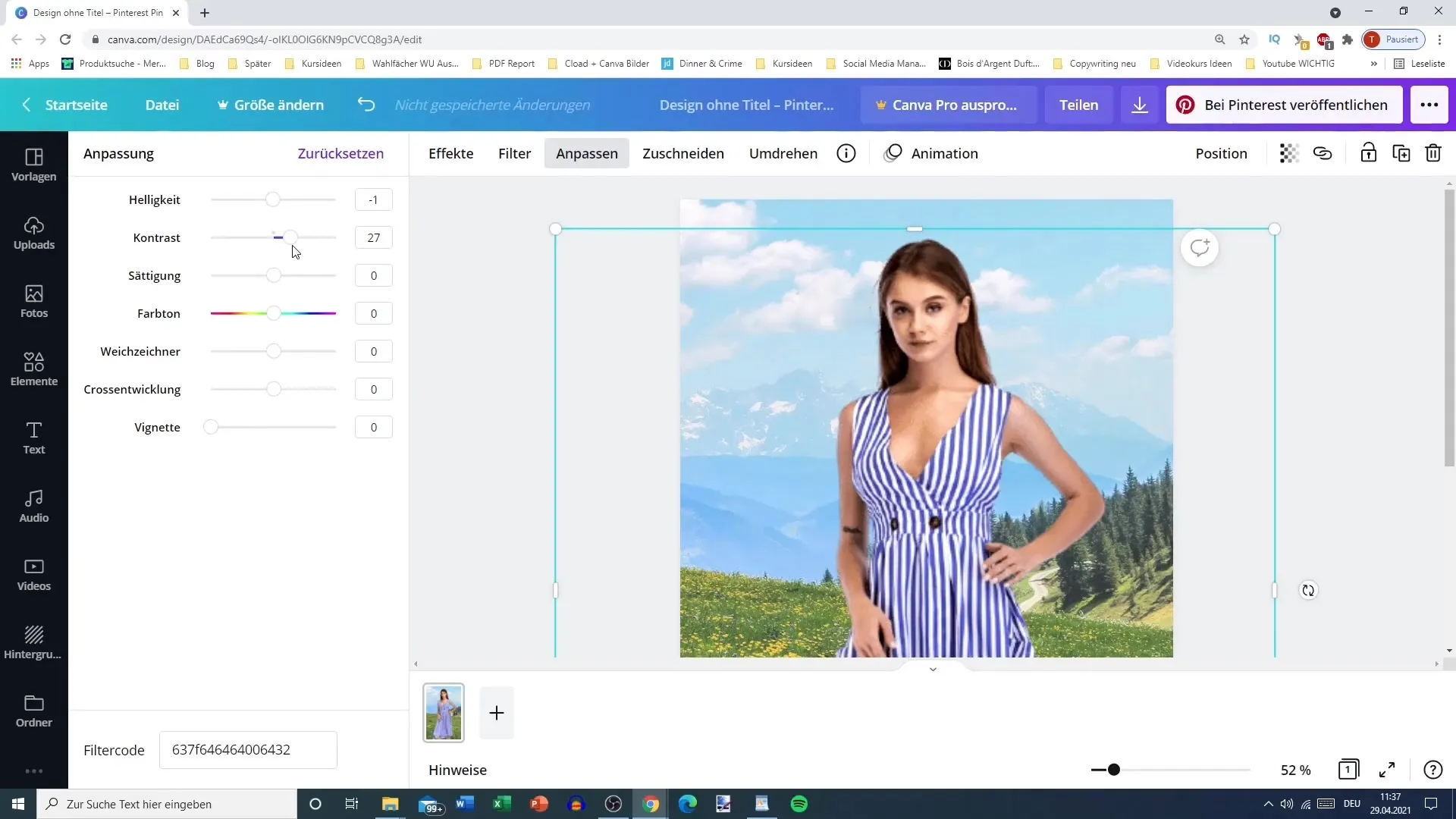
Applying Effects
Want to add some flair to your image? Add a shadow or glow effect. I used a subtle shadow to bring out the lady from the background. Ensure the effect remains subtle and the image looks natural.
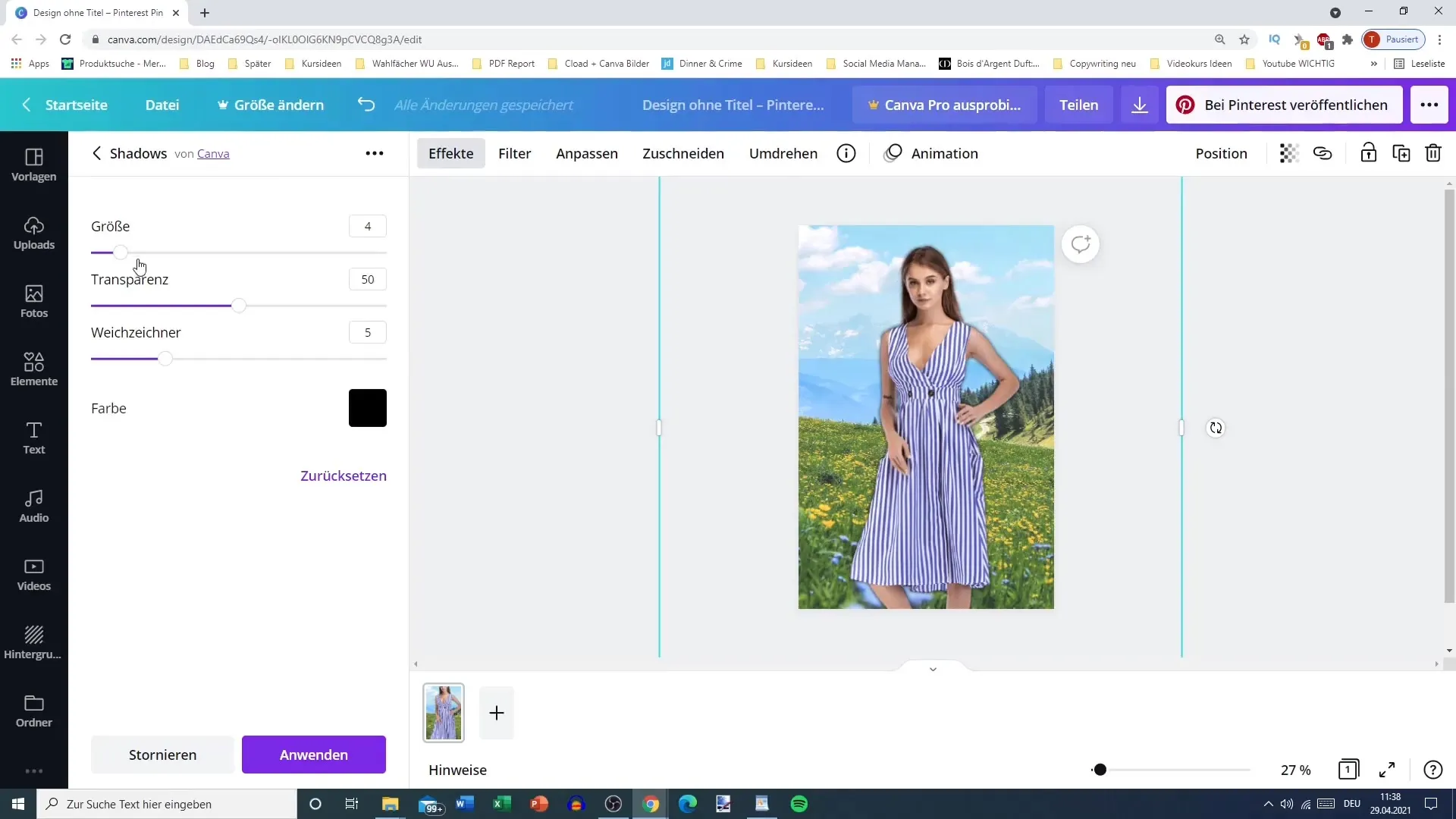
Last Adjustments and Export
Before you export your pin, check the entire design. It is important that everything looks good and harmonious. Once you are satisfied, save your image in the correct dimensions for Pinterest.
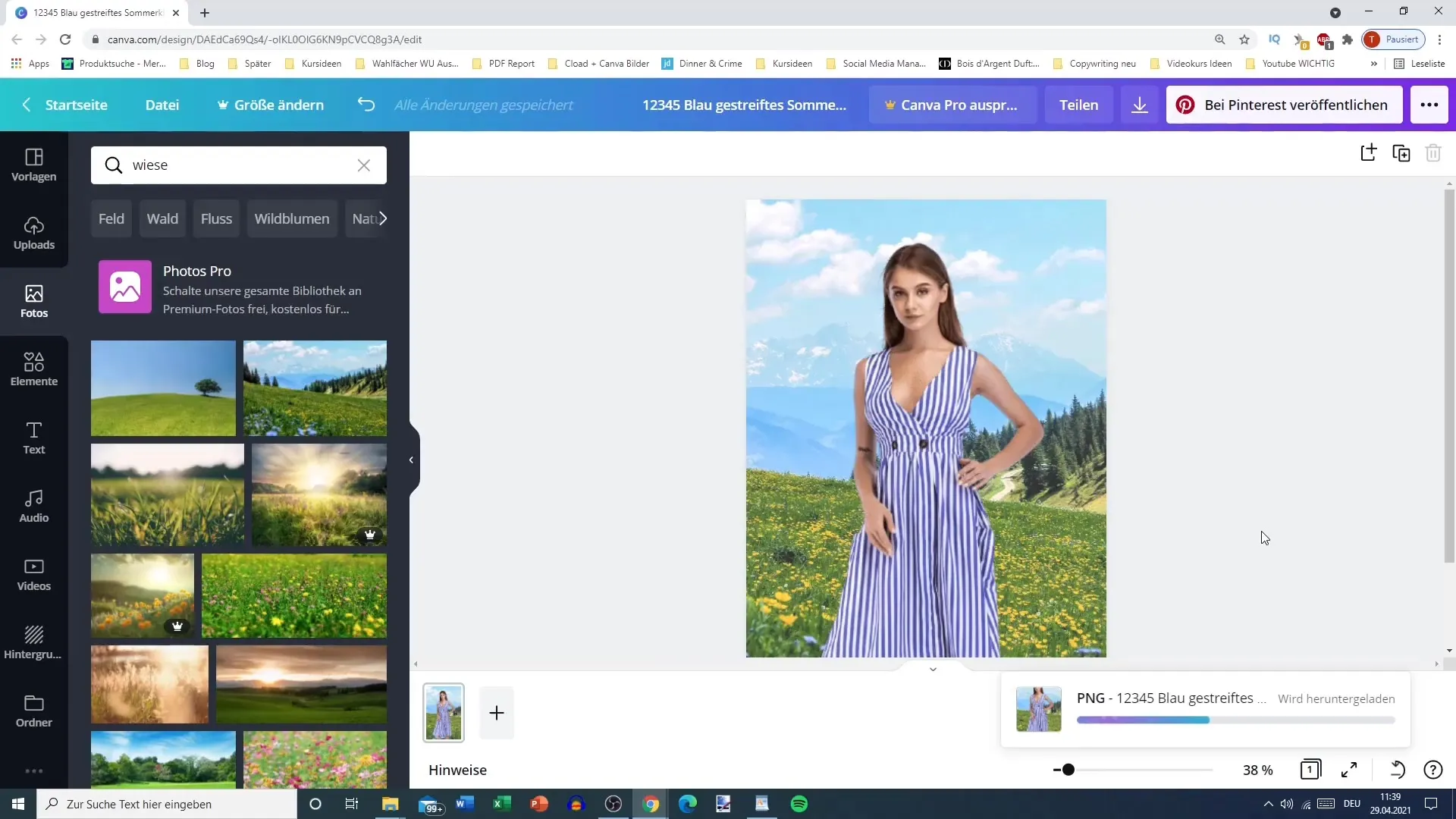
Summary
In this detailed guide, you have learned how to create appealing Pinterest pins with Canva. From the image selection process to text design, to the final adjustments and exporting of the finished pins - all these steps are crucial for your success on Pinterest. Use the tips you have learned to optimize your marketing strategy and reach your target audience.
Frequently Asked Questions
How can I choose an appealing background?Choose a background that complements the main subject and does not distract from it.
Why is text design so important?Good text attracts attention and clearly conveys your message.
How can I adjust effects in Canva?Use the options in the toolbar to adjust shadows, colors, and other effects.
Do I need to consider a specific image size for Pinterest?Yes, follow Pinterest's recommended dimensions to achieve optimal results.


