Are you looking for an effective way to share your content on Pinterest? The Pin-It button can help you do this quickly and easily. While there are various ways to pin your content, the Pinit button offers some special advantages that you don't want to miss. Whether you're a blogger, an online shop, or just someone who wants to save their favorite content - this guide will show you how to install and use the Pin-It button.
Key Insights
- The Pinit button is a Chrome extension that makes it easier to save images on Pinterest.
- With over 8 million users, the Pinit button is a popular tool for content distribution.
- Pay attention to copyright while pinning images.
- You can also use the Pinit button on mobile.
Installing the Pinit Button
To effectively use the Pinit button, you first need to install the Chrome extension. Here is a step-by-step guide on how to do it.
Step 1: Open Chrome and Search for Extension Open your Chrome browser and enter "Pinterest save button" in the search bar. Click on the link that leads to chrome.google.com to go to the page for the Pinit button.
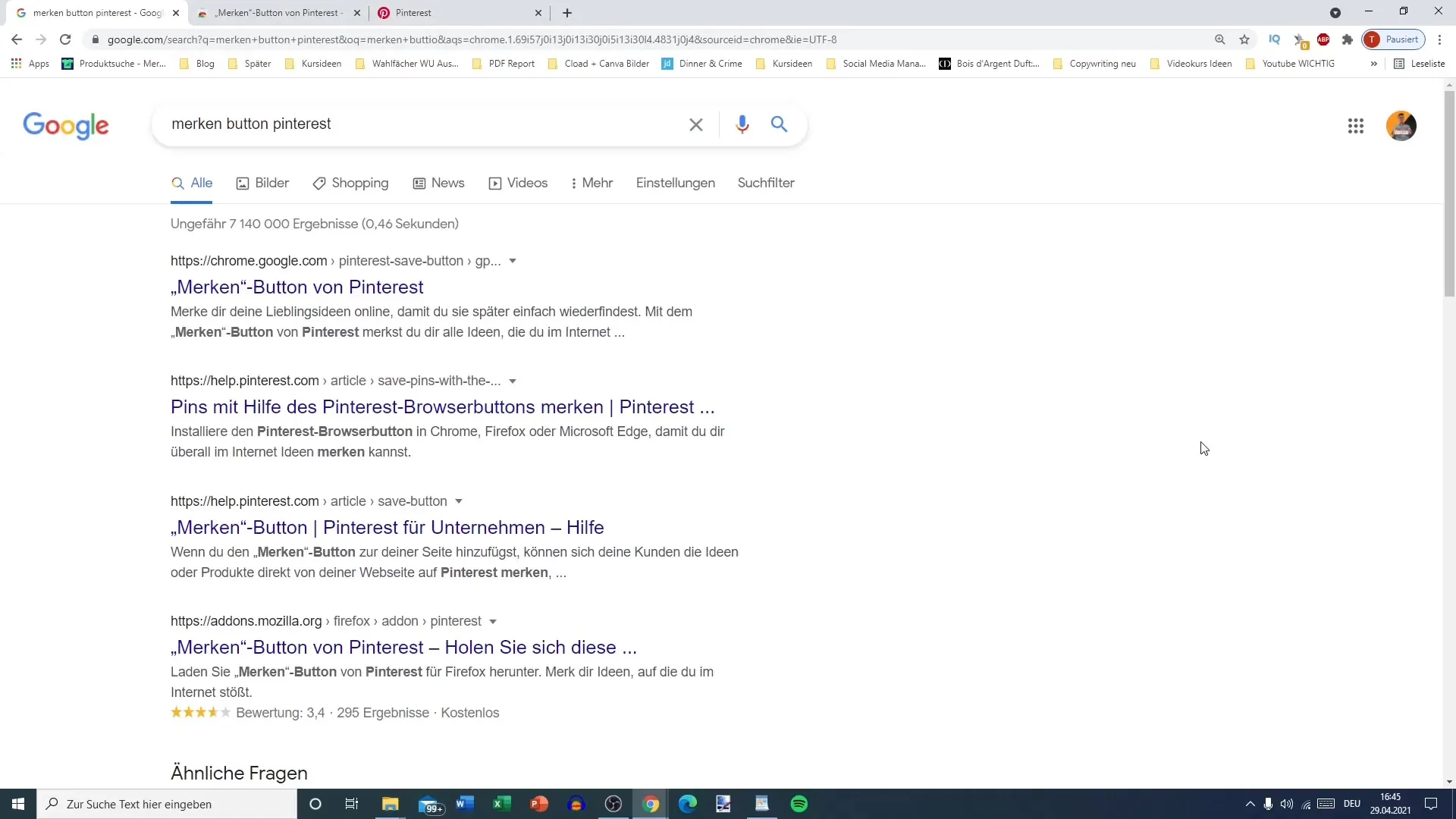
Step 2: Install Pinit Button On the website, you have the option to add the Pinit button. Click on "Add" and follow the instructions to install the extension.
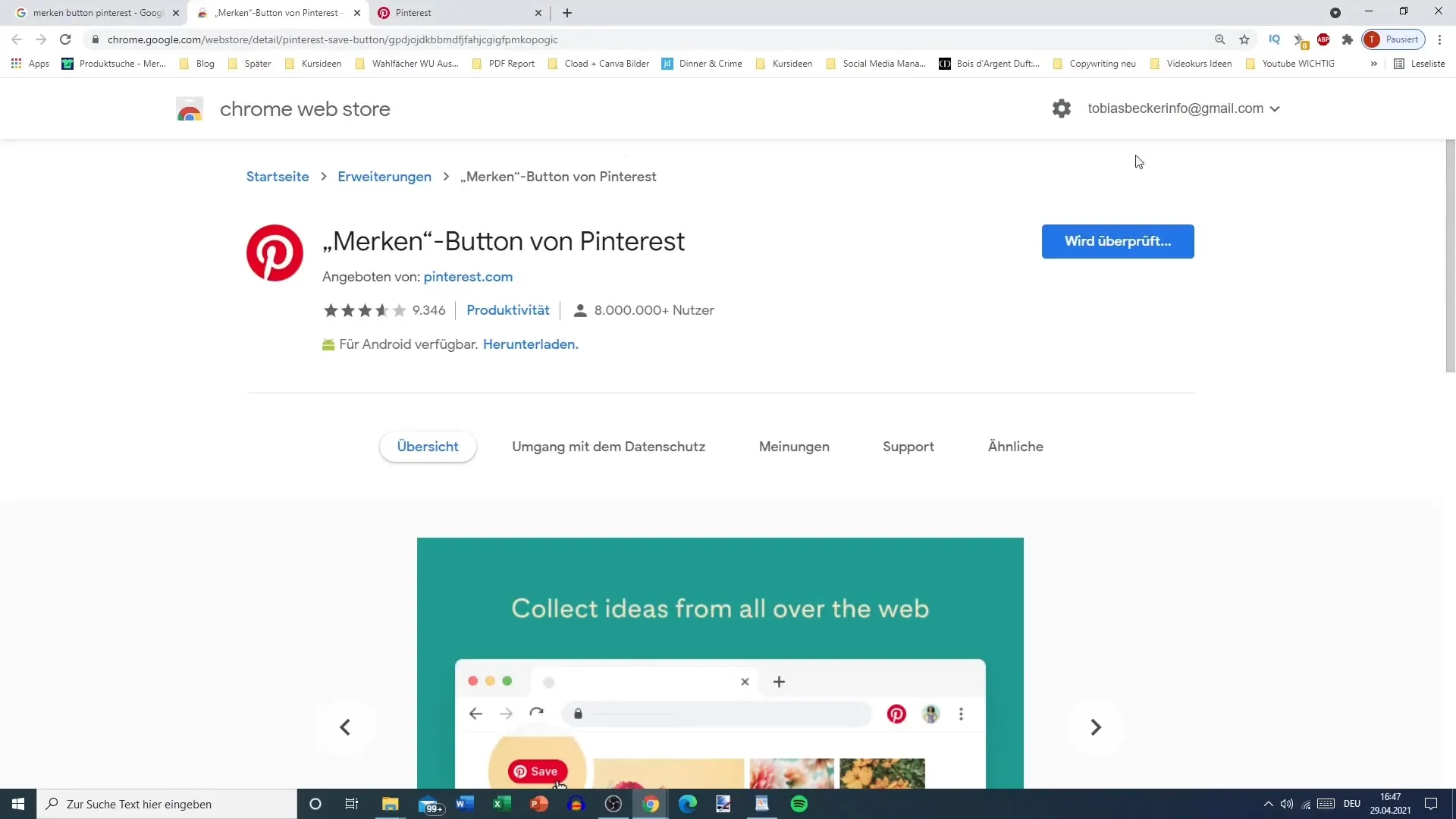
Step 3: Activate Extension After installation, you should see the P symbol in your browser bar. Click on it to ensure that the extension is activated.
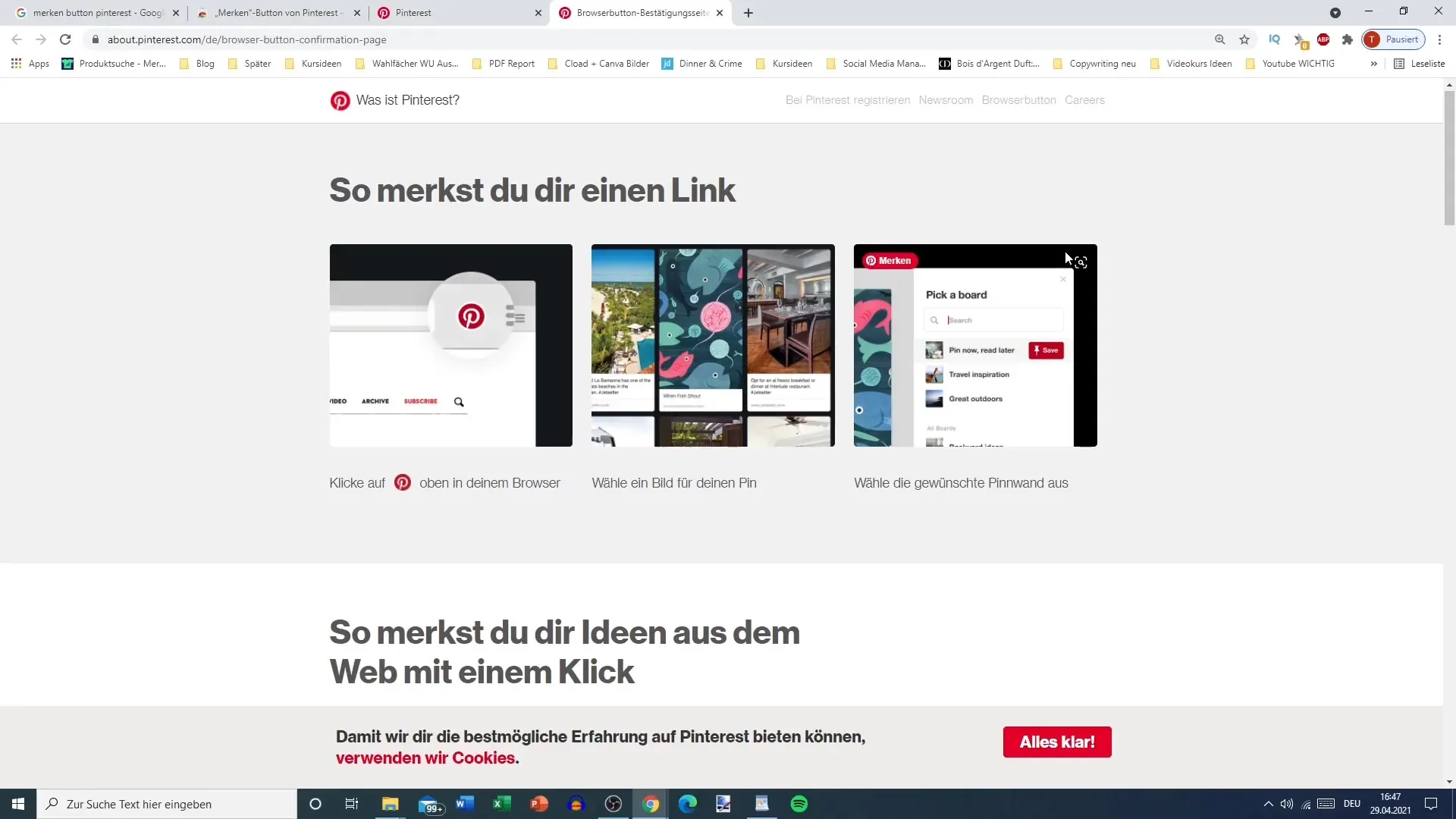
Using the Pinit Button
Once the extension is installed, you can start saving content on Pinterest. Here's what you do.
Step 4: Choose Image Visit a website or blog whose content you want to pin. As you scroll through the page, the P symbol will appear. Click on the symbol to view all available images you can pin.
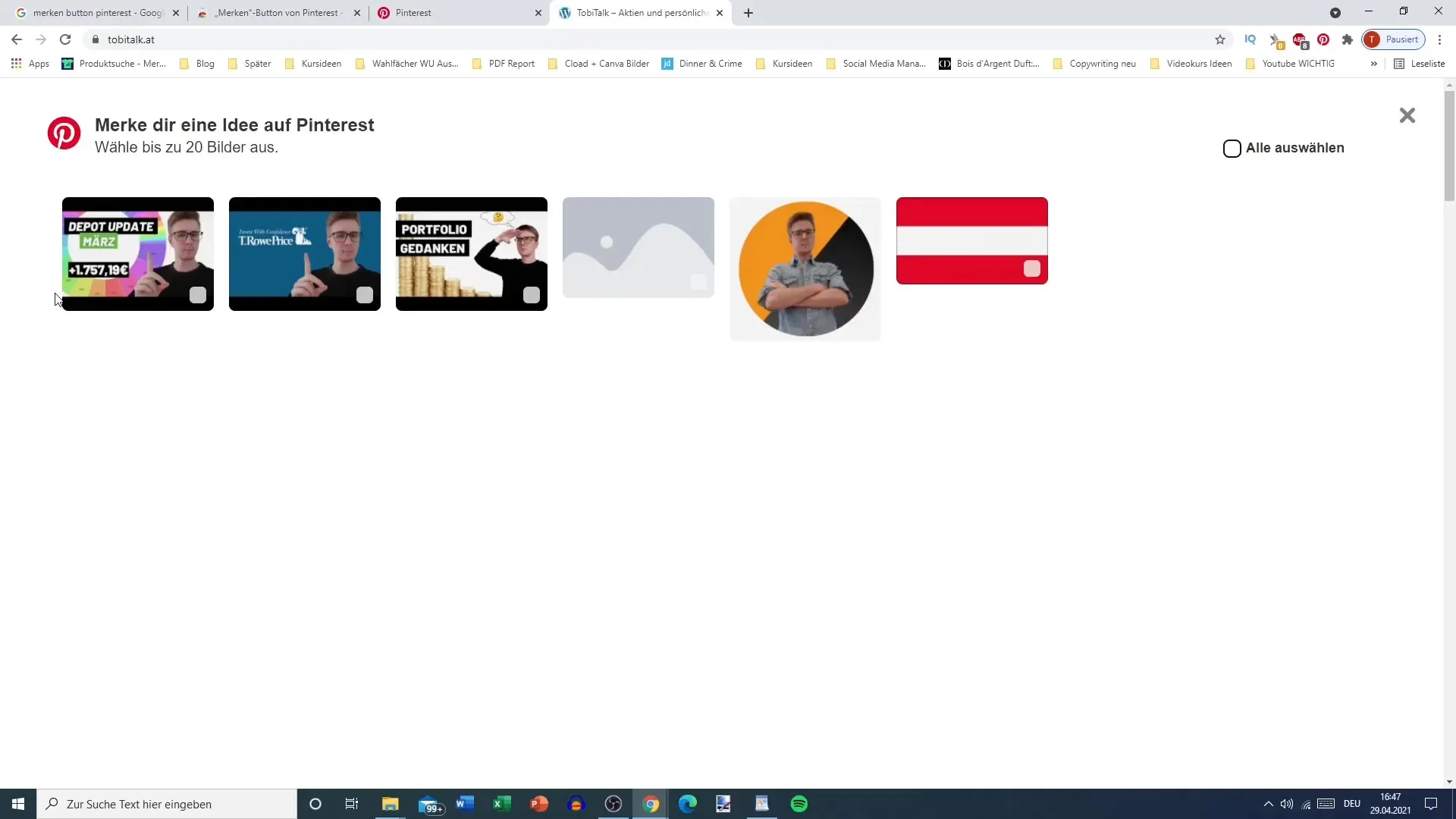
Step 5: Pin Image Select the image you want to save to your Pinterest board and click "Next". Here you can choose which board to pin the image to.
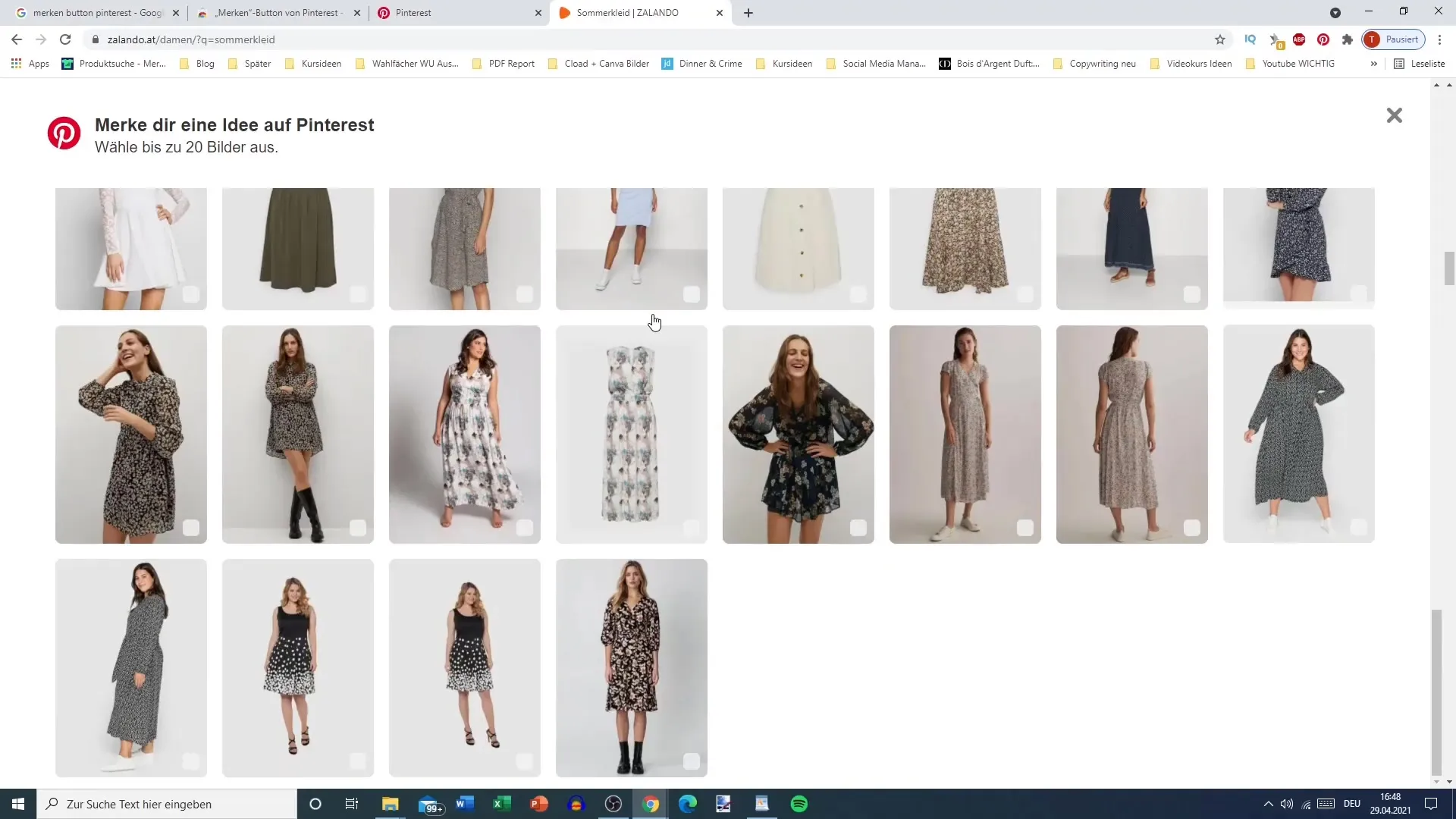
Step 6: Create or Select Pinboard If you want to use an existing board, select it from the list. Otherwise, you can create a new board by setting a name and visibility.
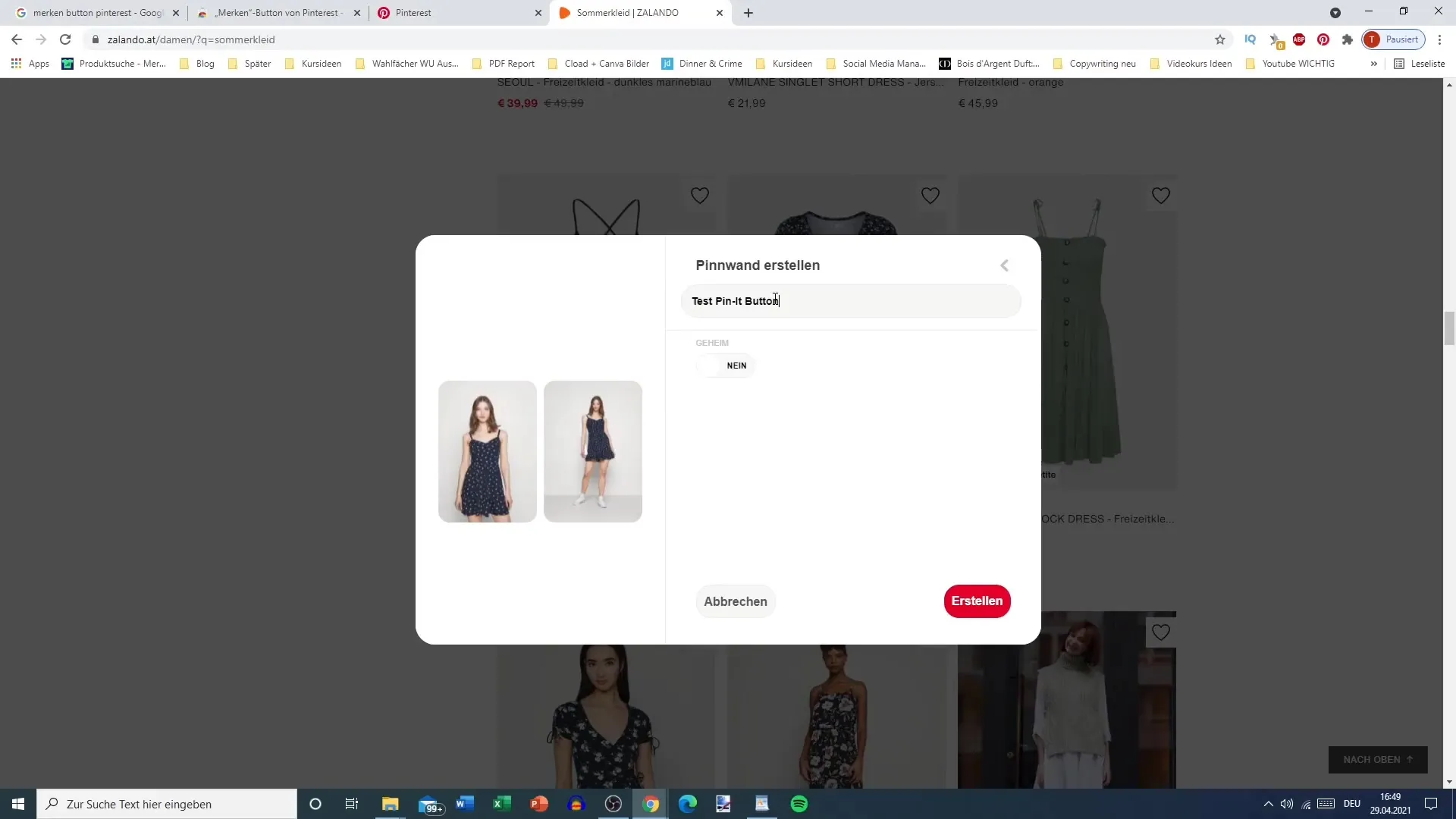
Tips for Effective Use
To ensure you make the most of the Pinit button, here are some useful tips.
Tip 1: Respect Copyrights Make sure to only pin images for which the usage rights are cleared. It's important not to save or share content that is copyright protected.
Tip 2: Use High-Quality Images Ensure that you want to pin high-quality, eye-catching images. These will attract more attention and can increase interactions.
Tip 3: Create Engaging Descriptions When you want to pin an image, take the opportunity to add an engaging description. This can increase the likelihood of others seeing your pin and also saving it.
Summary
The Pinit button is a valuable extension for anyone who regularly shares content on Pinterest. With the simple installation and usage, you can pin photos from various websites directly to your boards. Always pay attention to the rights of the images and use high-quality graphics to increase engagement.
Frequently Asked Questions
How do I install the Pinit button?Open Chrome, search for "Pinterest save button," and click "Add."
Can I also use the Pinit button on my mobile?Yes, the Pinit button can also be used on mobile.
Can I pin images that are copyright protected?No, you should only pin images whose use is permitted.
How can I create a new board?When pinning, choose the option "Create new board" and enter a name for the board.
Does the Pinit button work on all websites?Not all websites support the Pinit button; sometimes there can be restrictions.


