In digital marketing, it is crucial to stand out from the competition and to create engaging content. One tool that can help you with this is Tailwind Create. In this guide, you will learn how to effectively create and plan engaging graphics for your Pinterest posts.
Key Insights
- Tailwind Create allows you to generate multiple visual representations from one post.
- The tool offers various customization options, including fonts, color schemes, and logos.
- You can save and schedule your designs to save time and keep track of your posts.
Step-by-Step Guide
Find and Start Tailwind Create
To start with Tailwind Create, you first need to access the platform. After logging in, look for the prominently green button that marks the tool.
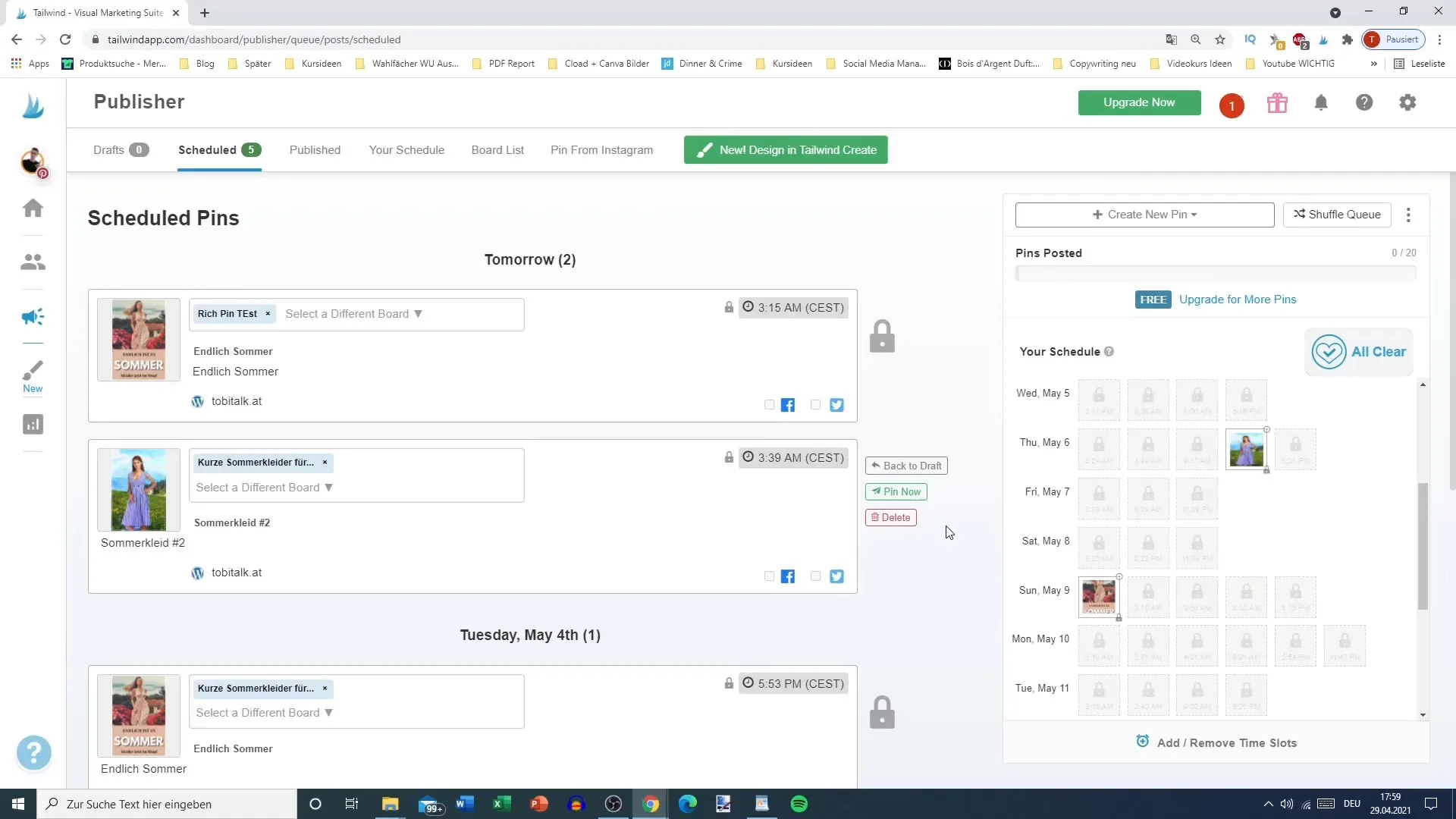
Branding and Logo Upload
Once you have opened Tailwind Create, you will be prompted to provide some basic information. First, enter the link to your website to establish your branding. You can also upload your own logo, which ideally should be 200 x 200 pixels in size.
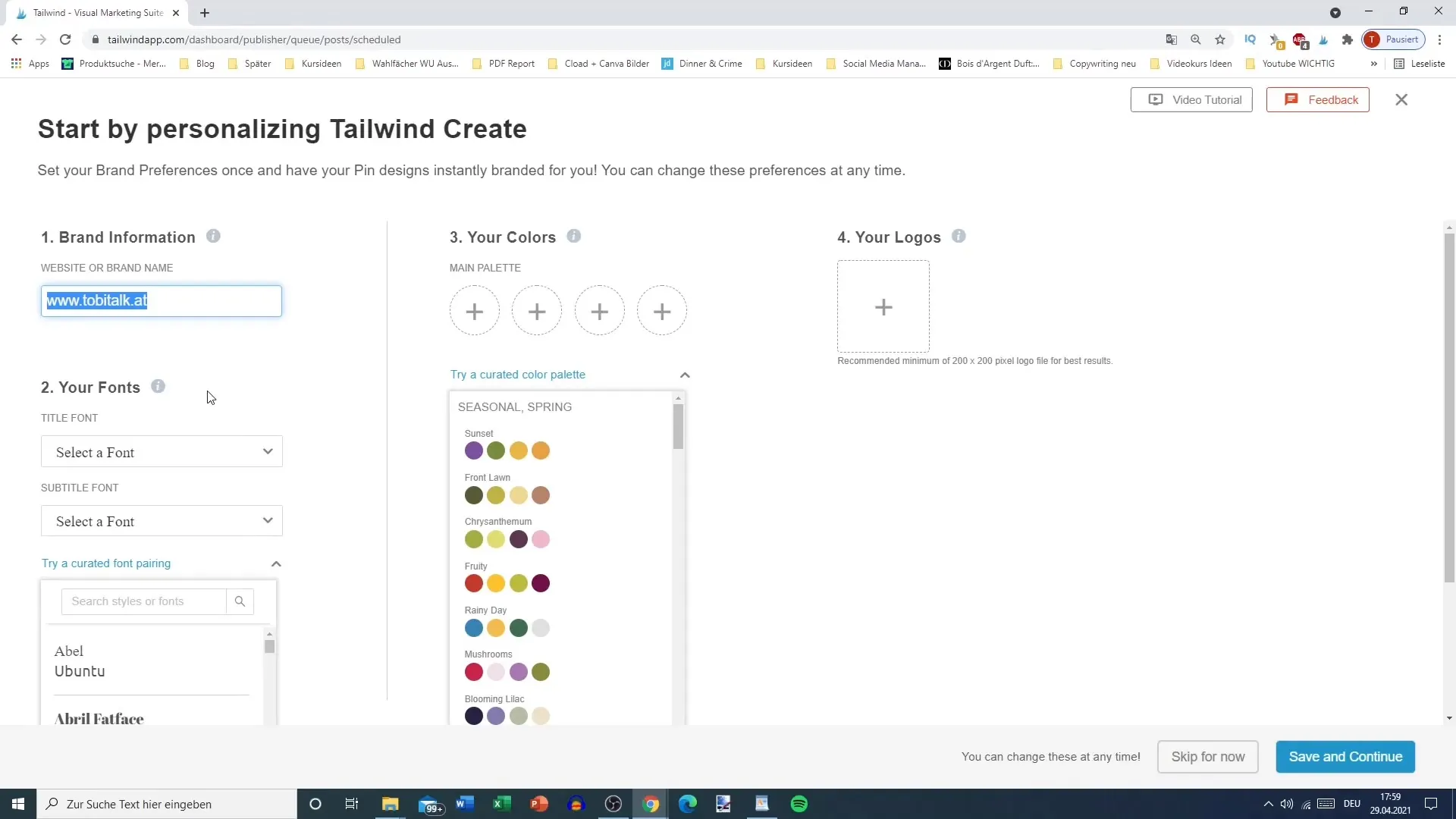
Select Font and Color Palette
Now you have the option to choose the font for your design. You can either use one of the existing fonts or upload your own. Additionally, it is important to select the appropriate color palette. You have various options like groovy or pastel, which can give your post the right look.
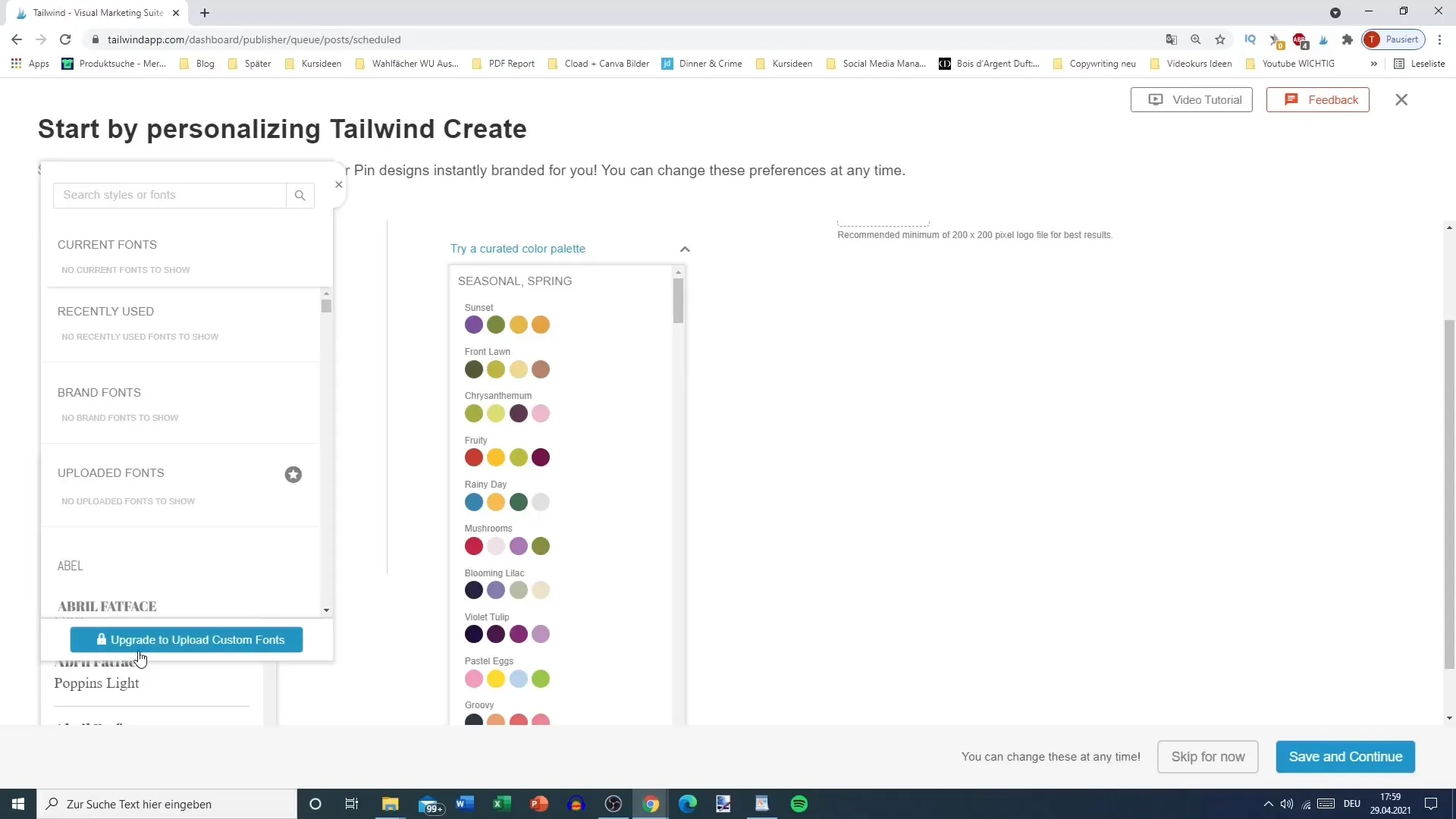
Choose Images and Photos
To further customize your graphics, you can upload images or use stock photos directly available in Tailwind. Look for a suitable image by entering terms like "summer," and select an appropriate image that fits your theme.
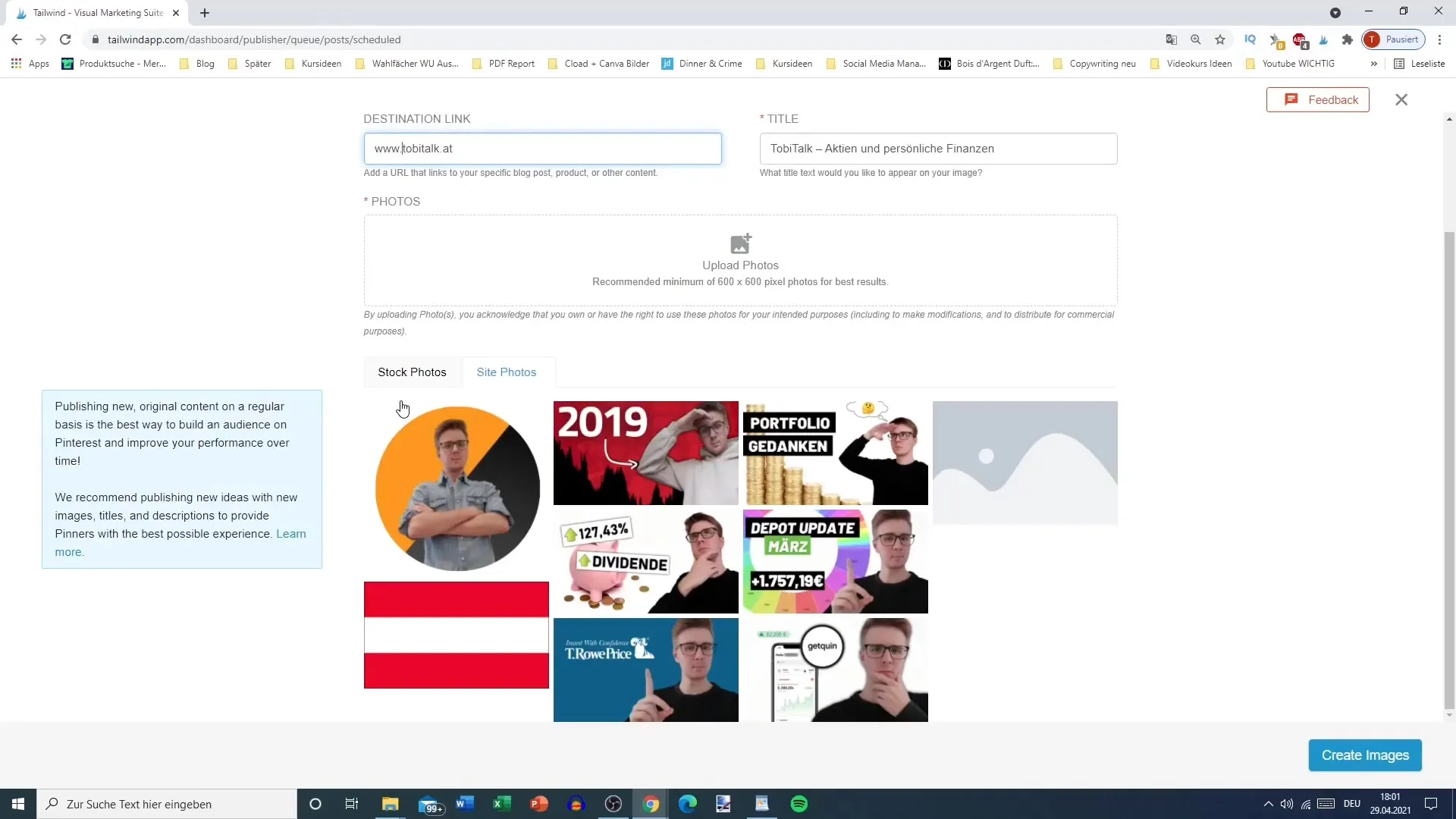
Set Titles for Graphics
After selecting the image, enter a title for your post. In this case, you can simply use "Summer Vibes." This provides immediate context to the image and makes it more appealing to viewers.

Create Graphics
Now you can create your image by clicking on "Create Image." This will take some time as the tool generates the graphics.
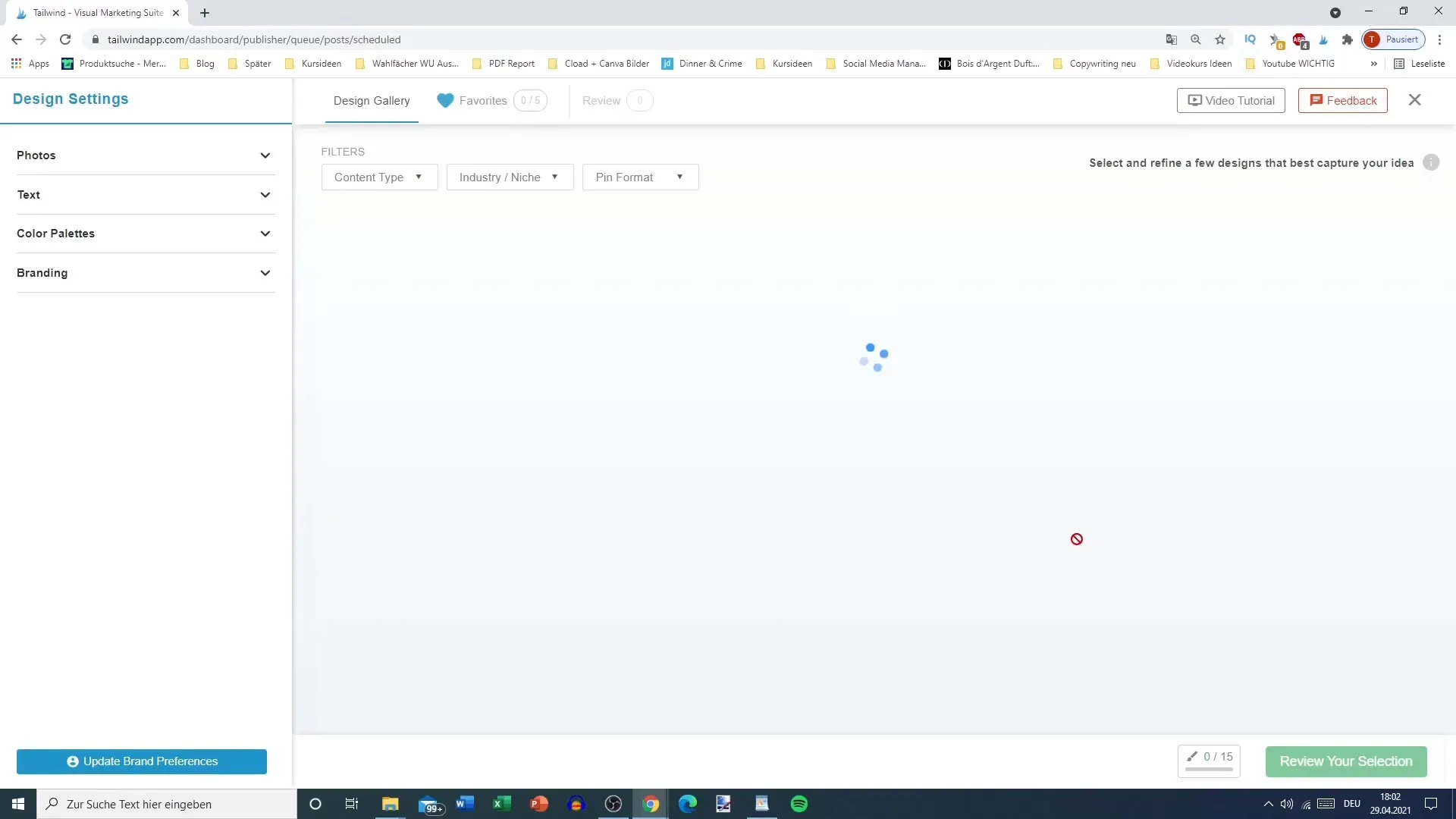
Use and Customize Templates
Subsequently, you can choose from the generated graphics and use them for additional posts. Tailwind Create allows you to generate many different designs from the created content. It is important to select more than one template to make the most of the tool's capabilities.
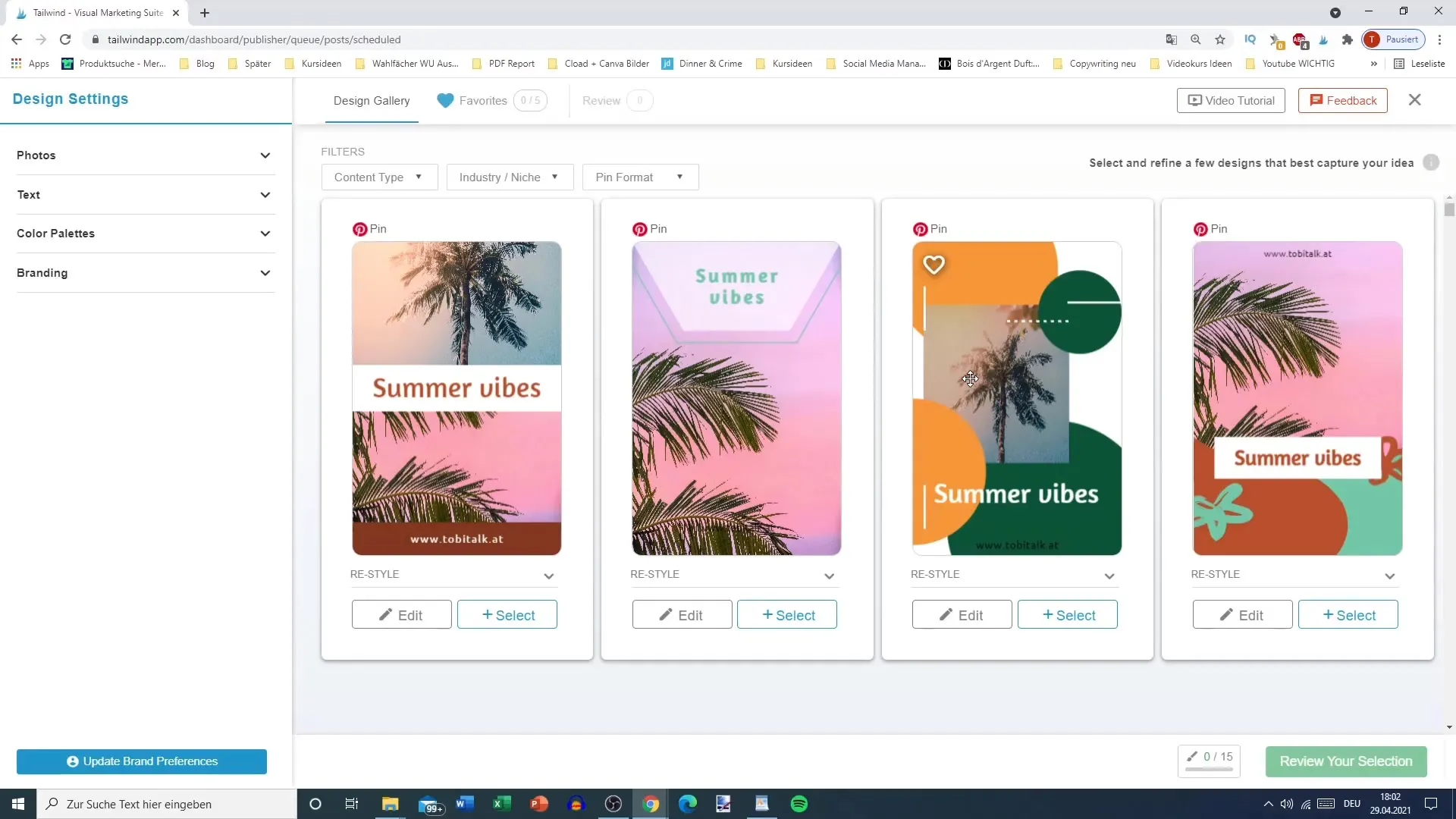
Refine Graphics
If you are not satisfied with a design, you can make adjustments. Change font styles, colors, and add elements like circles or additional texts. Tailwind also allows you to change font size, text shadows, and even the spacing between individual letters.
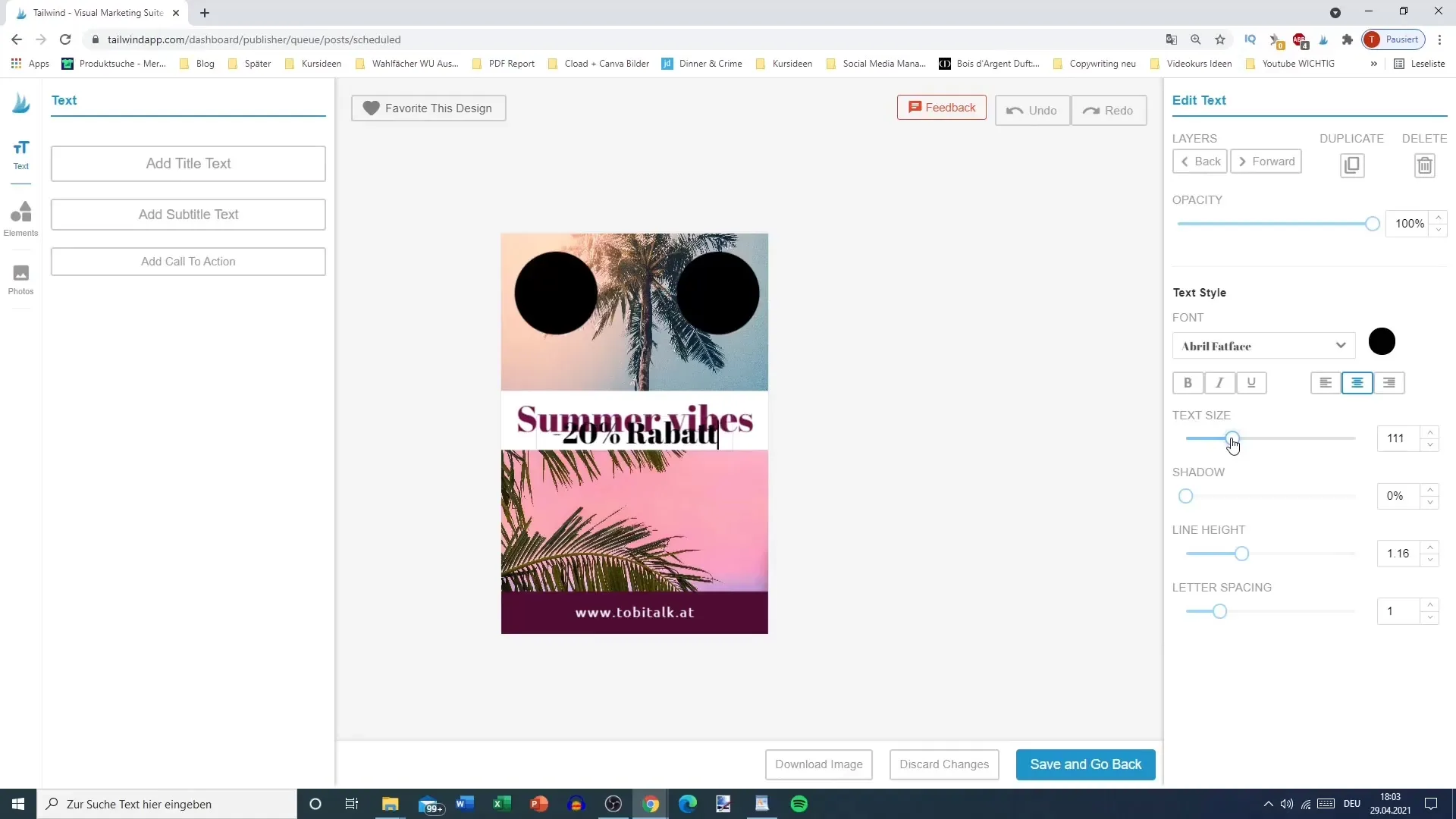
Save and Schedule Graphics
After completing the creation and customization of your graphics, save the designs. Choose the graphics you want to use for your next posts and schedule them using the integrated calendar.
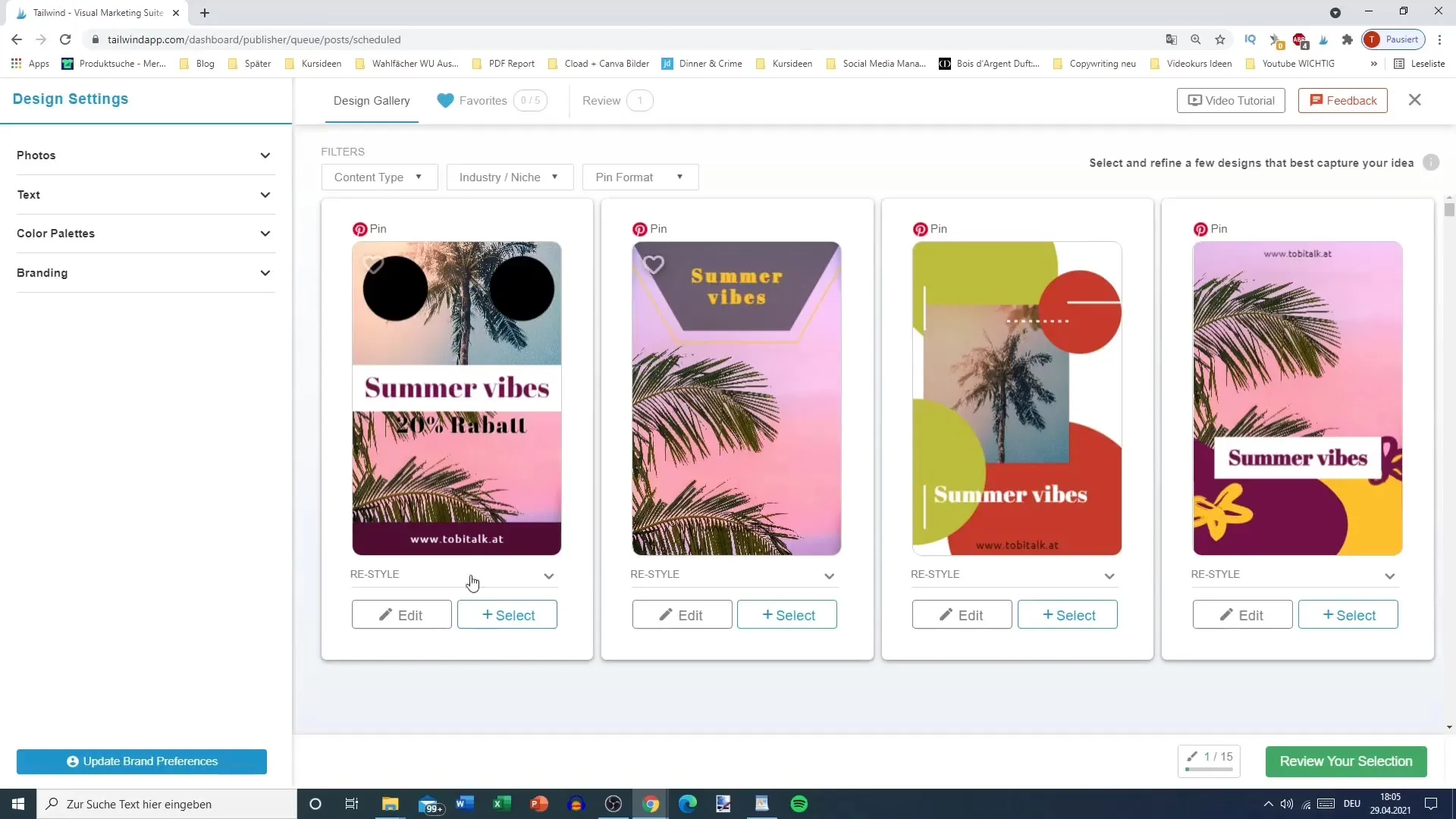
Manage drafts in the calendar
You can now manage your drafts in the calendar. Make sure to create meaningful titles for your posts and possibly insert spaces between similar looking images to ensure a consistent and professional appearance. You can schedule all drafts at once or schedule each post individually as needed.

Finalize posts
Once you have made all the changes, you can finalize the scheduling of your posts. Tailwind allows you to schedule all drafts in no time, which is time-saving and helps you stay focused and organized.

Summary
With Tailwind Create, you have a powerful tool at your disposal to help you create appealing graphics for your Pinterest marketing. The simple interface and diverse customization options allow you to quickly and effectively design standout content.
Frequently Asked Questions
How long does it take to create a graphic with Tailwind Create?Creating a graphic can take a few minutes depending on your internet connection and the tool's requirements.
Can I upload my own fonts?Yes, you have the option to upload your own fonts or select from the existing ones.
How many images can I create per month?In the free plan, you can create up to 15 images per month.


