Tracking user data across multiple domains is a challenging task, but essential for a comprehensive understanding of the customer journey. For example, if you operate an online shop and a company website, you want to merge both data sources to gain insights into your customers' usage behavior. In this guide, you will illuminate the process of cross-domain tracking in Google Analytics and receive valuable tips on how to improve your analysis strategy.
Key Takeaways
- Cross-Domain-Tracking enables the joint analysis of multiple websites.
- Efficiently tracking the user journey across different domains.
- Google Analytics offers special settings to combine data streams for different domains.
Step-by-Step Guide
Getting Started: Understanding Cross-Domain Tracking
Cross-domain tracking is the process of capturing user interactions across various websites. This means combining the data streams of your two websites, such as your company blog and your online shop. This is particularly useful when many customers first visit your homepage and then shop in your store.
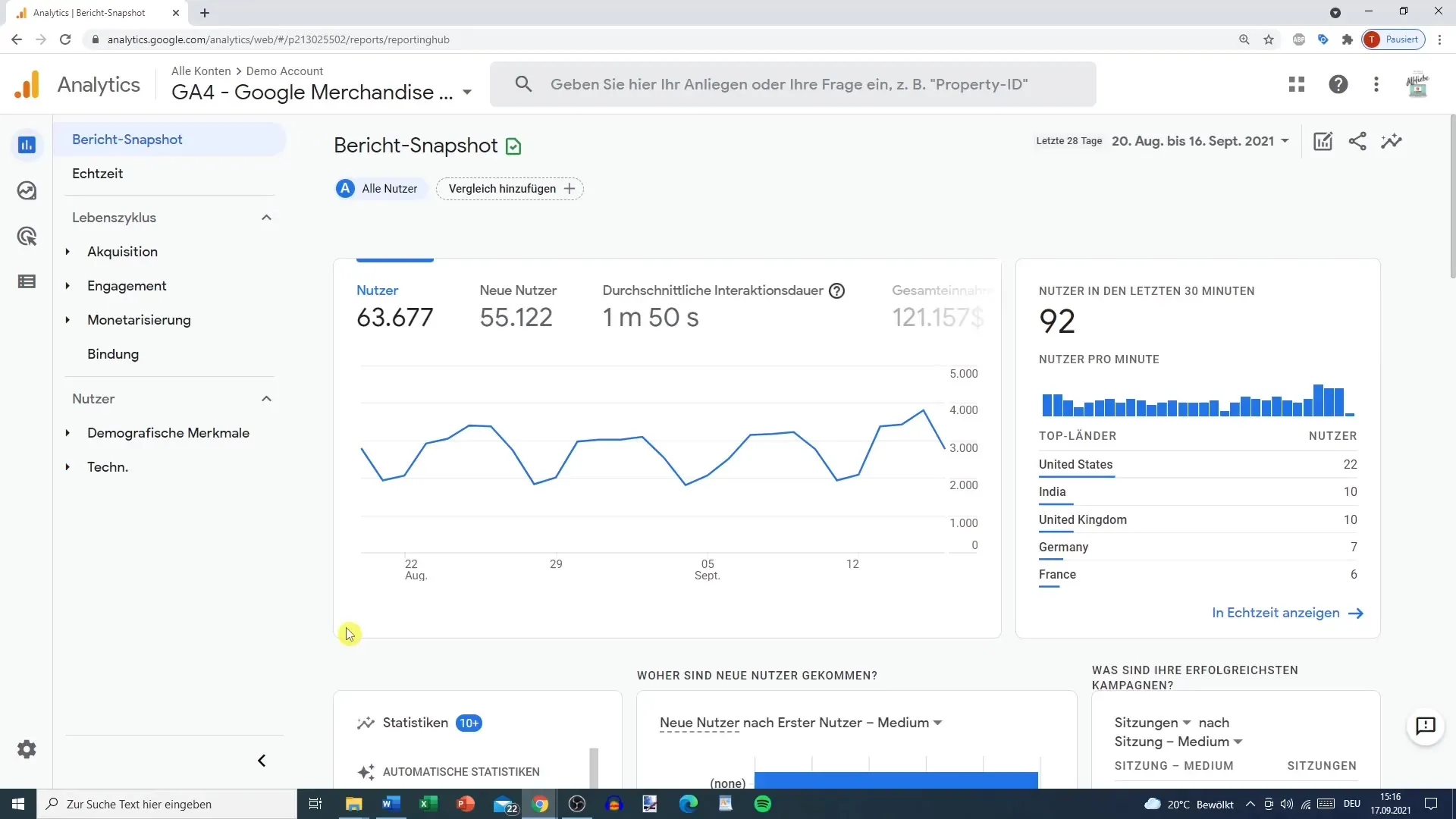
Accessing the Google Analytics Management
To start with cross-domain tracking, you must first access the Google Analytics management interface. Navigate to your Google Analytics Property that enables tracking of the desired domains.
Choosing the Right Data Stream
Within your Property, it is important to select the right data stream. Ideally, this should point to the domain of your main website, as this is where tracking works best.
Additional Tagging Settings
Scroll down in your data stream settings until you find the option "Additional Tagging Settings." This feature allows you to configure the cross-domain tracking.
Configuring the Domains
Here you can add the domains you want to track. Go to the "Configure Domains" tab and create a list that includes all relevant domains. This is a brand new feature in Google Analytics.
Adding a Condition
To add a domain, click on "Add Condition." Various options are available, such as "starts with" or "contains." The goal is to ensure that you enter the main domain correctly so that all subpages are also captured.
Verifying the Domain
It is advisable to enter the domain in a way that comprehensively covers all tracking. One way to do this is to enter the main domain as follows: "tobyitalk.at," without the "www." This way, all activities on this website will be tracked.
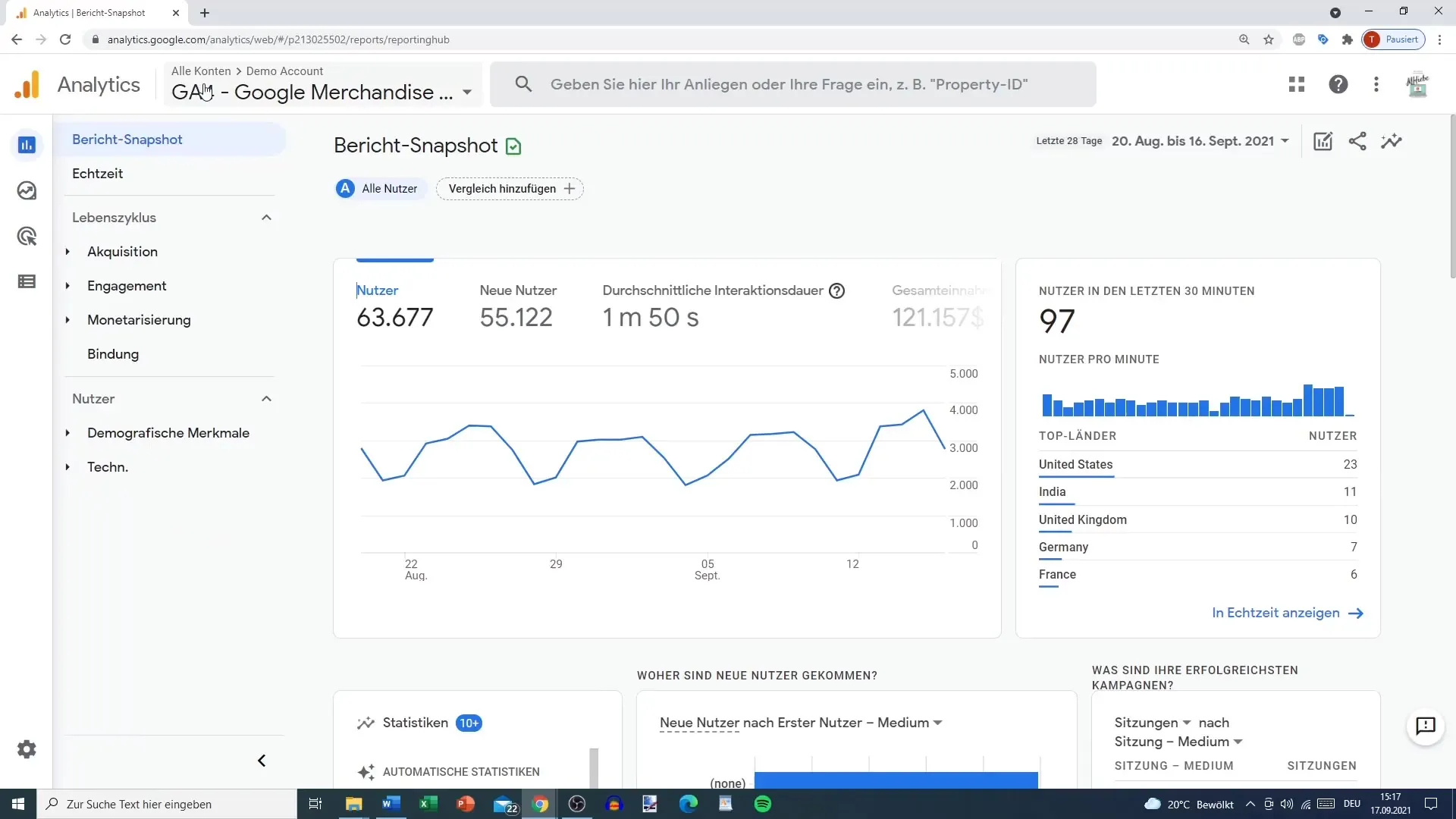
Adding the Second Domain
Repeat the process for the second domain, such as "toboshop.at." This way, you can ensure that you capture all interactions on both your website and in the shop.
Saving the Settings
After making the necessary changes, do not forget to save your settings. This is the step where the first two domains can now be tracked together.
Implementing the Tags
To ensure that cross-domain tracking works, you need to implement the tracking ID in the Tag Manager or on the websites themselves. It is important to use the correct measurement IDs required for both sites.
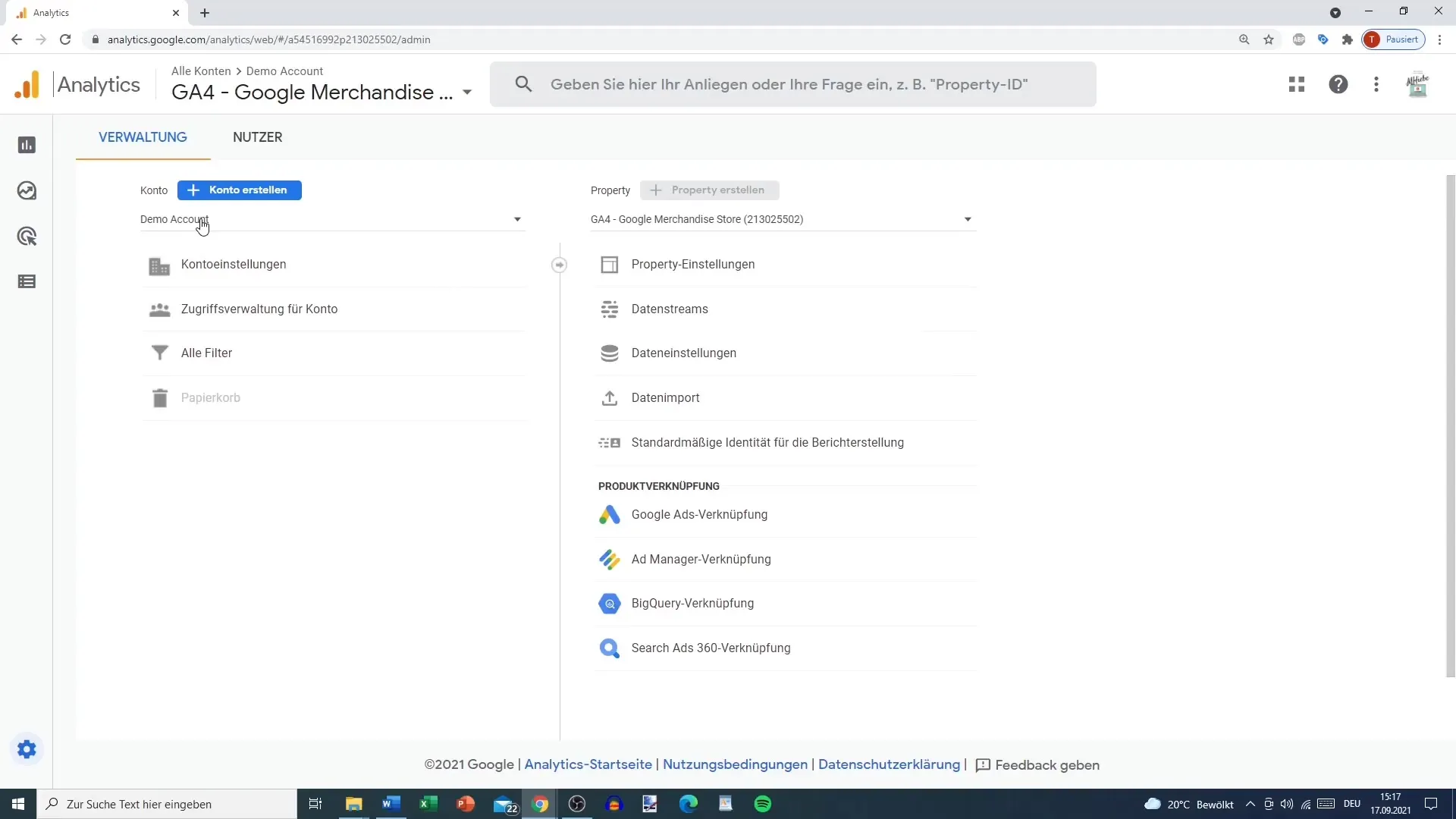
Using the Tracking Data
Once everything is set up, you can analyze the collected data on the customer journey. This will provide valuable insights into how users navigate between your website and your shop. This is particularly relevant if you want to determine where you may need to make optimizations.
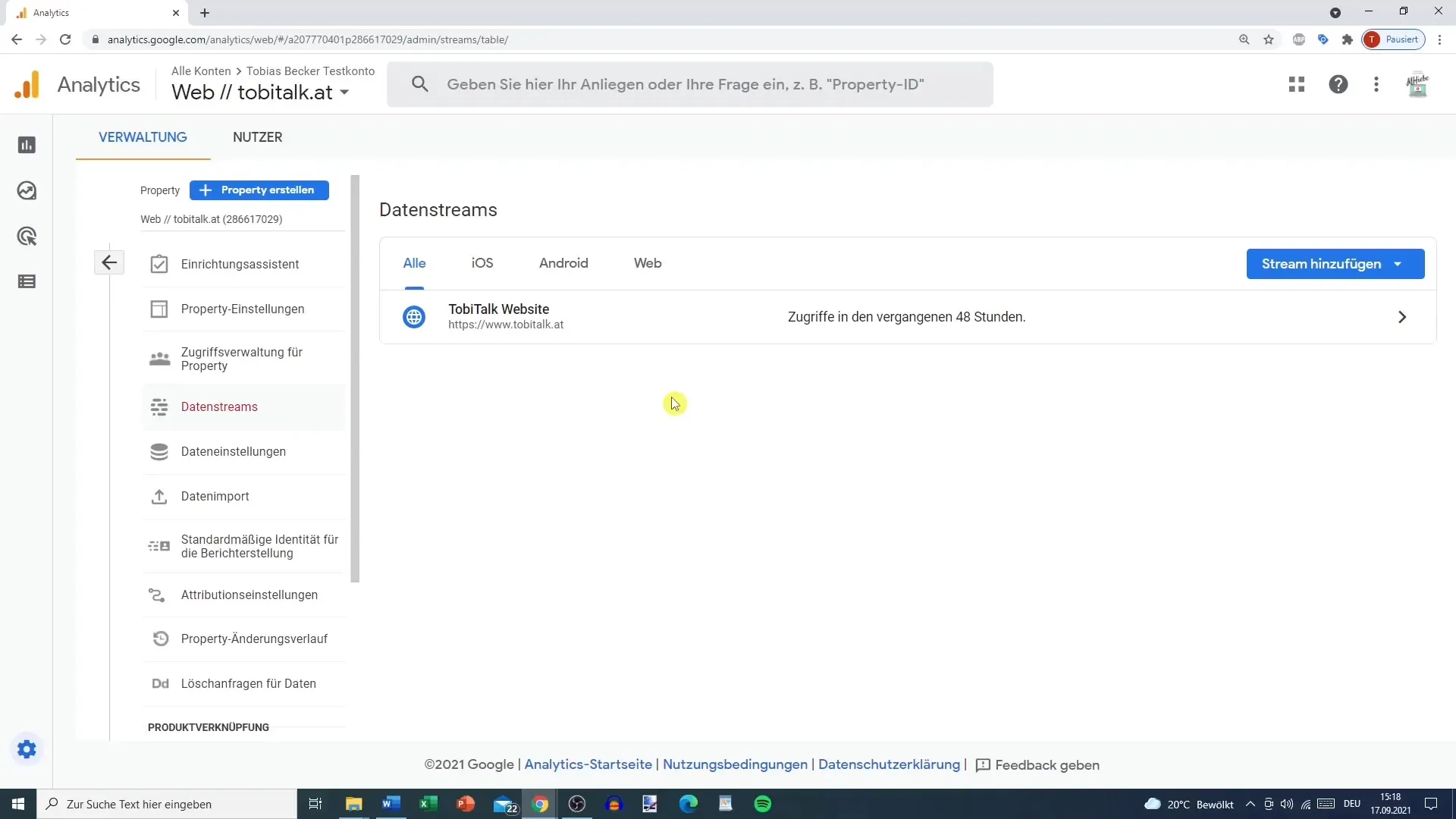
Summary
Cross-domain tracking in Google Analytics helps you track user activities across multiple websites. By following simple steps to configure the domains and the data stream, you can gain valuable insights. This improves your understanding of your users' behavior and allows you to make targeted optimizations.
Frequently Asked Questions
What is Cross-Domain-Tracking?Cross-domain tracking enables the analysis of user data across different domains.
How can I add domains in Google Analytics?Go to the data stream settings and add the desired domains under "Configure Domains".
Why is Cross-Domain-Tracking important?It helps to understand the entire customer journey and how users navigate between different websites.
How do I save my tracking settings?After adjusting the domain and tagging settings, simply click on "Save".
How long does it take for me to see the tracking data?It may take some time before the first tracking data is displayed in the Google Analytics dashboard.


