You are facing the challenge of optimizing the session settings in Google Analytics? Here you will learn how to properly configure the Session Timeout for your analyses to obtain reliable data for your website.
Key Insights
- The default session duration is 30 minutes but can be adjusted as needed.
- An average session of 10 to 15 minutes is ideal to avoid skewed data.
- The interaction within the session is defined by a time frame in which the user is active.
Step-by-Step Guide
First, it's important to understand what a Session Timeout is. This setting informs Google Analytics about when a session is considered ended. By default, a session lasts 30 minutes, but based on user behavior, this value should be adjusted.
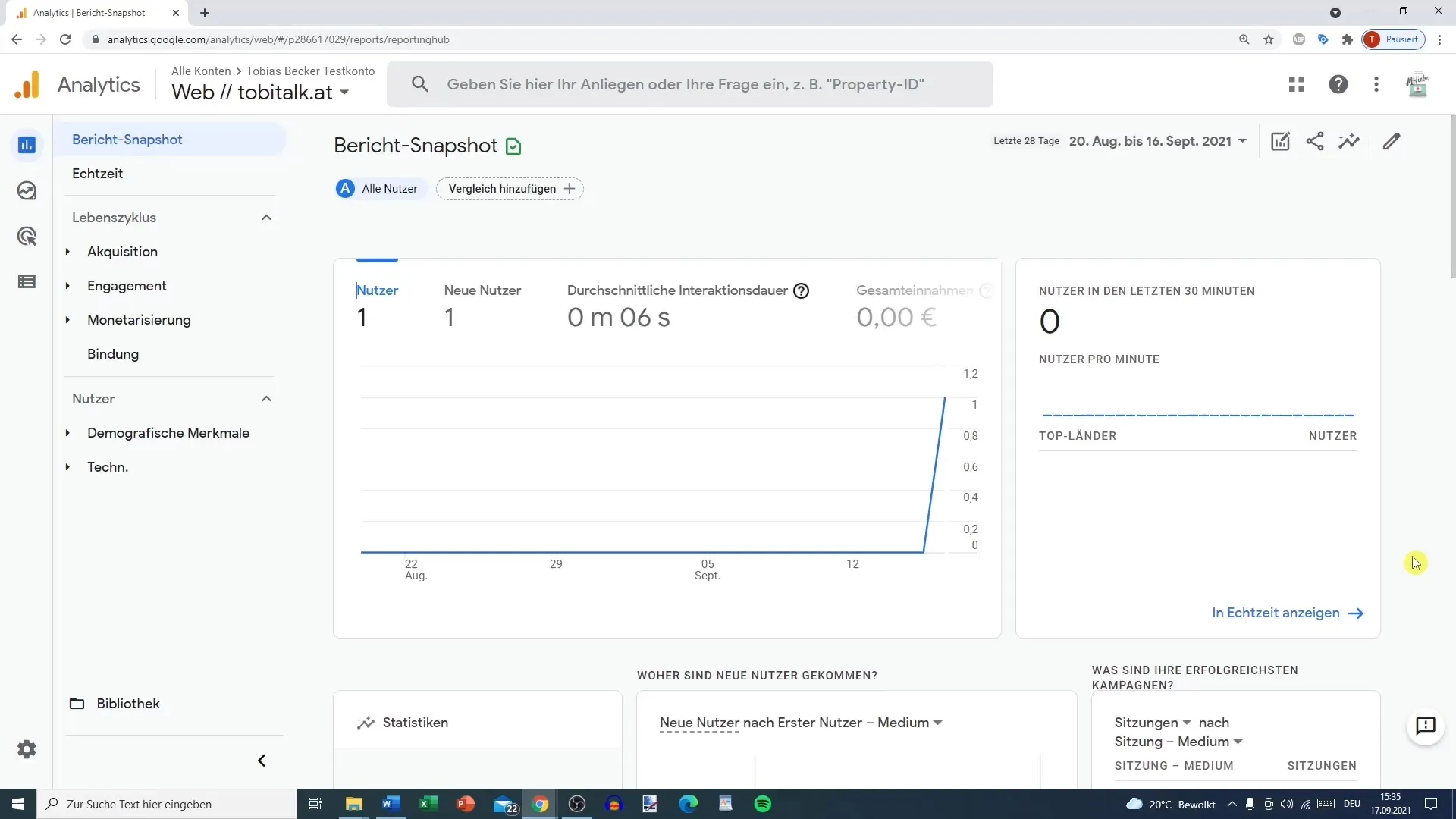
To start with the configuration, log in to your Google Analytics account. Here you need to navigate to the administration settings.
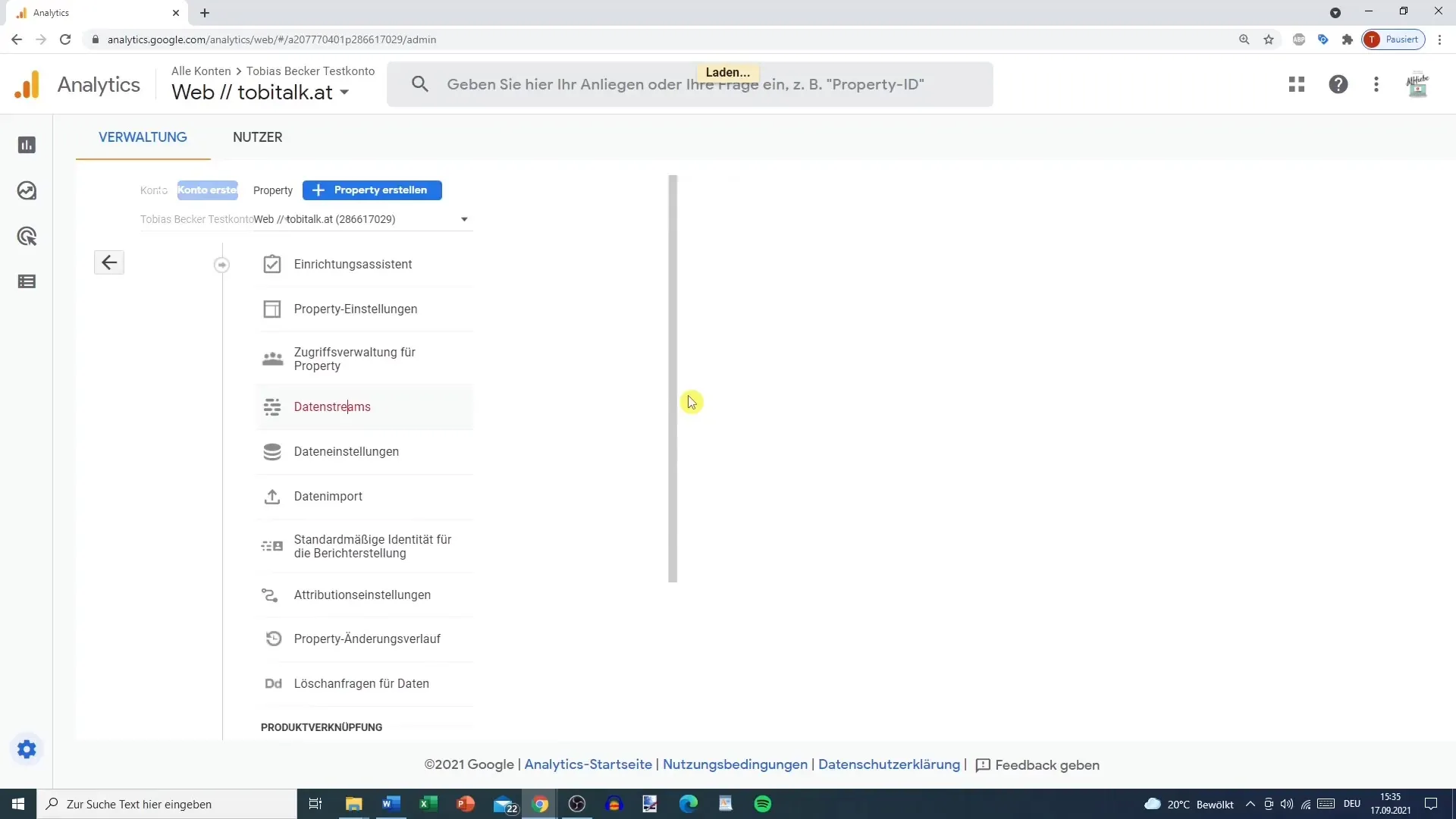
Go to the "Property" category. There you will find various options to manage your data streams. Select a data stream.
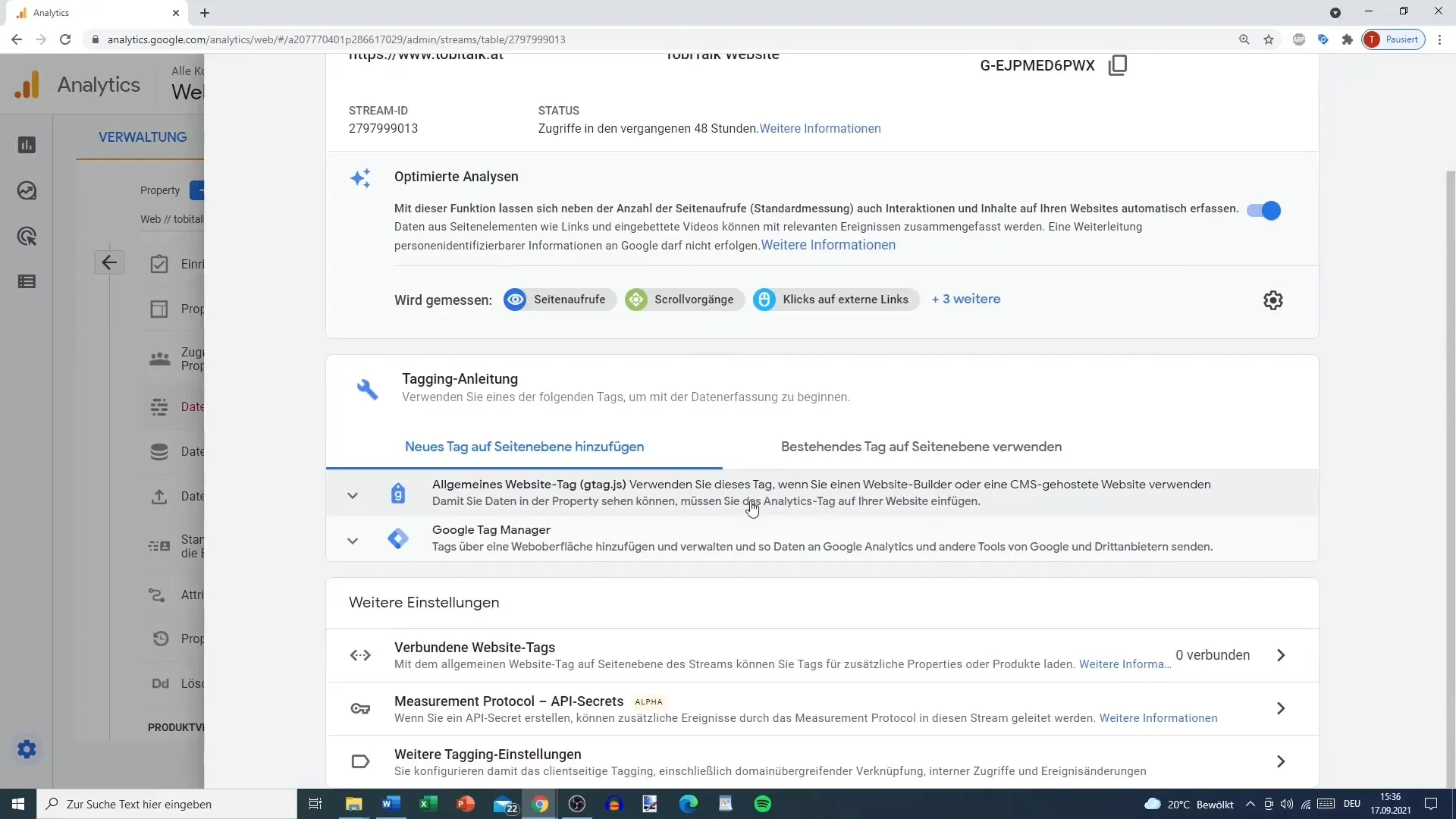
Scroll down to the "additional tagging settings". Here you can adjust the time threshold for sessions.
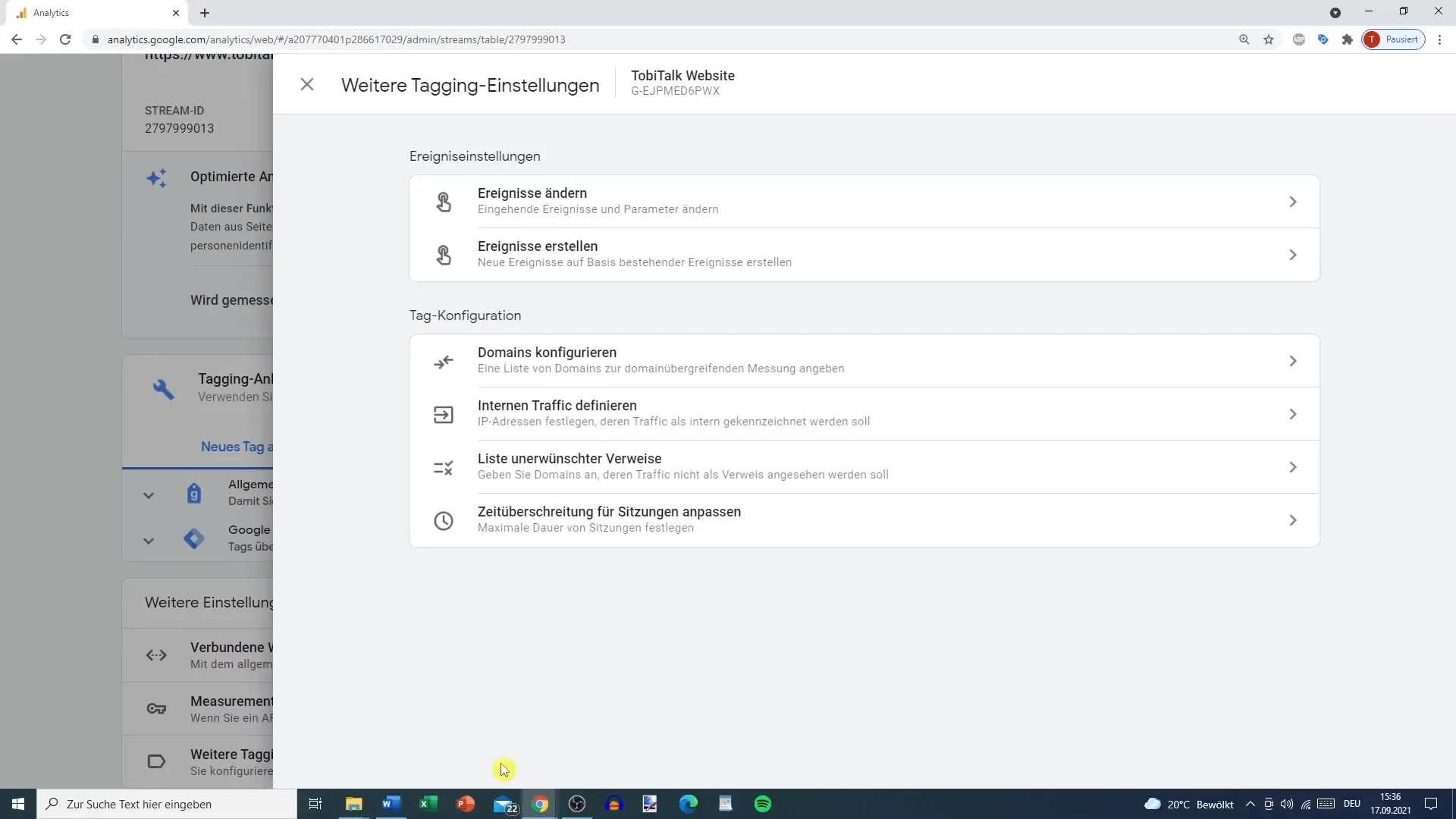
Click on the option "Adjust session timeout". At this point, you can select the desired session duration.
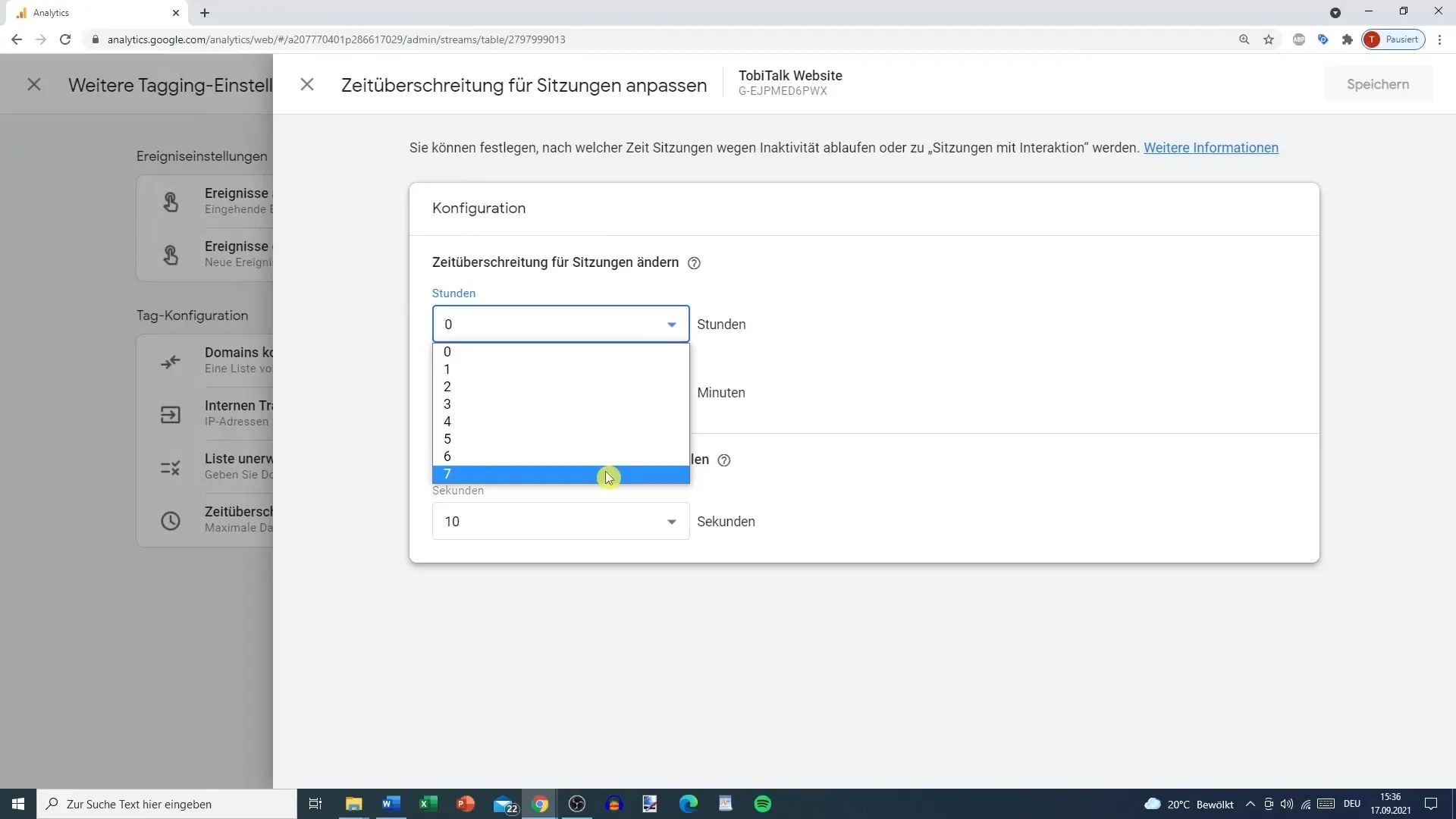
In theory, this time can be up to 7 hours and 55 minutes. However, this would not make sense for most websites. An average session duration of about 10 to 15 minutes provides better data.
Choose the value that best suits your website. In most cases, I would recommend setting the session to 10 minutes. This means that a new session starts after 10 minutes of inactivity.
In addition to the session duration, there is also the setting for "interaction session." This timer indicates when a session is counted as active.
By default, this is set to 10 seconds. If a user takes action on your website within these 10 seconds, it will be counted as an active session. You can increase this timer to up to 60 seconds.
However, I would recommend keeping this value closer to 10 to 20 seconds to realistically represent interaction. This way, the quality of your data remains more traceable.
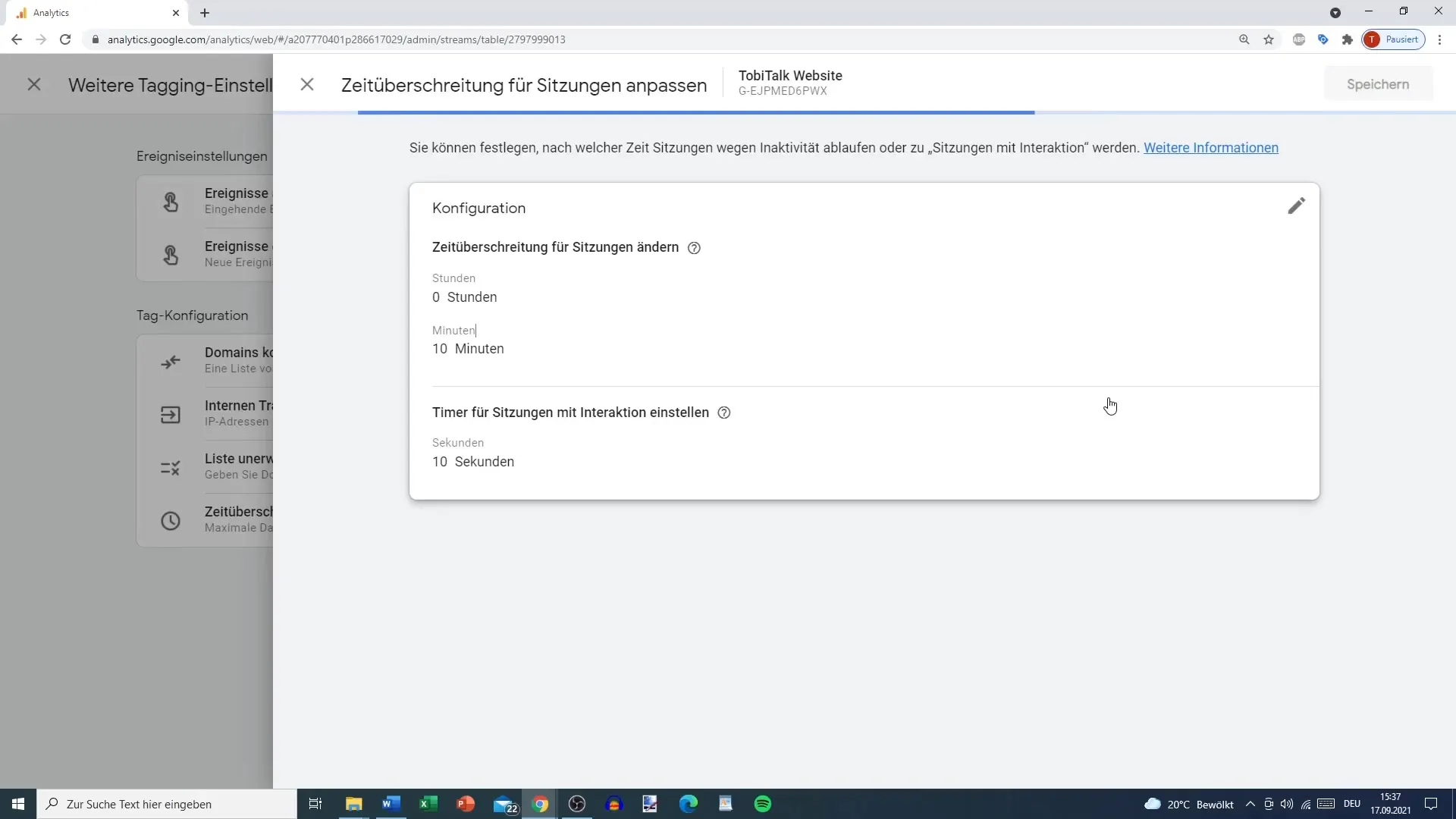
After making all the settings, don't forget to save the changes. This will configure your session to 10 minutes now.
It means that if a visitor stays on your website for 30 minutes, they may generate three sessions possibly, and from the 31st minute, even four sessions will be counted.
Additionally, it is important to note that a session with or without interaction is classified based on user activity. To be counted as an interaction, the user must be active for at least 10 seconds within 10 minutes.
Summary
The correct configuration of the Session Timeout is crucial for the quality of your data. With an average duration of 10 to 15 minutes and a clear definition for active interactions, you are on the safe side to avoid distorted analysis data.
Frequently Asked Questions
How long does a standard session last in Google Analytics?The standard session duration is 30 minutes.
Can I set the session duration to more than 30 minutes?Yes, the session duration can be up to 7 hours and 55 minutes.
How often is a new session generated?A new session is generated after the set inactivity period, e.g., 10 minutes.
What counts as session interaction in Google Analytics?An interaction is counted when the user is active within 10 seconds, e.g., by clicking or scrolling.
Is it advisable to set the session duration very high?Typically not. A longer session duration can lead to skewed data. It is recommended to choose a duration of about 10 to 15 minutes.


