Conversions are crucial for measuring the success of your website or app. They help you determine how well you are achieving your goals and provide valuable insights into the behavior of your users. In this guide, you will learn how to set up and effectively use Conversions in Google Analytics 4.
Key Insights
- Conversions are important events representing the completion of specific goals in Google Analytics.
- You can easily create a new Conversion event by defining the event's name.
- Tracking phone calls is an example of a Conversion you can set up.
- Google Analytics' Preview mode helps you verify if your Conversion is working correctly.
Step-by-Step Guide to Setting Up Conversions
First, you need to log in to your Google Analytics 4 account. Here, you can start configuring your Conversion events.
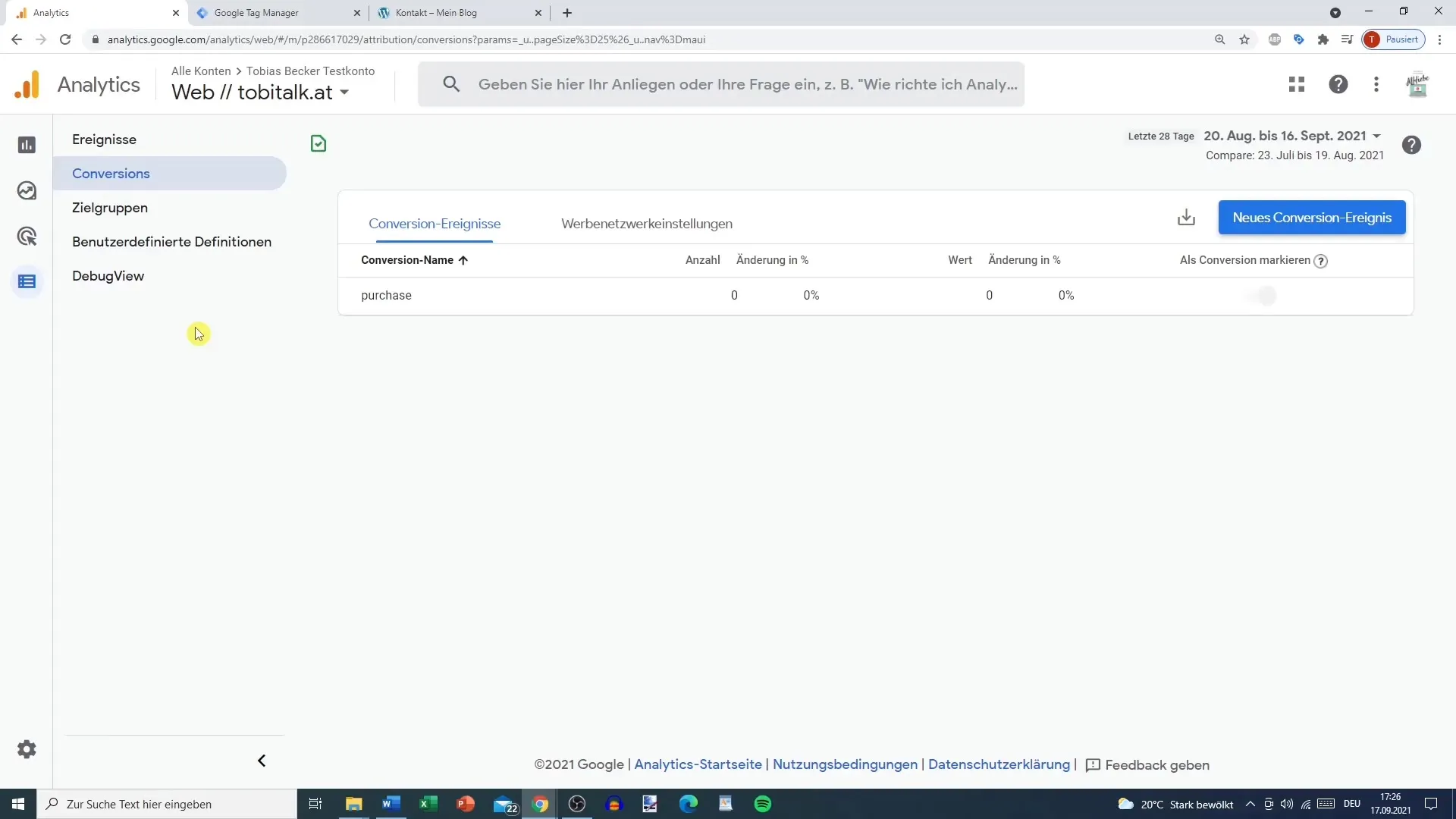
To define a Conversion, navigate to 'Configure' and select 'Conversions.' This is where you can create new Conversion events.
Next, click on the "New Conversion Event" button. Here, you can add a new event that you want to track as a Conversion. For example, you could create a Conversion event for clicking on a phone number.
Enter the appropriate name for the event. In this example, we will call it "Phone Number Tracking." To ensure that the event is captured correctly, you must enter the name exactly as programmed in your tags.
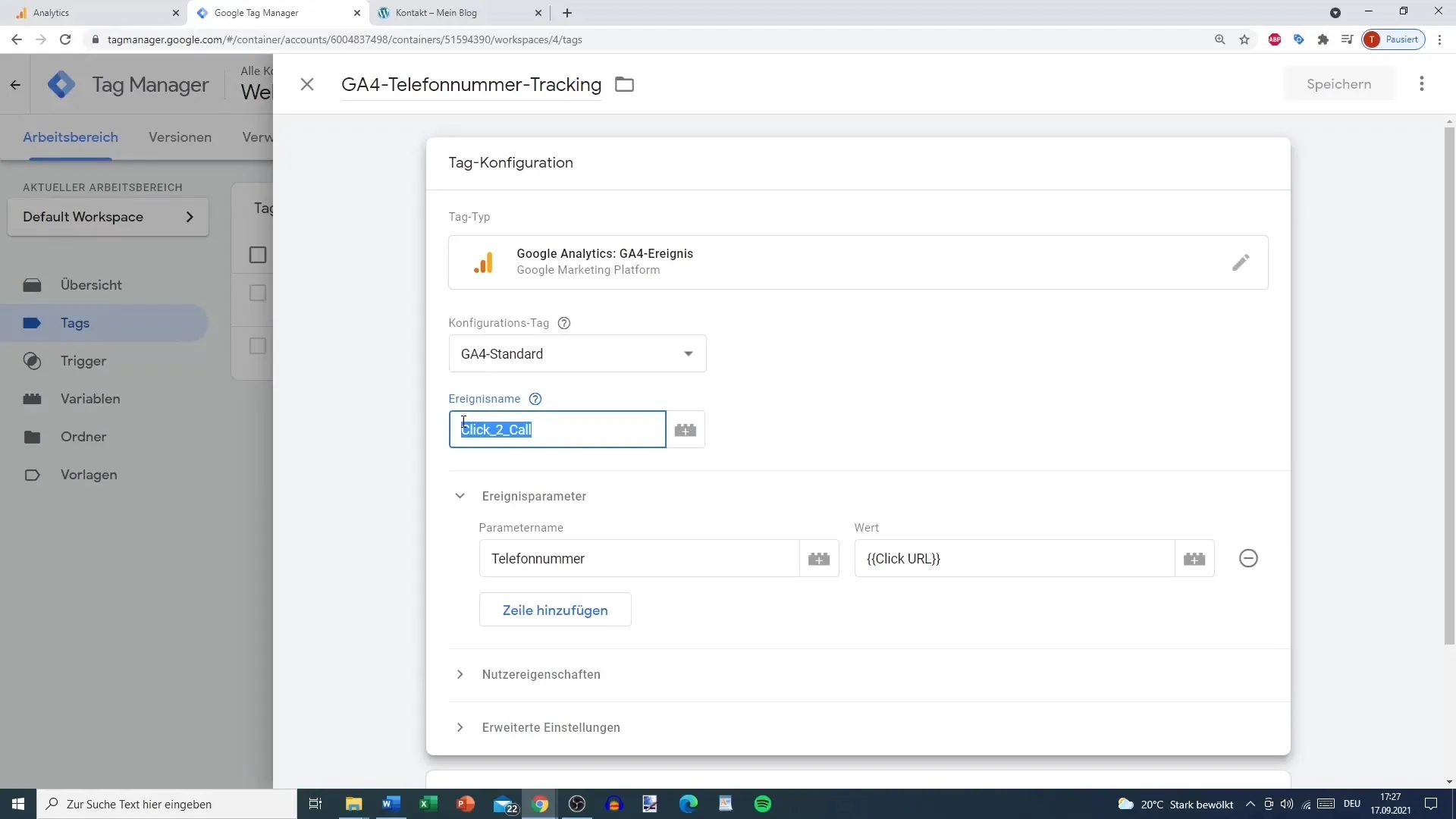
After entering the event's name, Google Analytics ensures that each time this action is performed, it is counted as a Conversion. This allows you to analyze these events specifically in your reports.
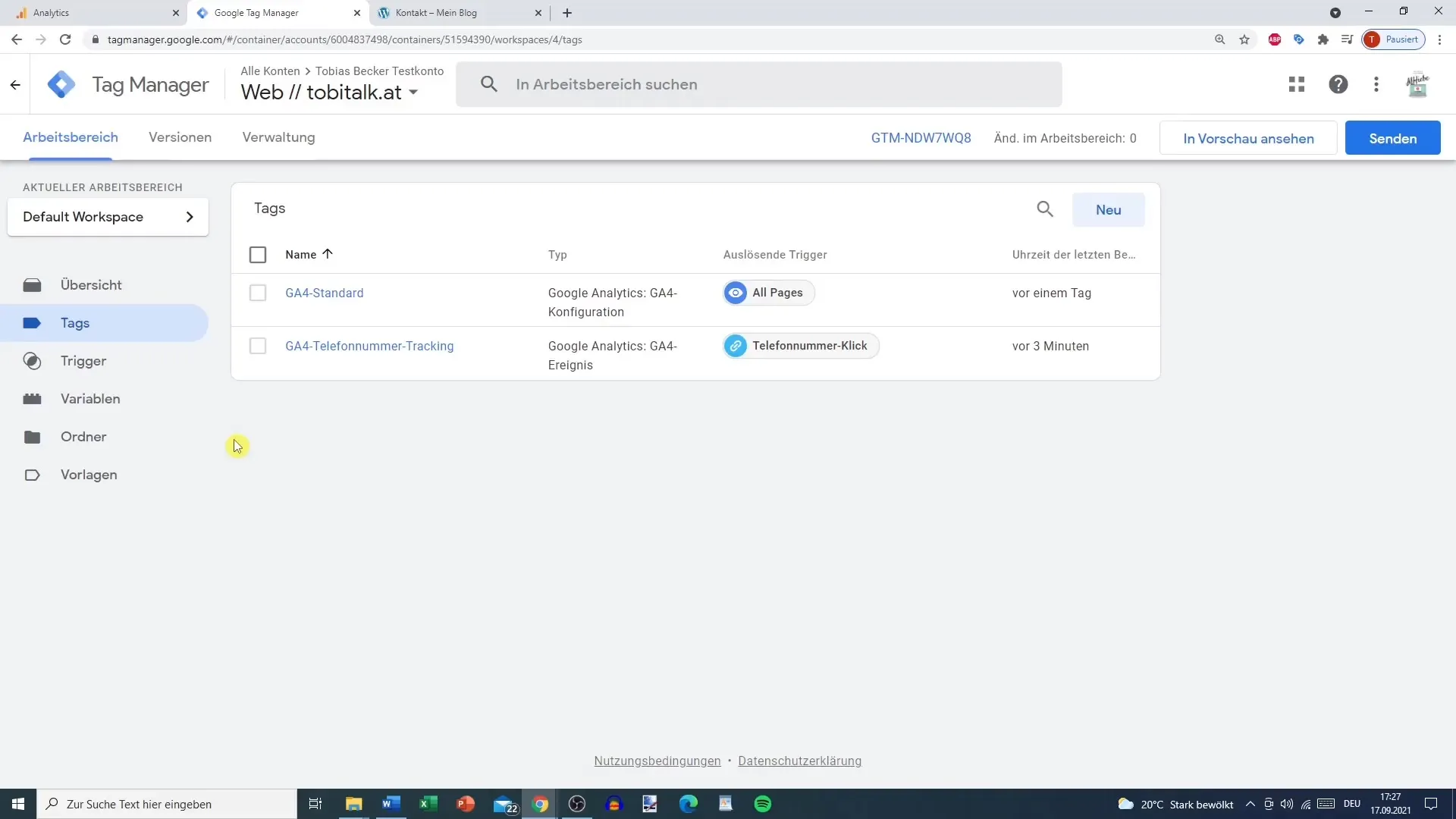
To make sure everything is working properly, you can use Google Analytics' Preview mode. This allows you to see if your Conversion capture is triggered correctly.
Go into Preview mode and click on the contact page of your website. Hold the control key (or the command key on a Mac) and click on the phone number to activate the Conversion.
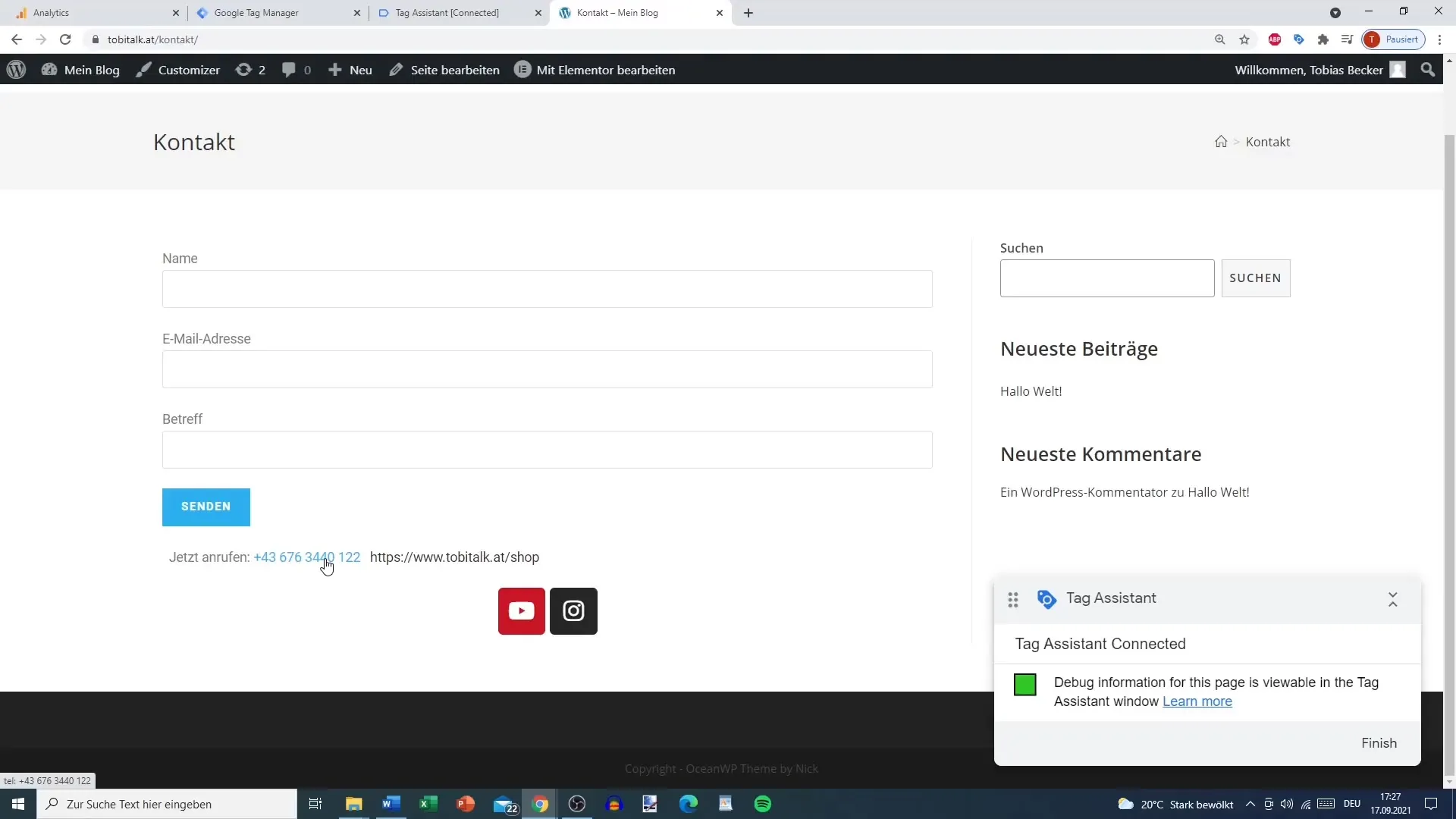
In Preview mode, the "Phone Number Tracking" event will now be displayed. You can verify if the event triggers correctly and if it has the correct name, making it easy to identify in future analyses.
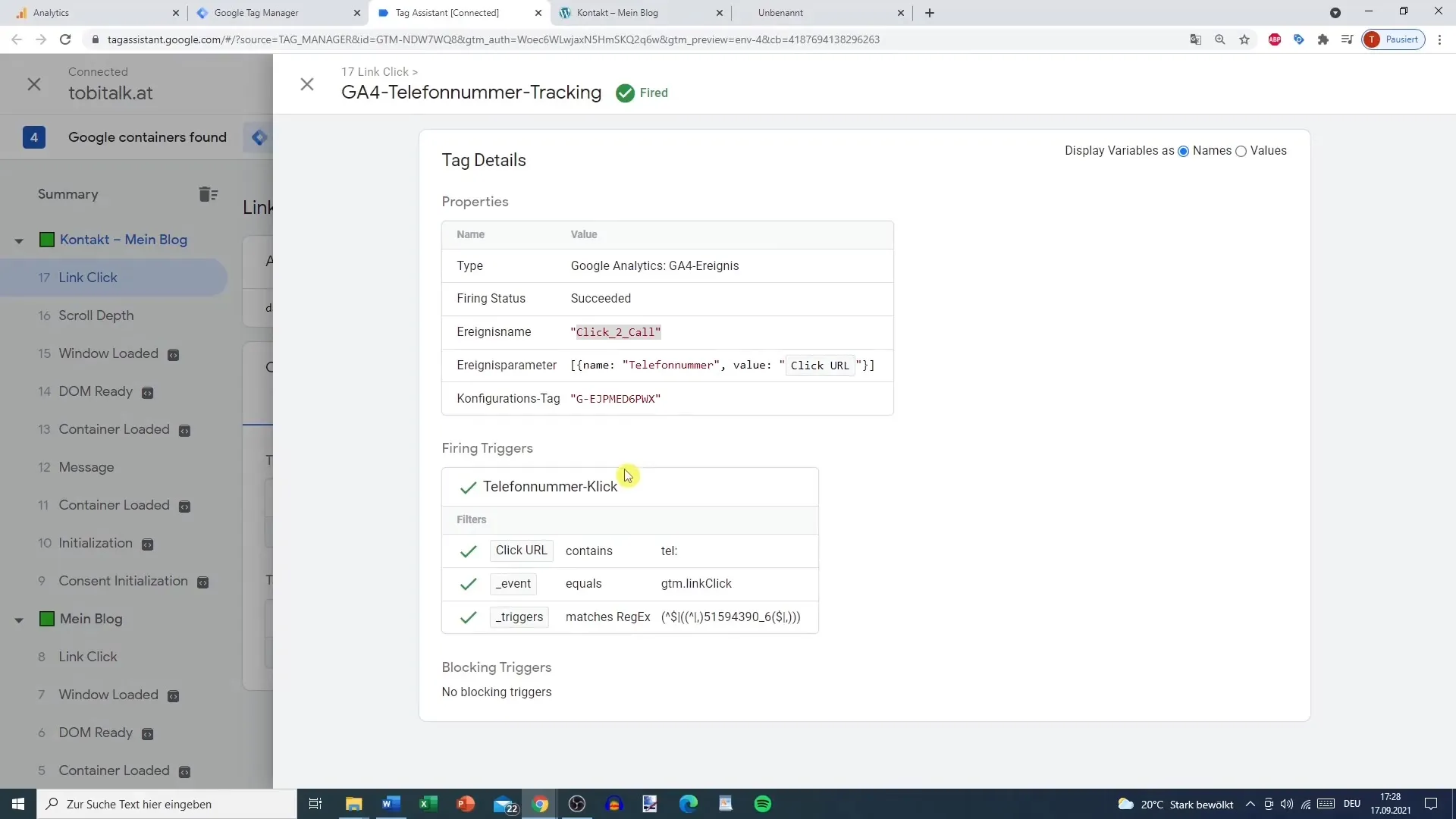
Once you are certain that everything is working, go back to the Conversion configuration. Here, you can adjust your event name and ensure there are no typos. In the example, we continue to call it "Click_2_Call" and choose "Save."
Now, the event is marked as a successful Conversion. This means you can access it at any time in your Conversion reports and analyses, making your marketing strategy planning more targeted.
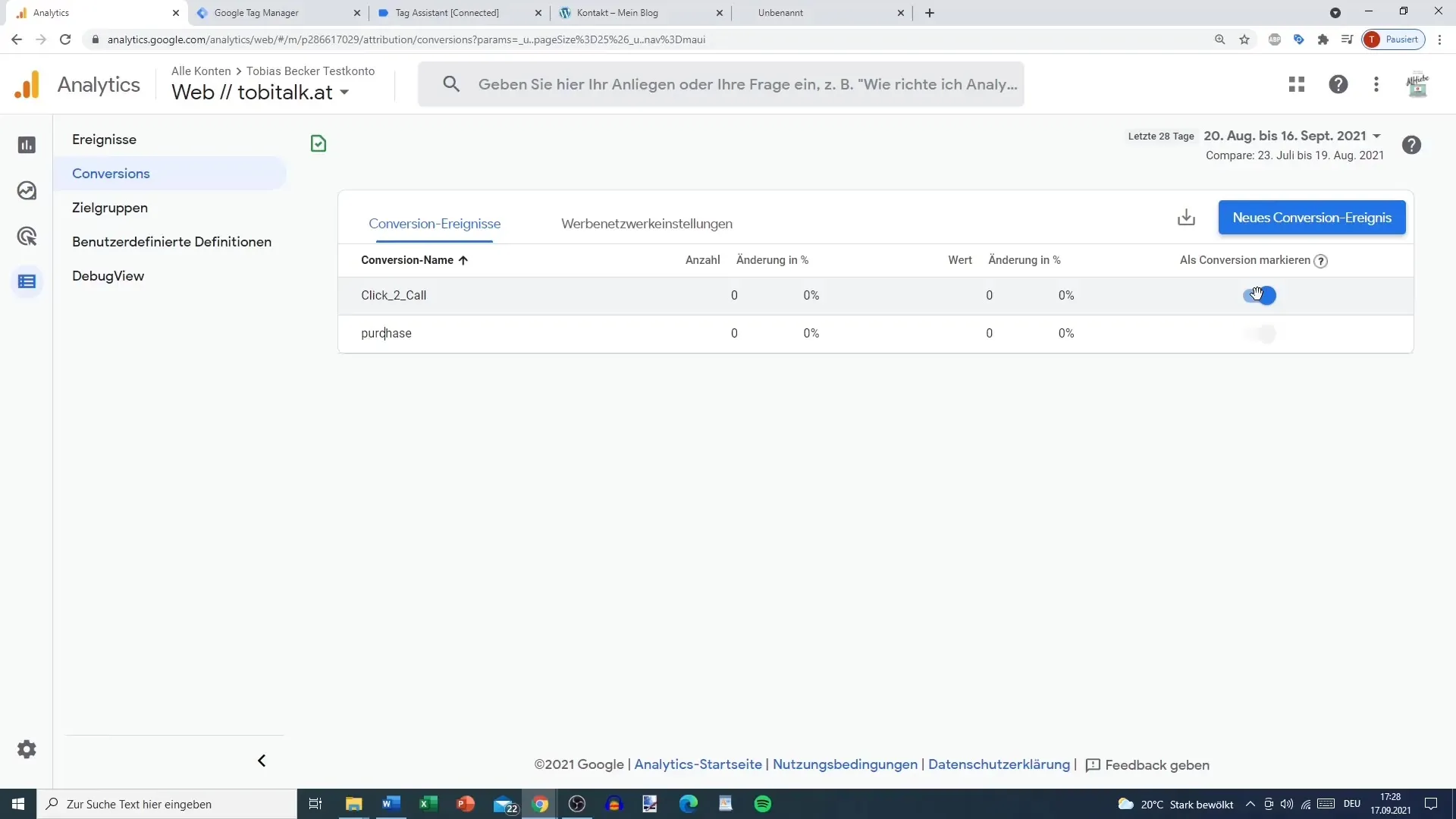
Summary
In this guide, you learned how to set up Conversions in Google Analytics 4 to track important events. By monitoring these Conversions strategically, you can optimize your marketing efforts and gain insights into user behavior.
Frequently Asked Questions
How do I define a Conversion in Google Analytics 4?Go to 'Configure,' click 'Conversions,' and then select 'New Conversion Event' to set a new name for your event.
What is an example of a Conversion I can track?A common example is tracking phone calls by defining an event for clicking on a phone number.
How can I check if my Conversion is working correctly?You can use the Preview mode to see if the event is triggered correctly when you perform the desired action.
What happens if I make a spelling mistake in the event name?It is important to enter the name accurately, as otherwise, the tracking will not work, and the Conversion will not be captured.
Where can I find the saved Conversions?You can access the saved Conversions in the 'Conversions' section under 'Configure' to review and analyze them.


