Google Tag Manager is an excellent tool to simplify tag management on your website. Whether you run a blog, an online store, or a corporate website, using a Tag Manager makes it easier to implement tracking codes and other scripts. In this guide, you will learn step by step how to create a Google Tag Manager account and set up your first container.
Key Insights
- You need a Google account to create a Google Tag Manager account.
- An account acts as a container that can manage multiple "websites" or "apps."
- Creating a container requires some basic information, including your website's name and country.
Step-by-Step Guide
1. Create or Sign in to Google Account
Before you can create a Google Tag Manager account, make sure you have a Google account. If you already have one, log in. Otherwise, click on "Sign In" to create a new account. If you want to add another account, you can do so via the "add another account" option.
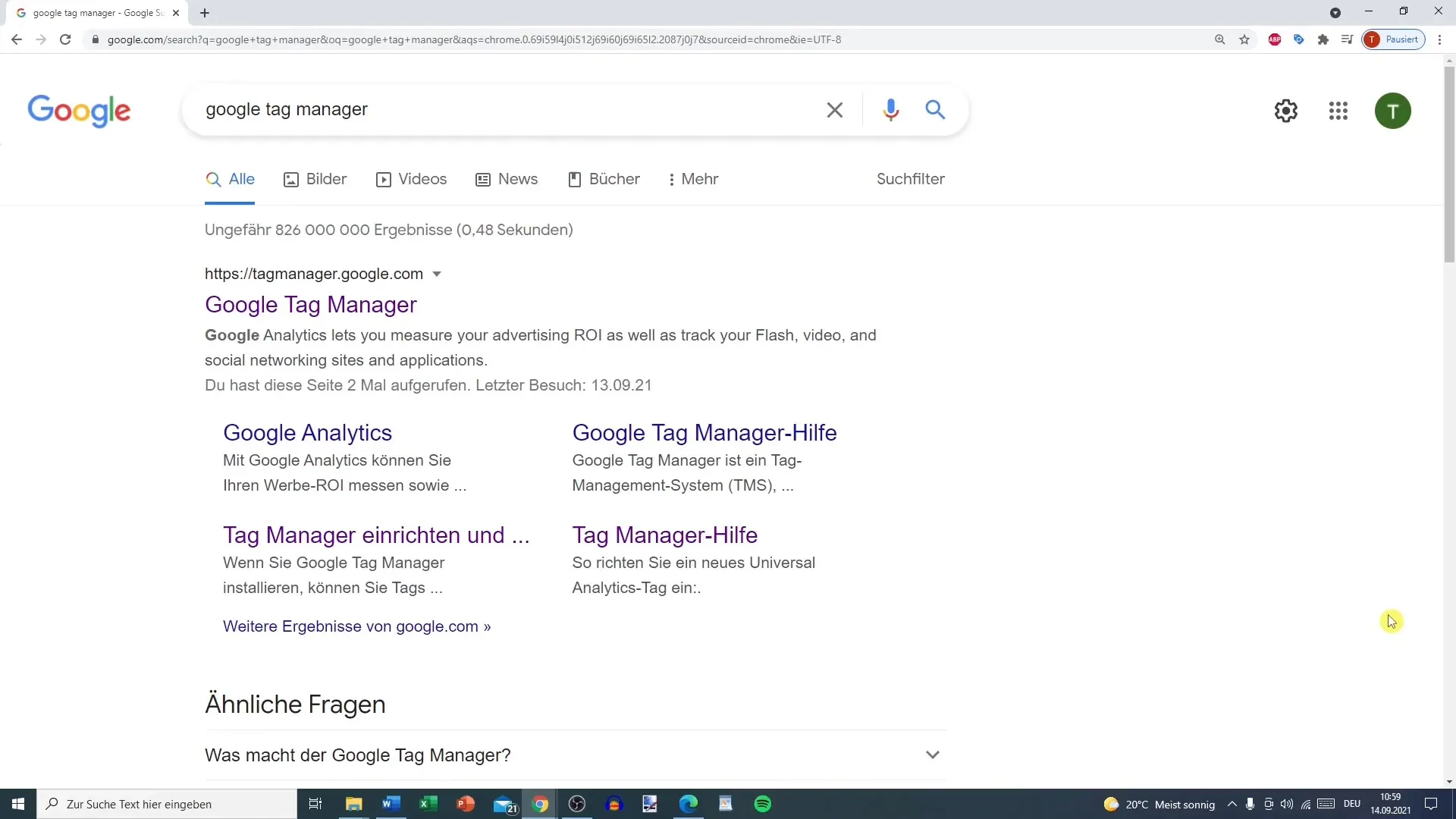
2. Access Google Tag Manager
Now go to the Google Tag Manager website. You can do this by typing "Google Tag Manager" into your search field. Select the link to tagmanager.google.com and click on it to access the overview.
3. Create Account
In the overview, you'll see the option to create a new account. Click on "Create Account." Now you need to enter your company's name (e.g., "Test Account GmbH"). Also, choose the country where your company or website is located. This information is important for privacy policies and customizations.
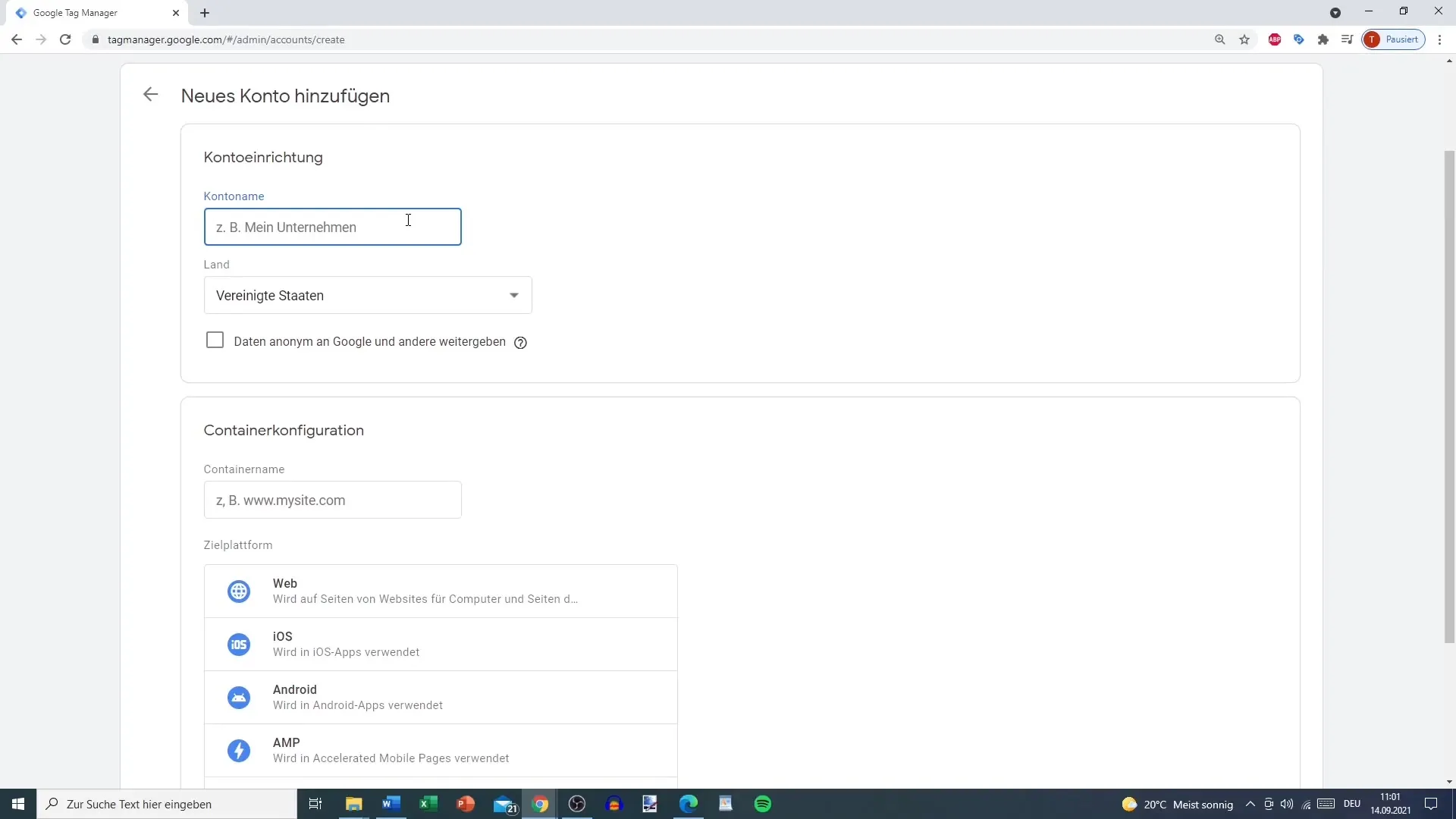
4. Create Container
Now it's time to create a container. A container is like a "pool" that stores all tags. Here you can choose whether the container should be used for a website, an iOS app, an Android app, or a self-hosted server. In your case, if you have a website, choose "Web."
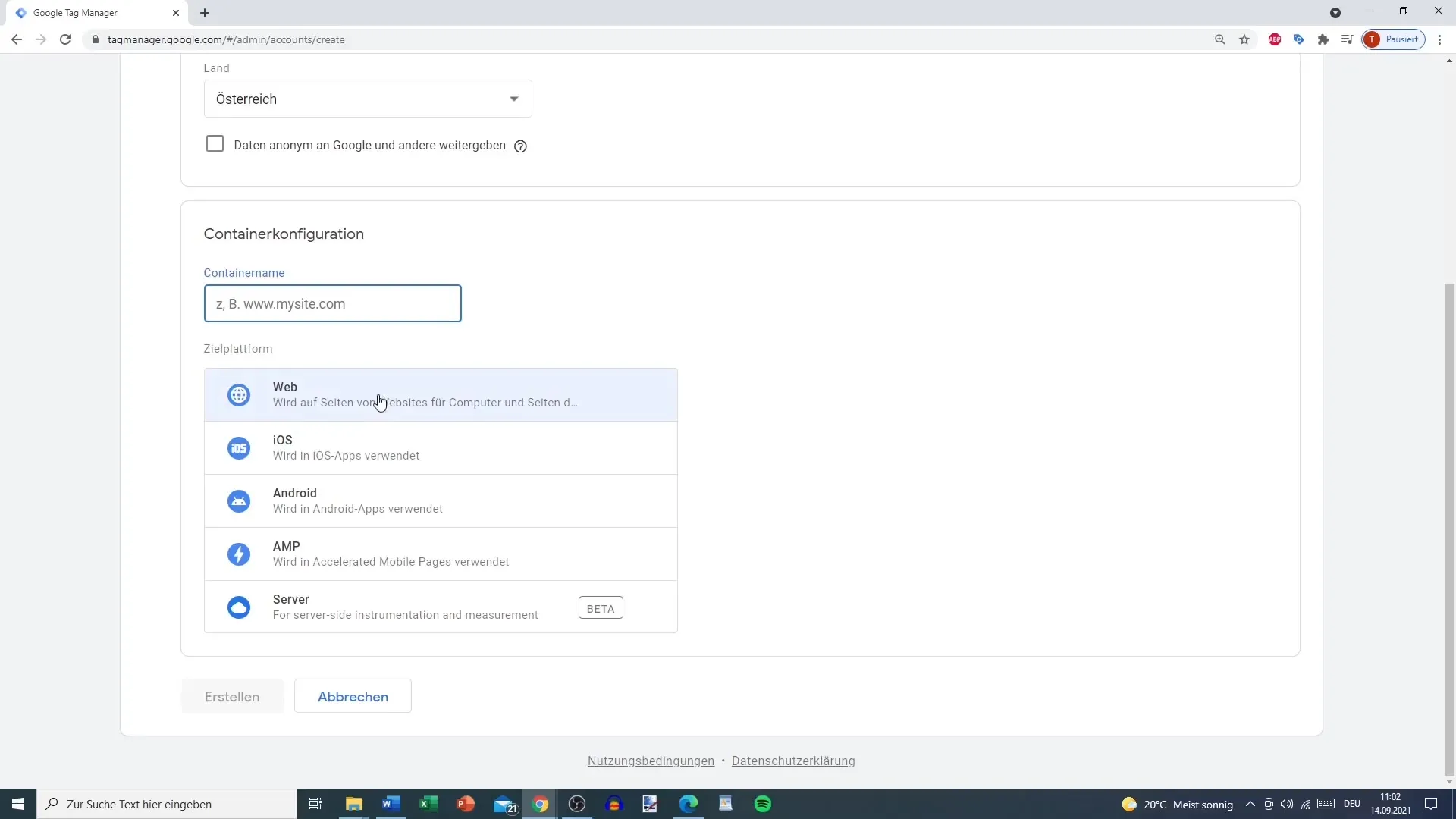
5. Enter Domain
Now enter your website's domain (e.g., "tobtalk.at"). Make sure to add all relevant information so that you can easily locate the container later on.
6. Accept Terms of Service
Once you have entered all necessary information, click on "Create." You will now be asked to accept the terms of service. It is important to read these, even if they are not available in German in your case. You must accept the terms to proceed.
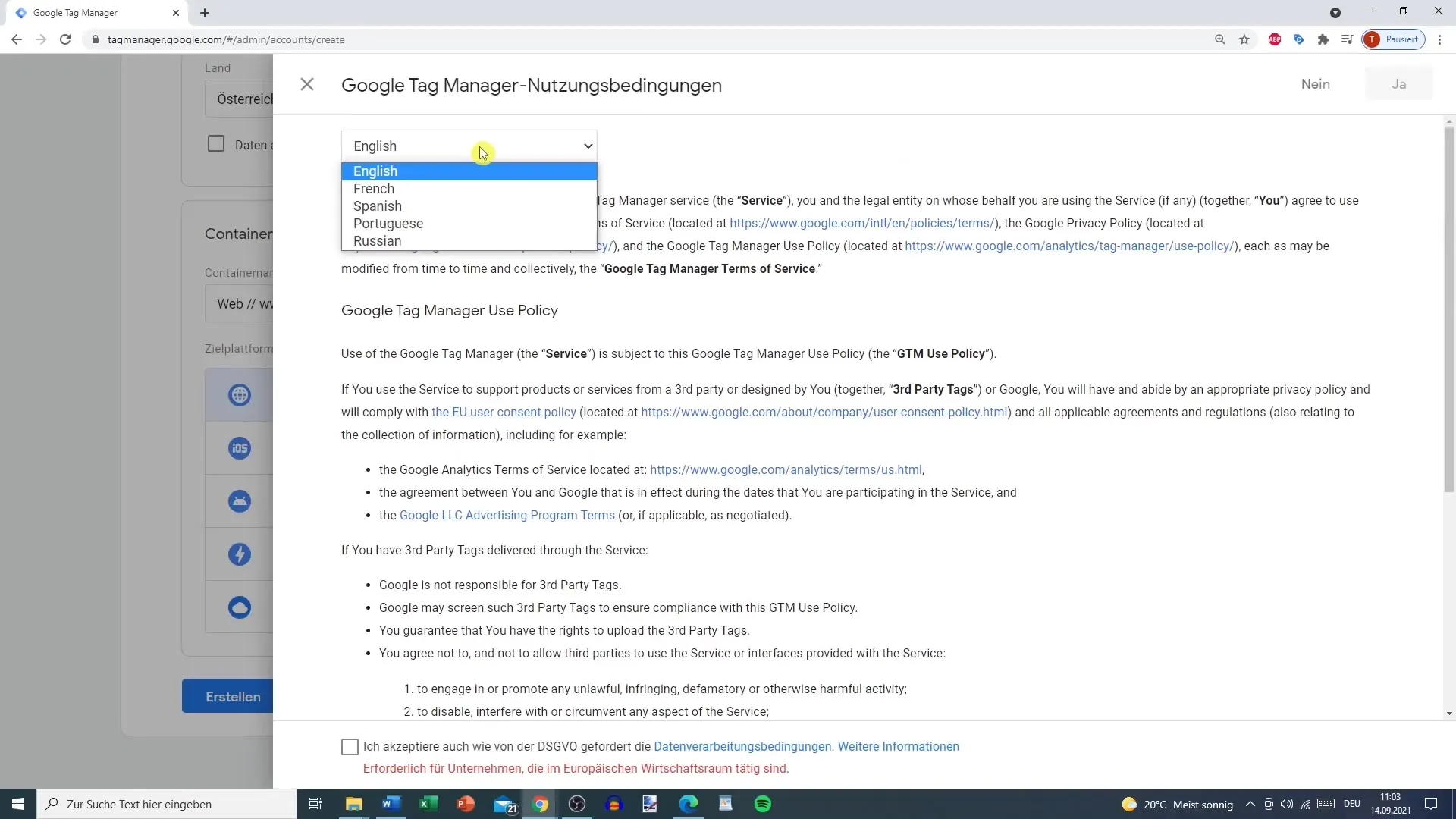
7. Get Google Tag Manager Code
Now you will receive the Google Tag Manager code that you need to implement on your website. You will need both the code for the head and body sections of your website. You can manually insert this code into your website's source code or automatically insert it using a plugin (e.g., for WordPress).
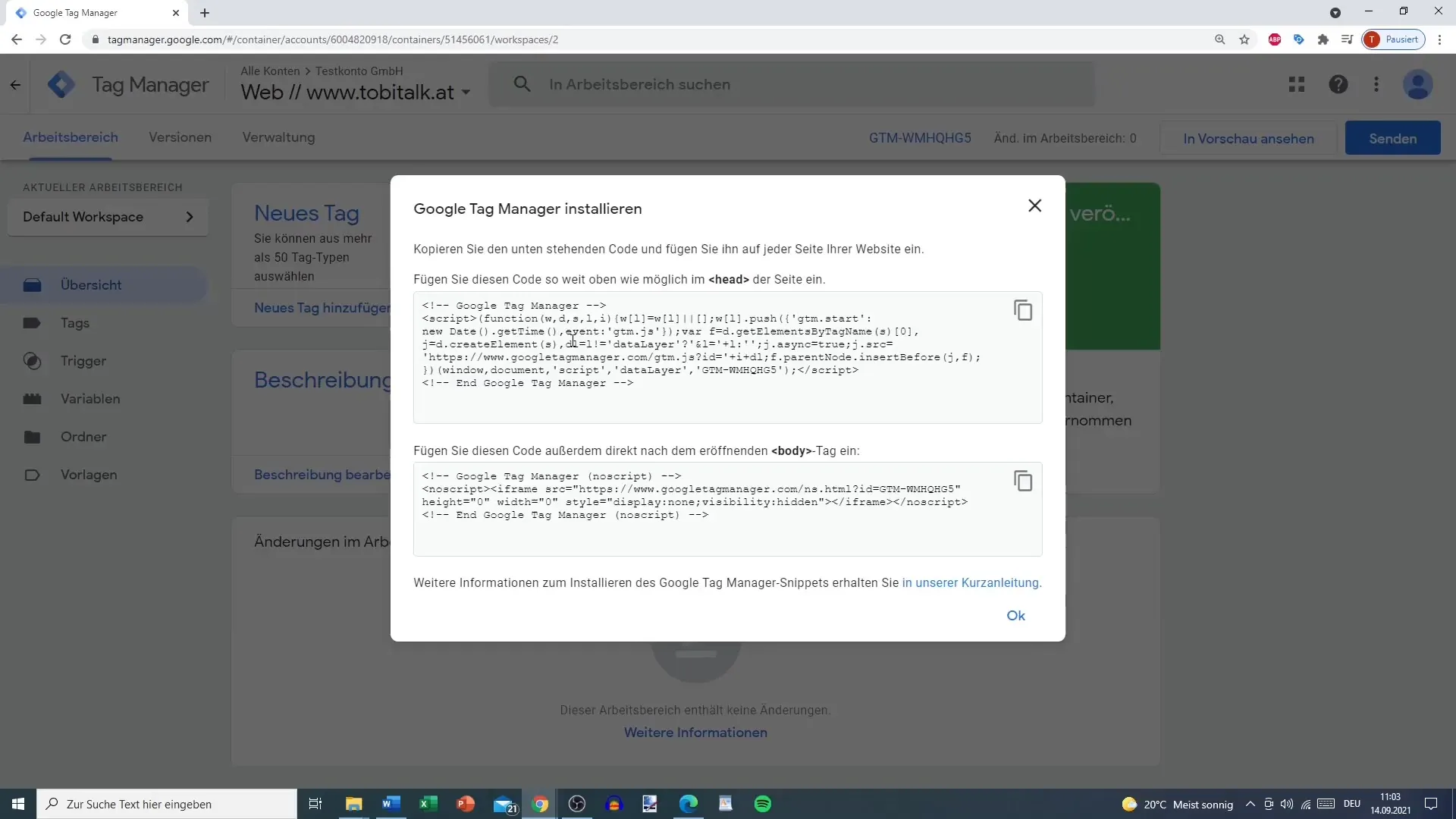
8. Retrieve Code for Future Changes
If you want to make changes to the Tag Manager in the future, you can access the shortcode at any time by going to "Administration" in Google Tag Manager or using the link in your user account.
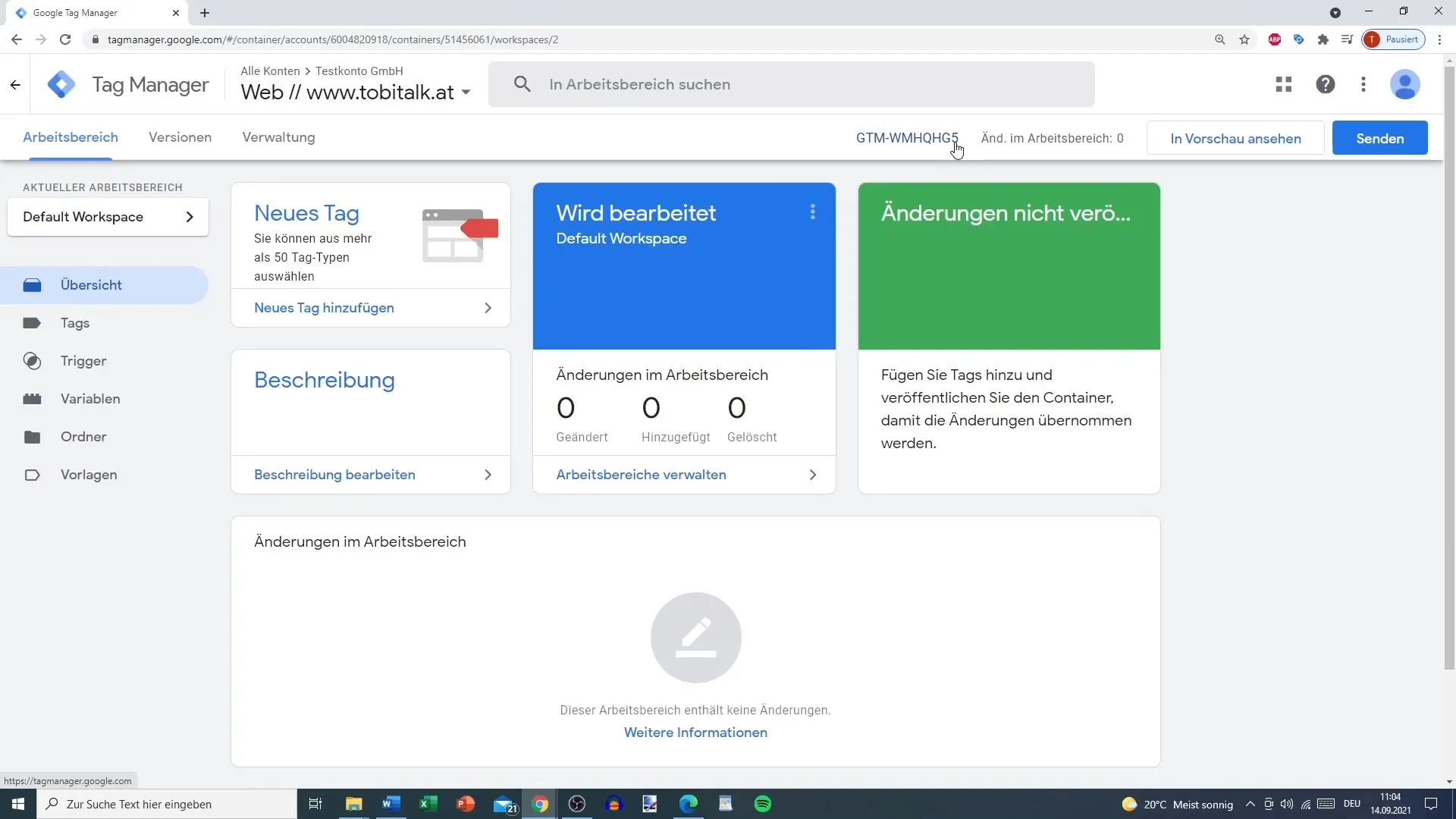
9. Select Container
Now that your account and the first container are created, you can choose between different containers to manage specific projects or websites. Click on the desired account and select the corresponding container.
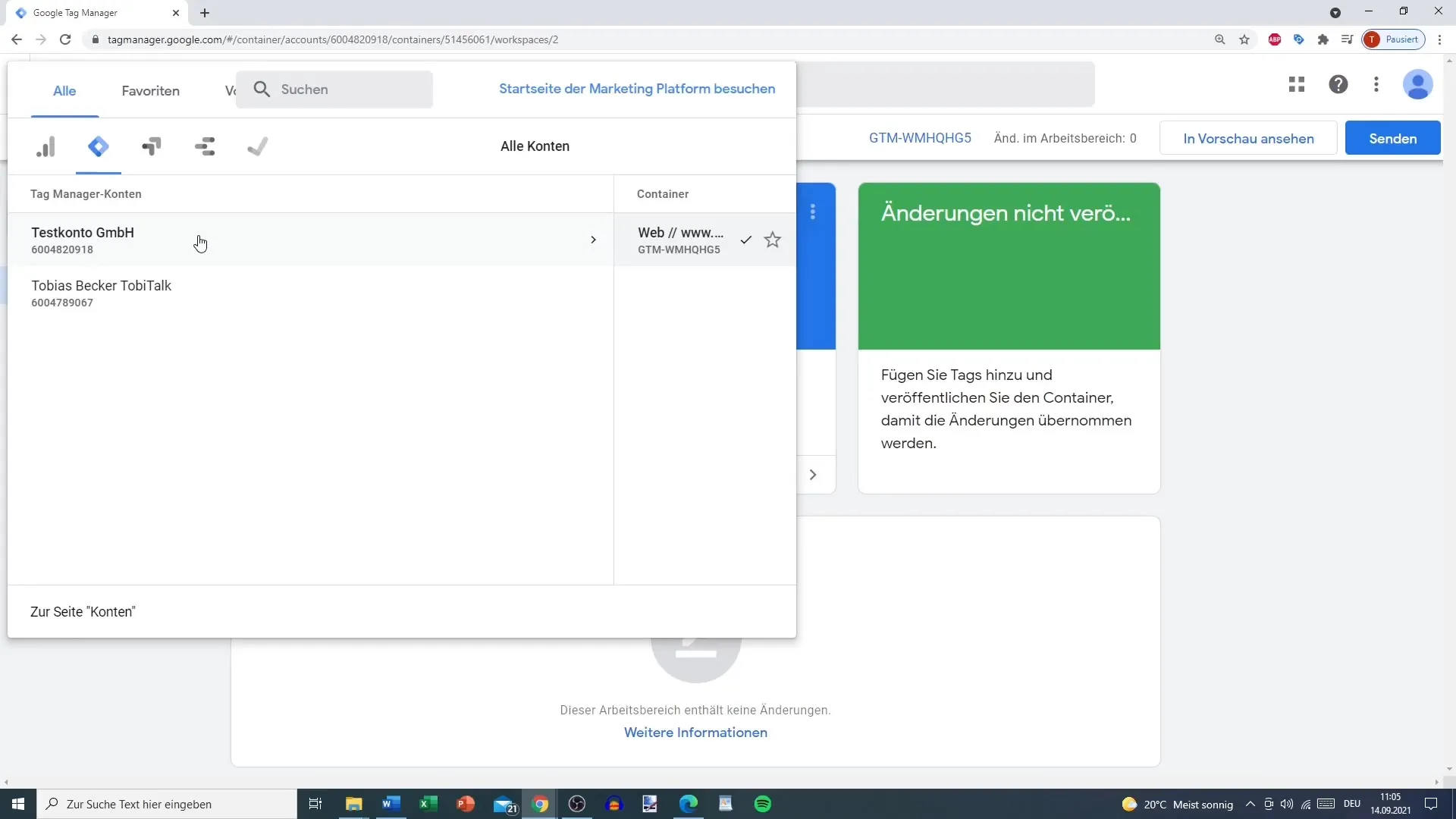
Summary
Creating a Google Tag Manager account and a first container is a relatively straightforward process. With this guide, you have gone through all the steps, from signing up with Google to implementing the tracking code on your website. By using Google Tag Manager, you have established the ideal basis to efficiently control your marketing and analysis activities.
Frequently Asked Questions
How do I create a Google account?You can create a Google account by going to the Google sign-in page and following the instructions.
Can I use Google Tag Manager without a Gmail address?Yes, you can also use other email addresses such as GMX or Outlook.
What is the difference between an account and a container?The account corresponds to your business, while a container stores tags for a specific website or app.
How can I find the Tag Manager code again?You can always find the code under "Administration" in Google Tag Manager.
Is it necessary to read the terms of use?Yes, it is important to accept the terms of use to ensure you understand the legal framework.


