When dealing with Google Analytics, it is crucial to understand how tags, triggers, and variables work together. These three elements are the basis for properly tracking your website and help you analyze user interactions more effectively. In this practical guide, you will learn how to create tags and triggers, define variables, and link everything together to establish efficient tracking.
Key Takeaways
- Tags are the elements that perform the tracking.
- Triggers determine when a tag is activated.
- Variables are the parameters used in tags and triggers.
Step-by-Step Guide
1. Create Tags
To create a new tag, click on the corresponding option in the Google Analytics interface. After clicking, a window will open where you can select the tag. First, choose the tag type that is suitable for your tracking. For example, you may want to use Google Analytics Universal to count the visitors to your website.
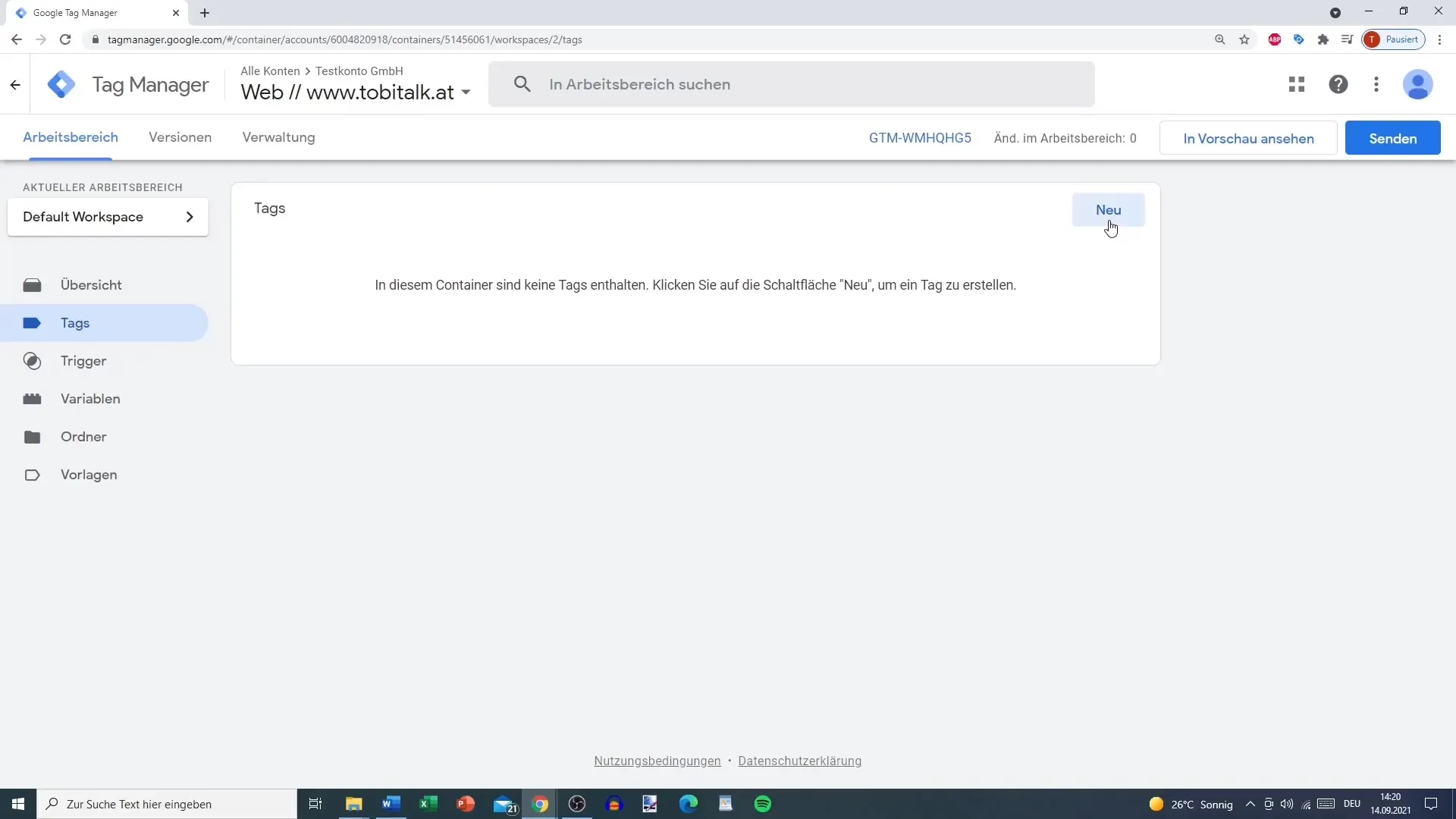
Give the tag a unique name so that you can easily identify it later. A meaningful name could be "Google Analytics Universal Tag." Then, initiate the tag configuration. When selecting tags, you have various options available, such as Google Ads or Facebook Pixel (via custom HTML code since standard integration is not possible). Make sure you do not select outdated tags that are already marked as "old."
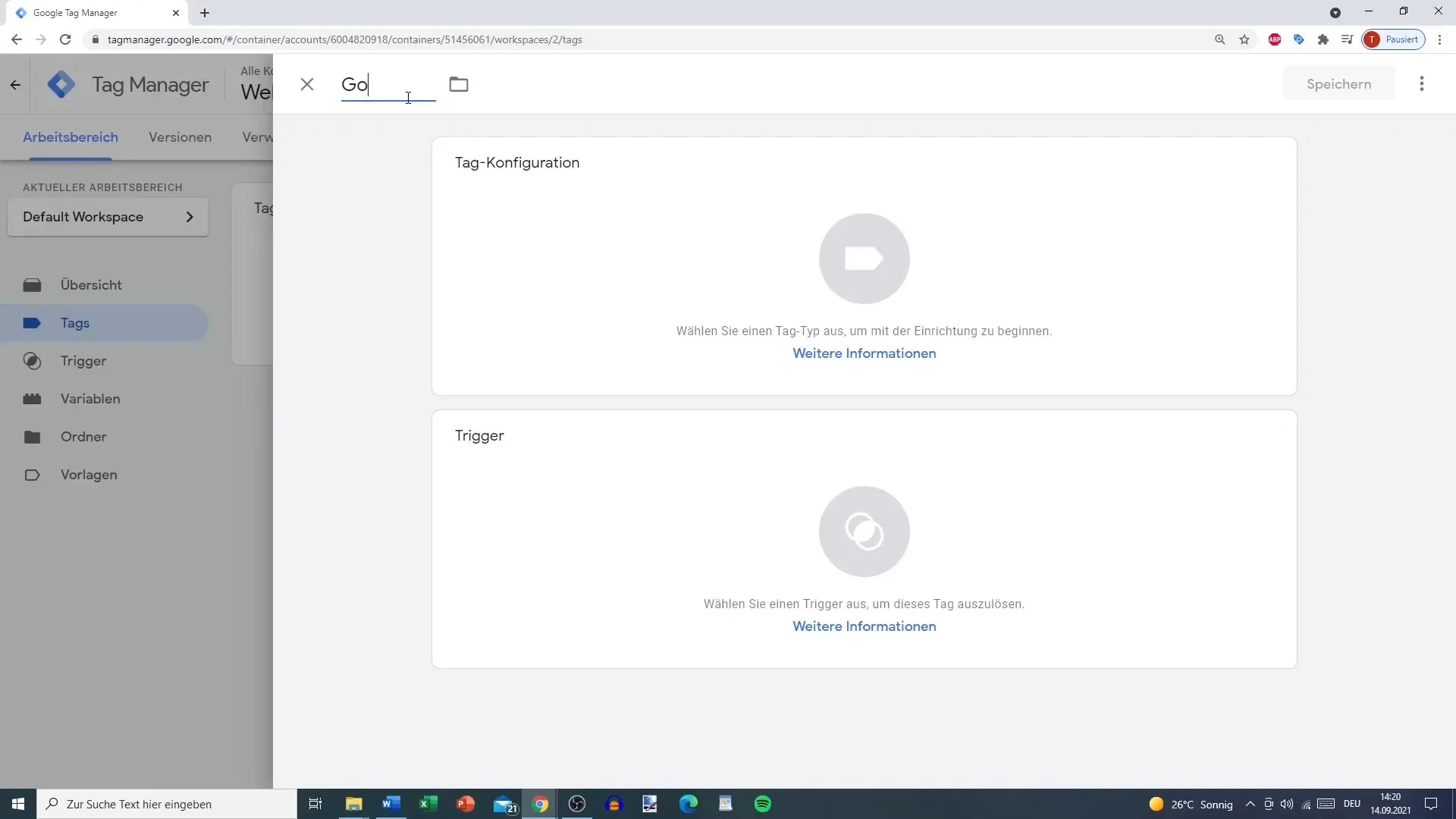
2. Define Triggers
After configuring the tag, it's time to create a trigger. A trigger is an event that activates the tag. You have the option to select different types of triggers, such as page views, link clicks, or engagement actions.
You do not need to add new tags in this configuration; you only need to define the trigger that is important for the tag. Under trigger settings, you can select the appropriate options and click "Add" once you have set the desired trigger logic.
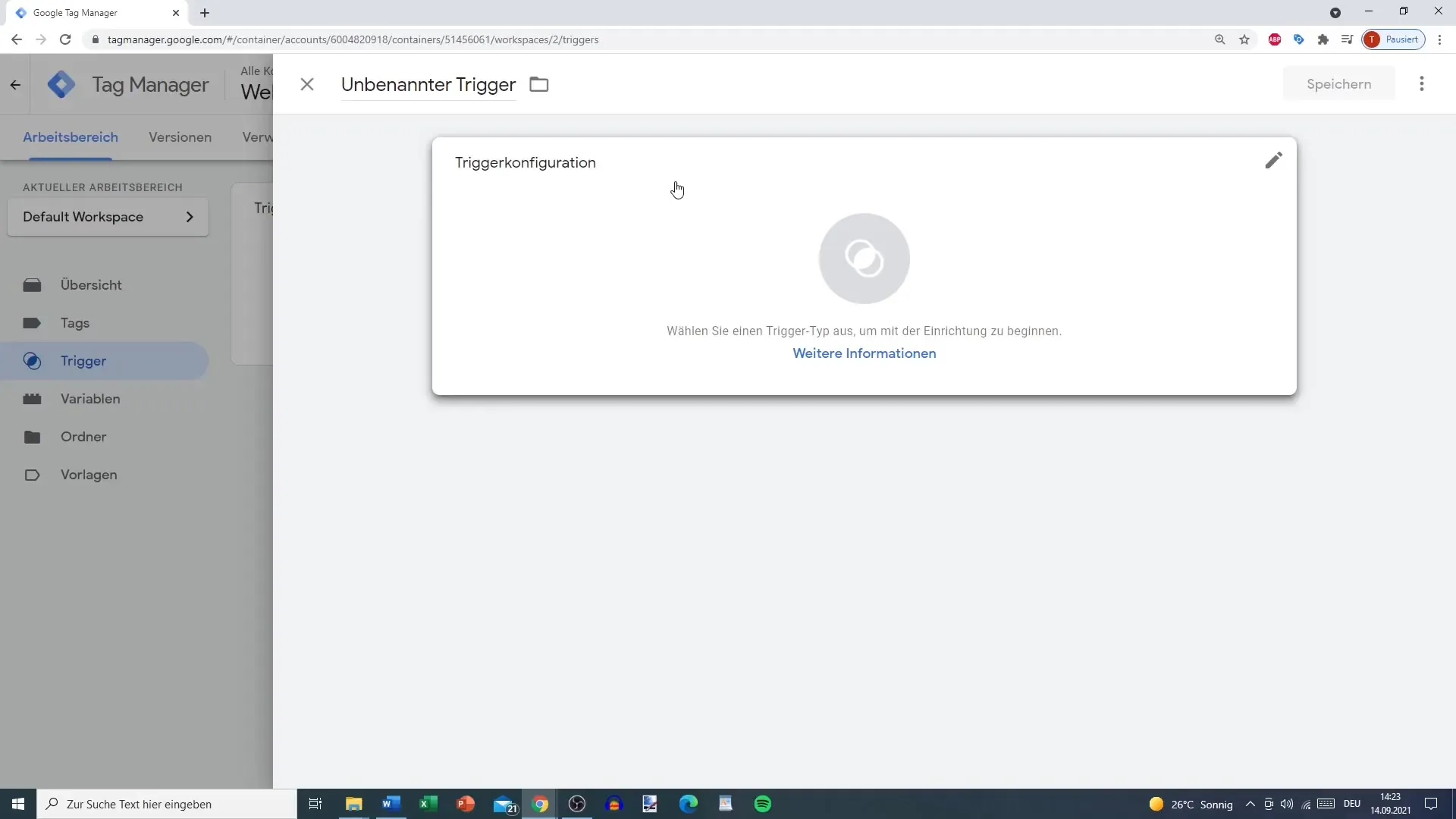
3. Define Variables
Variables are essential to define certain values in your tags and triggers. You can use predefined variables or create custom variables. This way, you can specify which information should be captured, such as specific user IDs or session data.
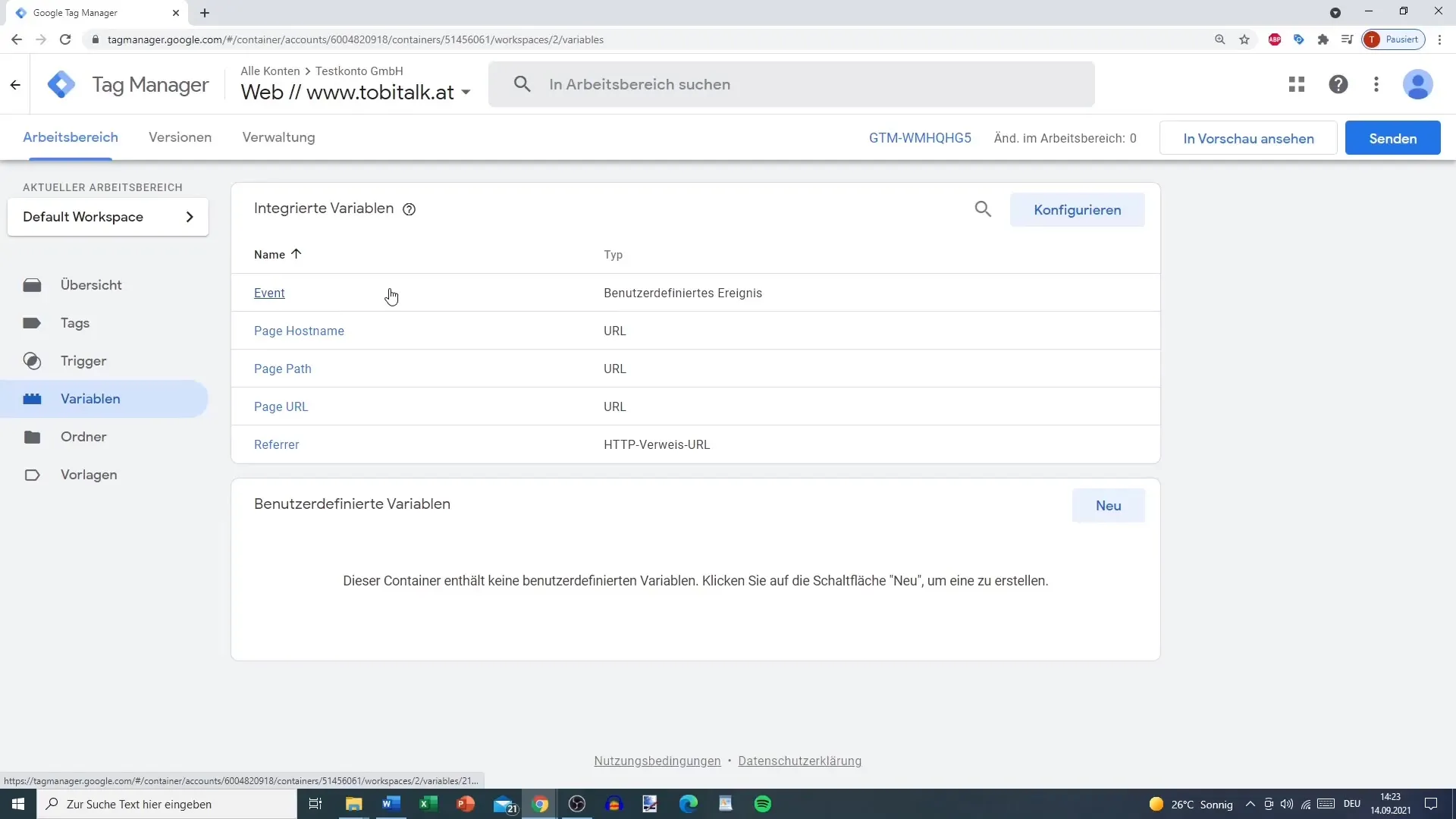
For example, if you want to create a custom variable for the current page's URL, you can do so through the options in the menu. The ability to combine different variables significantly expands your tracking capabilities.

4. Test and Validate
Once you have set up your tags, triggers, and variables, it's time to test them. Use the preview function to see if the tags are triggered as desired. This way, you can verify that everything is working correctly and that the data displayed in your Google Analytics account is reliably captured.
Testing ensures that the entire tracking system is operational before going live.
Summary
This guide has shown you how to effectively create and configure tags, triggers, and variables in Google Analytics. With the right settings, you can collect valuable data on your users' behavior, which is crucial for optimizing your marketing strategies.
Frequently Asked Questions
How do I create a new tag in Google Analytics?You need to click on the "Create New Tag" option, select a tag type, and make the corresponding settings.
What is the difference between a tag and a trigger?A tag is the element that sends the necessary data, while the trigger determines when the tag is activated.
Can I use custom variables in Google Analytics?Yes, you can create custom variables and use them in your tags and triggers.
Why can't I integrate Facebook Pixel as a standard tag?Facebook Pixel can only be integrated via custom HTML tags because Google and Facebook have different policies that restrict this.


