Typically, the analysis of web data focuses on primary dimensions, but often this prevents deeper insights into user behavior. The secondary dimensions in Google Analytics are the key to understanding your data more comprehensively. They allow you to add additional aspects to your reports to identify patterns or trends that help you develop tailored marketing strategies.
Key Insights
- Secondary dimensions expand your analysis and provide deeper insights.
- They can be easily added and removed without disrupting the primary dimensions.
- Different data types such as demographic data or acquisition can be analyzed in combination.
Step-by-Step Guide
To leverage the benefits of secondary dimensions in Google Analytics, follow these steps:
1. Access the Engagement Report
First, you need to access the Engagement Report. This is the place where you can start analyzing data about user interactions on your website. Select the report to view basic information about pages and screens. This second already provides you with valuable insights.
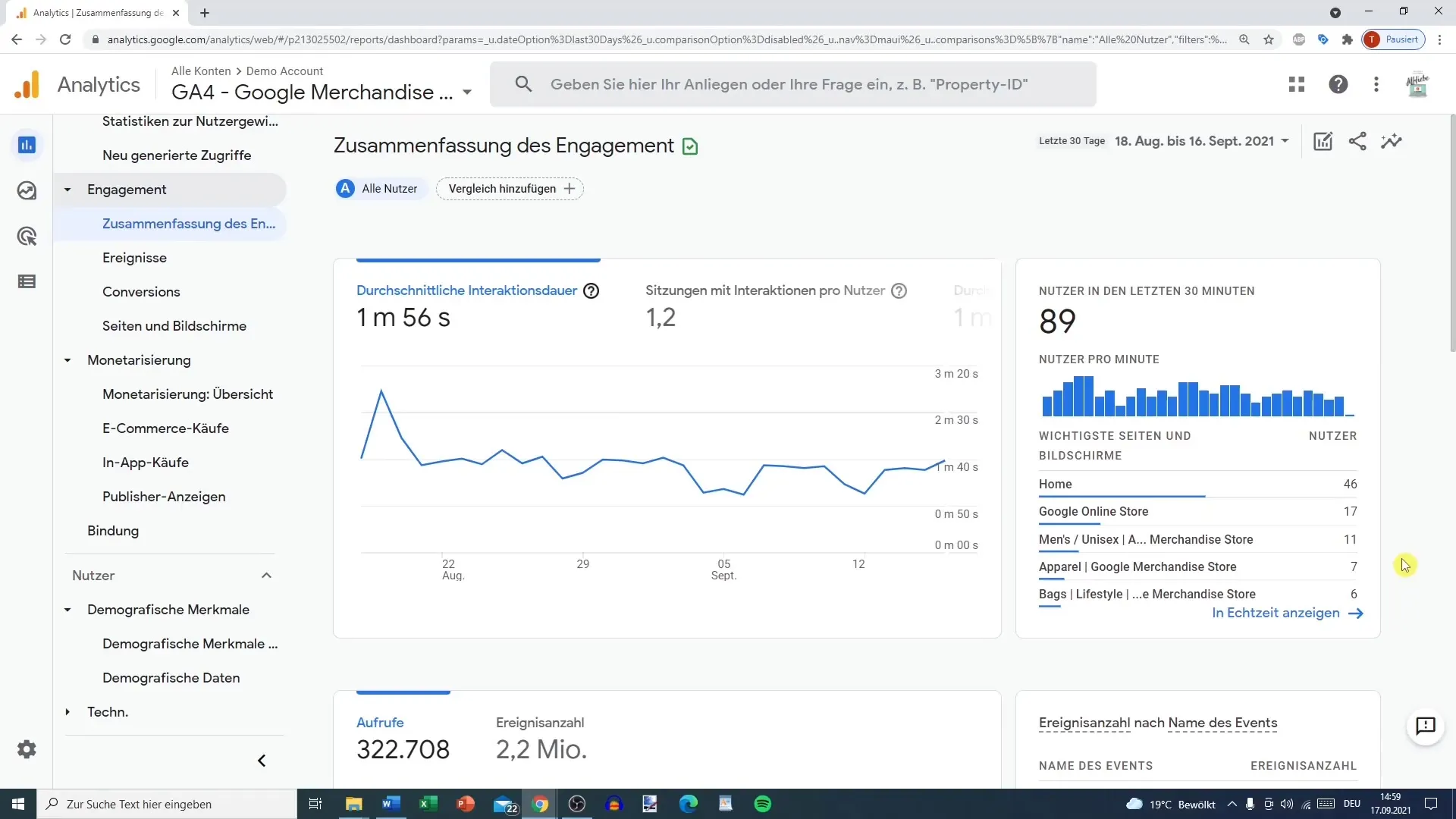
2. Change the Primary Dimension
In the next step, you can change the primary dimension. Go to the selection option that displays the different dimensions. For example, if you want to switch the page title to the page path, simply select the corresponding point from the dropdown list.
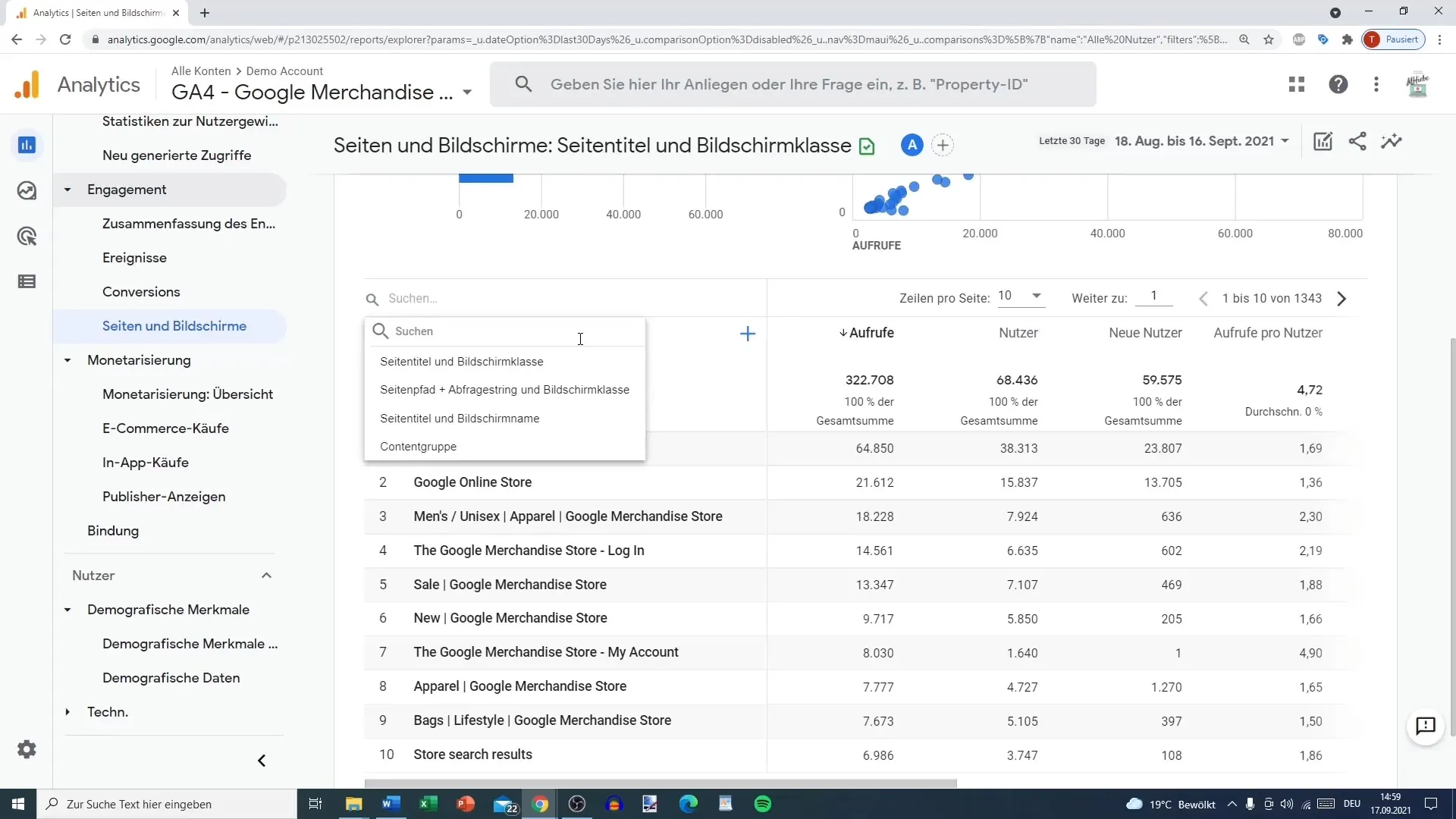
3. Add a Secondary Dimension
Now it gets interesting. To add a secondary dimension, click on the blue plus sign (+) usually located to the right of the report. This option allows you to select a variety of additional dimensions to enhance your data.
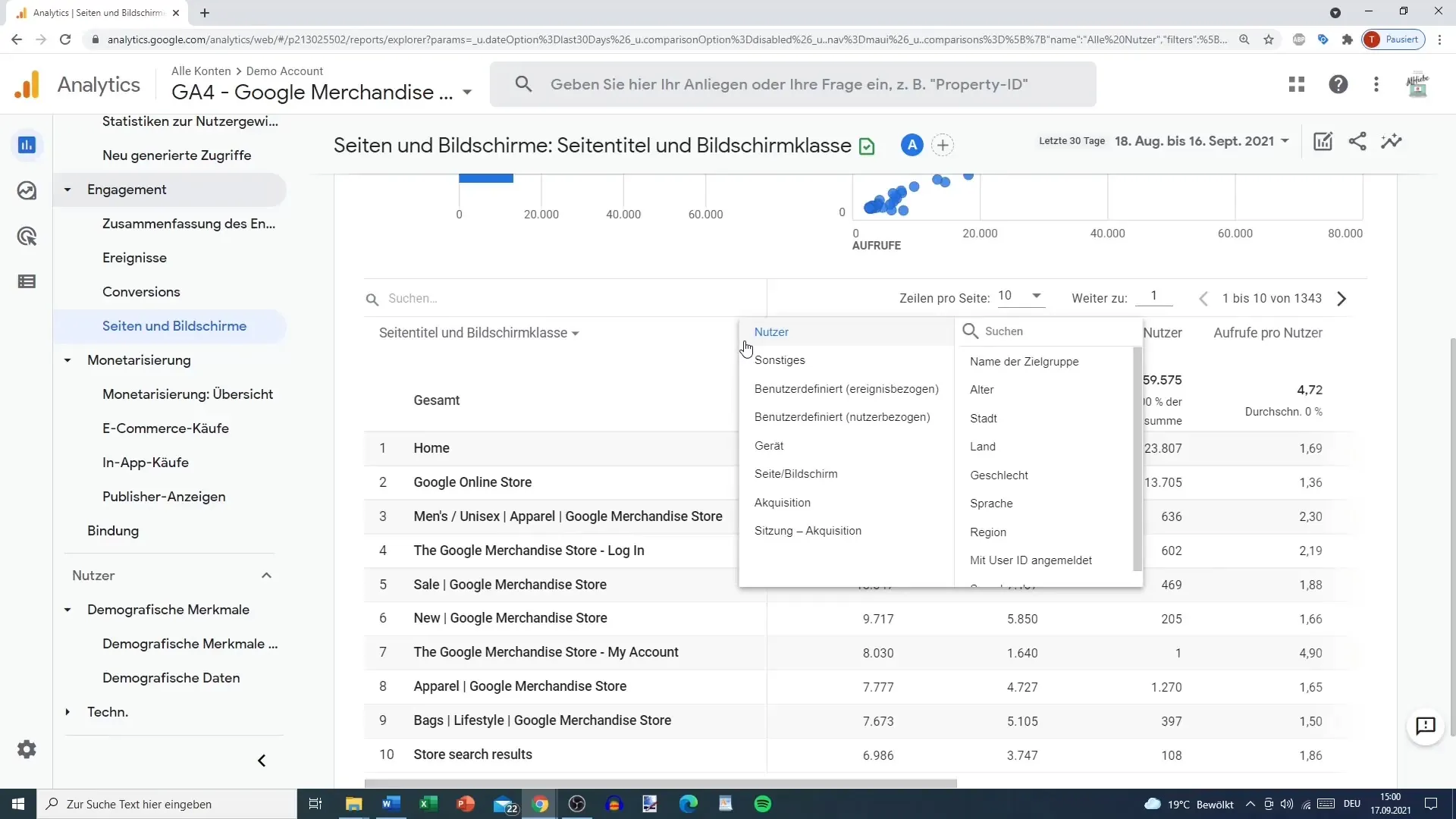
4. Select the Secondary Dimension
After clicking on the plus sign, a menu will appear where you can choose from various categories. Here, you can select between user data, devices, acquisition, and much more. For instance, if you want to add user language as a secondary dimension, navigate to the "User" section and choose "Language."
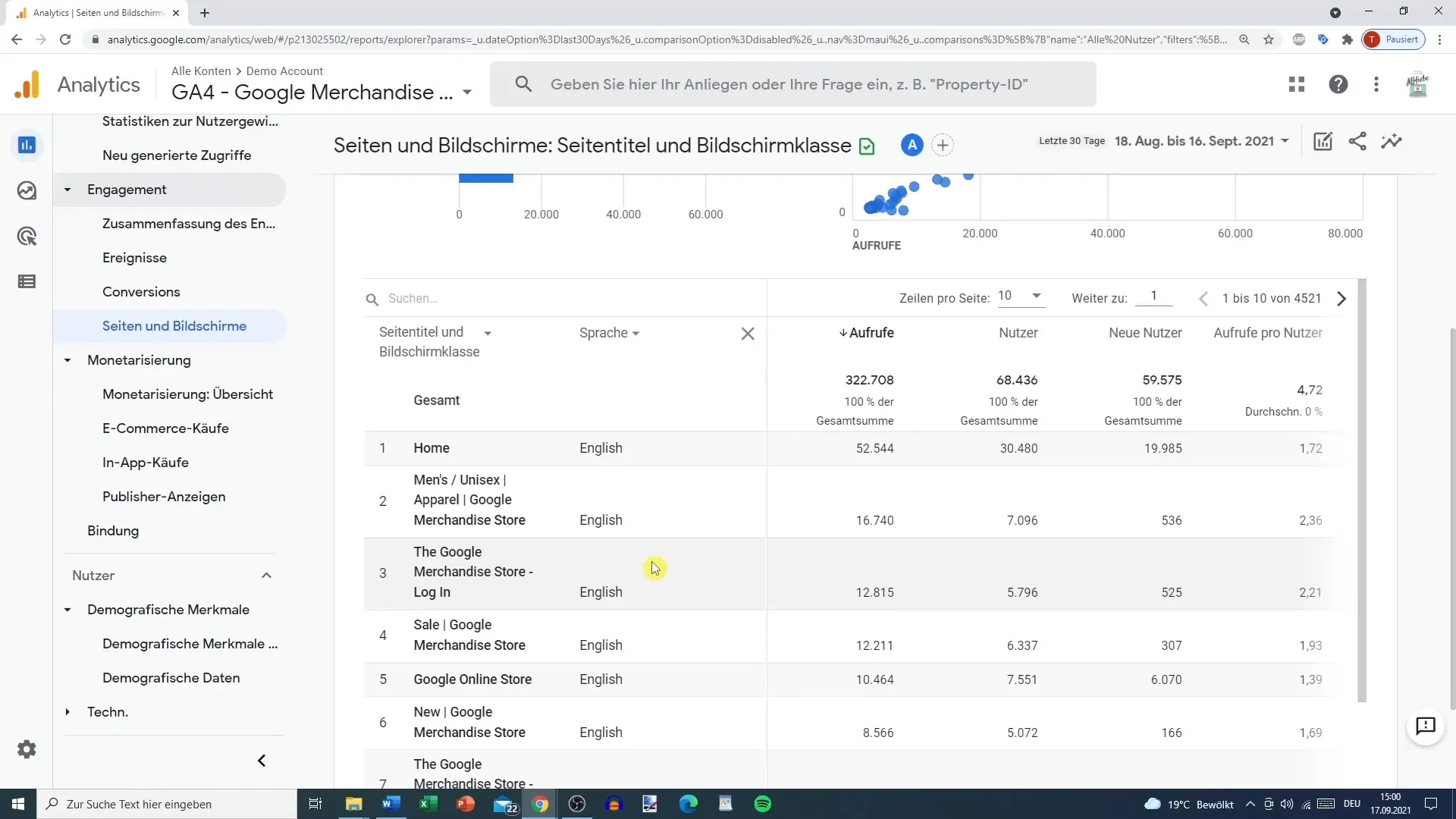
5. Analyze the Data
Now it gets exciting! You can see the results immediately after adding the secondary dimension. This not only provides information about the pages but also shows which user groups have the most interactions based on language. This could give you hints on whether certain pages should be optimized for multilingual users or not.
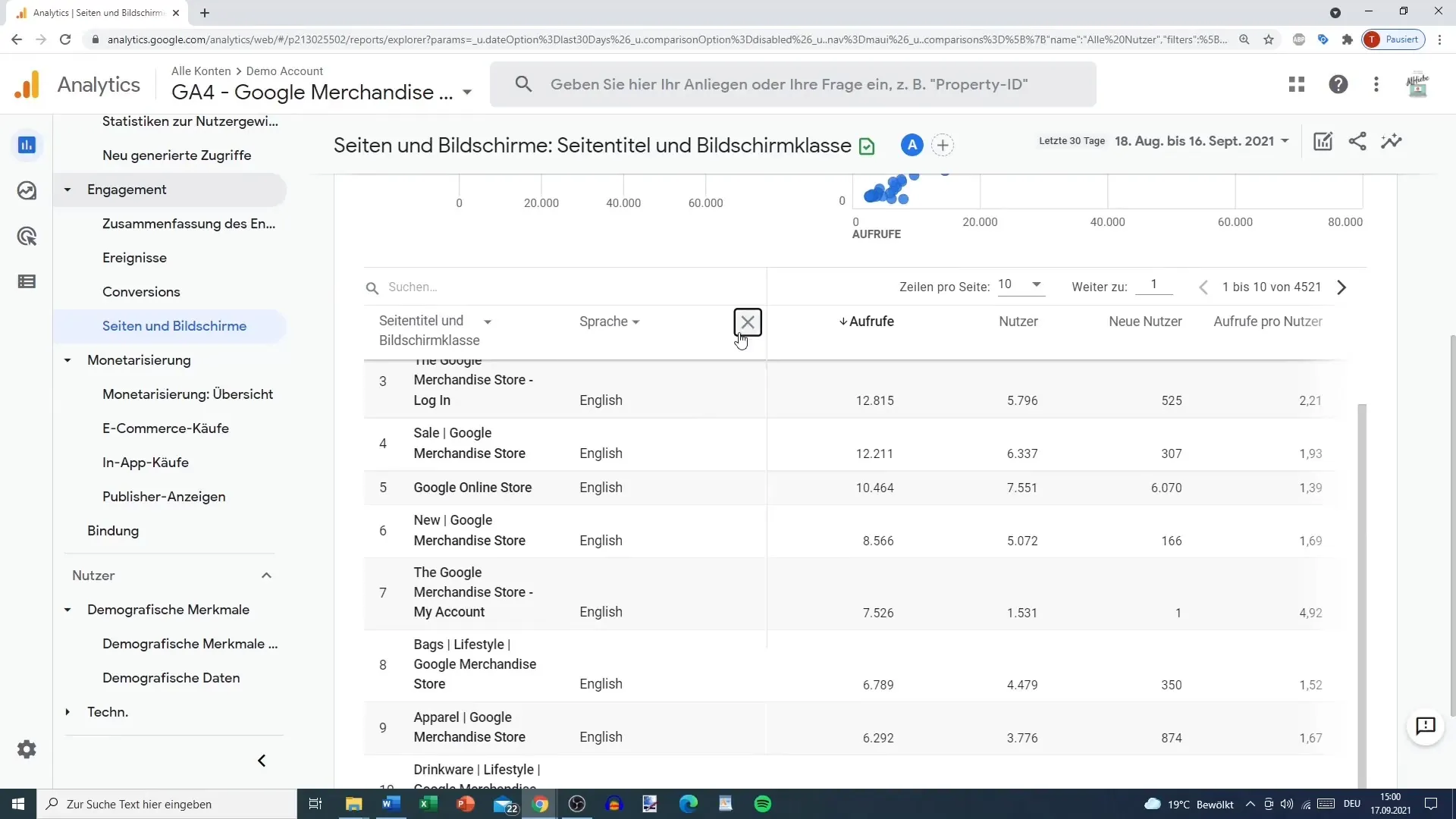
6. Combine Different Dimensions
A special advantage of secondary dimensions is the ability to combine them. For example, you could also add demographic user data such as country or region as a secondary dimension. This will provide you with a detailed analysis of where your users come from and which content is most relevant for specific geographic regions.
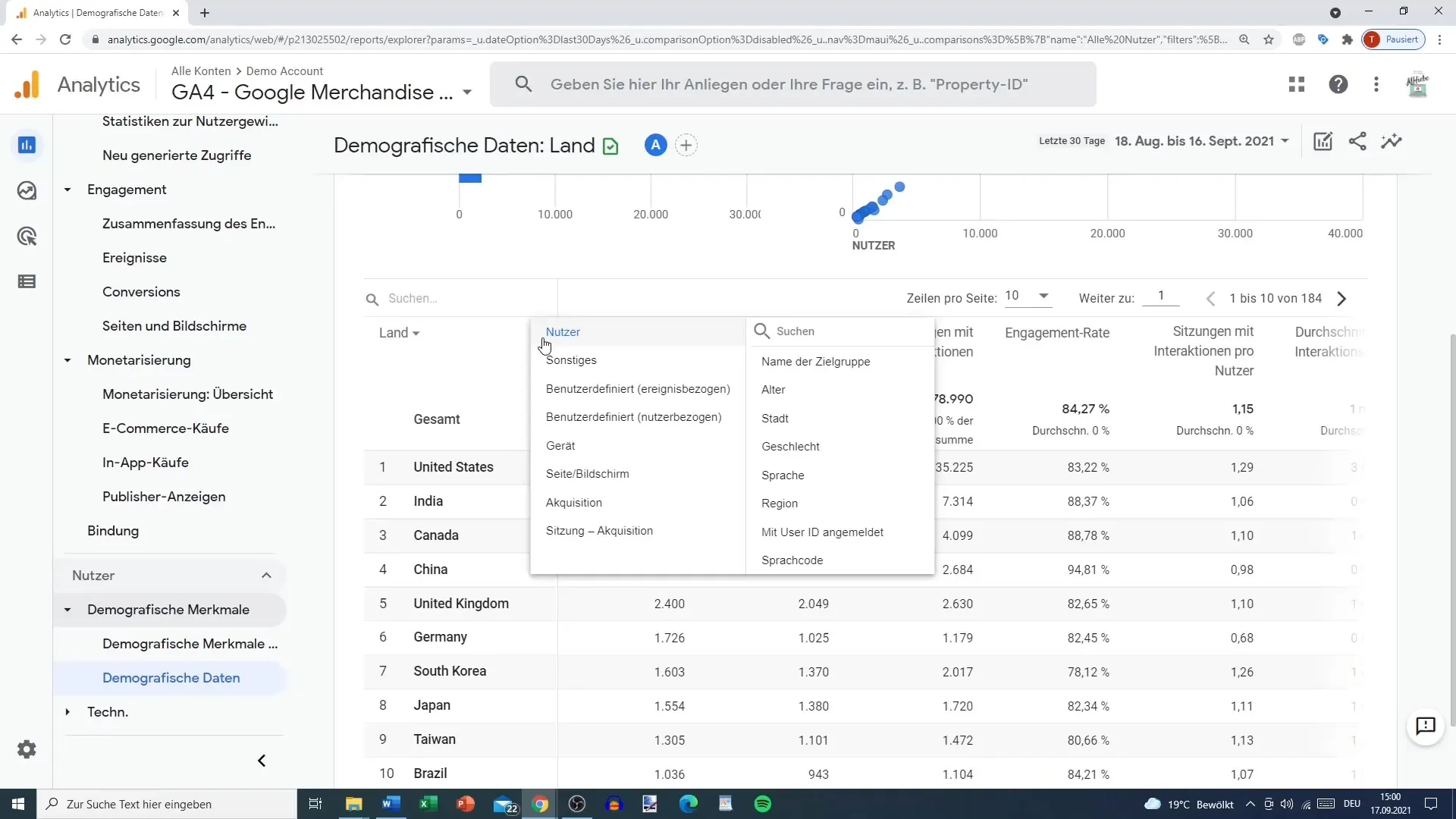
7. Experiment with Additional Categories
To get the most out of your analysis, try experimenting with different combinations of primary and secondary dimensions. Try using the source or medium of users to learn more about the ways they found your site.
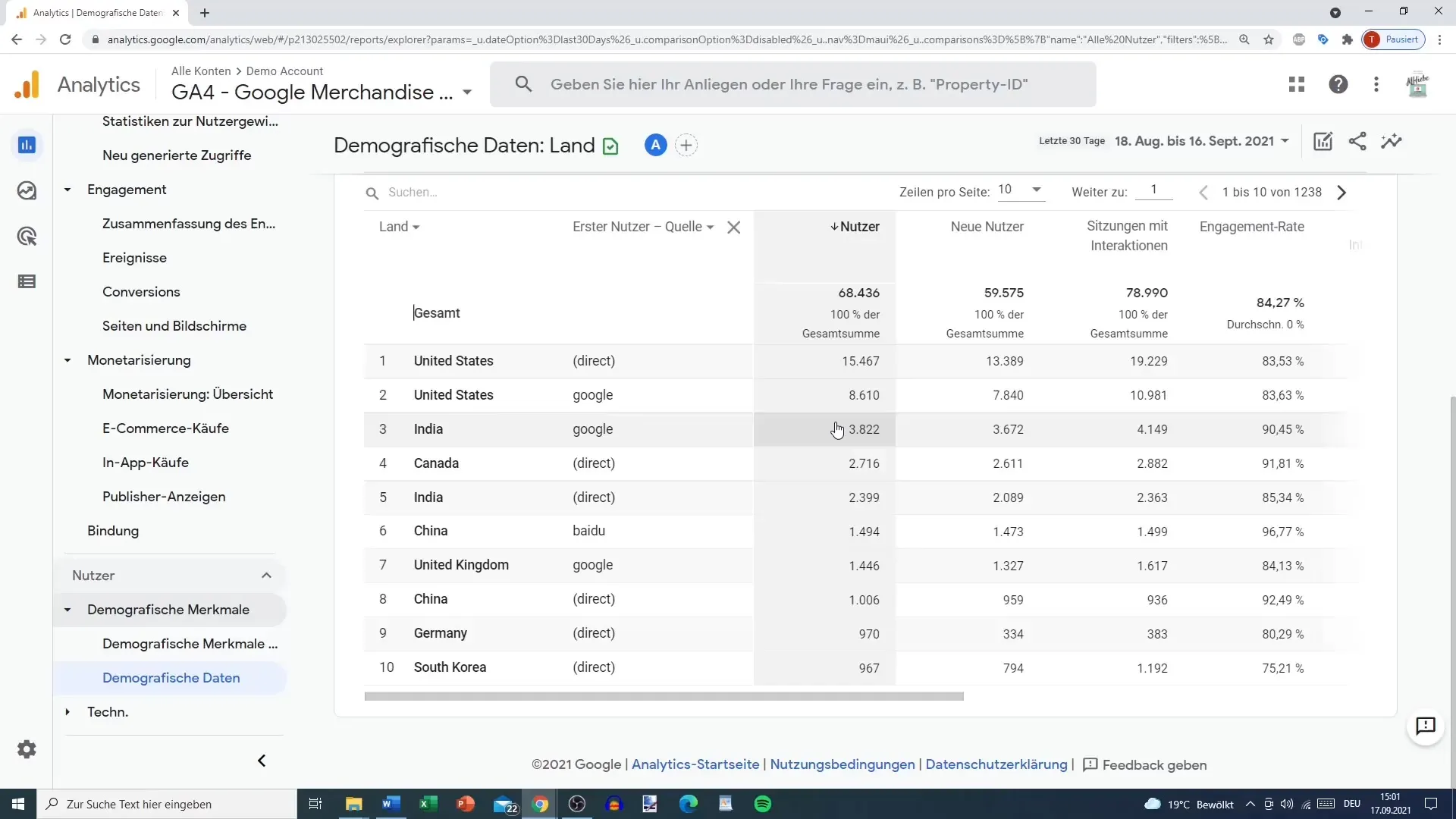
8. Interpret and Utilize the Data
Summarized data will help you identify patterns and make strategic decisions. Note how different devices or browsers influence user experience. For example, you may see that users convert more through certain platforms, which could have significant implications for future marketing strategies.
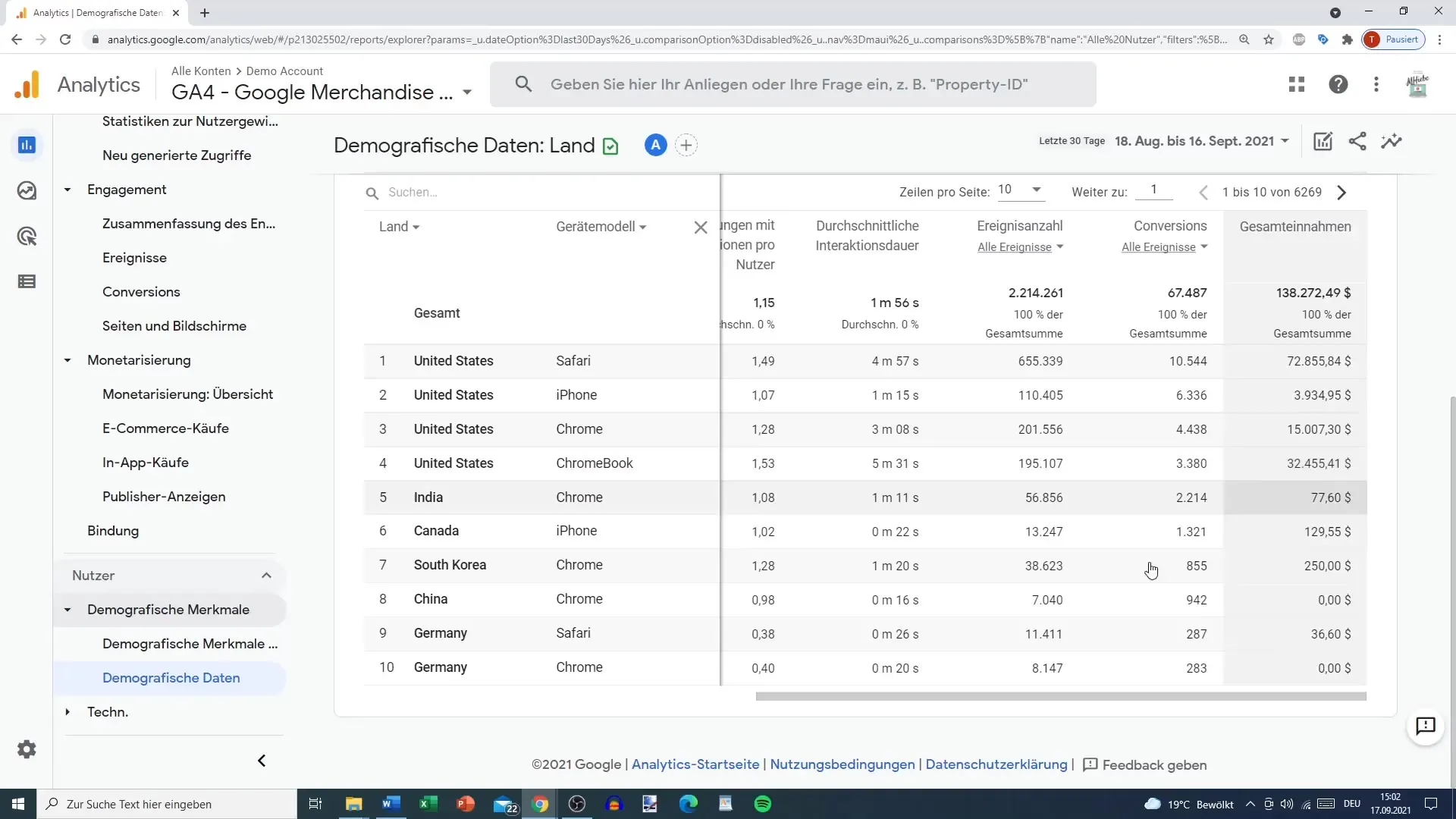
9. Removing a secondary dimension
If you are not satisfied with the added dimensions, you can simply remove them. Just click on the cross to remove the secondary dimension, and you will return to the original view. This way, you keep control over your data analysis.
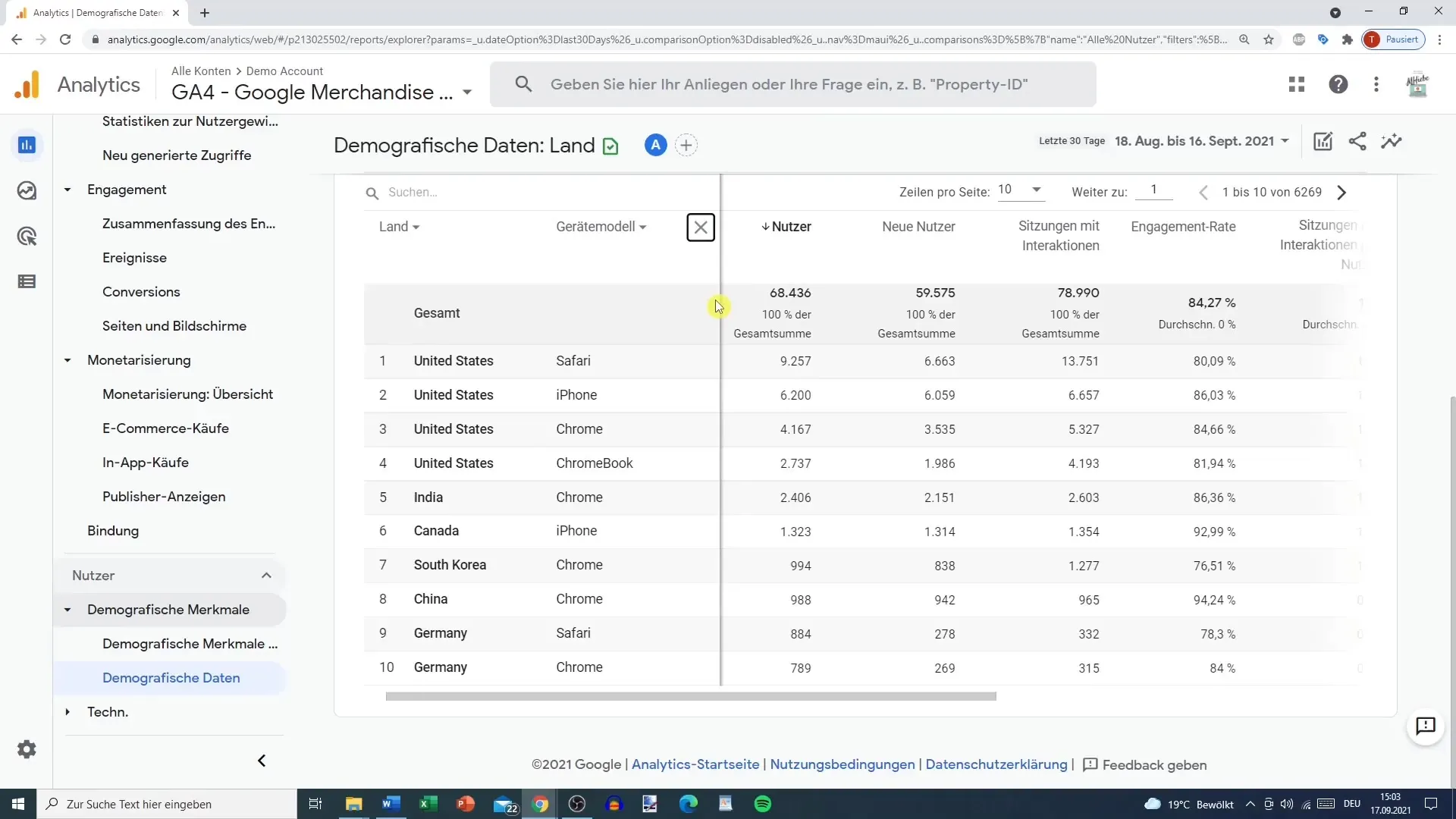
Summary
Using secondary dimensions is crucial for a deeper analysis of your user interactions in Google Analytics. You have learned how to access the Engagement Report, change primary dimensions, and add secondary dimensions to make your data more significant. By applying these methods, you can gain valuable insights to help optimize your marketing strategies.
Frequently Asked Questions
What are secondary dimensions in Google Analytics?Secondary dimensions enhance data analysis by adding additional aspects to the existing information.
How do I add a secondary dimension?Click on the plus sign in a report and choose the desired secondary dimension from the list.
Can I view more than two dimensions simultaneously?No, Google Analytics only allows you to add one secondary dimension at a time, not more.
How can I remove the added dimension?You can remove the secondary dimension by clicking on the cross next to the dimension displayed.
What can I do with the data from the secondary dimensions?The data helps you identify patterns in user behavior and enables strategic decisions in your marketing.


