Understanding and creating target groups in Google Analytics can play a crucial role in your marketing strategies. Only by defining the right user groups can you optimize your ads and increase your conversion rate. This guide will walk you through the process of creating target groups in Google Analytics so you can effectively use them for your Google Ads campaigns.
Key takeaways
- Target groups are essential for targeted marketing.
- Create target groups based on shopping experiences.
- Segment users to conduct effective remarketing.
Creating Target Groups
Start by logging into your Google Analytics account. Navigate to the Configuration to find the target groups option. There, all existing users such as "all users" and "buyers" are listed. If you are on a personal account, only one user will likely be displayed. To create a new target group, look for the "New target group" button in the top right corner and select it.
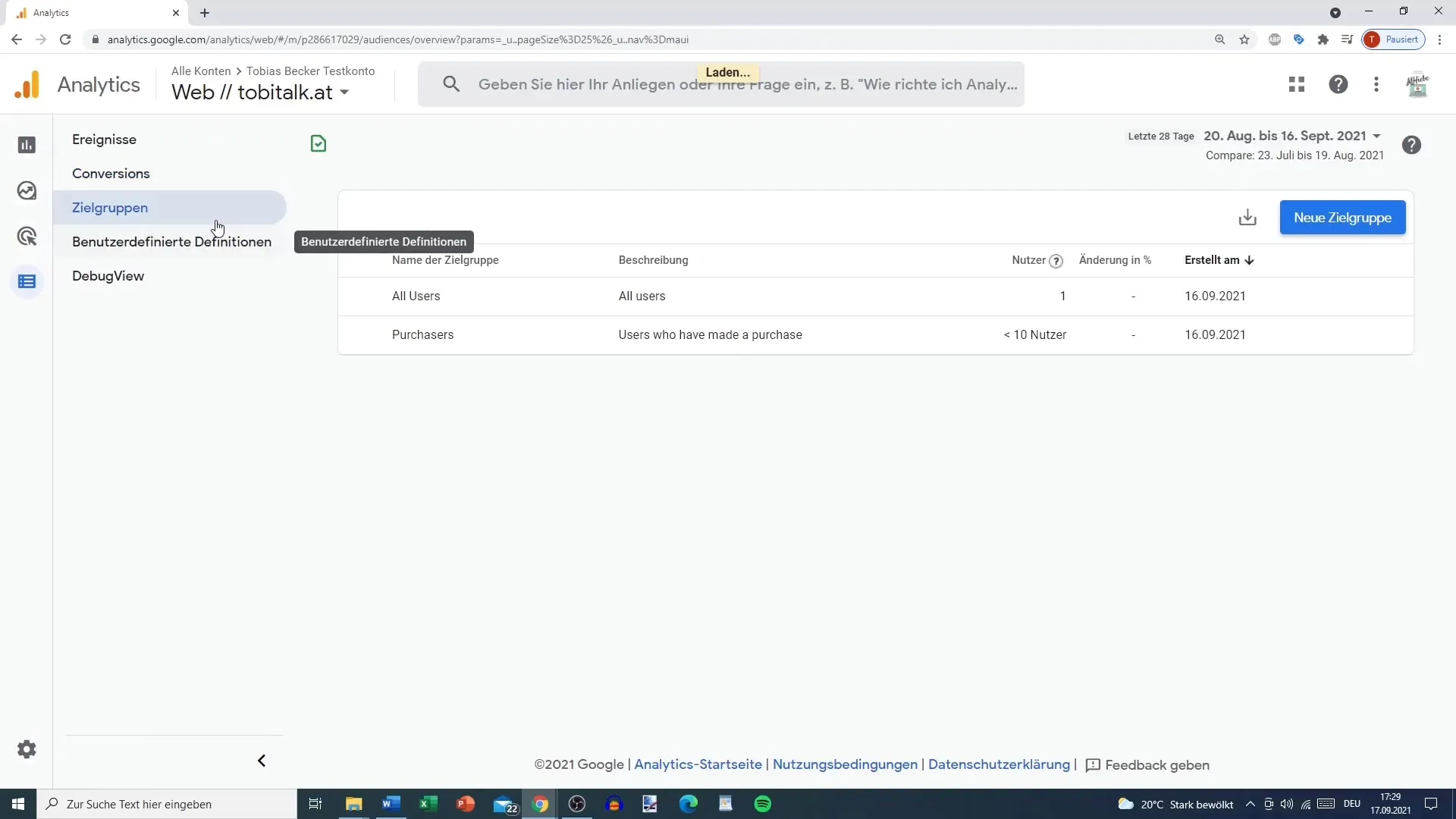
Once you have completed this step, you will be asked how you want to define the target group. Choose the option "Use defined target group." You now have the opportunity to set the duration of validity. It is recommended to choose 30 days. This period is ideal if you want to launch a remarketing campaign for Google Ads to target users who have previously seen your ad. A shorter period could help address target groups more effectively.
Setting Conditions
In this next step, you have the option to set conditions. It is useful to enter the term "add to cart." Alternatively, you can also manually navigate through the options. An item in the shopping cart indicates that the user is considering relevant products. But here is a crucial point: you may want to exclude users who have added products to their cart but have not made a purchase.
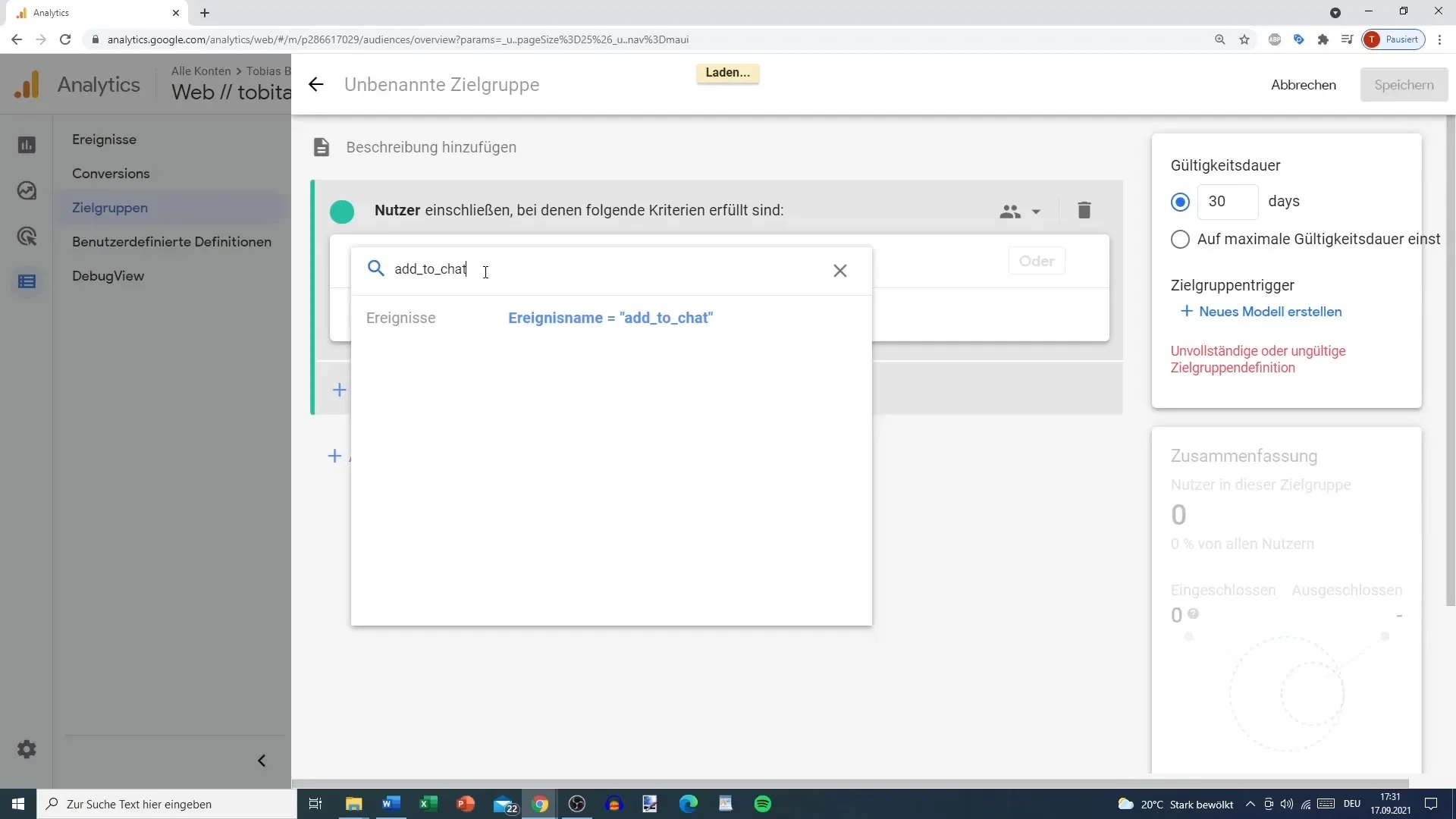
To define this group, add a corresponding condition by selecting "purchase." You want to reach a target group that has added products to the cart but has not completed the purchase. The goal is to reach out to these users again with targeted ads. This way, you may potentially influence their purchase decision.
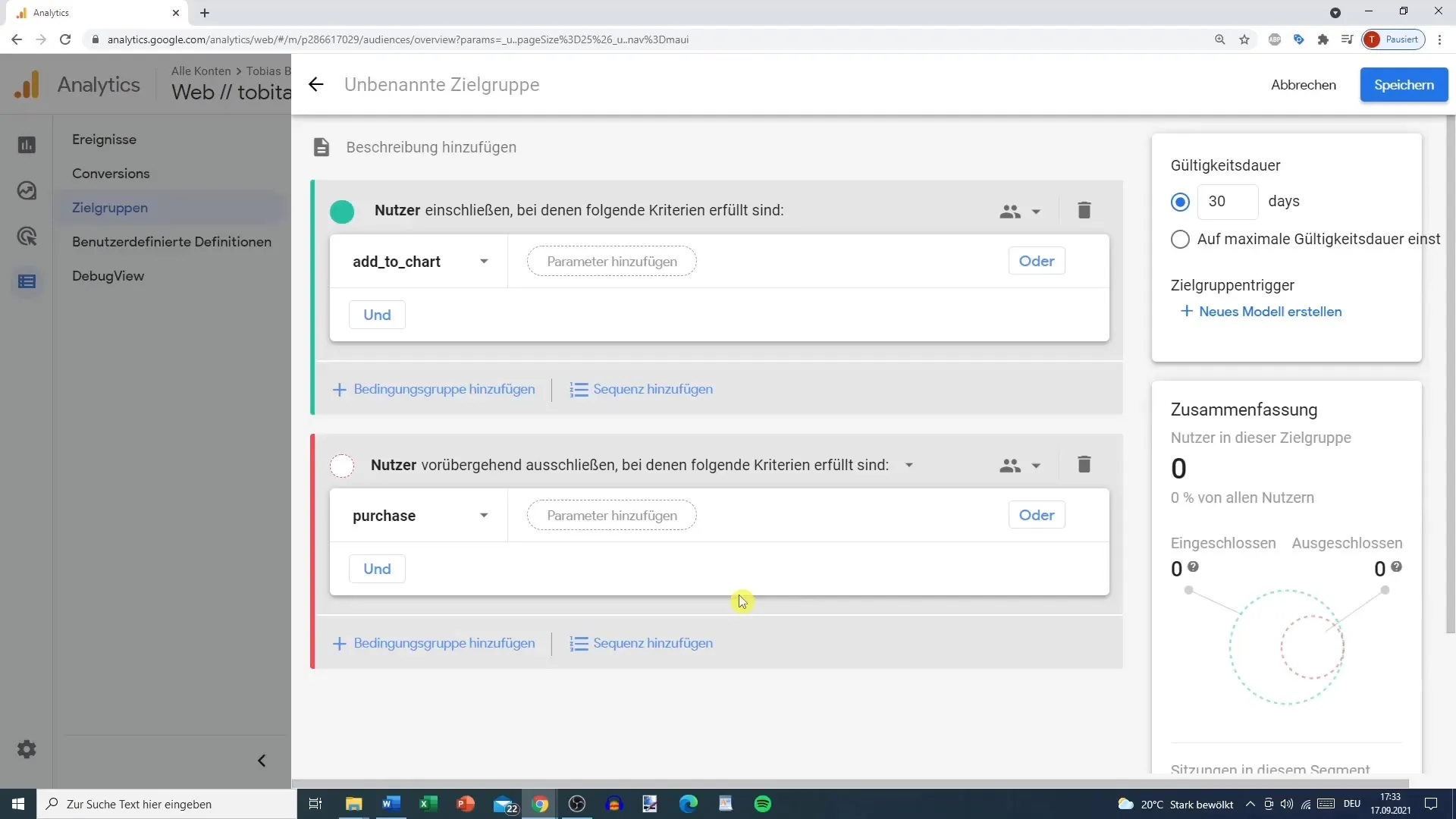
Naming Target Group
Before saving the target group, give it a suitable name. A suggestion would be "Remarketing Shopping Cart" or "Google Ads Remarketing." This way, you can easily link it to your ad campaigns later on. Then simply click "Save." You have now successfully created your target group!
Editing and Duplicating Campaigns
You have several options to customize your campaign. You can edit, duplicate, or archive it depending on the changes you want to make. Duplicating the campaign is most sensible if you want to make minor adjustments. This opens a new window where you can add more details.
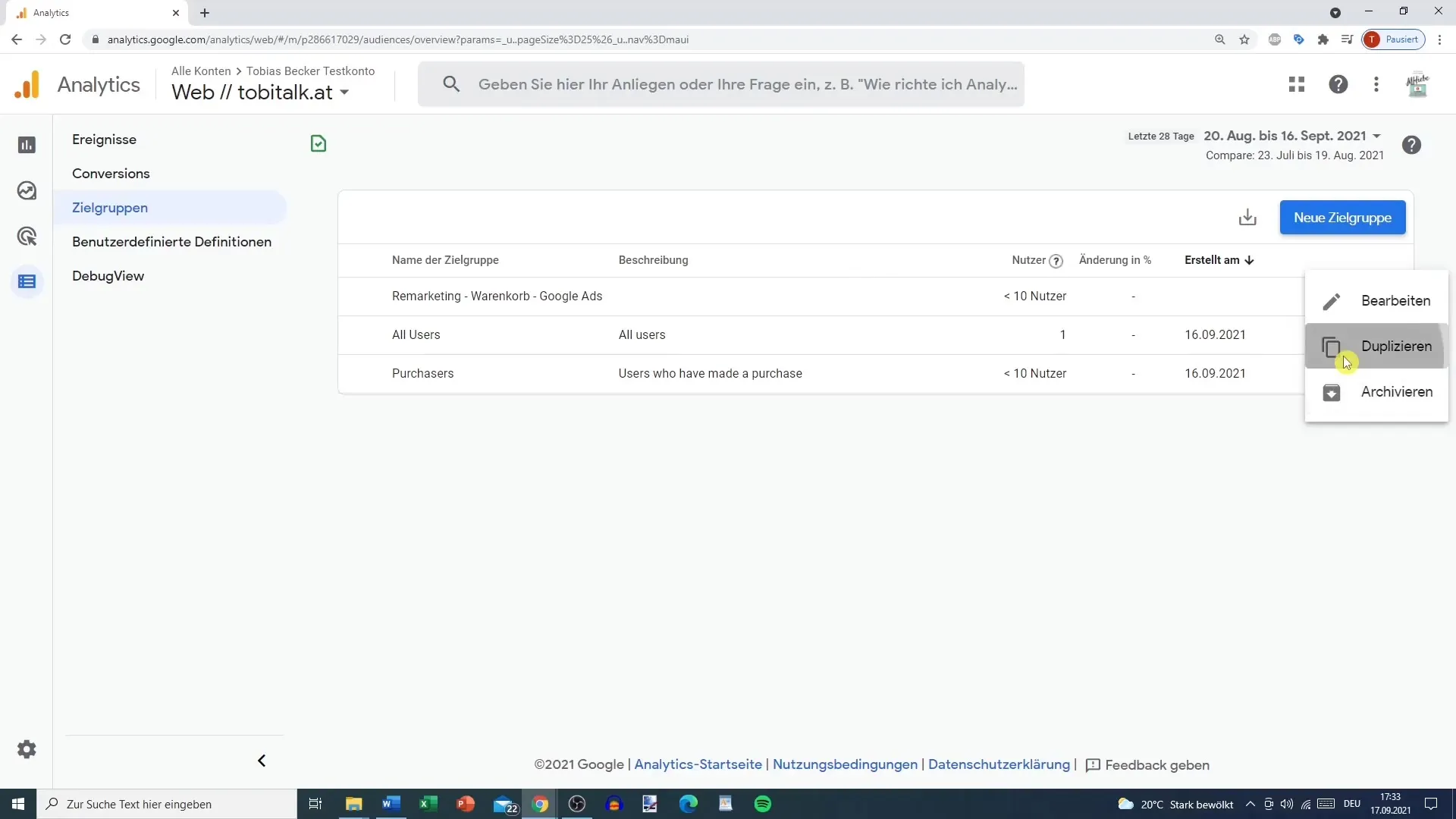
Additionally, you can exclude specific user groups, for example, those who have logged in with a certain ID or users who have used a specific device. These options allow you to further target your target groups more precisely and thus run a more effective campaign.
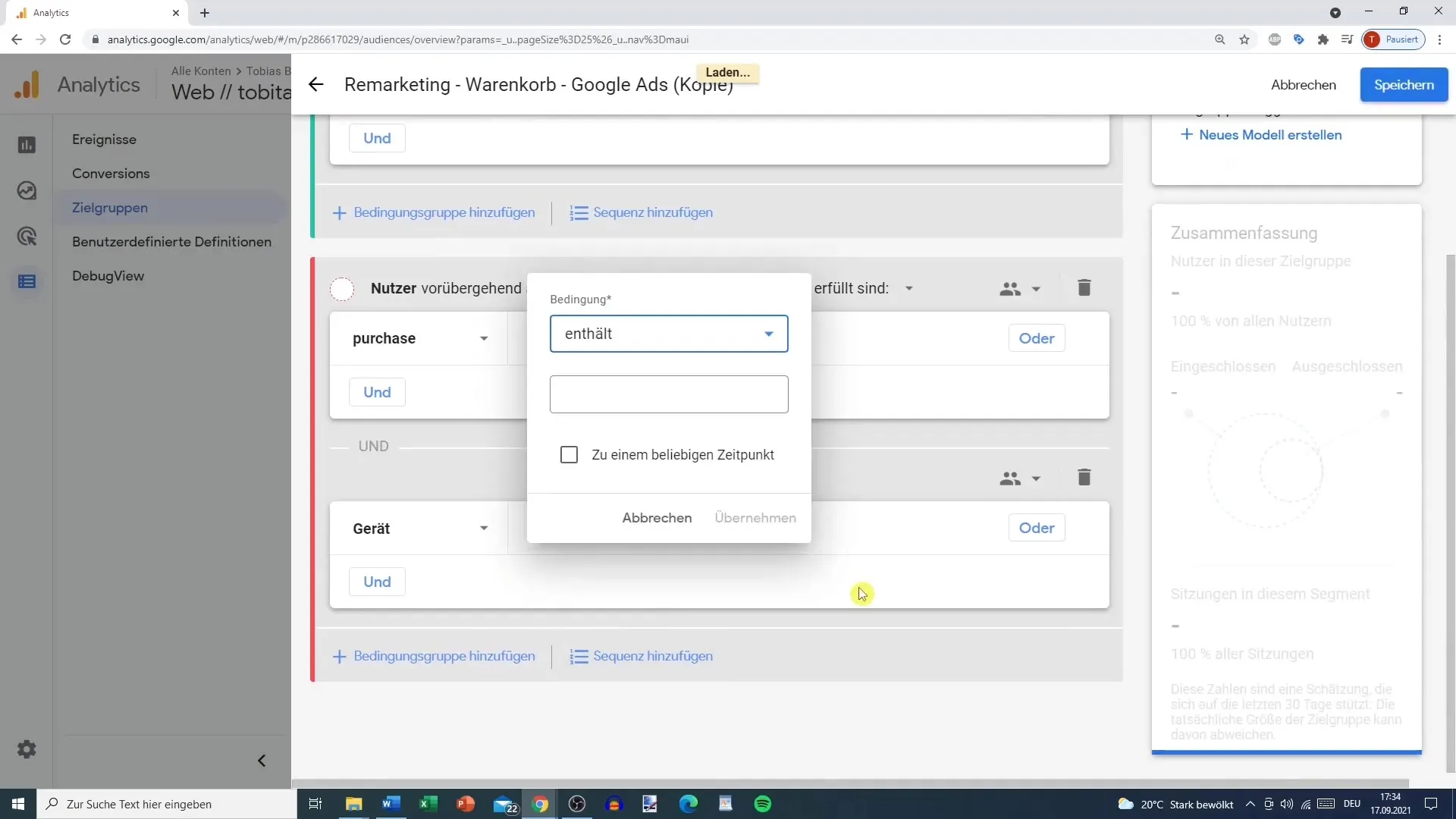
Conclusion: The Importance of Target Groups in Google Analytics
Target groups are often less visible in Google Analytics, especially if you do not plan to use Google Ads. However, this could change in the near future as constant updates may expand the features. It is advisable to explore and effectively utilize the possibilities now so that you are well-prepared for new opportunities that may arise.
Summary
In this guide, you learned how to create target groups in Google Analytics and use them for your marketing strategies. The focus was on the creation and segmentation of target groups based on user behavior, particularly with regard to remarketing campaigns.
Frequently Asked Questions
What are target groups in Google Analytics?Target groups in Google Analytics are defined user groups that show specific behaviors and are ideal for targeting marketing campaigns.
How do I create a target group?You can create a target group in the Google Analytics "Admin" section under "Audience" by defining the desired conditions.
Why is the validity period important?The validity period determines how long users remain part of your target group. A shorter duration is suitable for targeted remarketing.
What should I consider when naming my target group?Choose a descriptive name that clearly identifies the target group to facilitate later use.
Can I also exclude target groups?Yes, you can exclude specific user groups from your target group to optimize your campaigns.


