The segmentation overlap in Google Analytics is an important tool for deeper analysis of your data. It allows you to compare different user groups and understand how they interact with each other. In this guide, you will learn how to effectively use segment overlaps to gain valuable insights into your user data.
Key Insights
- Segment overlaps allow you to compare up to three segments.
- Choosing the right segments is crucial for meaningful analysis.
- Google Analytics provides various templates to capture demographic characteristics.
- Analyzing overlaps helps you create target audiences for marketing campaigns.
Step-by-Step Guide
Step 1: Accessing Segment Overlaps
To start analyzing segment overlaps, you need to open Google Analytics and select the "Explore" tab. Scroll down to the segment overlaps section where you can choose the segments for your analysis.
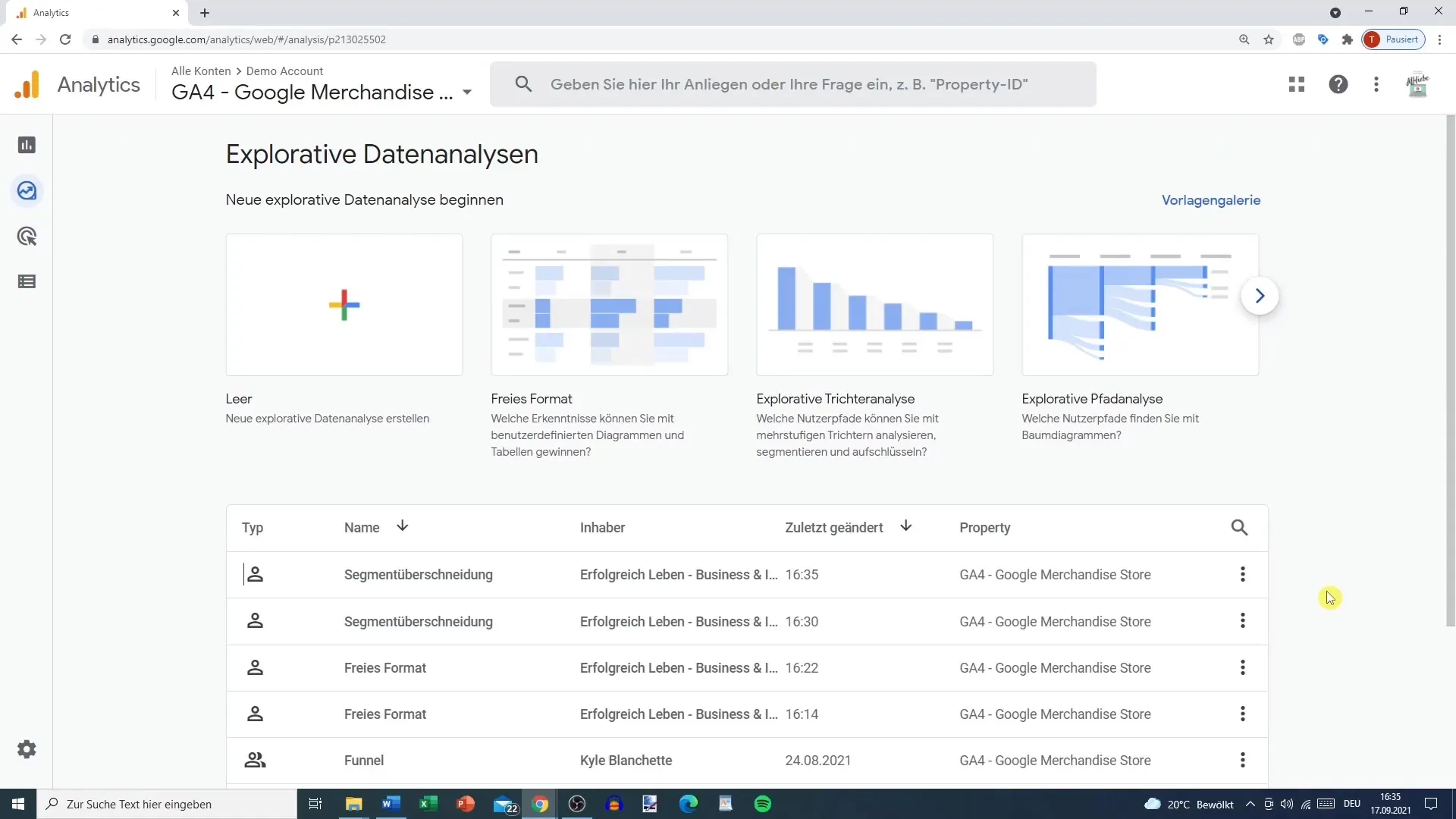
Step 2: Selecting Segments
In segment overlaps, you can select up to three segments. These are displayed as bubbles at the top. Currently, the segments "Mobile Access" and "Tablet Access" are active in your example. It's important to select the segments that are relevant to your analysis.
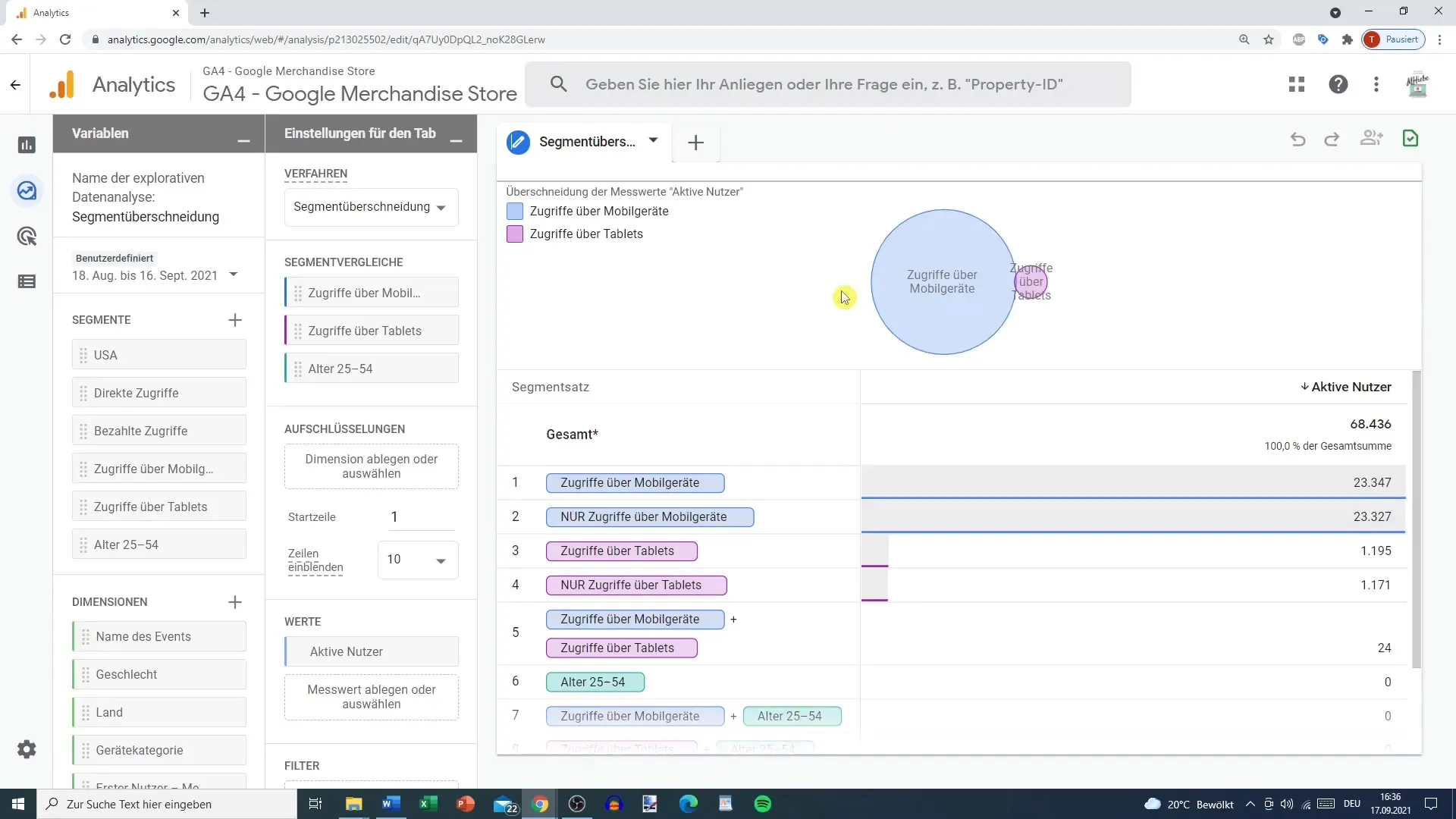
Step 3: Customizing Segments
If you notice that certain variables, such as age or gender, are not being captured, you can simply deselect them. This allows you to focus on the segments that are actually being tracked. Now you can add another segment to expand your analysis.
Step 4: Determining Metrics
Now you determine which metric to display. For example, you can choose active users or new users. Use the plus button to add additional metrics. This will provide you with a more detailed analysis of user activity in the selected segments.
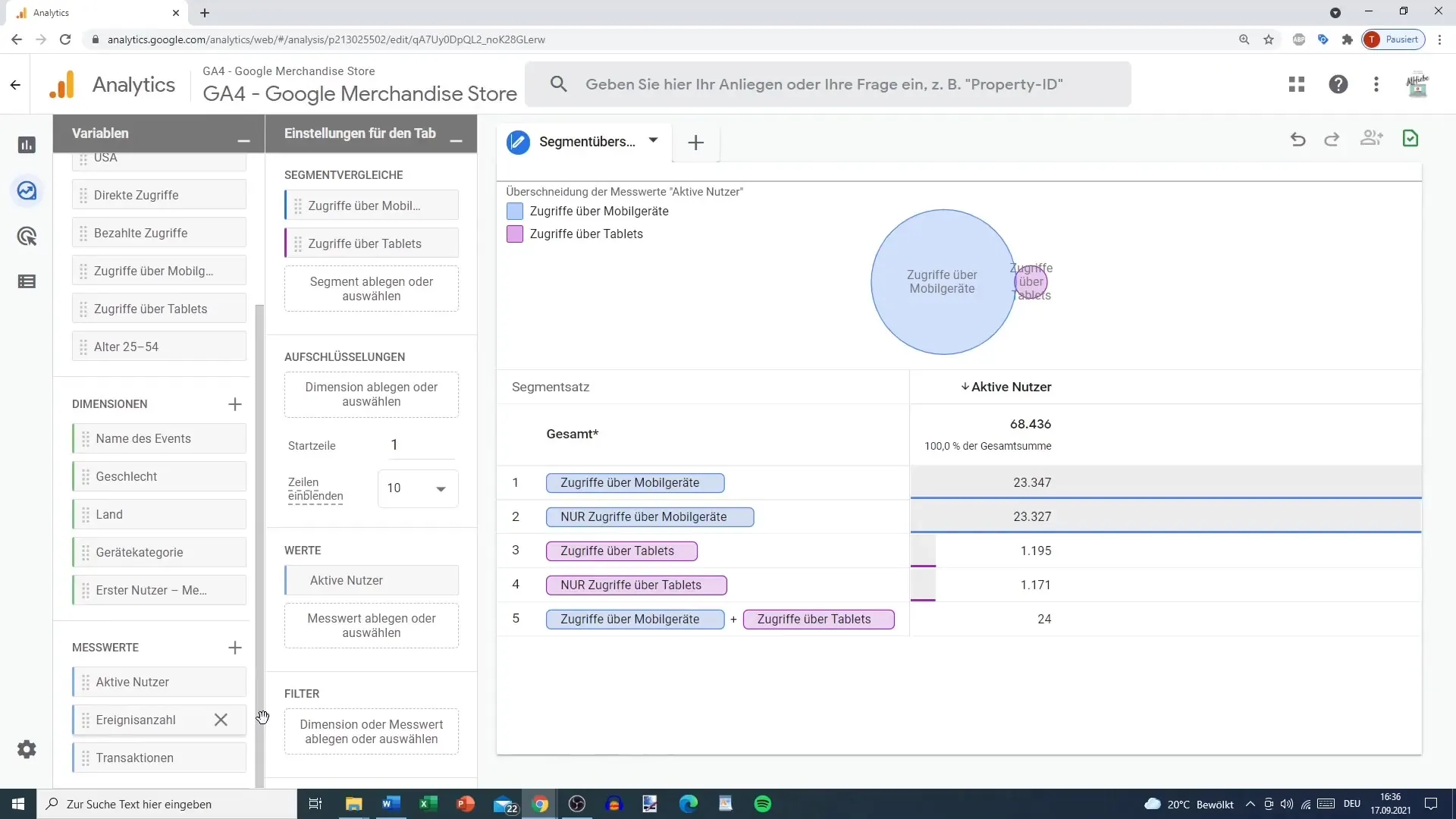
Step 5: Analyzing Overlaps
Once you have set up your segments, you will see the overlaps of users. You can now understand how many users exist in multiple segments simultaneously. For example, you could analyze how many direct accesses there are from mobile devices.
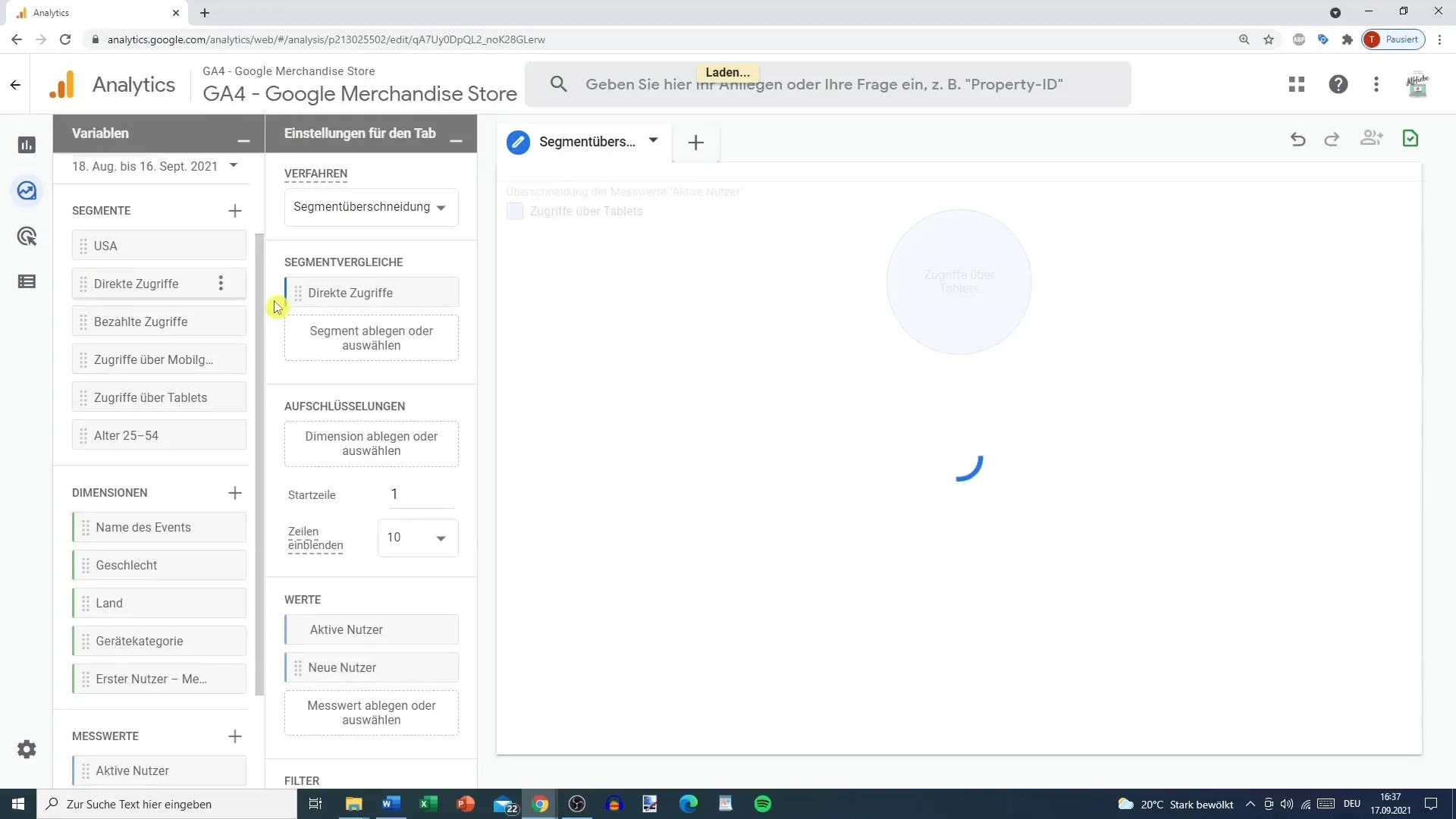
Step 6: Creating Custom Segments
Once you gain interesting insights from the overlaps, you can create your own segment. Click on the plus icon for segments and include the users you want to analyze. This will personalize your segment and allow you to gain deeper insights into user traffic.
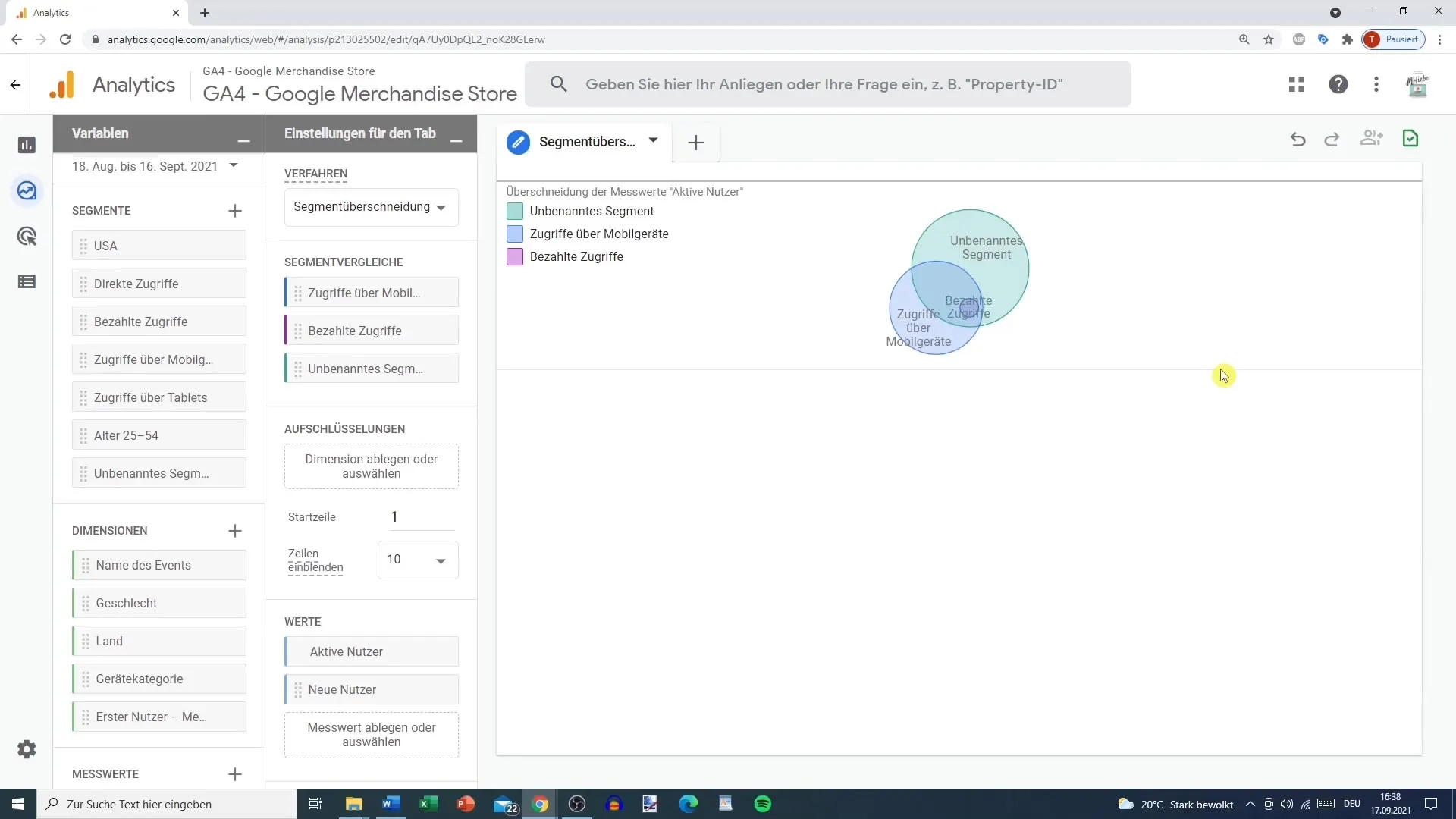
Step 7: Comparing by Demographic Characteristics
To include specific demographic characteristics in the analysis, you can add additional filters, such as breakdown by country or other traits. This ensures that your data becomes even more meaningful.
Step 8: Checking Segment Relevance
After adding the new segments, you should check the relevance of your selection. There may be cases where some overlaps are too small to use for your analysis. In such a case, you can adjust or expand the segments.
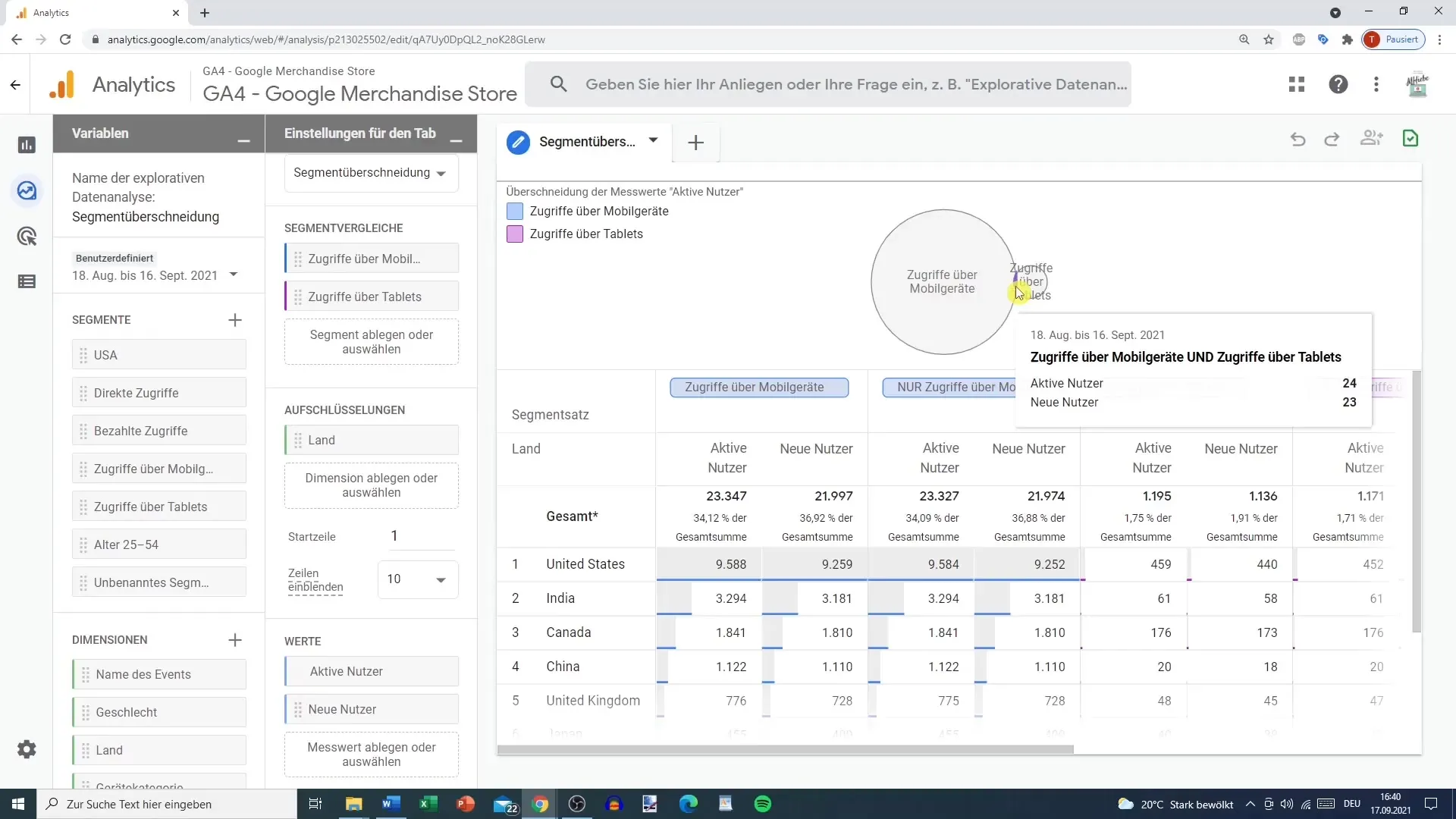
Step 9: Utilizing Analysis Options
The segment overlap is a helpful method to gain valuable insights for your marketing strategy. Whether for Google Ads, Facebook Ads, or other analyses, these data can help you define precise target audiences and optimize your advertising strategy.
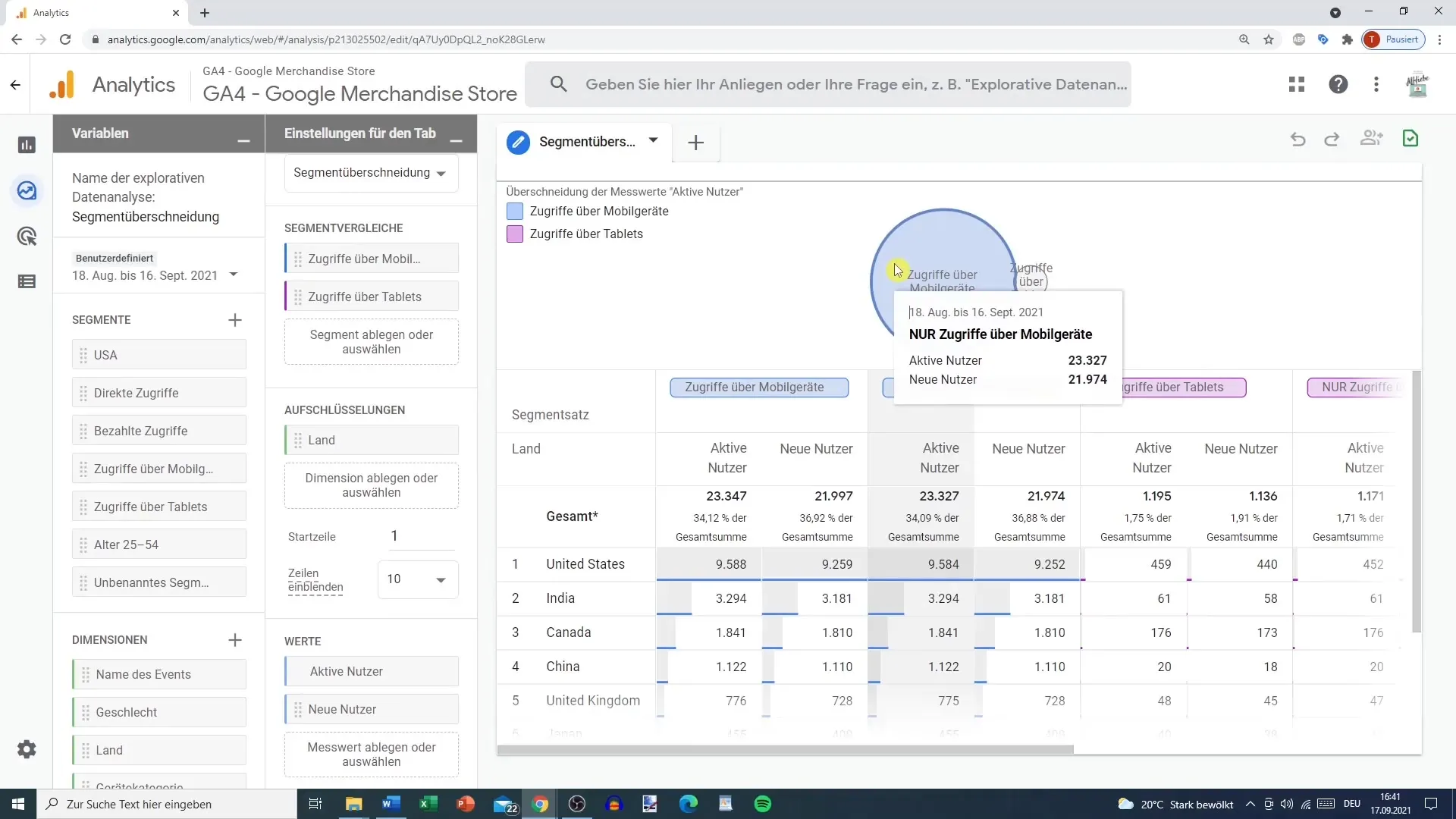
Summary
By understanding and applying segment overlaps in Google Analytics, you can analyze your data more effectively and make informed decisions for your marketing. You have learned how to select, analyze, and create new segments to increase the effectiveness of your marketing strategies.
Frequently Asked Questions
How many segments can I select in the segment overlap?You can select up to three segments simultaneously.
What should I do if age and gender are not being tracked?If this data is not available, you can deselect these filters and focus on other relevant segments.
How do I save my custom segments?After you have customized your segments, click on Save to save your custom segment.
What can I do if the data is not displayed?In such cases, it may be helpful to refresh the page or try again later, as errors can occur in Google Analytics.
Can I also break down the segments by country or other characteristics?Yes, you can add additional demographic characteristics to improve your analysis.


