The need to accommodate multiple links in your Instagram profile is growing. Since Instagram only allows a single link in the bio, using a tool like Linktree is a smart solution. With Linktree, you can link several links together and make it easier for your followers to access your content. In this comprehensive guide, I will explain how to set up and use Linktree for your Instagram profile.
Key Findings
- Linktree allows you to bundle multiple links in your Instagram profile.
- Creating a Linktree account is free.
- You can add, edit, and remove links anytime.
- Make sure to place the most important links at the top.
Step-by-Step Guide
Step 1: Visit the Linktree Website
First, open your web browser and type "Linktree" into the search bar. You will be redirected to the official site located at the URL https://linktr.ee/. Here you can see that it is a secure website as the address begins with "https."
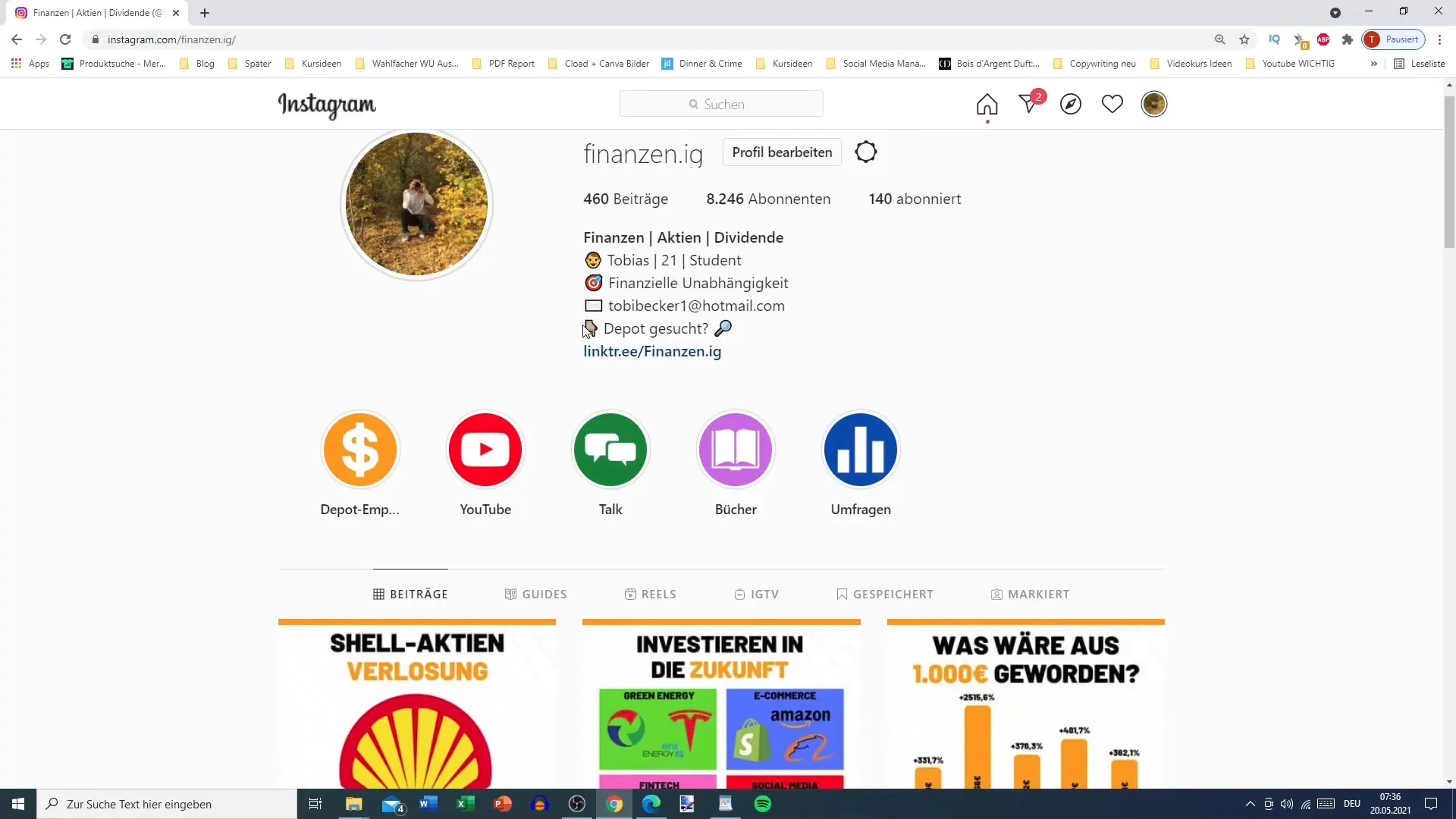
Step 2: Sign up for Free
Click on the "Get started for free" button. You will be asked to create an account, where you need to provide your email address and a custom username. Make sure to choose a professional name that fits well with your Instagram profile.
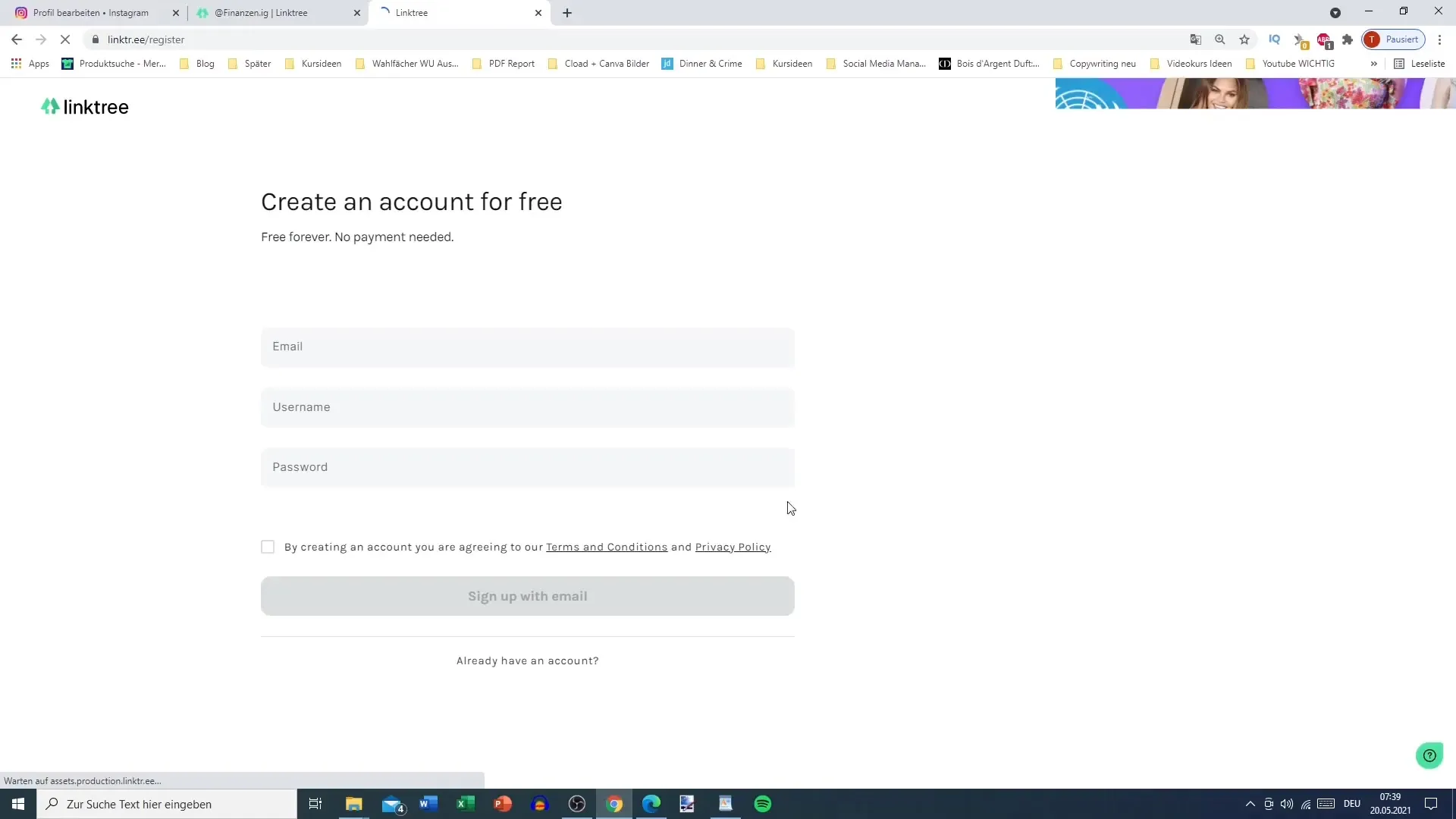
Step 3: Access the Linktree Dashboard
After signing up, you will be in the Linktree dashboard, which provides an overview of your links. Here you can edit each link and set visibility. Additionally, you can preview how your Linktree will look on mobile devices.
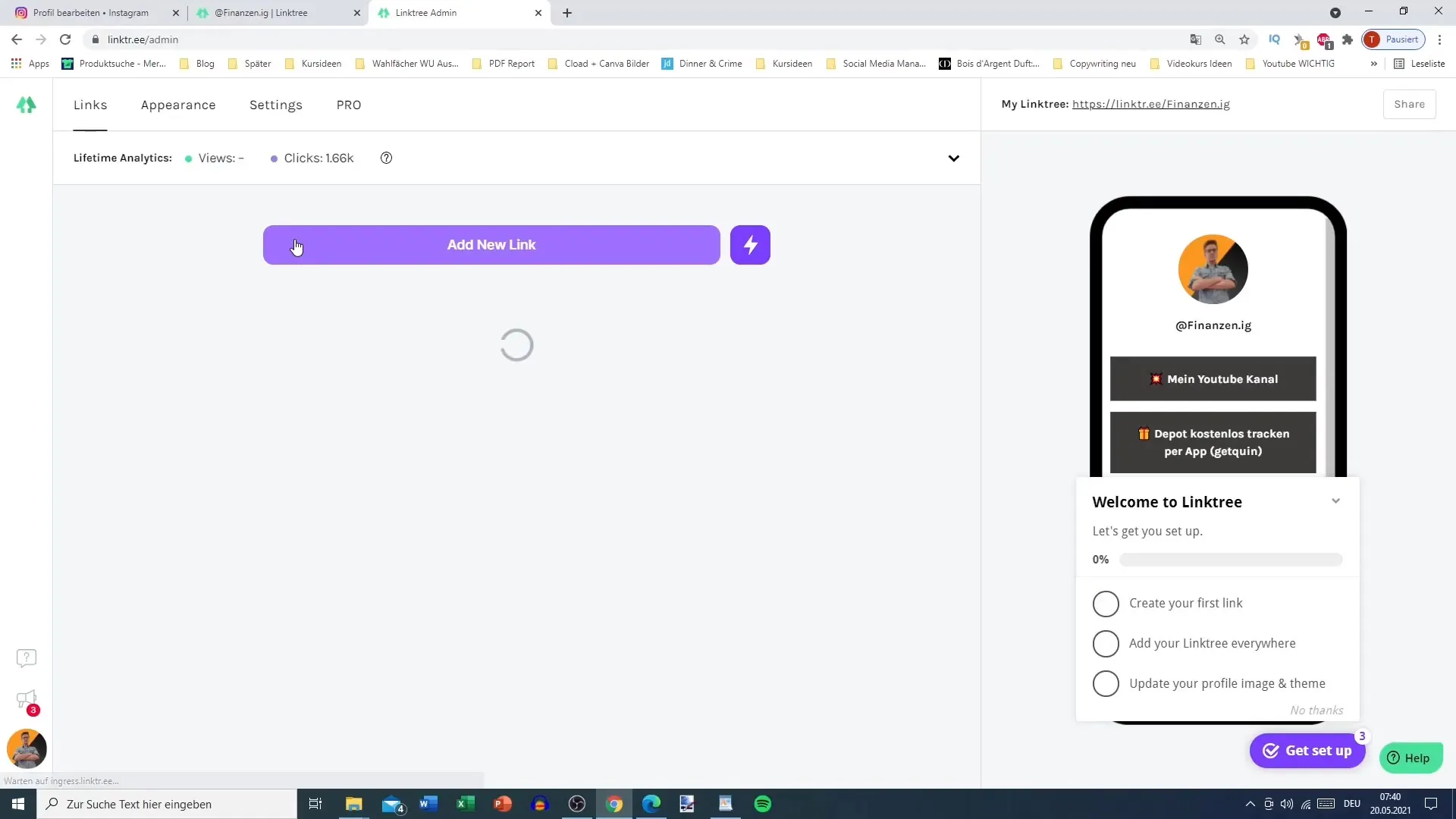
Step 4: Add Links
To add links to your list, click on "Add New Link." A new field will open where you can enter the title and URL. The title could be something like "My Blog" or "YouTube Channel." A common URL for this could be "www.yourblog.com".
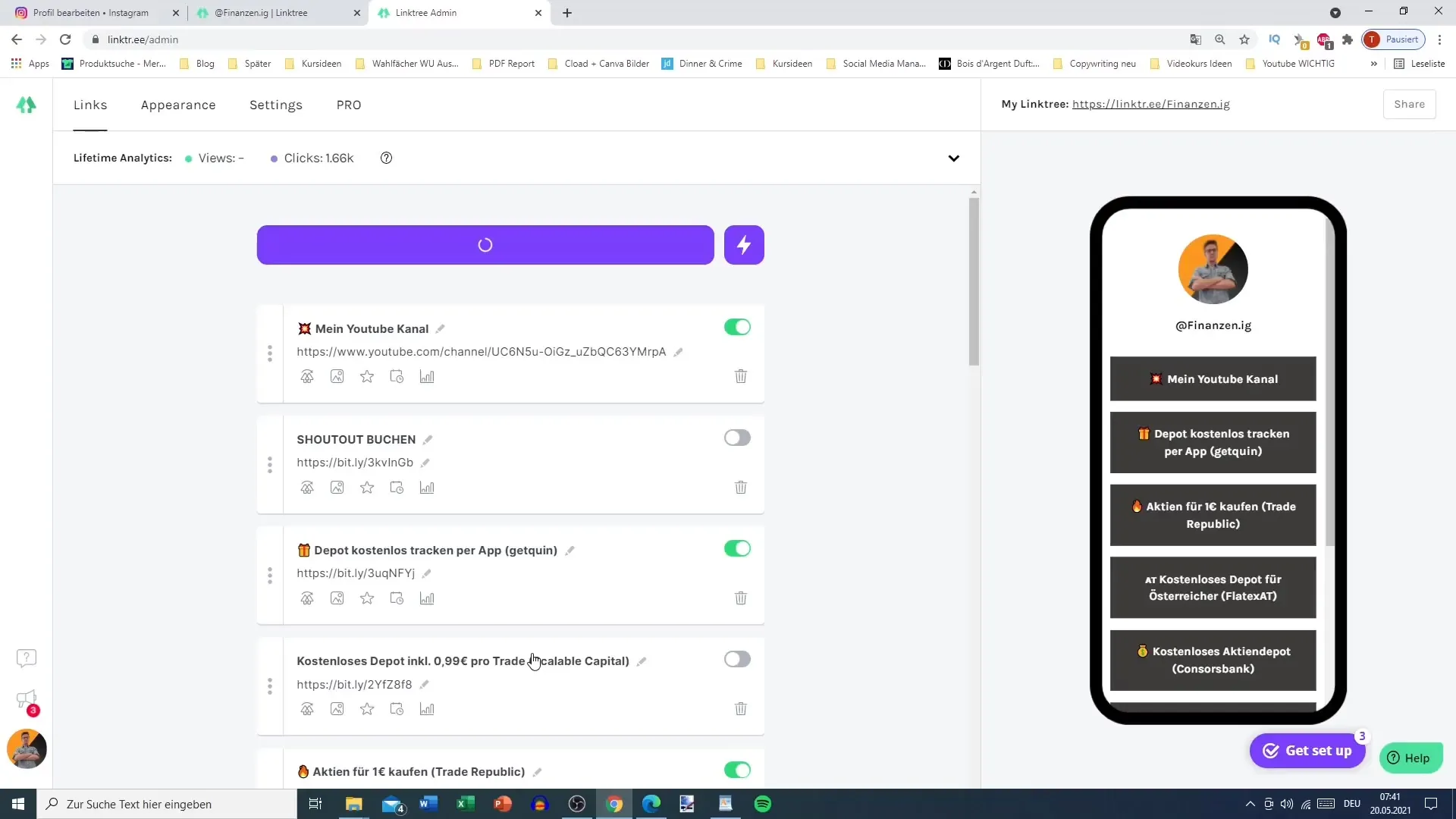
Step 5: Organize Links
Once added, you can arrange the links by dragging and dropping into the desired order. Make sure to place the most important links at the top to optimize user experience.
Step 6: Link Settings
After adding, you can make additional settings. You have the option to upload a thumbnail image for each link and choose an icon. These small customizations help make your Linktree more appealing.
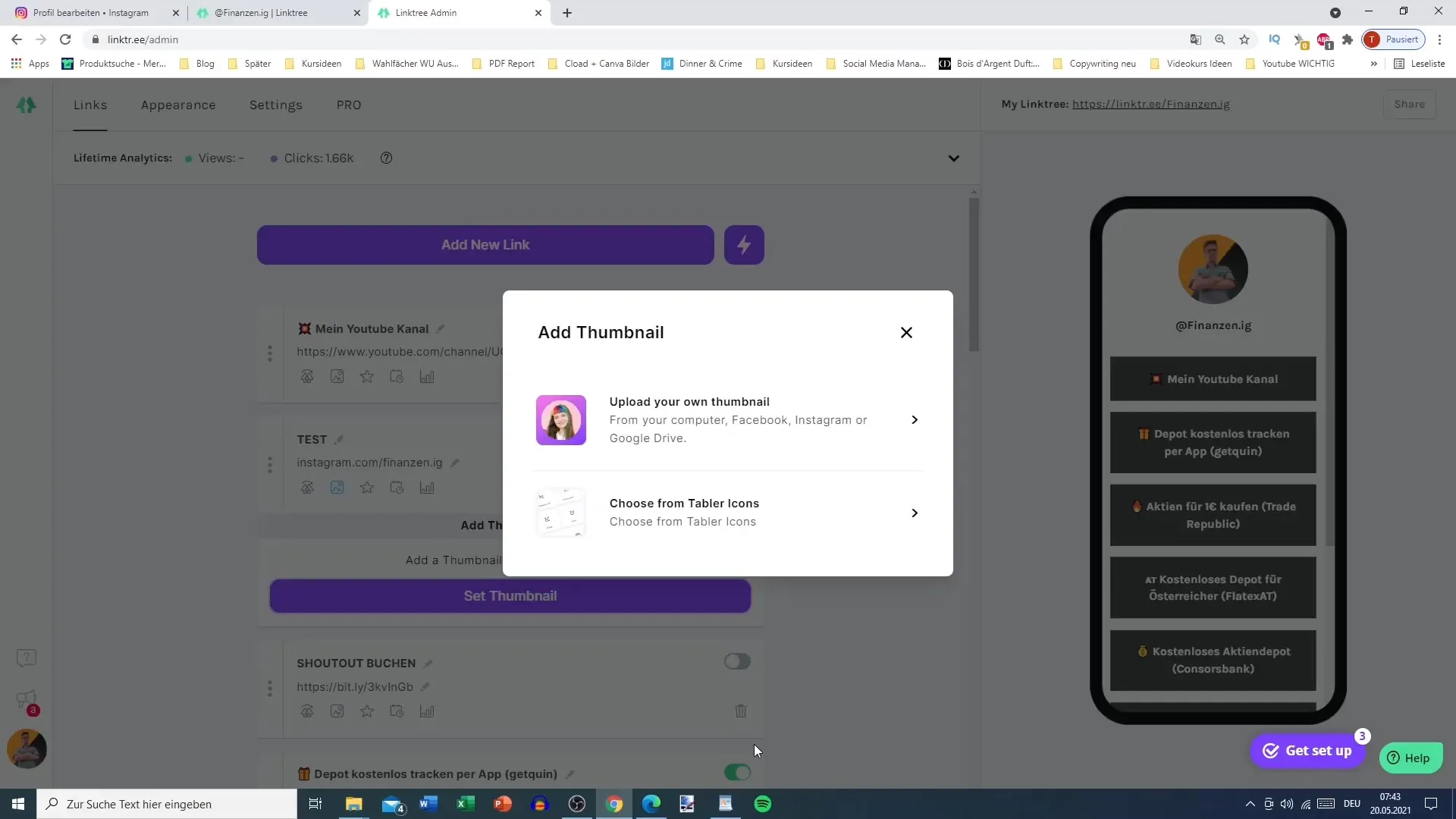
Step 7: Utilize Analytics (optional)
If you want deeper insights into your link clicks, you can use the analytics feature. Note that some of these features may only be available in the Pro subscription. In the free version, you can see how many people clicked on your links.
Step 8: Customize User Interface
Switch to the "Appearance" tab in the Linktree dashboard to customize the design of your profile. Here you can upload a profile picture, insert a bio, and adjust the theme. This way, you can make your Linktree design even more individual.
Step 9: Link Social Media
If desired, you can also add social media links. This step is particularly useful if you use multiple platforms. However, it is advisable not to use too many links for better clarity.
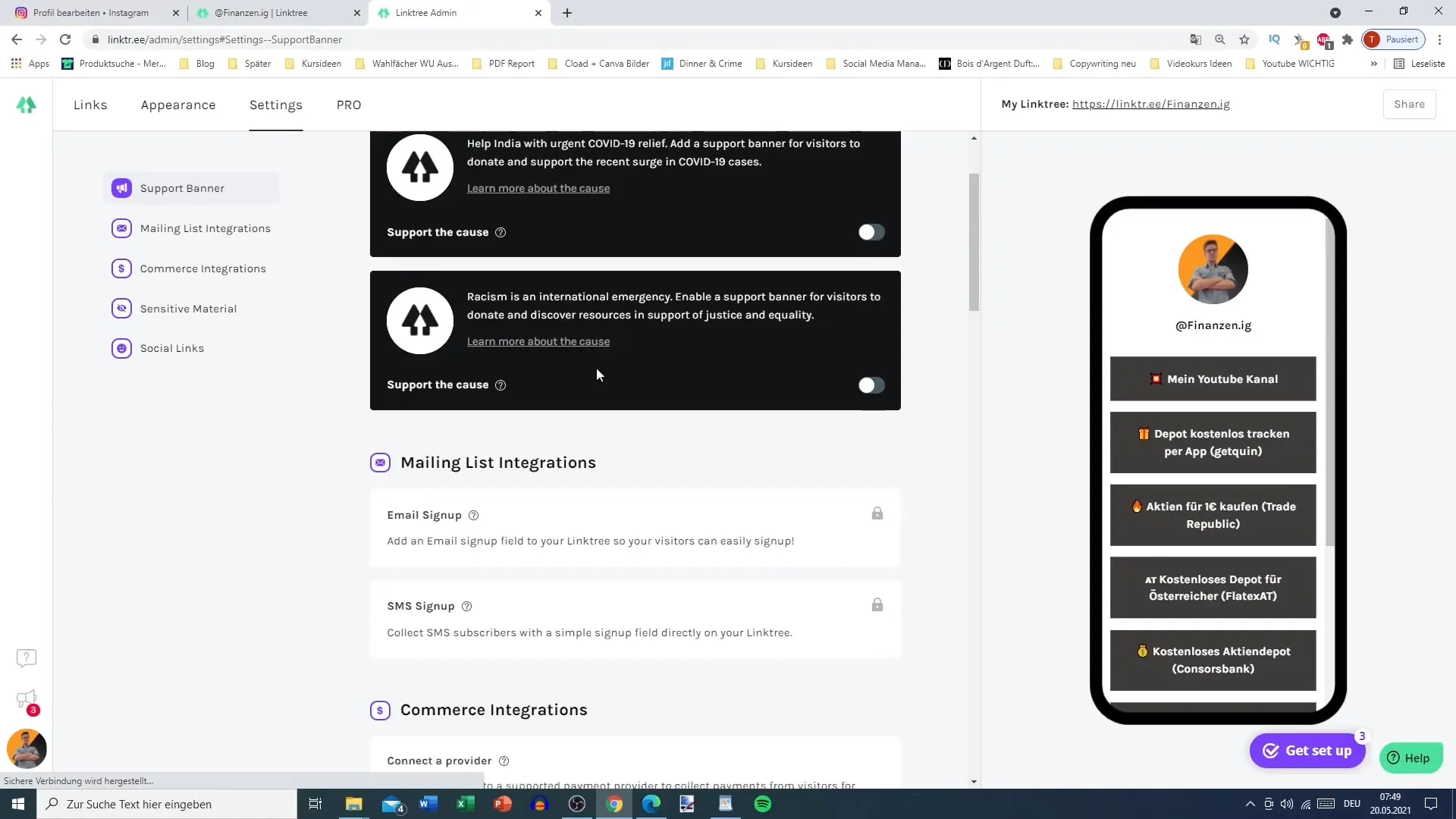
Step 10: Save and Get the LinkStoredy
To save your changes, click "Save." Your Linktree is now ready to use, and you can easily insert the generated link into your Instagram profile. Your Linktree is now active and ready to provide your followers with additional content.
Summary
In this guide, you learned how to place multiple links in your Instagram profile with Linktree to provide your followers with better access to your content. Using Linktree gives you the flexibility to summarize your most important links in one place and optimize your social media presence.
Frequently Asked Questions
How do I create a Linktree account?You visit the Linktree website and click on "Get started for free". Then you follow the registration instructions.
Can I edit links anytime?Yes, you can add, edit, or delete links anytime and change their visibility.
How many links can I add?With Linktree, you can add up to 50 links, but it is recommended to limit yourself to five to six links.
Is there a Pro version of Linktree?Yes, there is a paid Pro version that offers advanced features like Analytics.
How can I customize the design of my Linktree?You can customize the design in the settings under the "Appearance" tab, including profile picture, title, and theme.


