Instagram has long since become one of the most popular platforms for marketing and community building. But how do you manage to communicate regularly with your followers without having to be online all the time? One of the best solutions is to schedule your posts using the Creator Studio. In this guide, I will show you step by step how you can do this.
Key Takeaways
- You need to link your Instagram profile with a Business Account.
- Through the Creator Studio, you can prepare images, text, and hashtags, and save templates.
- Be sure to plan your posts sensibly to avoid overlap.
Step-by-Step Guide
Start by visiting the Creator Studio. Enter "Creator Studio" in the Google search field and click on the corresponding link. You will be redirected to a page where you need to link your Instagram page. Make sure your profile is a Business Account, or else you won't be able to use the scheduling feature.
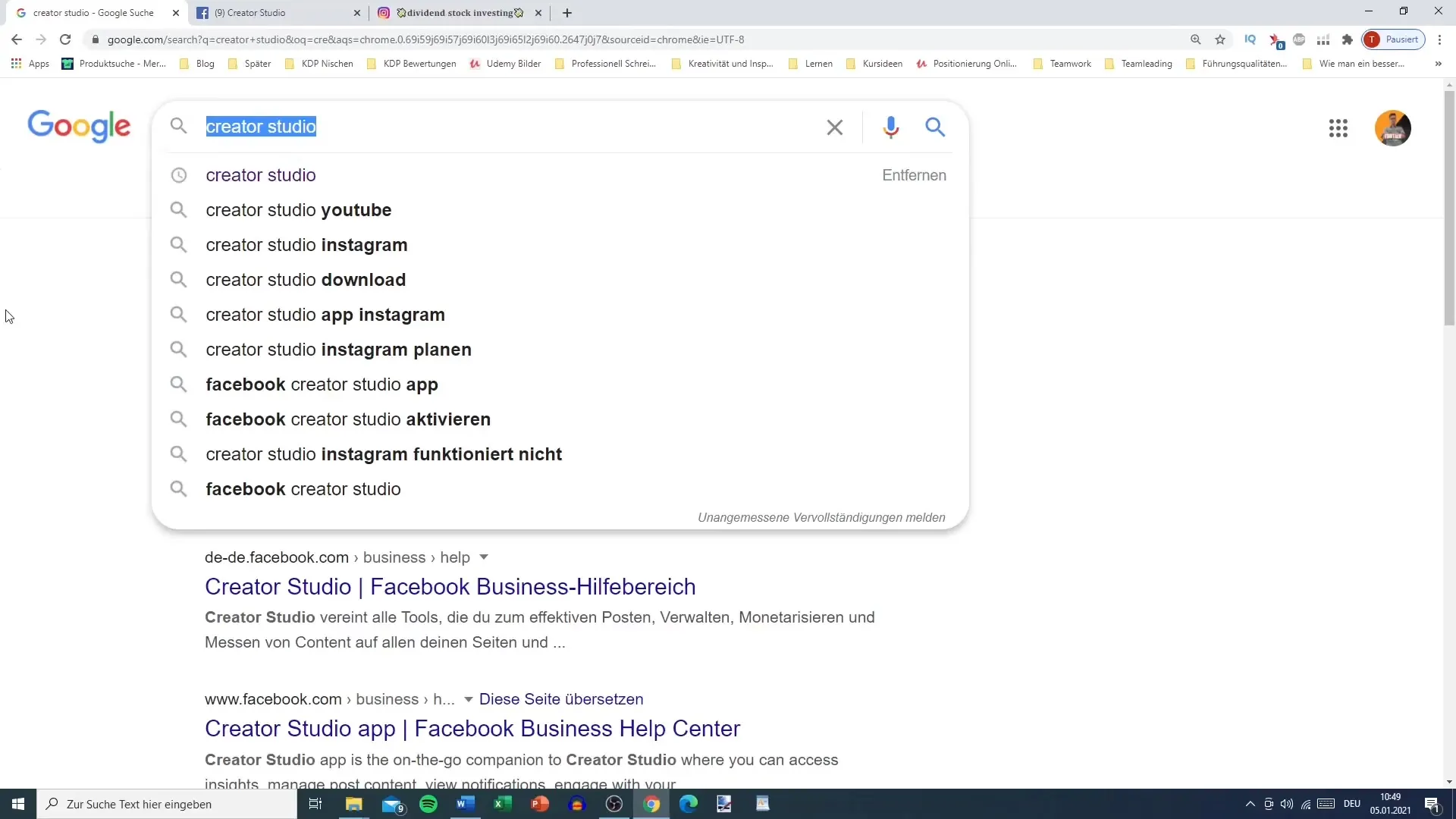
Once you are in the Creator Studio, you will see various statistics on the overview. Here, you can view the insights of your profile, such as profile visits and website clicks. This data is useful for understanding how your posts are performing.
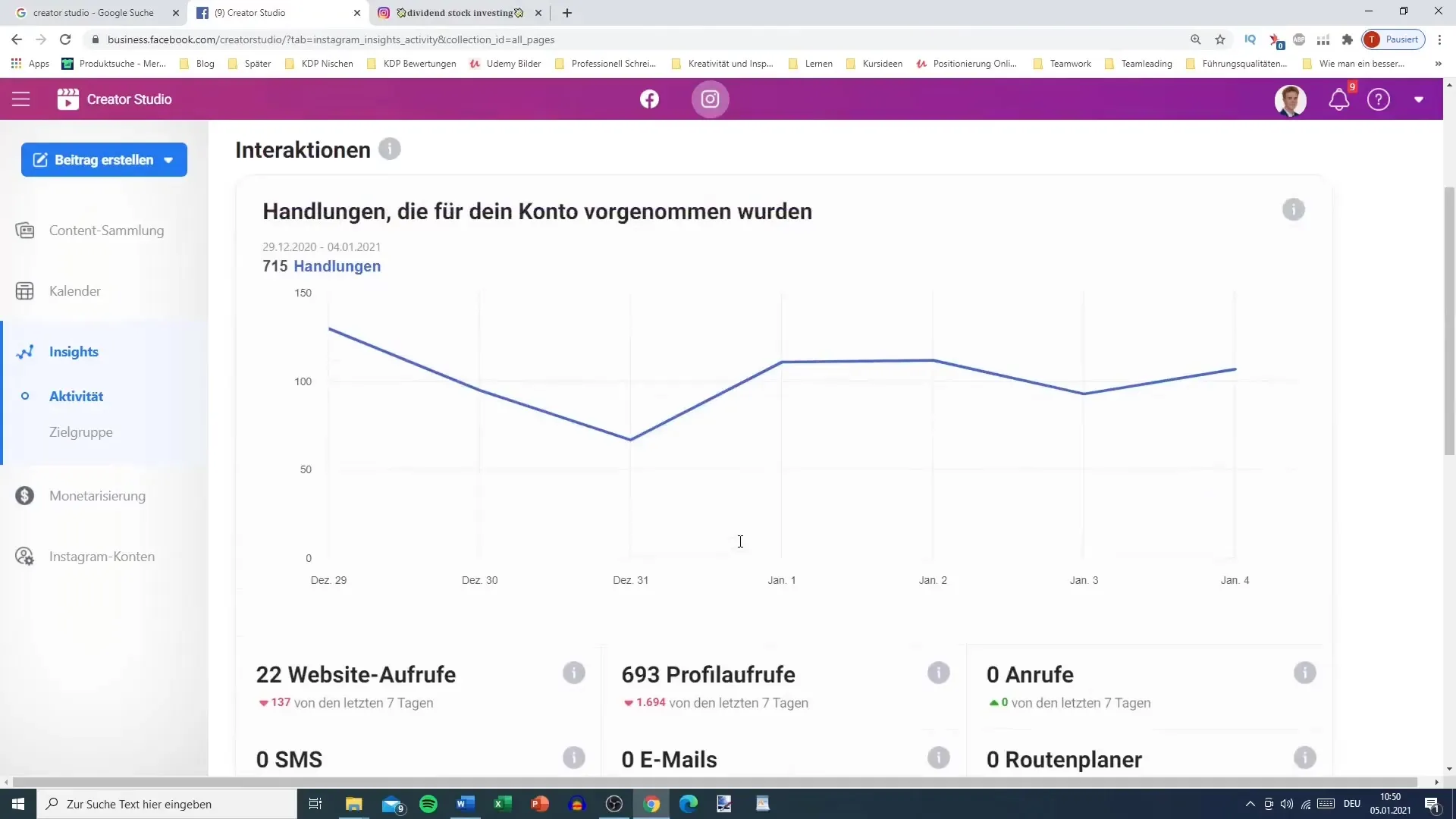
Now click on "Create Post" in the top left corner. Here you have the option to choose between various formats such as IGTV or Instagram Feed. For this guide, we will focus on the Feed. Click on it to create your posts.
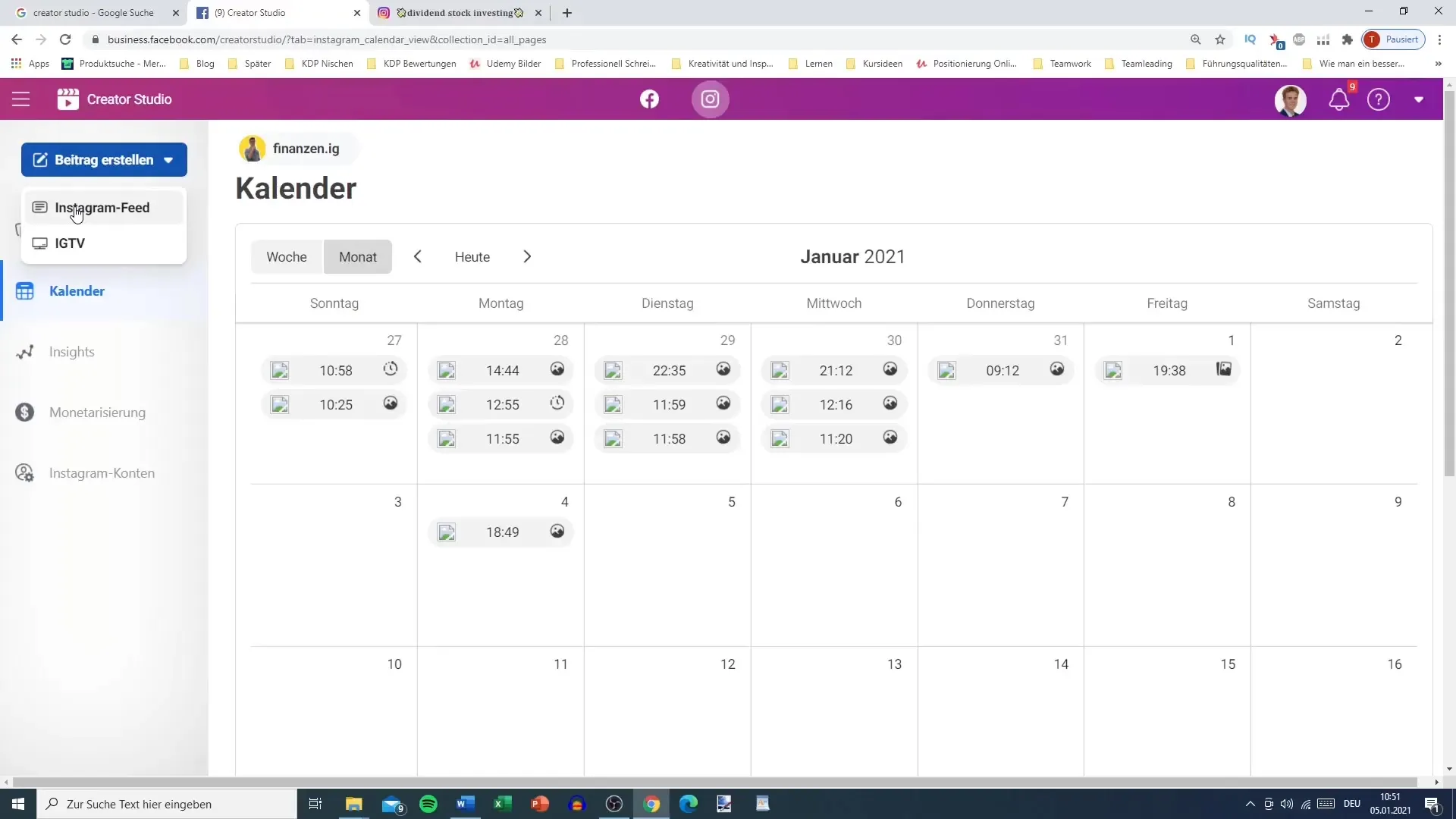
At this point, enter the desired text for your post. It is often helpful to already have a template to speed up the process. You have the option to use different hashtag variations depending on the theme of your post. It's best to note down your most common hashtags to save time.
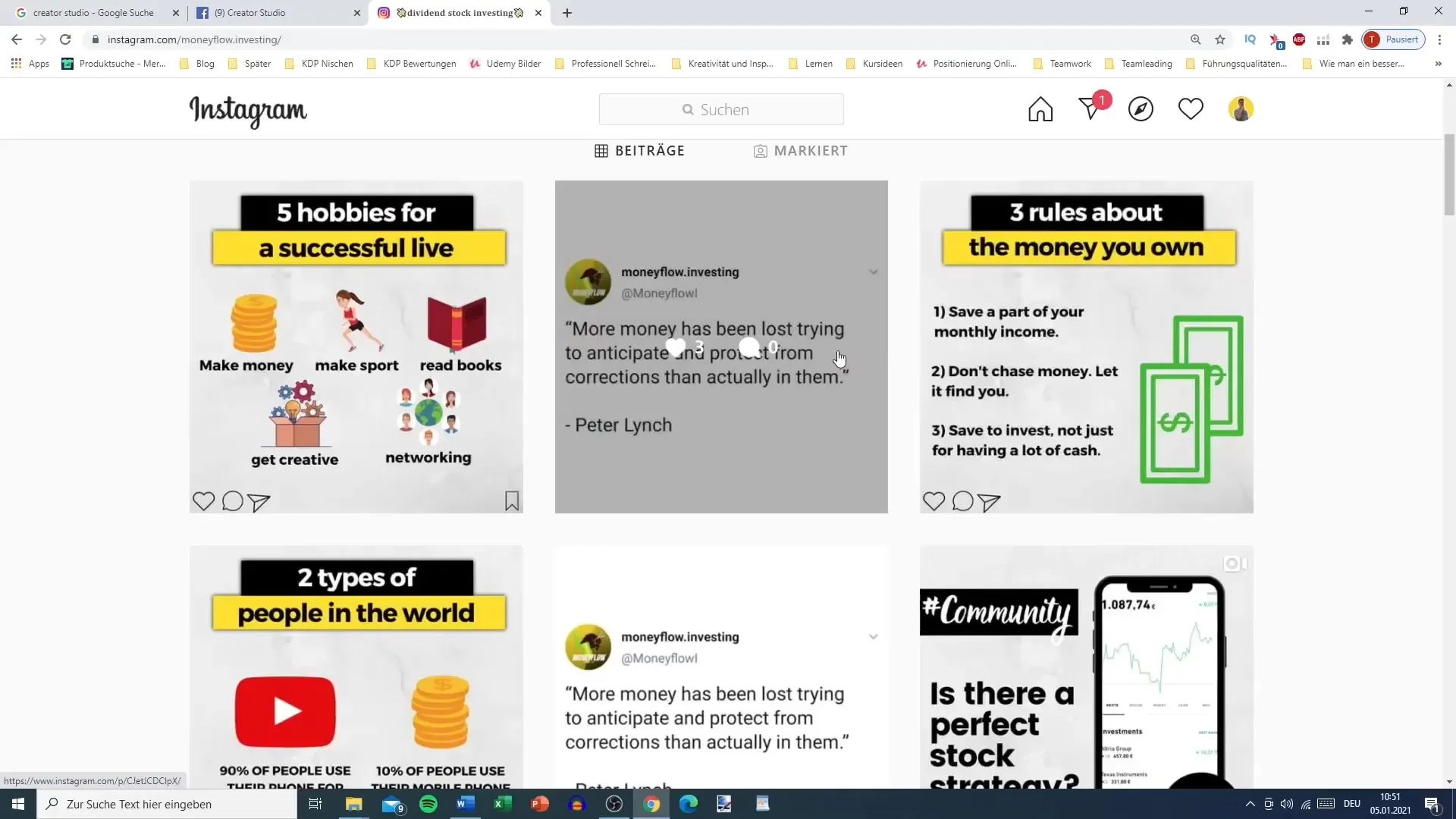
If you want to add a location, you can also do so. This is particularly useful for targeting local audiences. Using advanced settings allows you to add alternative text that is helpful for people with disabilities.
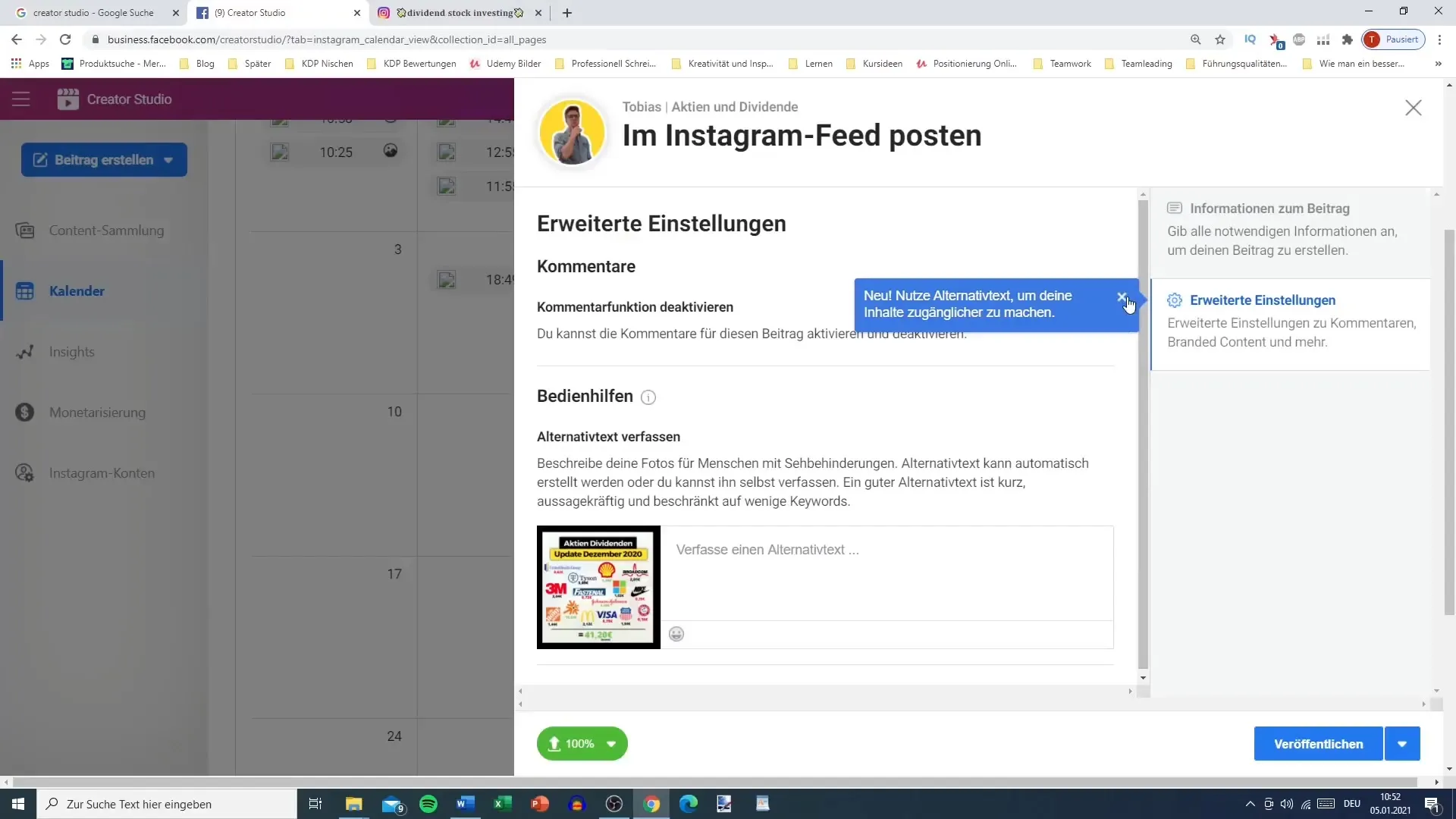
Now comes the crucial point: you schedule your post. Instead of clicking "Public", select the small arrow icon and go to "Schedule". Here you can set the desired publication date and time.
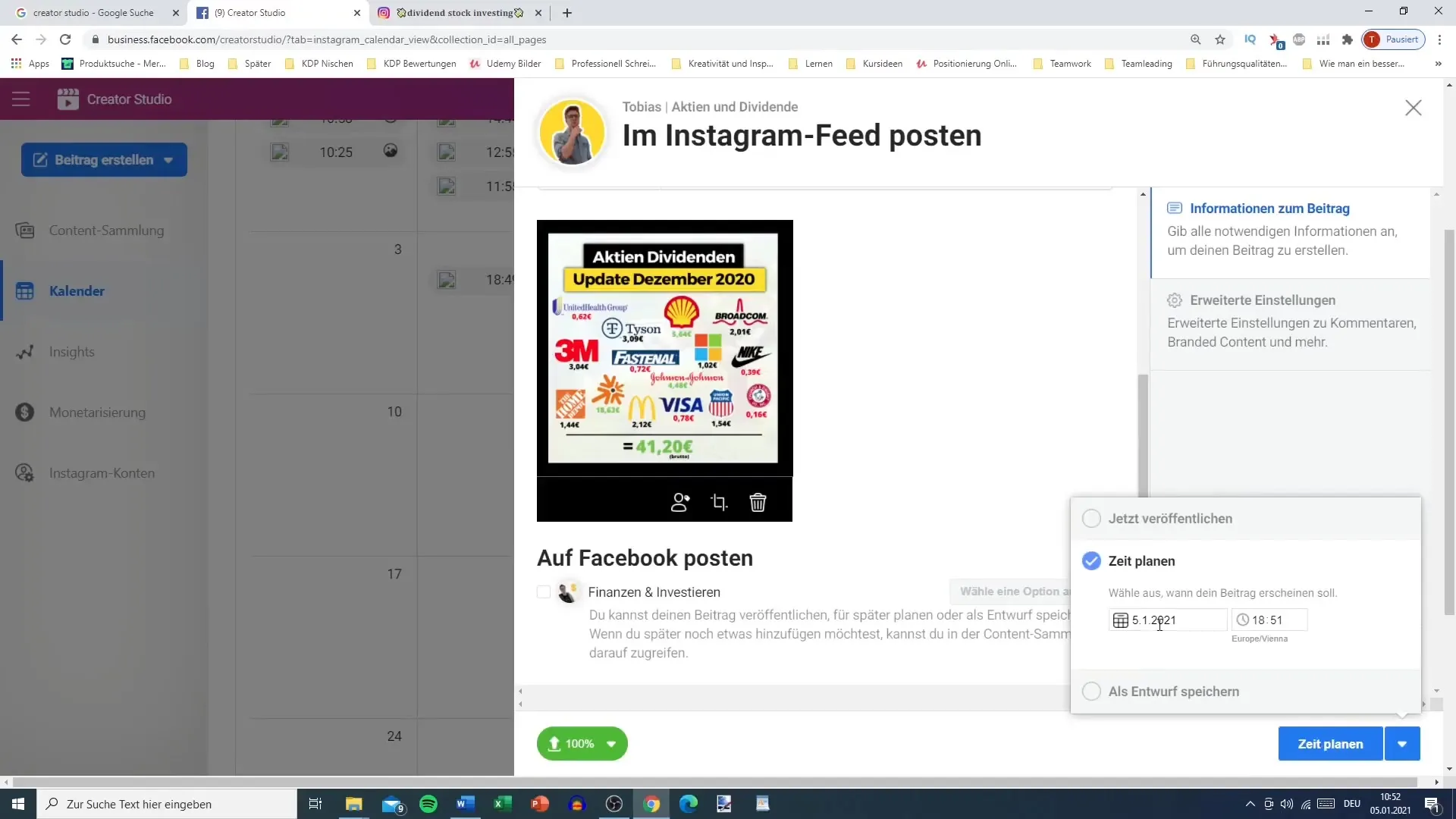
Before confirming everything, double-check to make sure you haven't accidentally scheduled multiple posts on the same day. It is wise to spread the publication over the month to consistently reach your followers.
With the Creator Studio, you can also get an overview of when you have already scheduled posts to avoid confusion. Use this feature to optimize your strategy.
Once everything is prepared, go back to the main view of the Creator Studio. Here you will find various options that you can use to optimize your Instagram presence. You can manage your pages, view insights, or even start monetizing.
Summary
Creating and scheduling Instagram posts using the Creator Studio is an efficient way to strengthen your presence on the platform. This step-by-step guide shows you how easy it is to perform all the necessary steps.
Frequently Asked Questions
How do I link my Instagram account with the Creator Studio?You need to ensure that your Instagram profile is a Business Account and then follow the options in the Creator Studio.
Can I save photos and texts for future posts?Yes, the Creator Studio allows you to create and save templates that you can use later.
How do I schedule posts in advance?After creating the post, choose the scheduling option and enter the date and time.
What should I do if I want to schedule multiple posts on the same day?Be sure to spread the posts over the month to avoid overlap.
I scheduled the wrong posts. What should I do?You can edit or delete scheduled posts at any time in the Creator Studio.


