Instagram offers a cross-platform way to share stories that engage and resonate with followers. Saving and sharing stories, as well as managing the "Close Friends" list are fundamental functions that you should master to make your profile dynamic and appealing. In this guide, you will learn step by step how to make the most of your stories.
Key Takeaways
- You can easily save your Instagram story to use it later in your gallery.
- There are different ways to share your story, either publicly or only with a selected group of friends.
- Adding close friends is a functional way to provide your content specifically for certain people.
Step-by-Step Guide
To save your Instagram story, follow these steps:
First, take a photo or record a video. At the top of the story interface, you will see a small bookmark icon or the main story surface. It is the fourth icon from the right. When you tap on it, the image or video will be automatically saved.
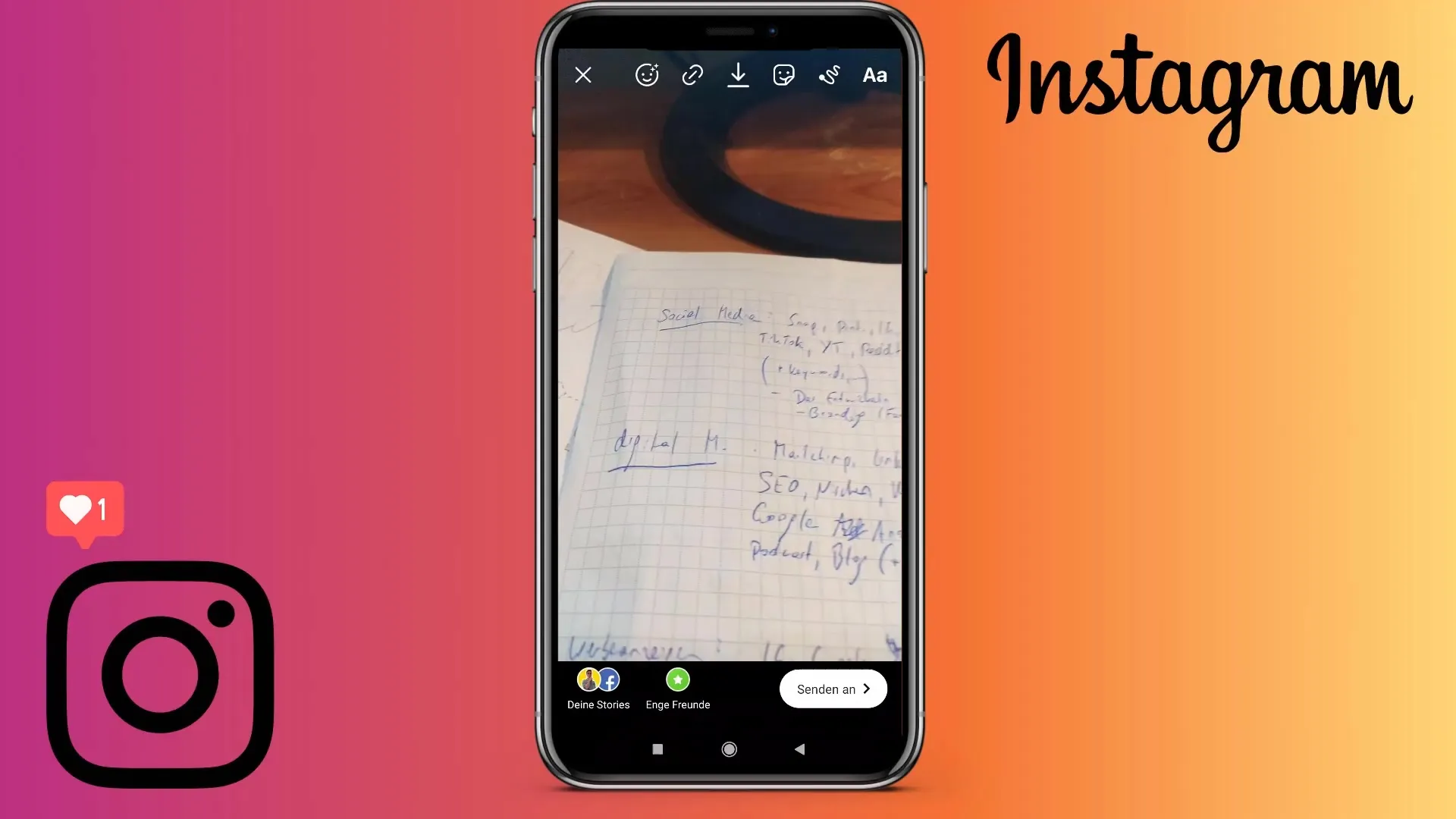
Another important aspect is sharing your story. In the bottom right corner, you will find the "Send" option. Here you can choose whether you want to post the story on your feed or share it only with close friends. Sharing with close friends ensures that only specific people can view the content.
If you want to decide whether to make the story visible only to close friends or to everyone, simply click on the back button at the bottom left. This action will save the story in your collection and it can also be shared on Facebook provided that you have linked your Instagram profile to your Facebook account.
To change the settings for the "Close Friends" list, go back to the main interface and click on the gear icon at the top left. There you can manage existing close friends, hide stories from them, or adjust reactions. The gallery does not save images automatically, you have to do it manually.
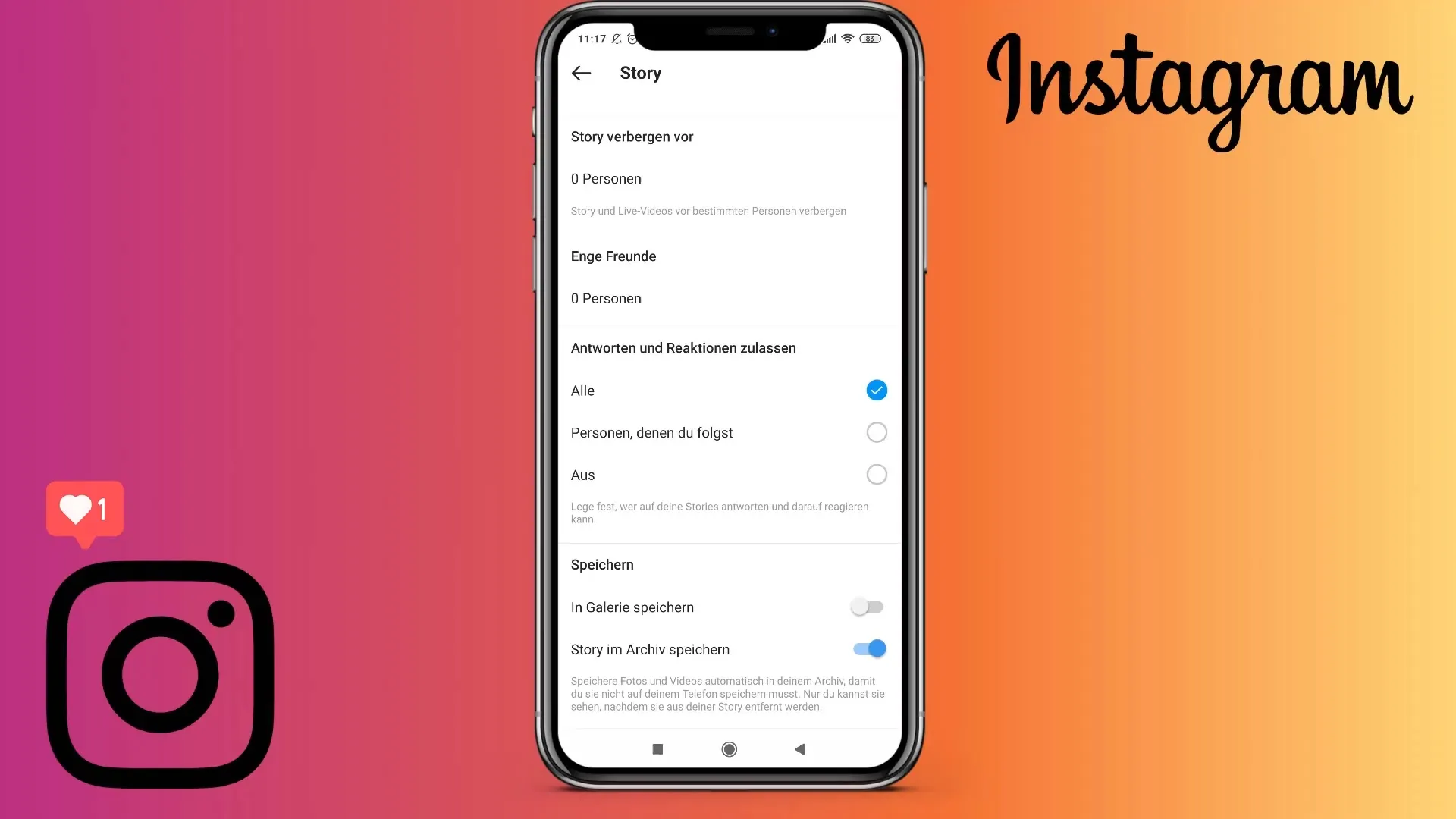
If you want to allow your content to be shared by close friends, you have the option to add new contacts to your list. Click on "Close Friends" and add the desired people. For example, you can add a friend like "Mark Eggers," and he will be marked with a green circle to indicate that he is now a close friend.
Now that you know your story sharing and saving options, you can also ensure that only the desired individuals see your story. This keeps your content more personal and targeted.
Overall, you have now learned the basic functions to manage the storage and sharing of your Instagram stories efficiently. With minimal effort, you can creatively use both your camera and social interactions. There are still some advanced hacks that help make your stories even more lively.
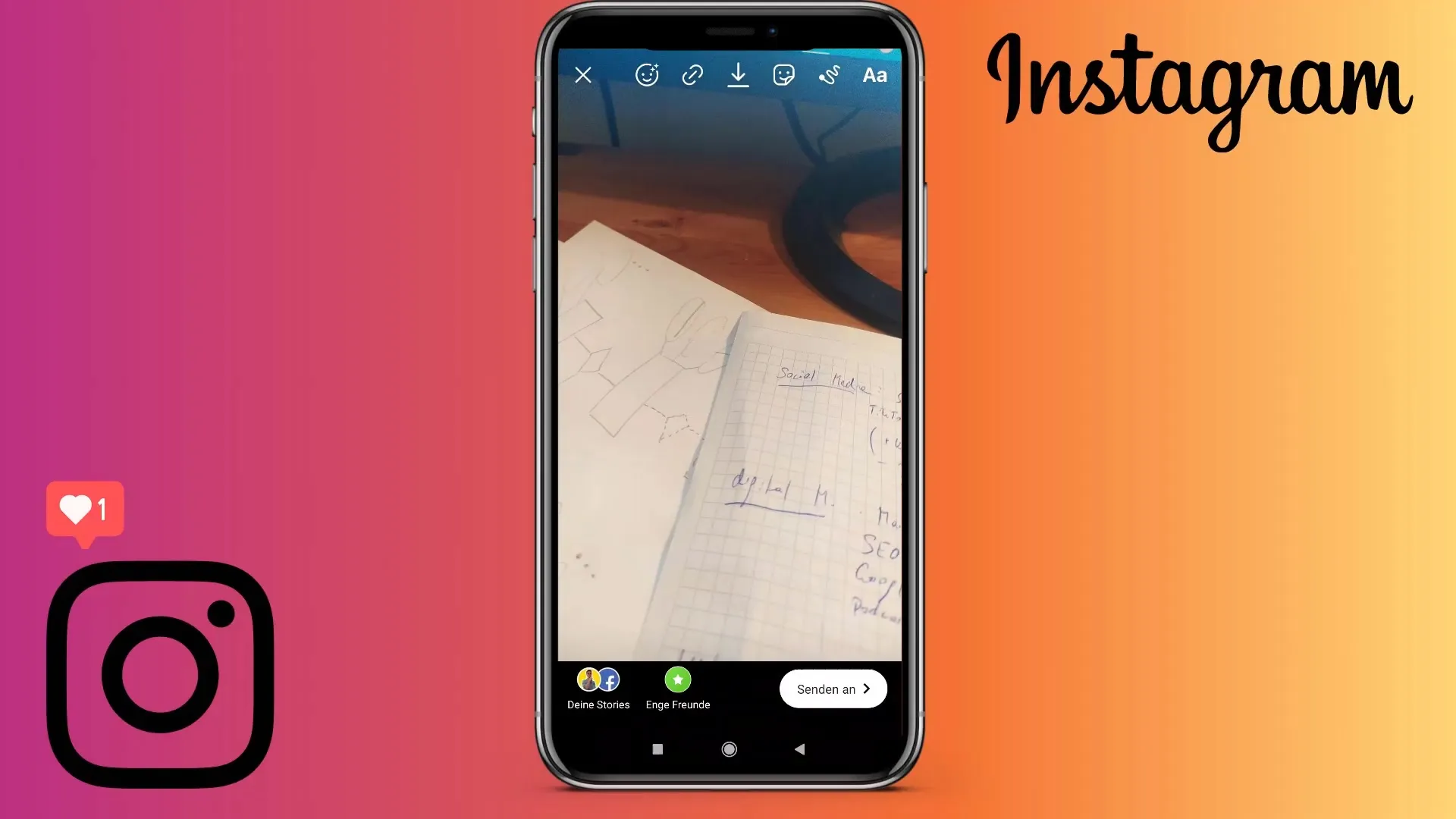
Summary
You have now learned the necessary steps to effectively save, share, and manage your "Close Friends" list on Instagram. With these basics, you can operate on Instagram more confidently and creatively.
Frequently Asked Questions
How do I save a story on Instagram?You can save a story by tapping on the save icon at the top of the story interface.
Can I share my story only with close friends?Yes, you can set up your story to be visible only to close friends.
How do I add someone to my list of close friends?Go to the "Close Friends" settings and add the desired people there.
How do I share my story on Facebook?If you have linked your Instagram profile with Facebook, you can choose to share it on Facebook when saving your story.
Does Instagram automatically save my stories in the gallery?No, Instagram does not automatically save stories in the gallery, you have to save them manually.


