The possibility to use Highlights on Instagram offers you an excellent opportunity to showcase relevant content and make your profile more appealing. In the following, you will learn step by step how to create your own Instagram Highlights to make your Stories permanently visible. These Highlights are not only useful for presenting your best content, but also crucial for effectively engaging your target audience.
Key Insights
- You need a Business Account to create Highlights.
- Stories are only visible for 24 hours unless saved as Highlights.
- Creating Highlights is simple and allows you to organize content clearly.
Step-by-Step Guide to Creating Highlights
Step 1: Access Profile
First, access your Instagram profile. Here you will see the option to add Highlights next to your posts. Click on your profile picture to go to your feed.
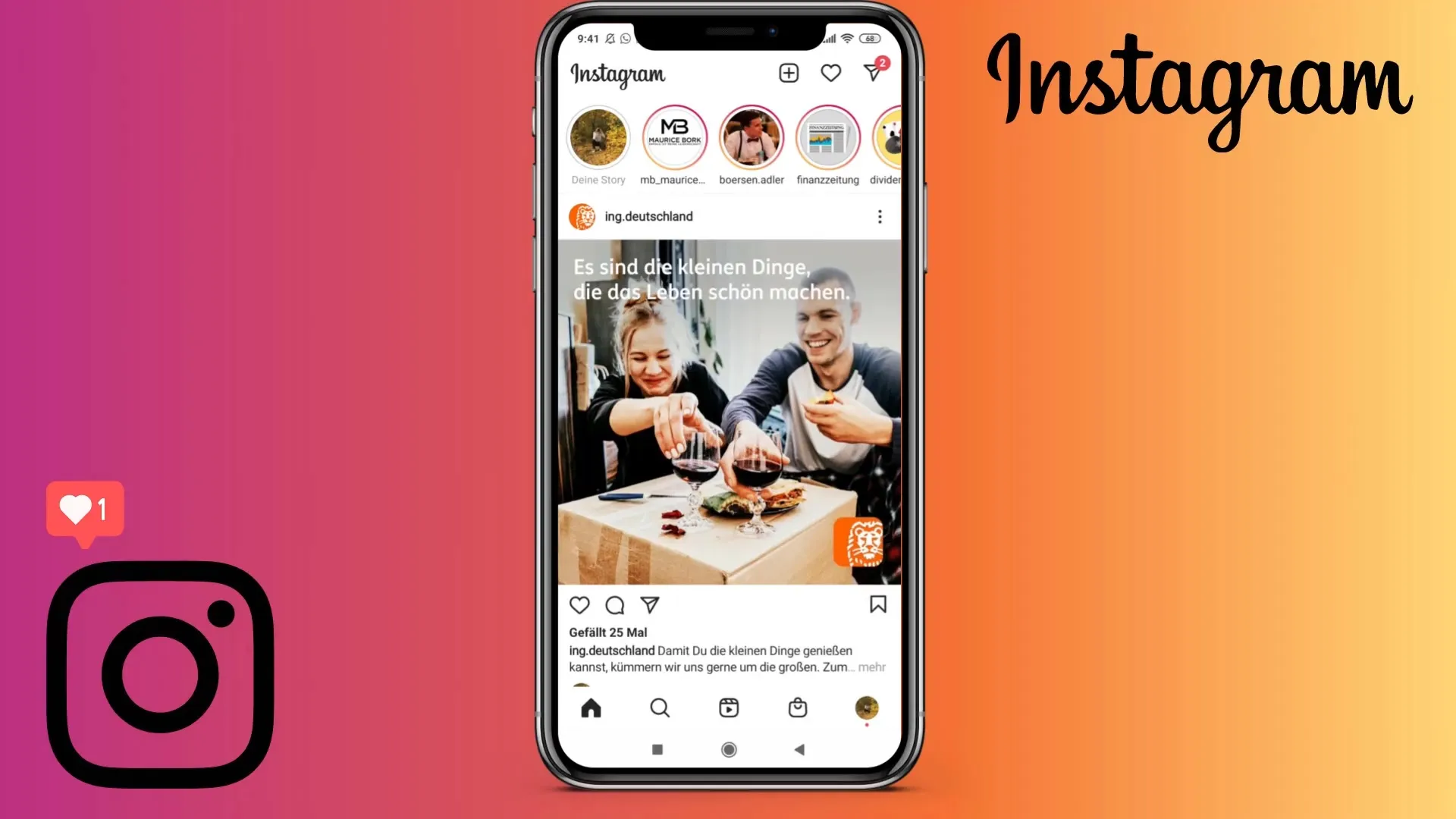
Step 2: Plus Symbol to Create a New Highlight
If you don't have any Highlights yet, you will find a plus symbol that you can use to create a new Highlight. If there are already Highlights, you can simply scroll to the right to find the plus symbol.
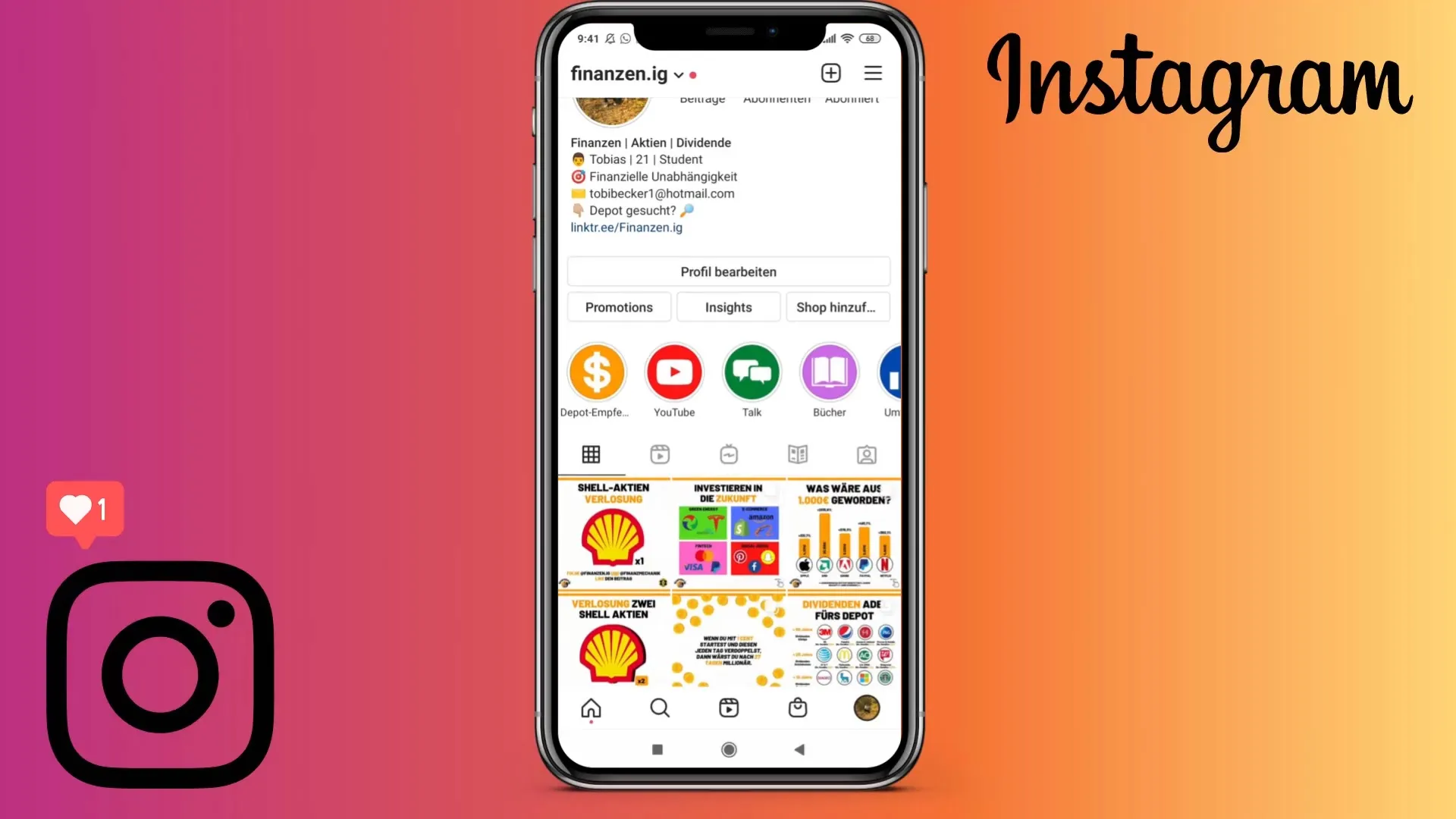
Step 3: Select Stories
Now a selection of Stories will open that you can add to your new Highlight. This selection is sorted by calendar weeks, making it easy for you to find the corresponding Stories. Choose the Stories you want to have in your Highlight.
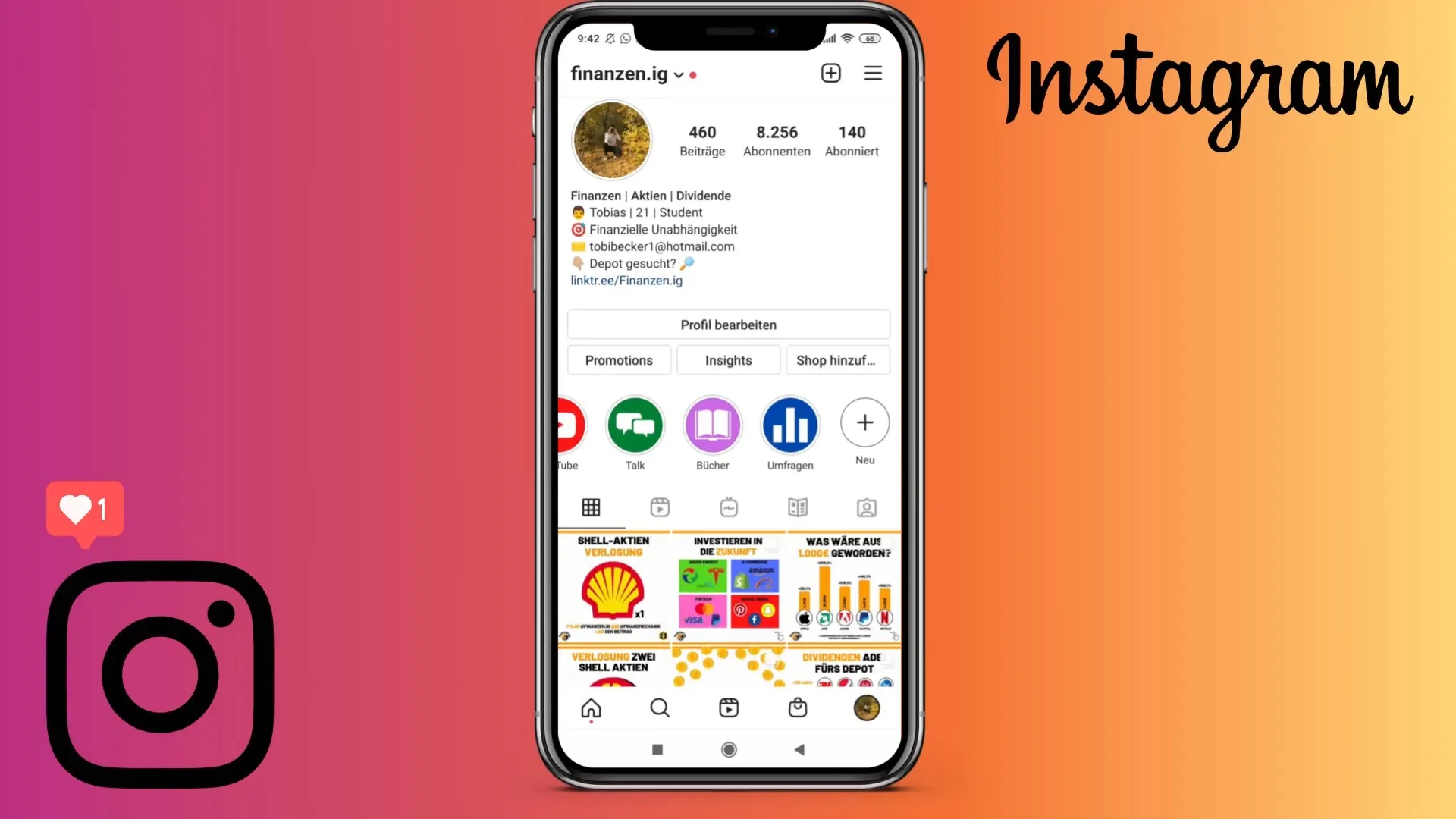
Step 4: Name the Highlight
After selecting the Stories, click on "Next" and name your new Highlight. Think of a concise and meaningful title that summarizes the content of your Highlight.
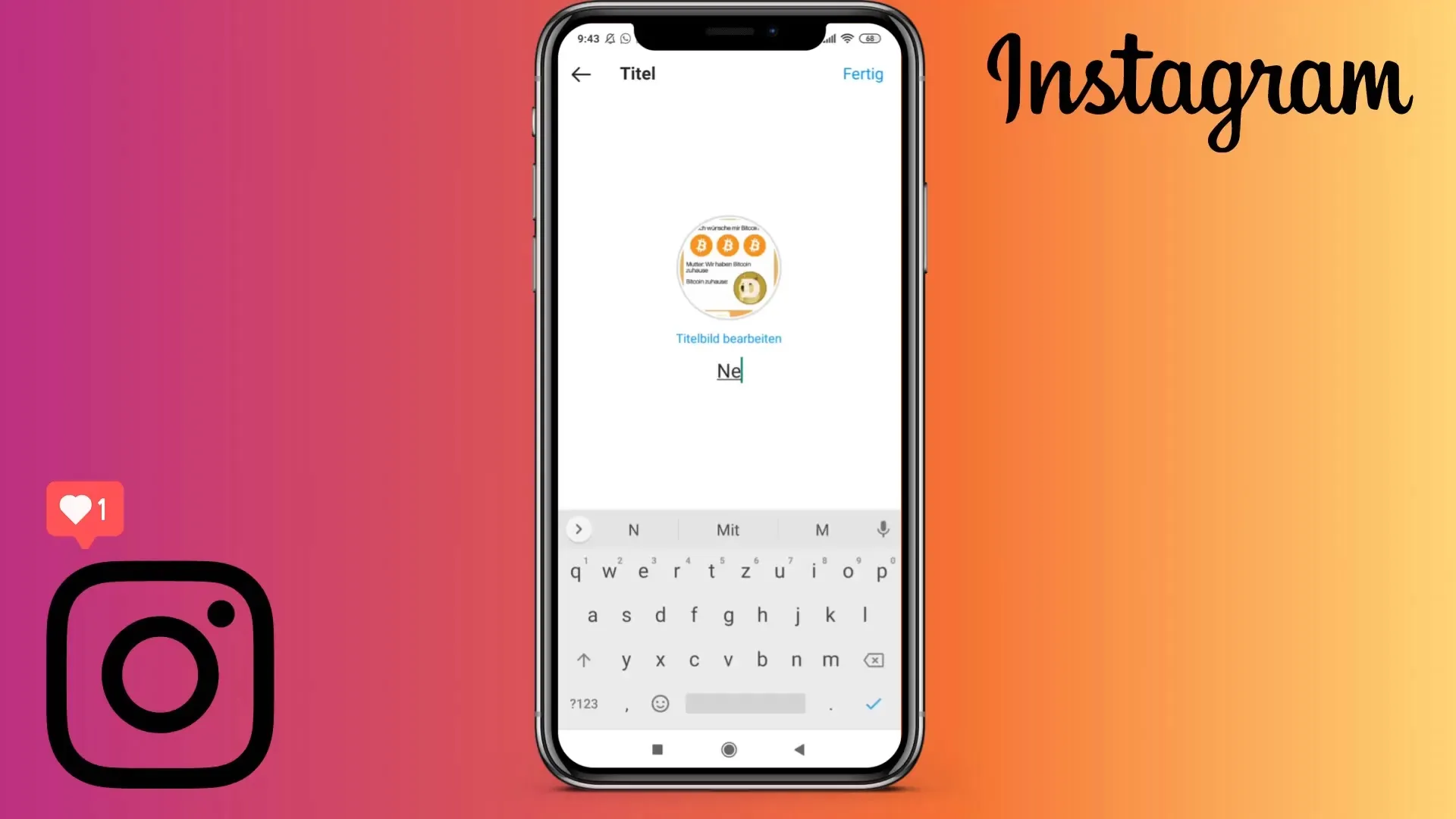
Step 5: Select Cover Image
Next, you can choose a cover image for your Highlight. Tap on "Edit Cover" to use one of the selected Stories as the cover image or upload an image from your gallery if desired. Adjust the image size as needed to optimize it.
Step 6: Save the Highlight
Don't forget to save your changes! Press "Done" to save your Highlight. Then click "Done" again to ensure everything is saved correctly.
Step 7: Use Highlights
You have successfully created a Highlight. You can now update your Highlights at any time or add new ones. Ensure they are designed to reflect your brand and content appeal. Highlights are an excellent way to present content and answer your followers' questions in a clear format.
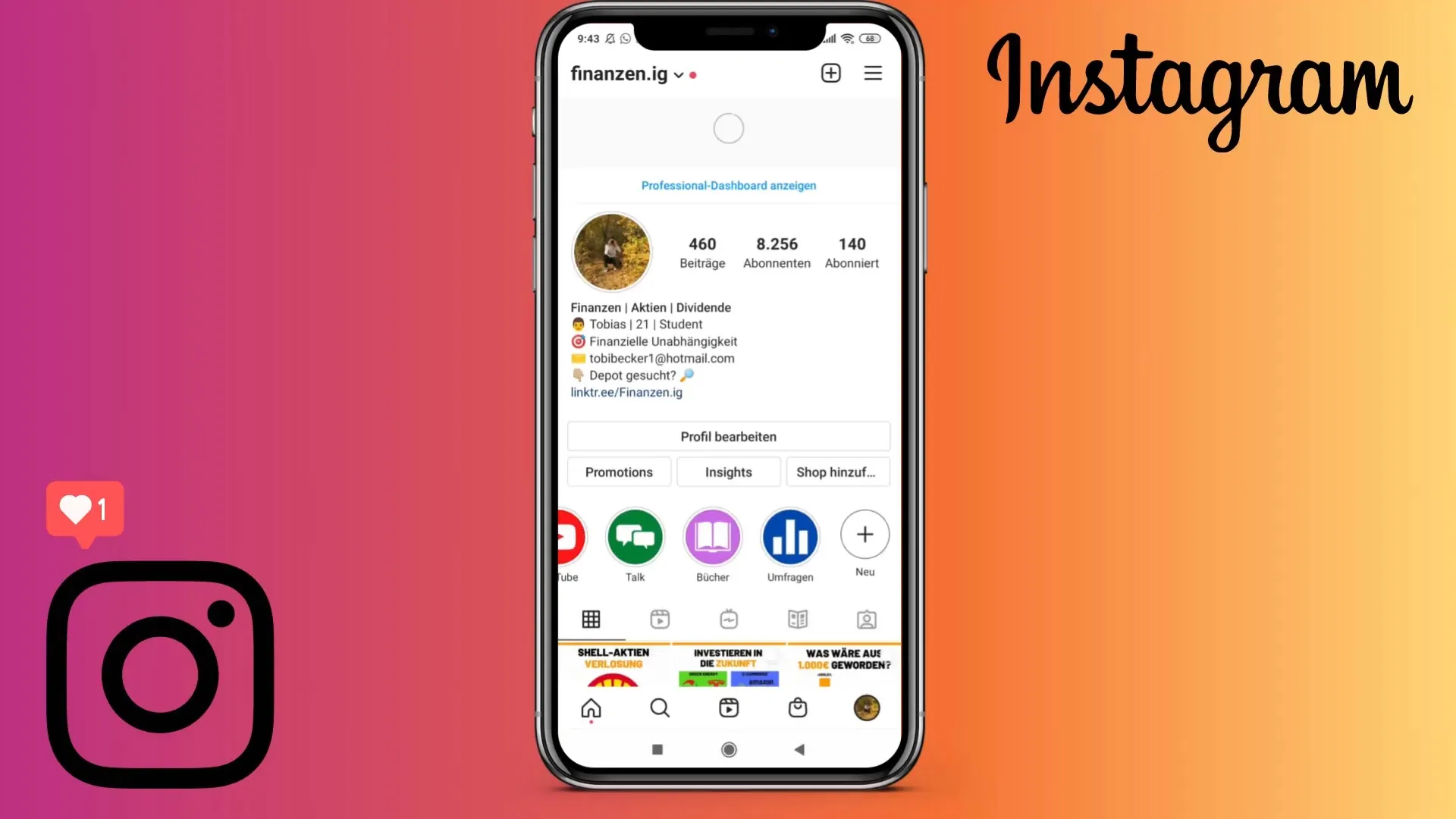
Step 8: Regular Updates
It is advisable to regularly review your Highlights and update or add new ones as needed. By doing so, you stay relevant and show your followers that you are active. Well-curated Highlights demonstrate your engagement and build trust at the same time.
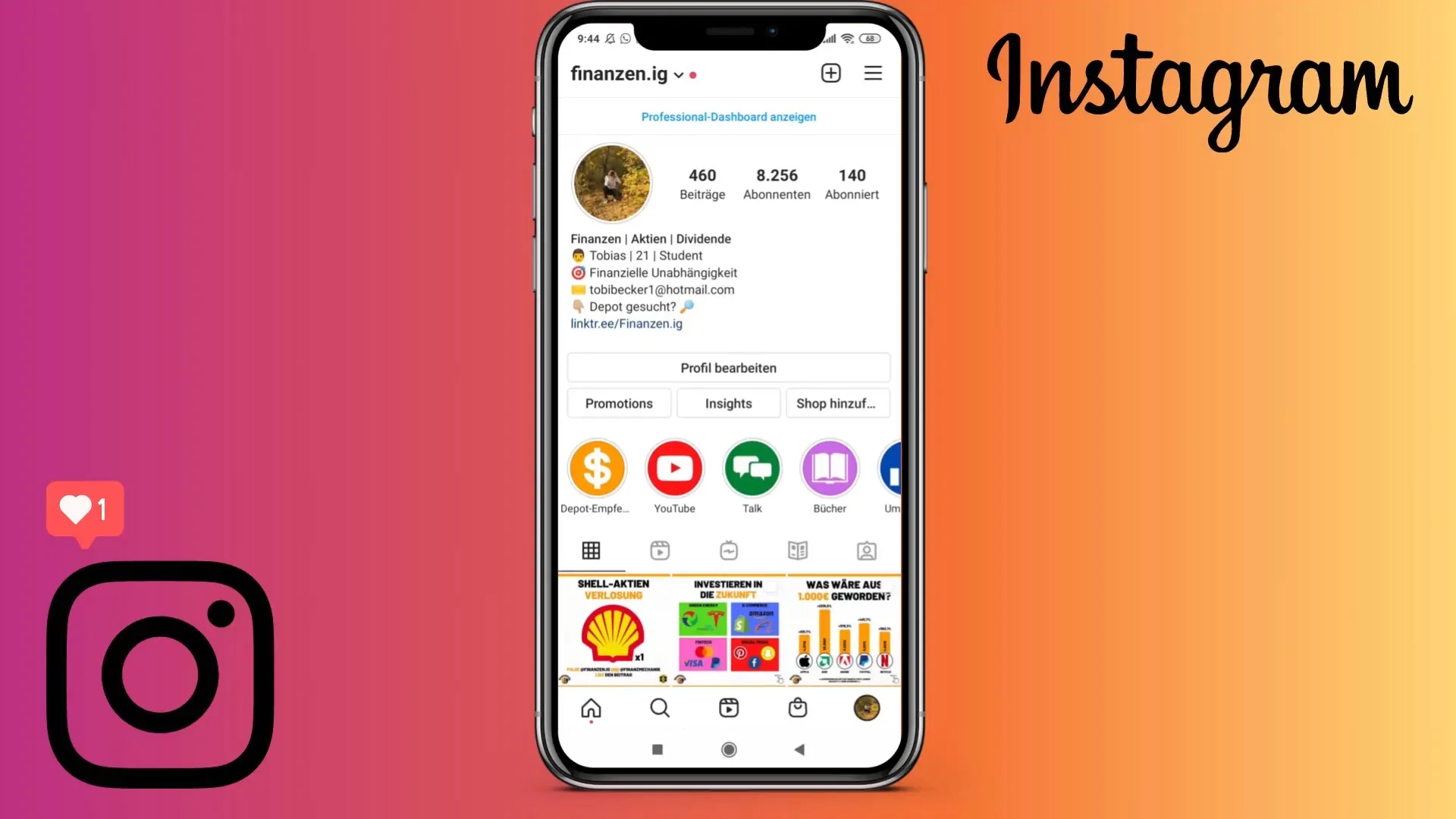
Summary
Adding Highlights on Instagram is a simple yet highly effective way to enhance your profile. By showcasing your best Stories permanently, you make it easier for your followers to access essential information and strengthen the bond with your community.
Frequently Asked Questions
How many Highlights can I add?There is no fixed limit to the number of Highlights you can add, as long as you do not exceed your storage space.
Can Highlights be edited afterwards?Yes, you can change titles, images, or Stories in your existing Highlights at any time.
Do I need a Business Account to create Highlights?Yes, you need a Business Account to create Instagram Highlights.


