It is well known that Instagram Reels are one of the best ways to reach your target audience and generate engagement. But how do you create appealing Reels that stand out? This guide will show you how to create Reels quickly and effectively using Canva to increase your reach on Instagram.
Key Insights
- With Canva, you can easily and freely create Reels.
- Videos should be a maximum of 30 seconds long to be suitable for Instagram Reels.
- Using already created content on different platforms is recommended to increase reach.
- Video quality is crucial, avoid watermarks by direct downloads.
Step-by-Step Guide
First and foremost, you need to have a basic understanding of what you want to showcase or convey in your Reel. Whether you want to use a pre-recorded video or graphics, it doesn't matter much. Let's get the process started.
Step 1: Make Preparations
Before working with Canva, plan the content. Consider the type of post you want to create – for example, a tutorial, product presentation, or simply a beautiful moment.
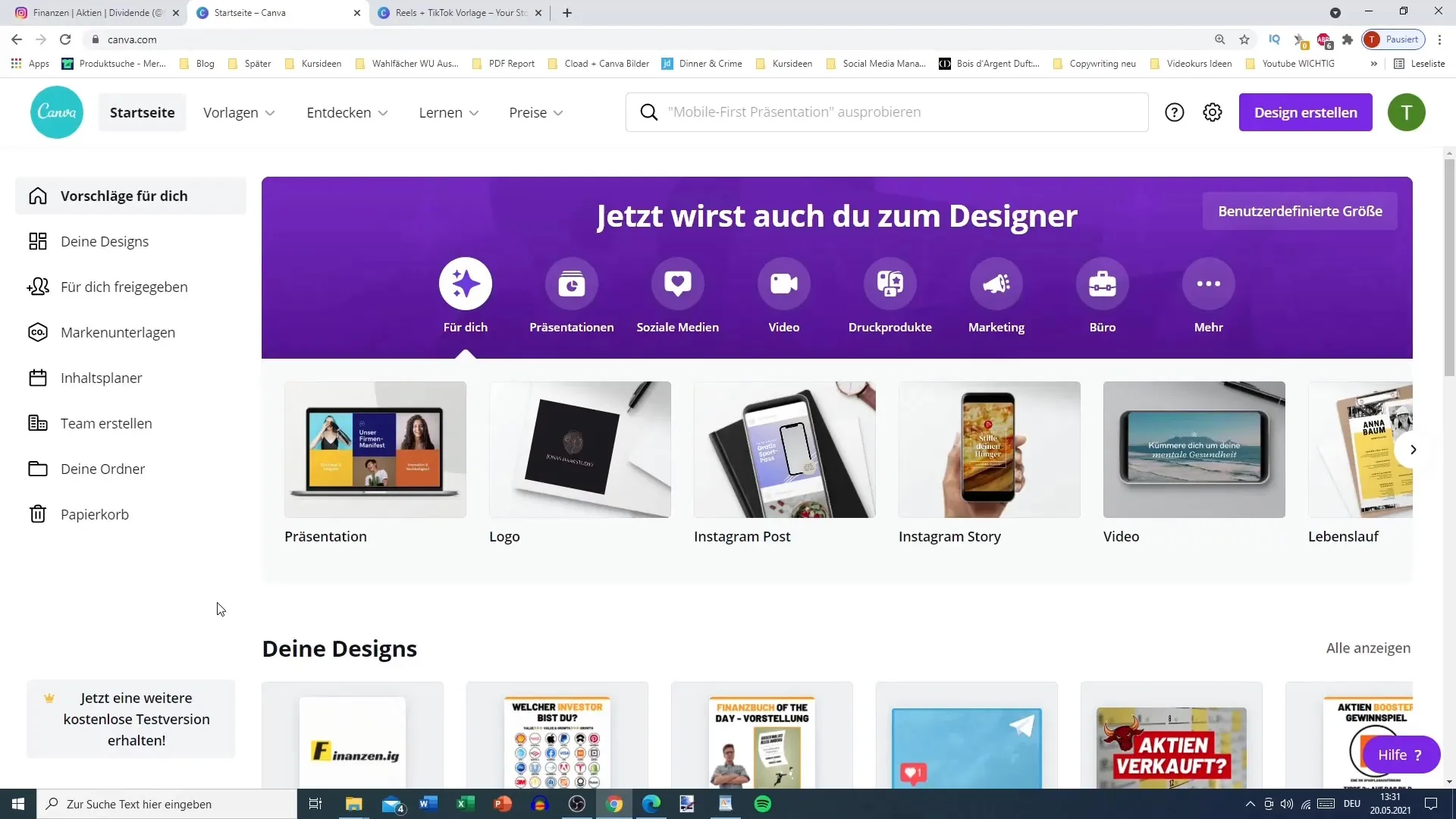
Step 2: Record Video or Create Graphics
You have two options: If you already have a video you want to use for your Reel, download it. If you don't have a video yet, you can also record one directly with your smartphone. Ensure that the video is in portrait mode and not longer than 30 seconds so it fits for Reels.
Step 3: Open Canva and Choose a Template
Go to Canva and select a template. There are numerous templates specifically designed for Instagram Reels. Here you can add the downloaded graphics or videos.
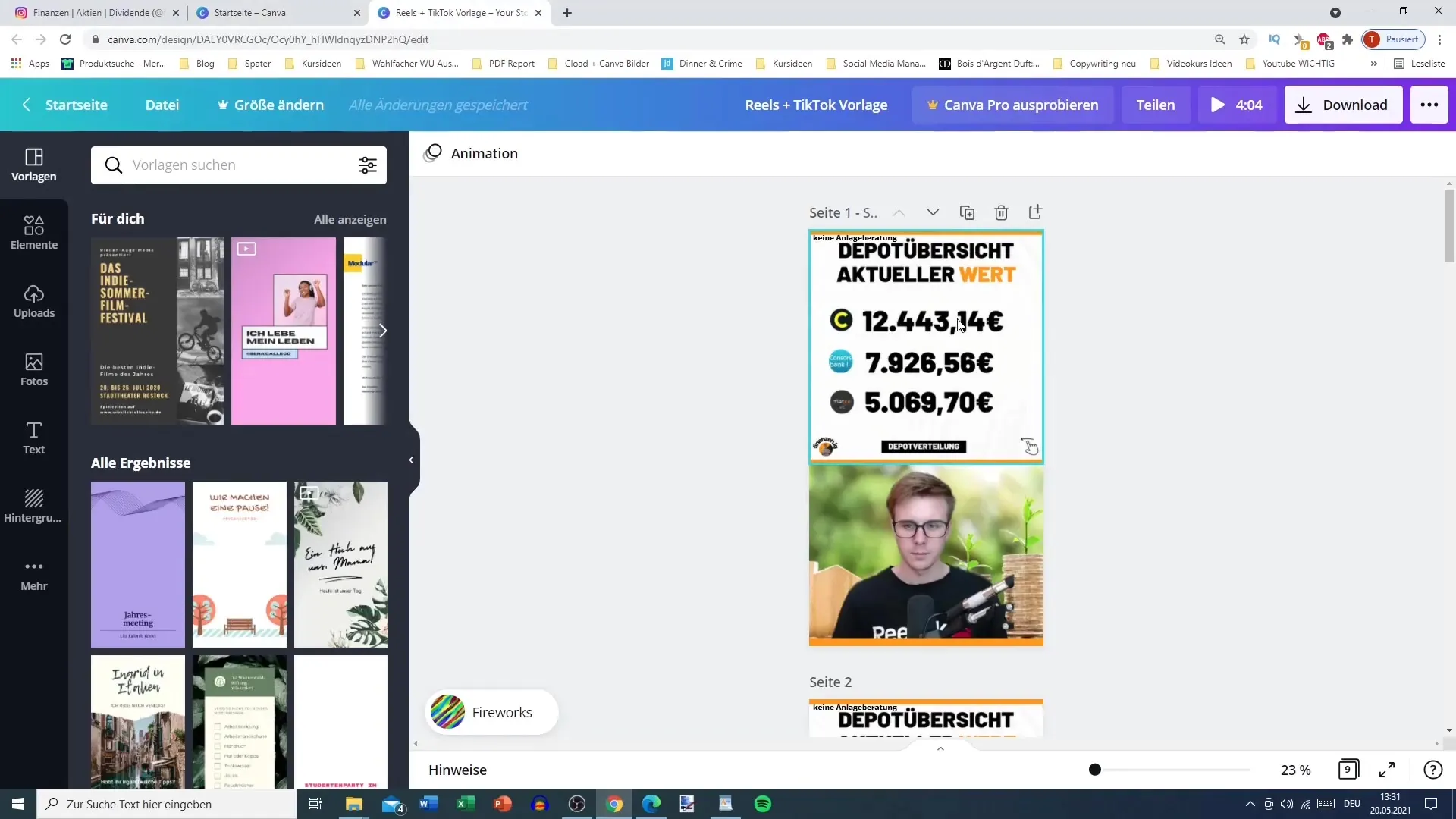
Step 4: Upload Post
Upload your video or graphics to Canva. Drag the media files into your template. If your video has the desired dimensions, it will fit well. Adjust the size of the video or graphics and place them optimally in the layout. Ensure everything looks good and the key information is clearly visible.
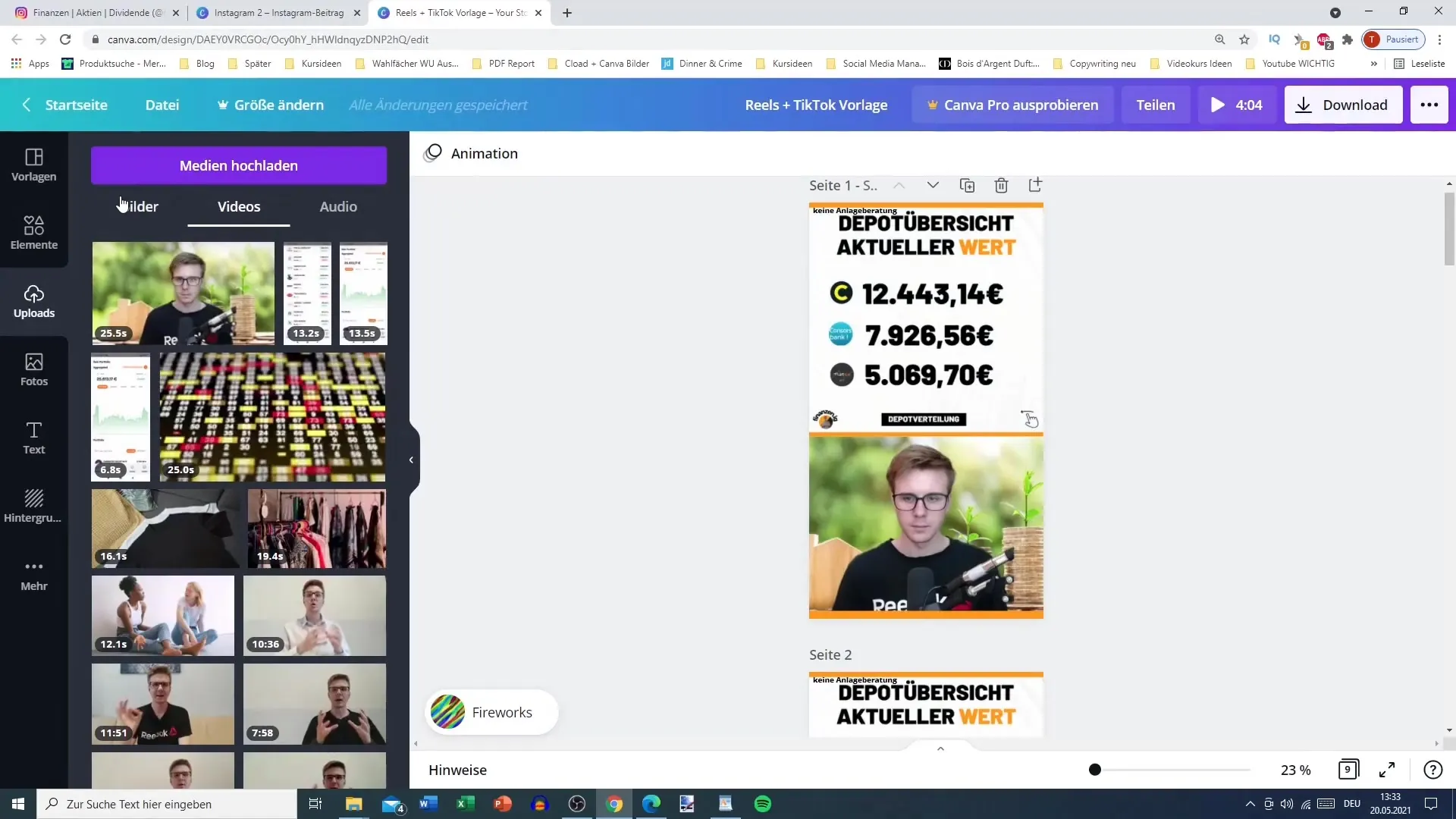
Step 5: Edit Video and Graphics
Now it's time to edit your video. Trim the video if necessary and consider which parts of the video you want to use for your Reel. Make sure the key content is highlighted.
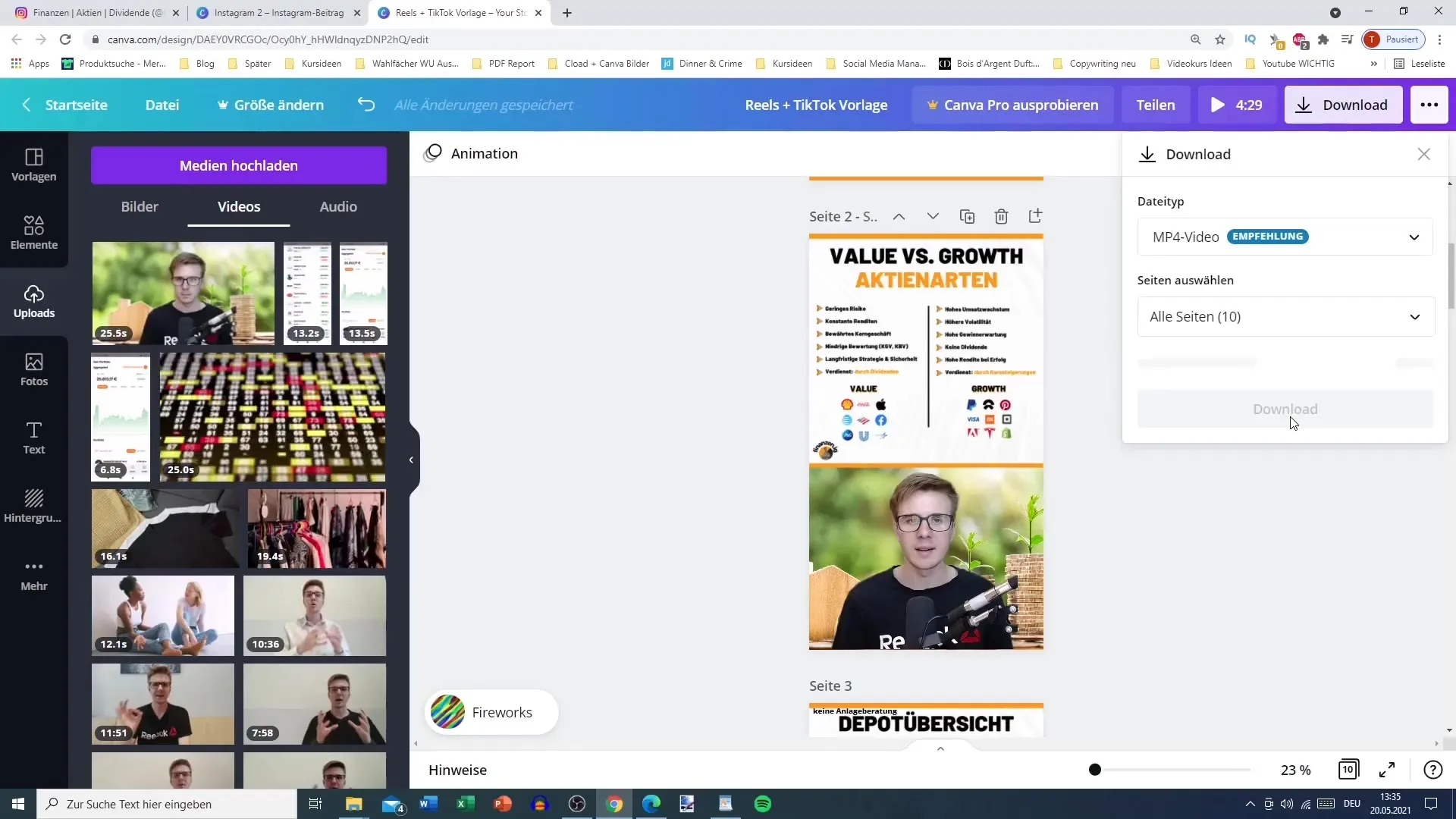
Step 6: Finalize and Download
Once you are satisfied with the design and editing, download the final video. Choose the MP4 format for your video to ensure the best compatibility with Instagram.
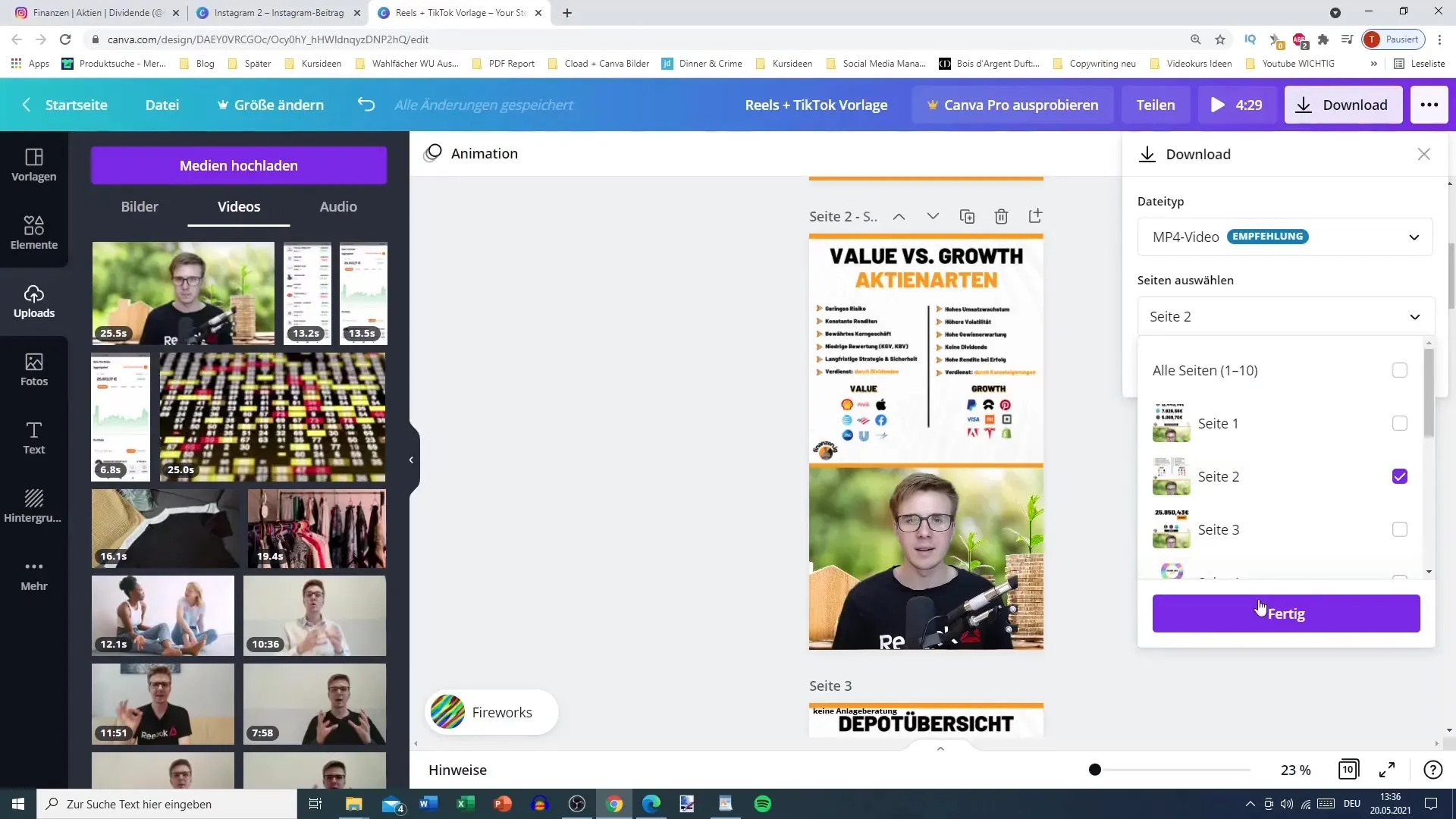
Step 7: Transfer Video to Your Phone
To post the video on your Instagram profile, you need to transfer it to your phone. Either by email or using a cable – choose the most convenient method for you.
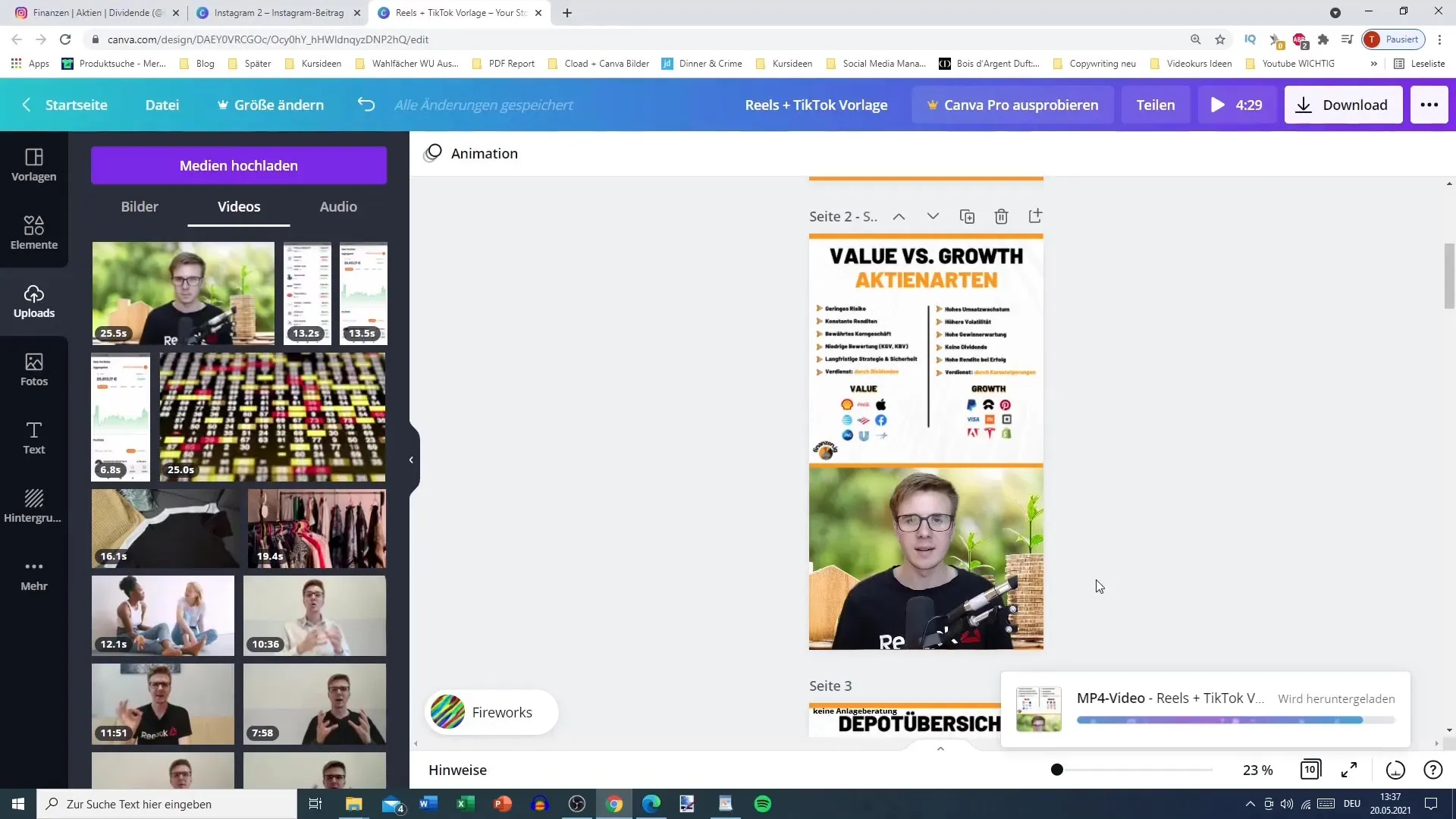
Step 8: Upload Video to Instagram
Now you are ready to upload your Reel on Instagram. Make sure to choose the correct format and possibly add an appealing description.
Summary
Creating Reels for Instagram can be simple and efficient if you follow the right steps. With Canva, you have a powerful tool that not only helps you visually implement your ideas but also saves you time by recycling existing content. With the steps described here, you can create engaging Reels that appeal to your target audience and increase your reach.
Frequently Asked Questions
How long can a Reel for Instagram be at most?The video should be a maximum of 30 seconds long.
Can I use videos from TikTok for Instagram as well?It is recommended to use videos without watermarks to maximize quality and reach.
How do I upload my video from Canva to my phone?You can send it via email or transfer it via a USB cable.


