You want to design your Instagram Stories in an appealing way and get creative with your posts? The use of texts and pens can make a significant difference. Here you will learn how to efficiently use these features to enrich your content and stand out.
Key Takeaways
- Texts and pens help to personalize your stories.
- Different fonts and colors offer you creative design possibilities.
- With pens, you can creatively draw and personalize your story.
Step-by-Step Guide
To effectively use texts and pens in your Instagram Stories, follow these steps:
Start by taking a new photo. Simply cover the lens with your finger to make the image darker. This way, you can later create a monochromatic image more easily. We will show you the process in the next video, but for now, let's focus on working with texts and pens. It is important to first create a black image that serves as a base to demonstrate the text tool and pen options.
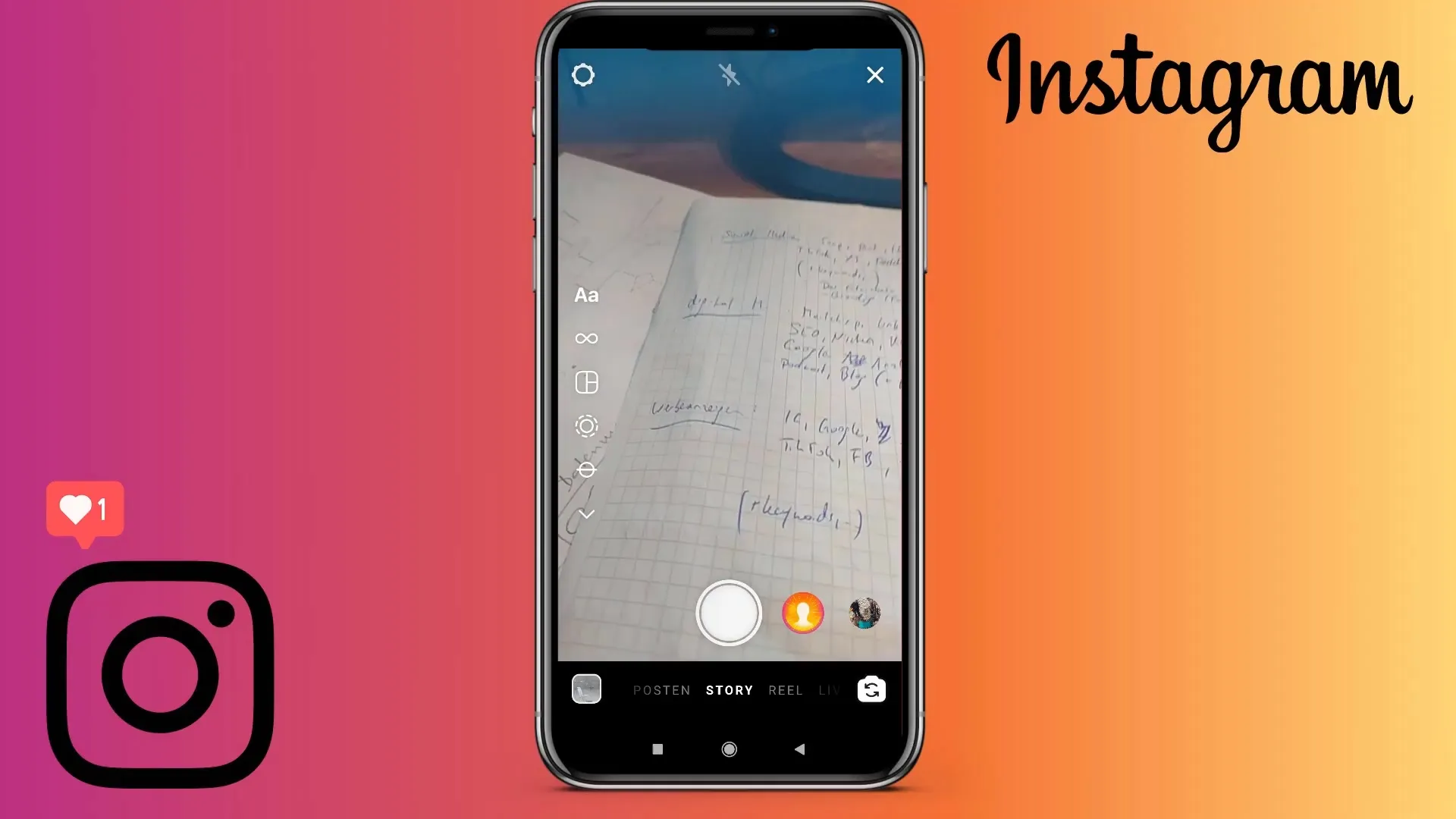
Once you have taken the picture, you will see various symbols at the top of the screen. The relevant symbol for us is the rectangle with an "AA," which you will find in the top right corner. This is where you start creating your texts. When you tap on it, an input field will open up. Here you can enter the desired texts.
Now you can choose different fonts to give your text an individual touch. Various options are available, such as a regular font, an italic font, or the "typewriter" option, as well as creative embellishments and playful additions to the font.
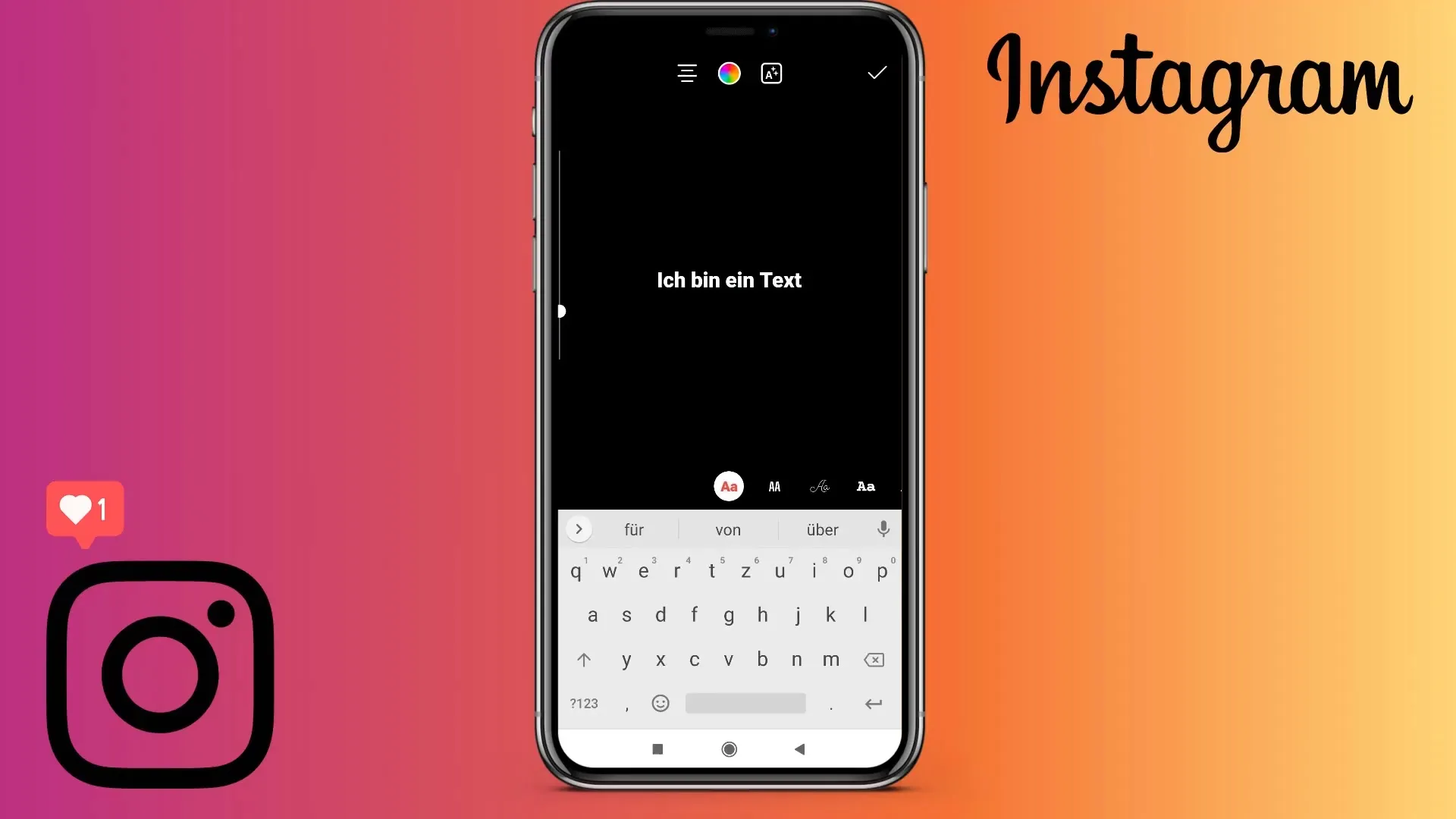
To change the size of your text, use the displayed symbol on the left side. Touch the text with two fingers and spread them apart or bring them together to adjust the size optimally. This makes it easy to position your text exactly within the image.
Once you are satisfied with the placement and the look of your text, you can change the alignment. You have the option to align the text to the left, right, or center by selecting the corresponding symbol. The text color can also be selected here - You can use colors like green, yellow, or red. A wider color palette is also available, allowing you to choose any desired shade.
If you need to match a specific color, you can use a color picker to determine the color. Here you can decide individually how your text looks, also based on the background image you have chosen.
After creating your text, you can also add special effects and borders. These can be found in the text menu, where you can choose from a variety of variations. This makes your stories unique and more appealing.
Now let's look at the pen functions, which help you add more creative elements. You will find the pen symbol right next to the text tool. Once you click on it, various pen styles and colors will appear. First, choose a color and set the size before starting to draw.
Practice drawing a bit to achieve the best result. If you make a mistake, you can press the undo symbol to delete the last action. This is done simply by clicking on the undo symbol.
Now you can experiment with different tools, such as a marker or various brush strokes. This way, you can create more appealing designs or get creative with the background image.
Don't forget to use the eraser function as well. It allows you to precisely remove drawing elements when needed. Finally, you have the option to save your artwork or share it directly on your profile.
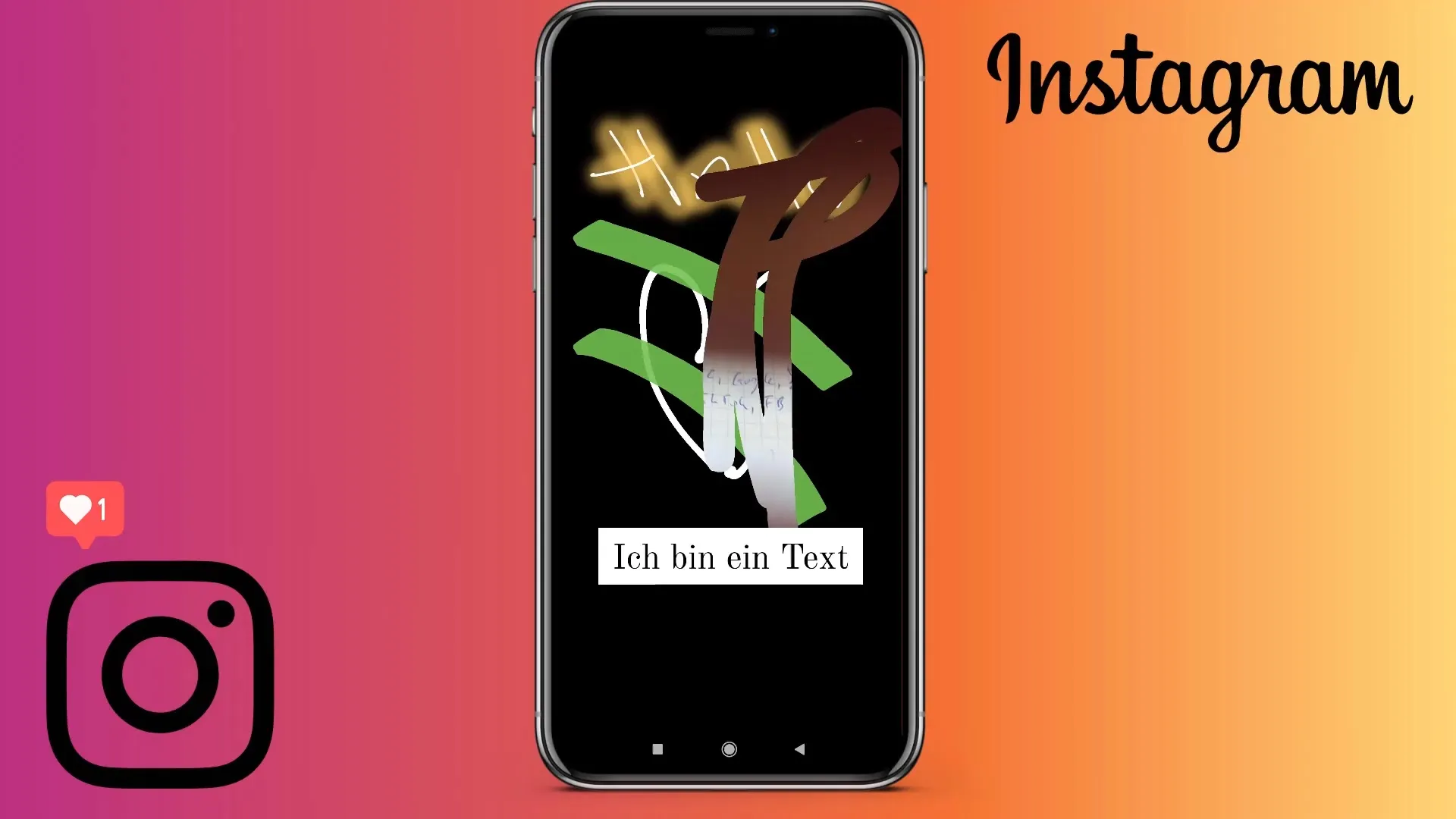
Summary
Using texts and pens in Instagram Stories allows you to present your content in a creative and individual way. Experiment with different fonts, colors, and pen features to create an appealing visual experience.
Frequently Asked Questions
How can I add text to my story?Tap on the text symbol "AA" at the top right and enter your text.
How can I change the font and color?Select the font from the menu and use the color picker to find the desired color.
Can I move or resize my text?Yes, touch the text with two fingers to enlarge or move it.
What should I do if I make a mistake while drawing?Use the undo symbol to erase the last drawing.
How do I save my edited story?Once you have finished your design, you can save the story and share it on Instagram.


