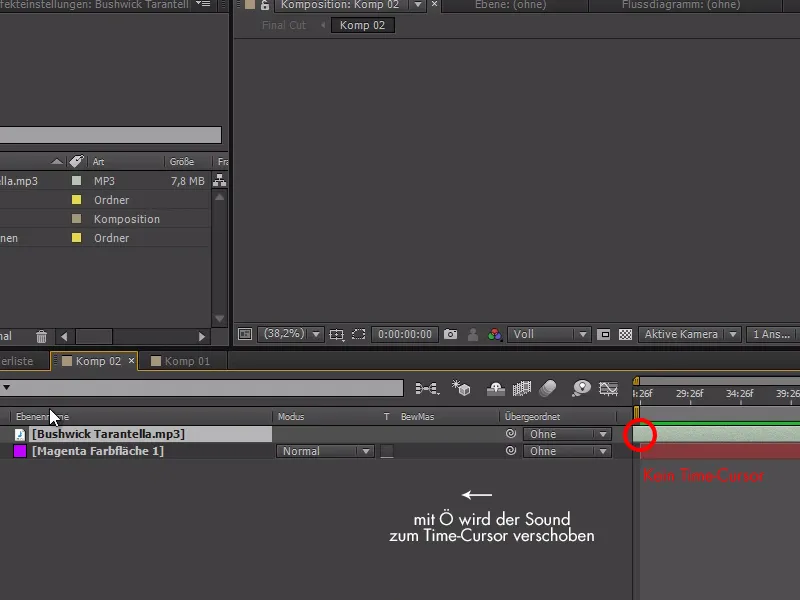For longer After Effects projects, it really makes sense to work in multiple sub-compositions.
In this example, I'm working with a large five-part composition and each part has its own animation chapters. I want to animate each chapter individually, but I have a separate sound file that covers the entire composition.
Now I want to split the music in the individual sub-compositions for each part so that I have the right sound for the animation.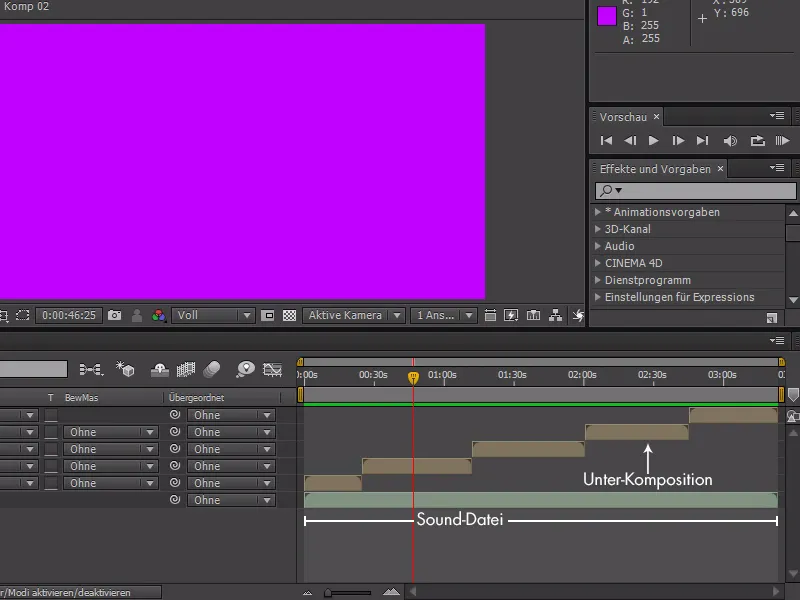
If I'm in one of these sub-compositions, I still want to hear the sound that matches the scene.
To do this, we can of course copy the sound and paste it into each sub-composition. I'll try it out in the first sub-composition. Here it fits like a glove!
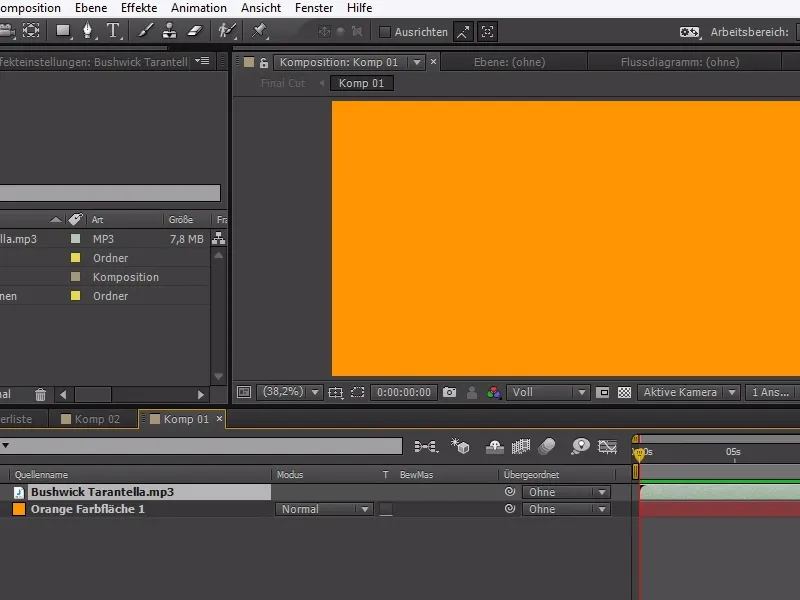
However, if we insert the sound into the second sub-composition using the same procedure, the first problems arise:
Let's test how the sound preview sounds* - No, it doesn't quite fit. The inpoint is wrong.
*) We recommend the video training for a better understanding.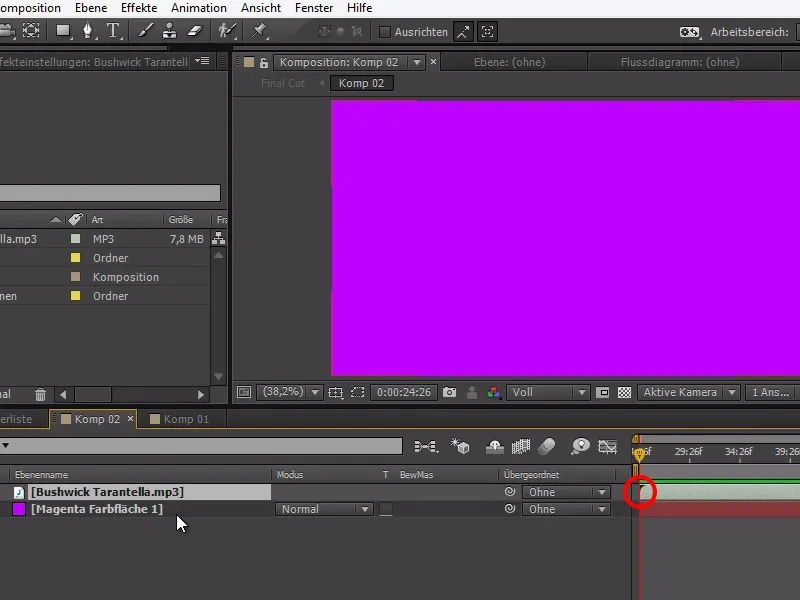
To solve this problem, we simply have to pay attention to the following:
I always go to the inpoint of the music file within the large composition with I for inpoint, copy this sound and go to the sub-composition - very important - with a double click.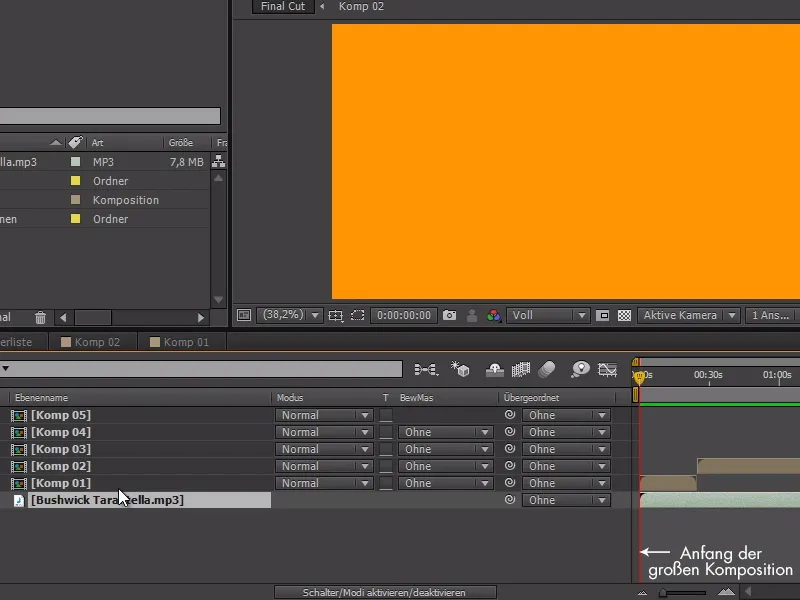
In the sub-composition, we do not see a Tim cursor, as it is located directly at the beginning of the large composition - i.e. behind the sub-composition and therefore not visible.
With Ctrl+V we can insert the sound file and - super important - with the Ö keywe can move the sound to its starting point, where the Tim cursor is still positioned.
And now the music matches the corresponding sub-composition. We can now repeat this with the remaining sub-compositions and animate them to match the music.