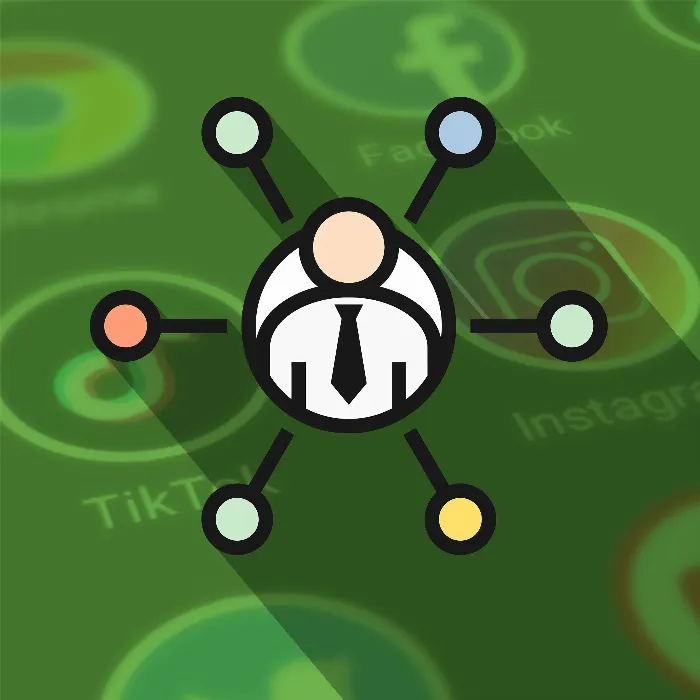You have decided to create a Twitter account. This is a smart step to share your thoughts and ideas with the world or promote your brand. This step-by-step guide will lead you through the entire process of registering and customizing your account.
Key Insights
- You can create a Twitter account quickly and easily.
- Make sure your username does not contain trademarked terms like "Twitter".
- It is possible to choose the most private settings to keep your account secure.
- You have the option to select interests and receive suggestions for accounts to follow.
Step 1: Access Twitter
First, you need to access the Twitter service. You can do this by visiting the website twitter.com or searching for Twitter on Google. Both methods will take you to the official Twitter page.
Step 2: Start Registration
On the Twitter homepage, you will see the option to register. Click on "Sign up" if you don't have an account yet. This is the first step in creating your account.
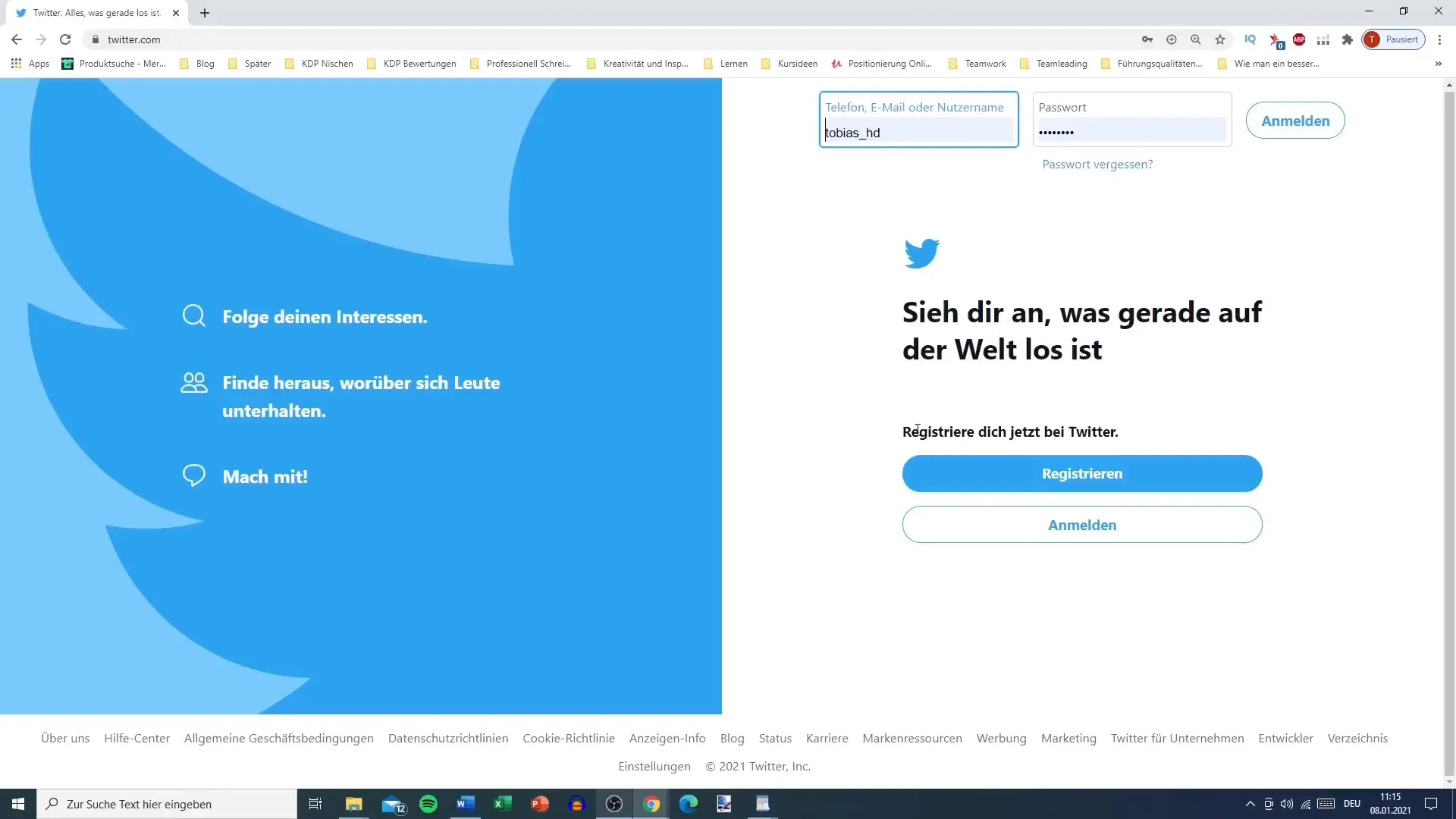
Step 3: Enter Account Information
Now you need to enter your name, which can be up to 50 characters long. You also need to provide a phone number or an email address, as well as your birthdate. Make sure your username does not include the word "Twitter". Common alternatives are abbreviations or combinations, such as "DogLover.tv" or "TobiTalk.at".
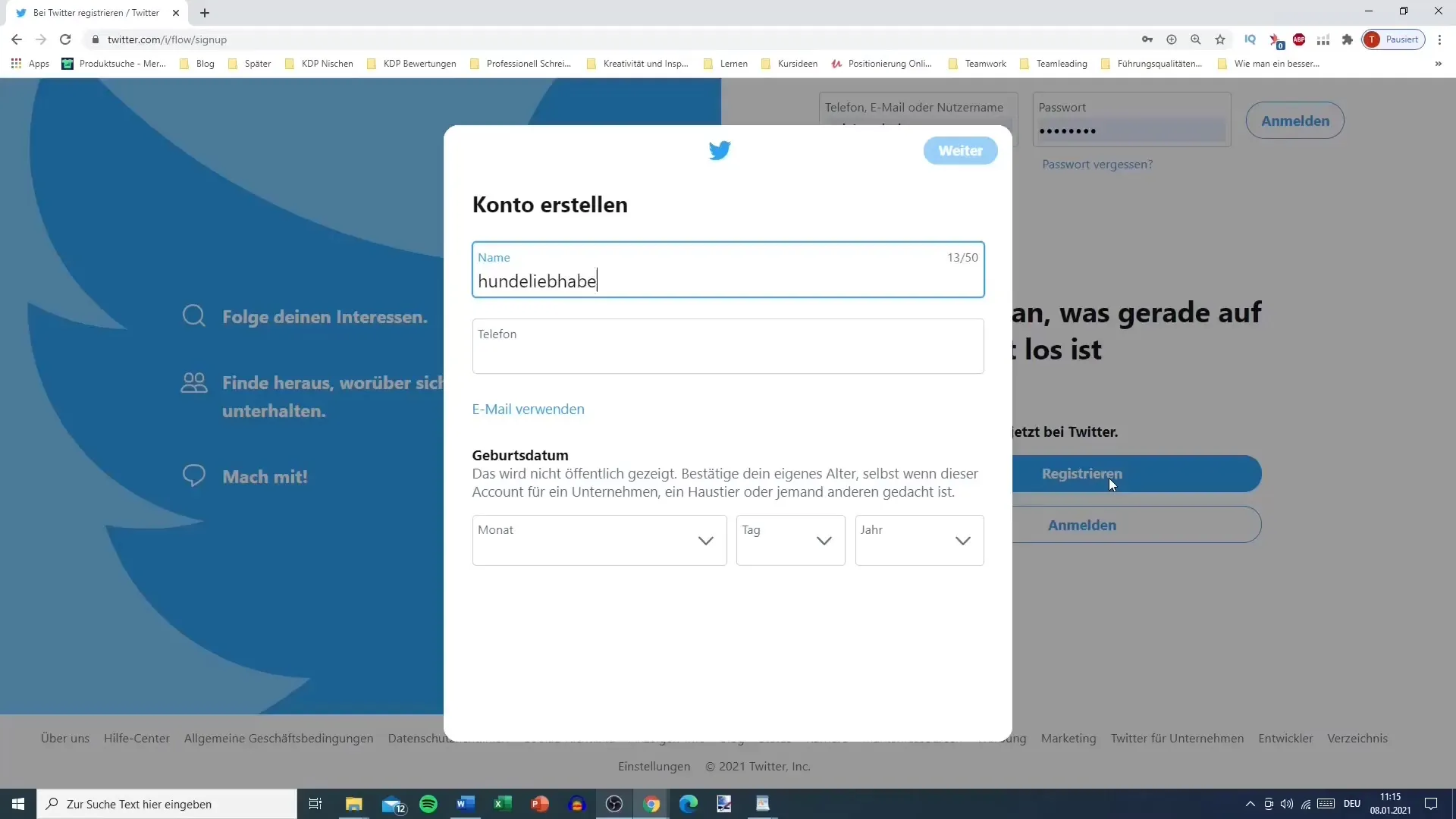
Step 4: Confirm Email or Phone Number
After entering the required information, click on "Next". Twitter may send a verification code to your email or phone number. Check your spam folder if you don't receive the email immediately. Enter the code and click "Next".
Step 5: Set Password
You now need to set a password. The password should be at least eight characters long and ideally include a mix of numbers and letters. It is advisable to choose a secure password to protect your account.
Step 6: Add Profile Picture
Your profile picture is important as it represents your account. Upload a suitable image. You can also use your company's logo. If you don't want to add a picture at the moment, you can skip this step.
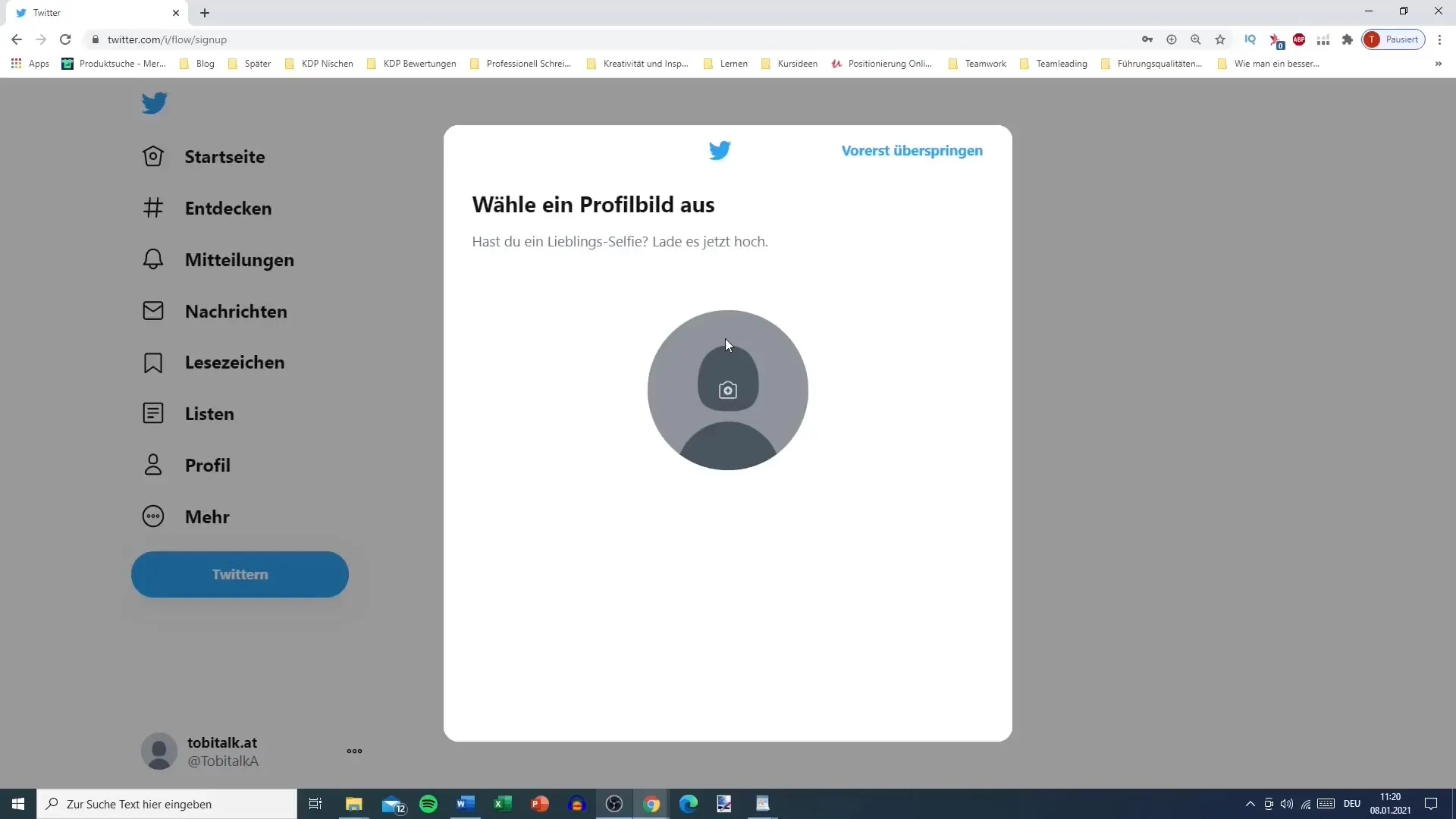
Step 7: Select Interests
Twitter will now ask for your interests. This selection helps Twitter show you relevant content and recommendations. Choose from different categories to ensure you see tweets that are relevant to you. Look for areas like "Sports", "Entertainment", or "Business".
Step 8: Follow Suggestions
After selecting your interests, Twitter will show you some suggestions for accounts you could follow. These suggestions are based on your selected interests and help you immerse yourself in the Twitter community. You can accept these suggestions or skip them and come back to them later.
Step 9: Customize Notifications
Twitter also offers the option to enable notifications to keep you informed about activities on your account. You can customize these notifications according to your preferences.
Summary
Congratulations! You have successfully created and configured a Twitter account. You are now ready to explore the platform. Remember to tweet regularly and interact with the community to further expand your account.
Frequently Asked Questions
How long does it take to create a Twitter account?Registration usually takes less than 10 minutes.
Can I change my username?Yes, you can change your username anytime in the account settings.
How secure is a Twitter account?If you use secure passwords and adjust your privacy settings, your account is relatively secure.
What can I do with my new Twitter account?You can post tweets, follow other users, interact with them, and follow your interests.
What should I consider when choosing my profile picture?Choose a clear image that represents you or your branding well.