Inkscape is a popular, free vector drawing program that offers many useful features. If you are looking for a powerful alternative to paid software, then Inkscape is the right choice. In this guide, I will show you how to download and install the software. You will take care of the correct settings and discover which options are available to you.
Key Takeaways
- Inkscape is an open and free software.
- You can easily change the language of the website.
- The installation is straightforward using the downloaded file.
Step-by-Step Guide
To work with Inkscape, follow these simple steps:
1. Visit the Inkscape Website
Start by visiting the official Inkscape website. Go to inkscape.org. Here you will find all necessary information and can download the software.
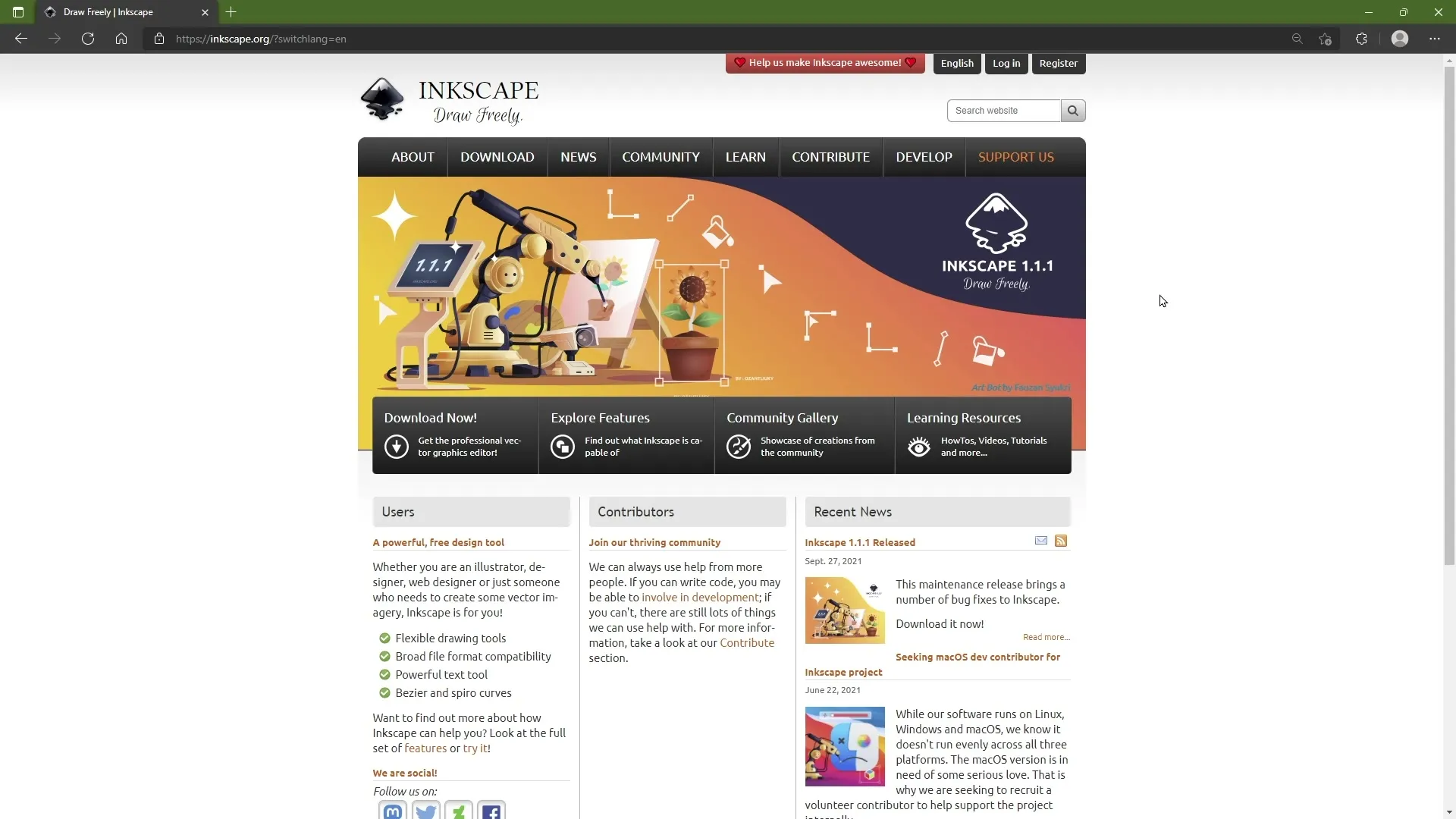
2. Select Language
If you want to access the site in German, use the language menu at the top of the website. Click on it and choose "Deutsch" from the list.
3. Get Software Information
The website provides extensive information about the software. You can learn more about the features, view screenshots, or engage with the community. You can also ask questions in the forum or interact with other users in the chat.
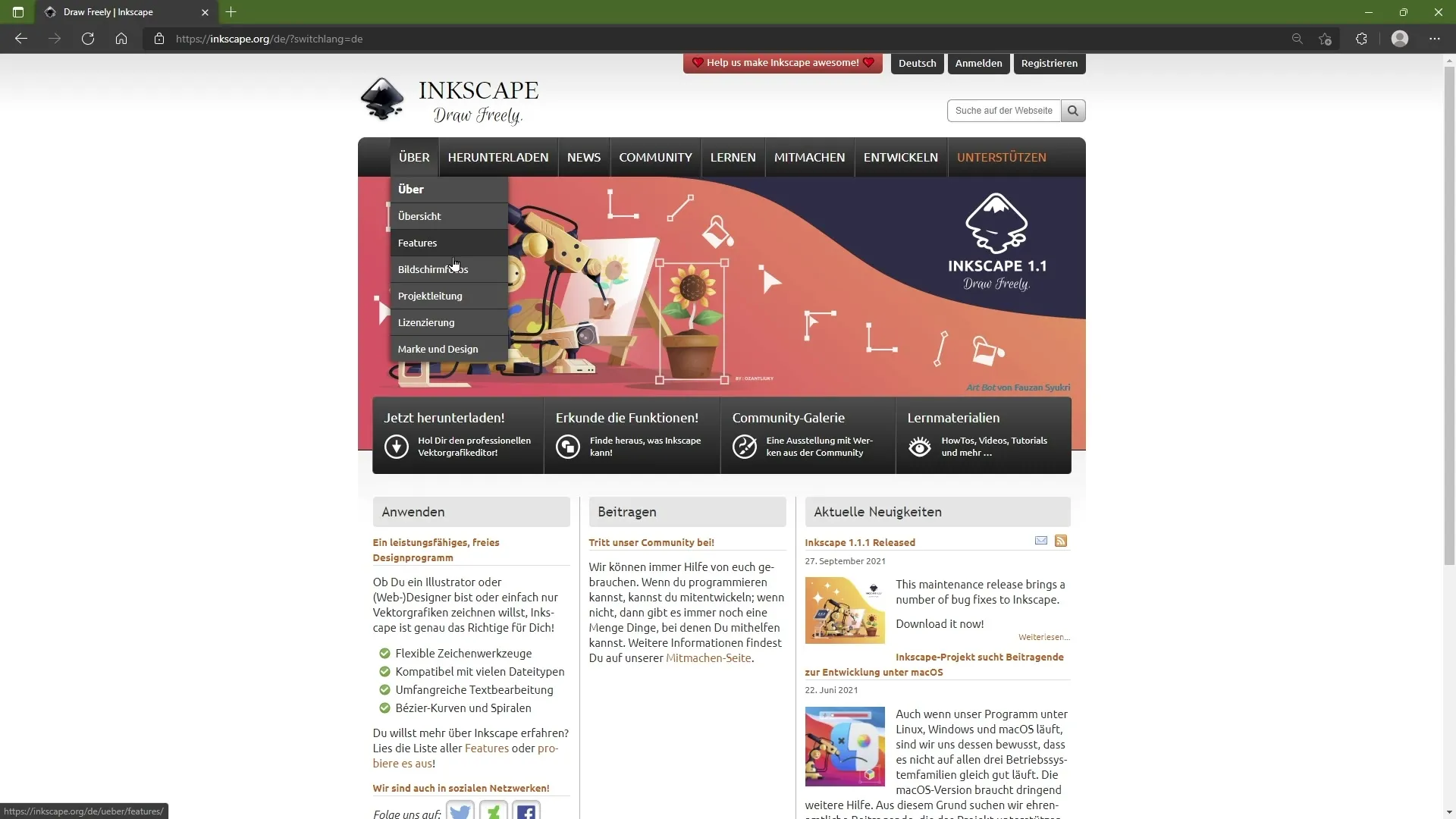
4. Source Code and Dev Opportunities
If you are interested in actively participating in the development of Inkscape, you can find the option to download the source code and contribute in the "Develop" section. This is a great opportunity if you have programming skills and want to join the community.
5. Visit the Download Page
Now check the "Download" section. Click on the appropriate link to access the download page. Here you will see various versions of Inkscape for different operating systems.
6. Choose the Right Operating System
Choose the version that suits you. Inkscape is available for Linux, Windows, and MacOS. You should select the correct version for your operating system, in my case, it is Windows. Click on the Windows link.
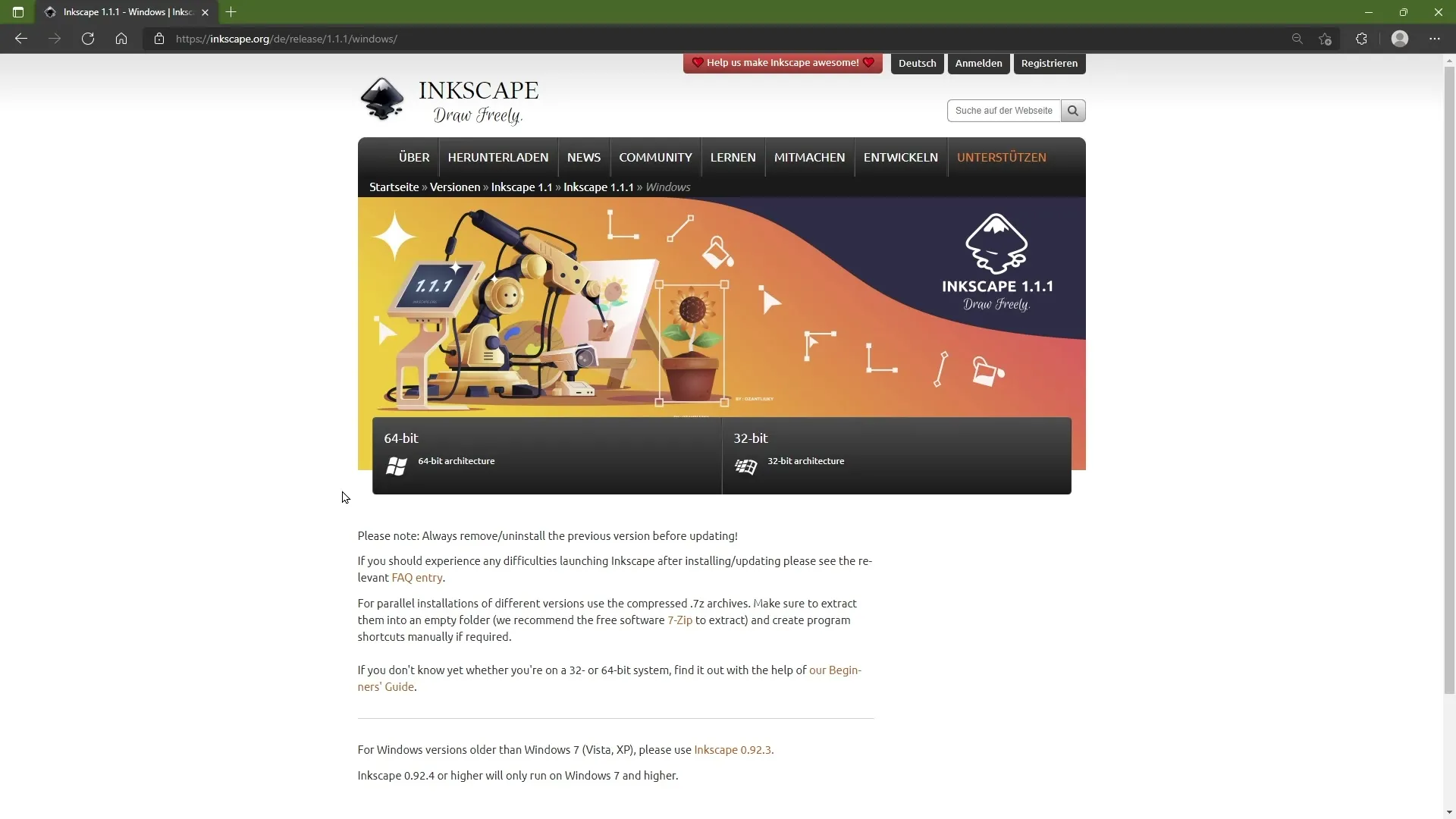
7. Select Bit Version
Now you will see a choice between 64-bit and 32-bit versions. Most users now use 64-bit systems, so click on this option to start the download.
8. Start Download
The download of the installation file will now begin. You should see the current version, for example, version 1.1.1. Note that versions may change if you view this tutorial at a later time.
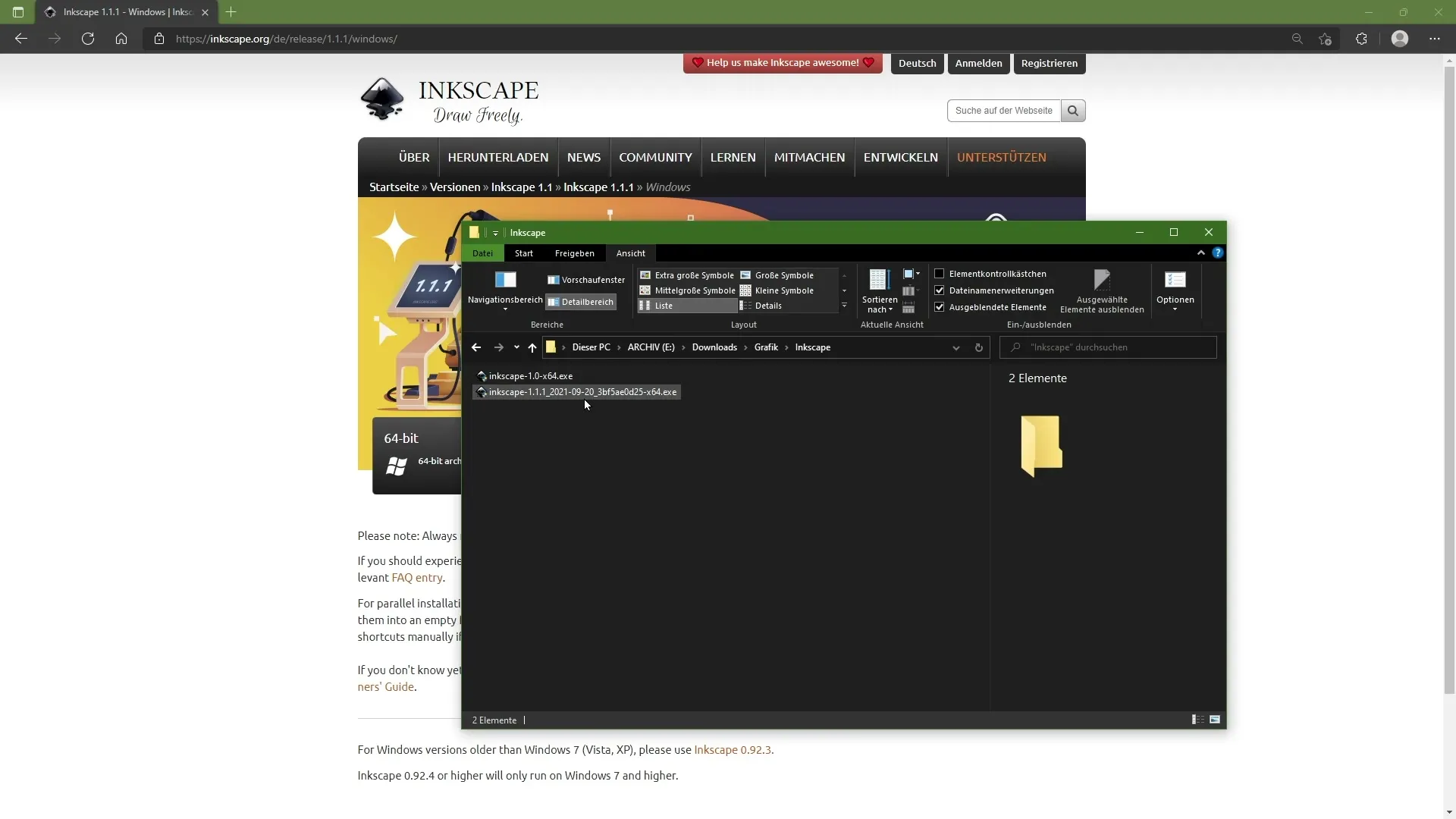
9. Software Installation
Once the download is complete, you will find the file in your download folder. Double-clicking on the downloaded.exe file will start the installation wizard. You can usually keep all default options and proceed with the installation.
10. Installation Completion
After the installation is complete, Inkscape will be available to you immediately. You can search for it in the Start menu and start creating vector art right away.
Summary
In this guide, you have learned how to download and install Inkscape. From selecting the language to software installation, each step has been explained in detail. Now you are ready to use the features of Inkscape for your creative projects.
Frequently Asked Questions
How do I download Inkscape?Visit the website inkscape.org and follow the guide to choose the operating system and bit version.
How can I change the language on the website?Use the language menu in the top bar of the website and select "German".
What can I do if I have questions?You can ask questions in the forum or ask for help in the chat with the community.
Can I contribute to the software?Yes, the source code of Inkscape is openly accessible. You can participate in improvements and translations.
Which operating systems are supported by Inkscape?Inkscape is available for Windows, MacOS, and Linux.


