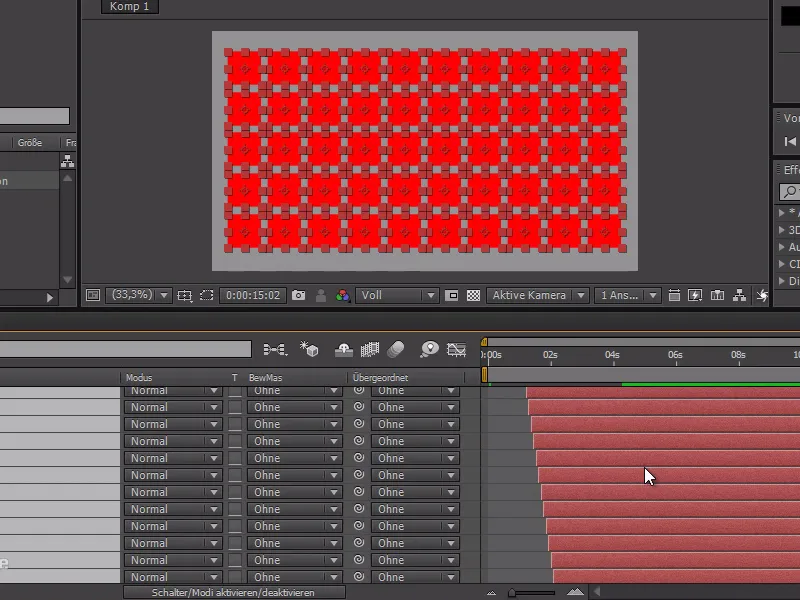An absolute no-go in animation is "twinning". This refers to things that happen absolutely simultaneously.
Especially if you have a lot of elements that "pop up" at the same time, you should make sure that they all do it at a slightly different time.
In my example, I have lots of red squares that should all pop up at slightly different times.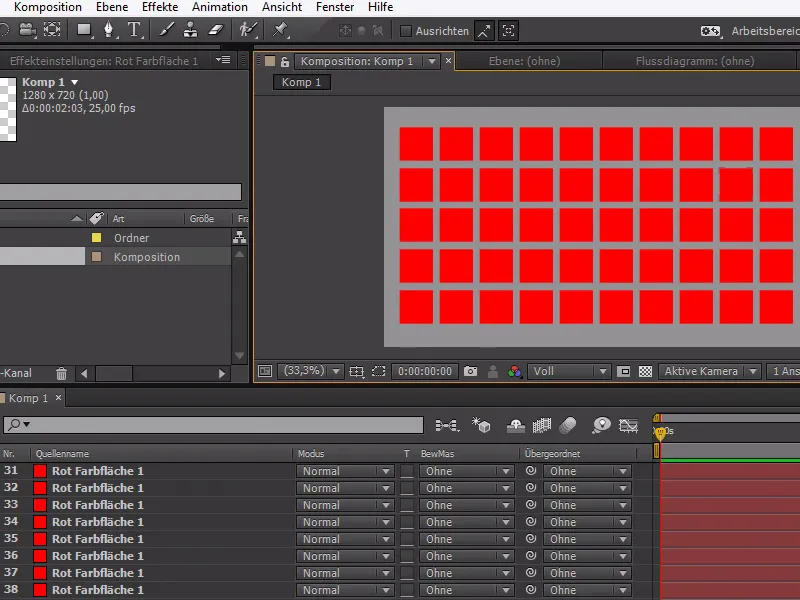
To start, I take one of these colored areas and prepare the animation.
First I scale it to 0%, then I go a little further and set the value to 120%, and finally I go to the normal size of 100%.
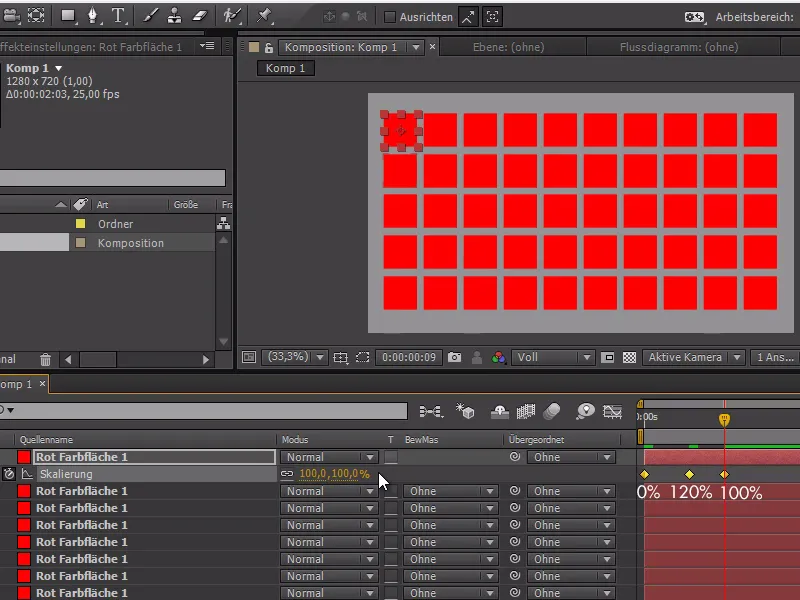
To apply this effect to all layers, I click on Ctrl+C when scaling , select the remaining colored areas and insert the animation there with Ctrl+V.
Now we can see how all the colored areas pop up at the same time.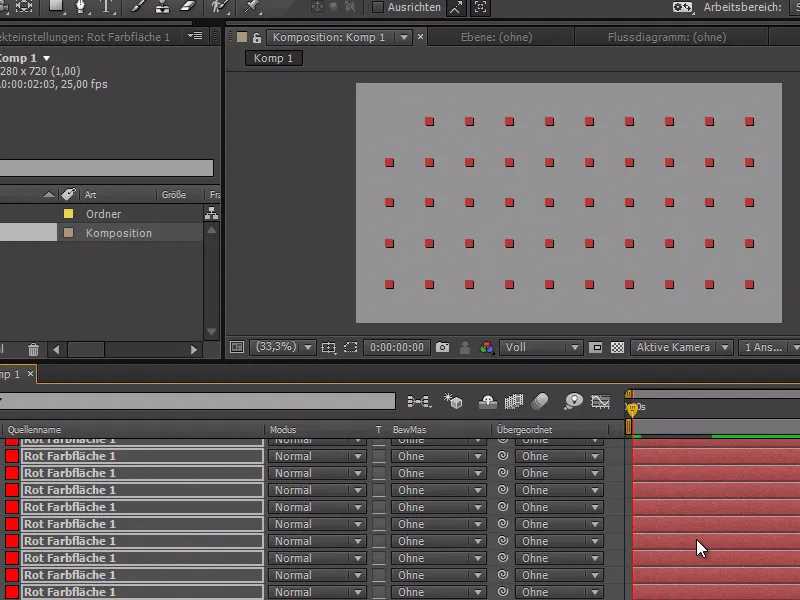
I now want there to be 1 frame between each square before the next animation starts - and we can achieve this with the Sequence Layers command. Normally, sequence layers are used to arrange layers one after the other.
But I want to use the command for something else. To do this, I crop my layers in the way I want them to be offset.
So I go one frame further from the starting point and press Alt+E to crop them to this size. Now all the layers are only one frame long.
I select all the layers and right-click on Keyframe Wizard>Sequence Layers without Overlap.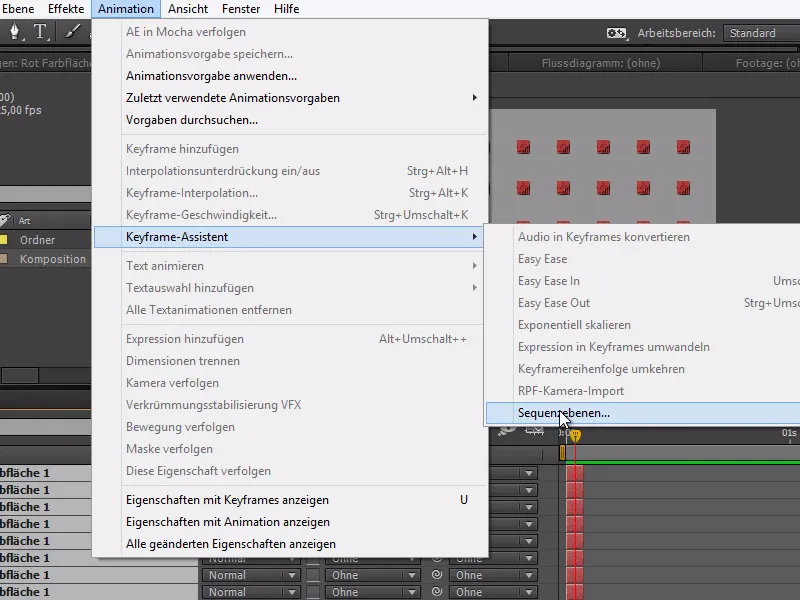
Now all the layers are one frame apart.
I now move the time cursor to the end of the animation - all layers should still be selected - and can extend the animation to the end with Alt+Ä.
Now we've done it and the red areas pop up one after the other, which looks much cooler than if they all pop up at the same time.
We have thus used the sequence layer commandin a completely different way to offset animations.