Designing graphics can be a challenging task, especially when it comes to aligning objects precisely with each other. In Inkscape, you have access to numerous functions that help you organize and structure your designs neatly. The correct alignment and distribution of your objects can make the difference between a chaotic and a harmonious layout.
Key Takeaways
- Inkscape offers versatile functions for aligning and distributing objects.
- The snap function allows for precise placements that facilitate your work.
- There are various options to align objects relative to each other or to the document edge.
Step-by-Step Guide
1. Activate snapping
To activate snapping, you can find the corresponding icon in the top bar. With one click, you can toggle this function on or off.
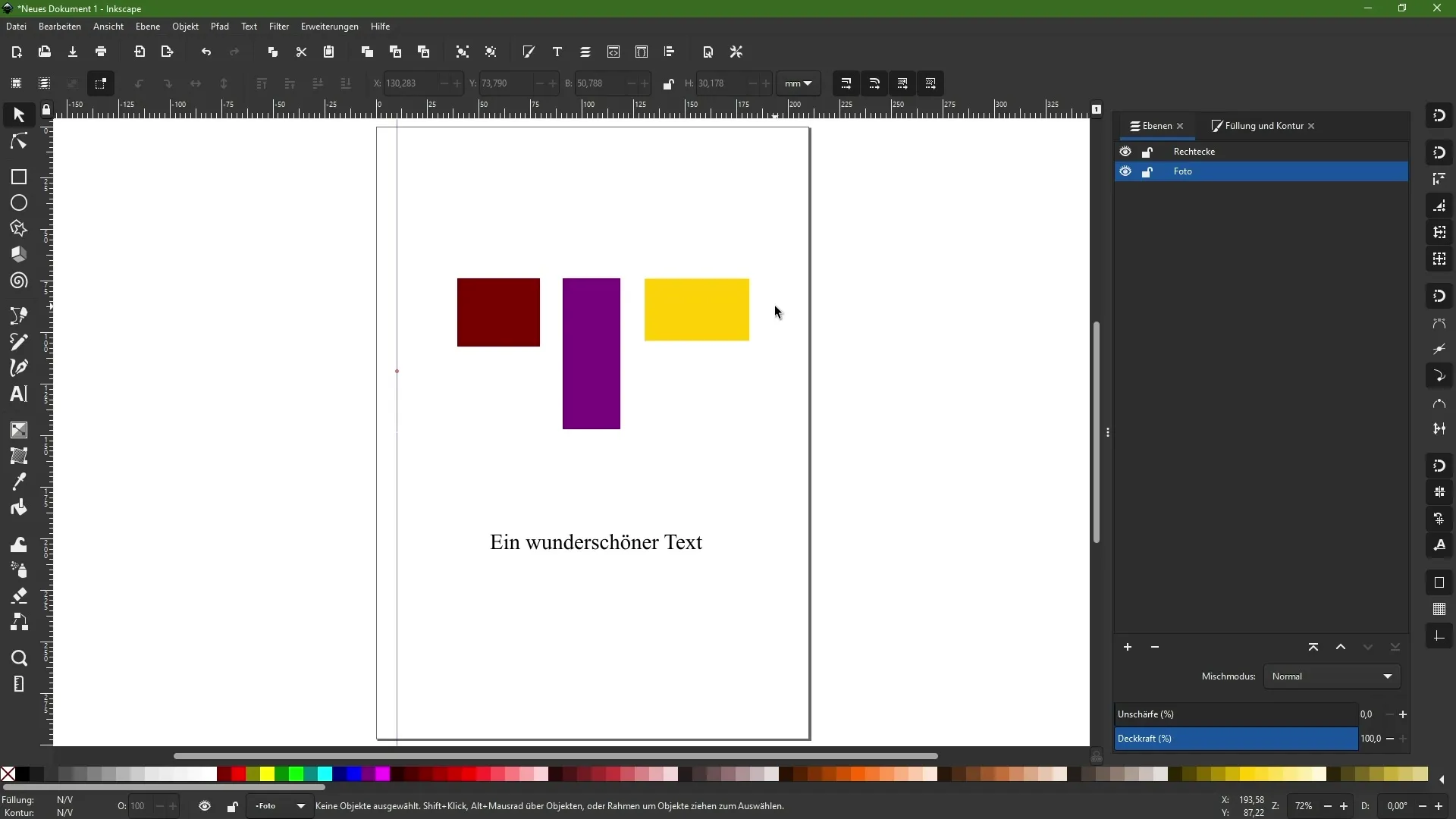
By activating the snap function, you have access to various options like snapping to object frames or midpoints. These functions are very useful for quickly and precisely aligning objects.
2. Snap objects to points
Select an object like a rectangle. With the snap function activated, you can easily drag the object to a corner of another object, and it will snap to that corner instantly.
This means significant time savings for you as you no longer need to adjust manually. You can also use the midpoints of the objects to quickly align them in a line.
3. Align to document edges
If you want to align an object to the edges of your document, deactivate one of the other snap functions and drag the object to the desired edge.
Inkscape helps you ensure that the object is positioned exactly on the document edge. This function is extremely helpful when aiming for a clean layout.
4. Working with guidelines
When using guidelines, you can activate the "Snap to Guide" function. Drag your object close to the guideline, and it will snap automatically.
If you deactivate the guidelines, you can adjust the layout flexibly without objects sticking to them. This is particularly helpful when you do not want your design elements to align to these lines.
5. Snap to text baselines
Snapping to text baselines is another useful function. If you have text in your design, you can ensure that your objects align to the height of the text baseline.
Keeping in line with your layout, especially when designing graphics combined with text content.
6. Align objects to each other
To align objects relative to each other, open the Align and Distribute panel. You can select one or more objects and then choose one of the alignment functions to align the objects.
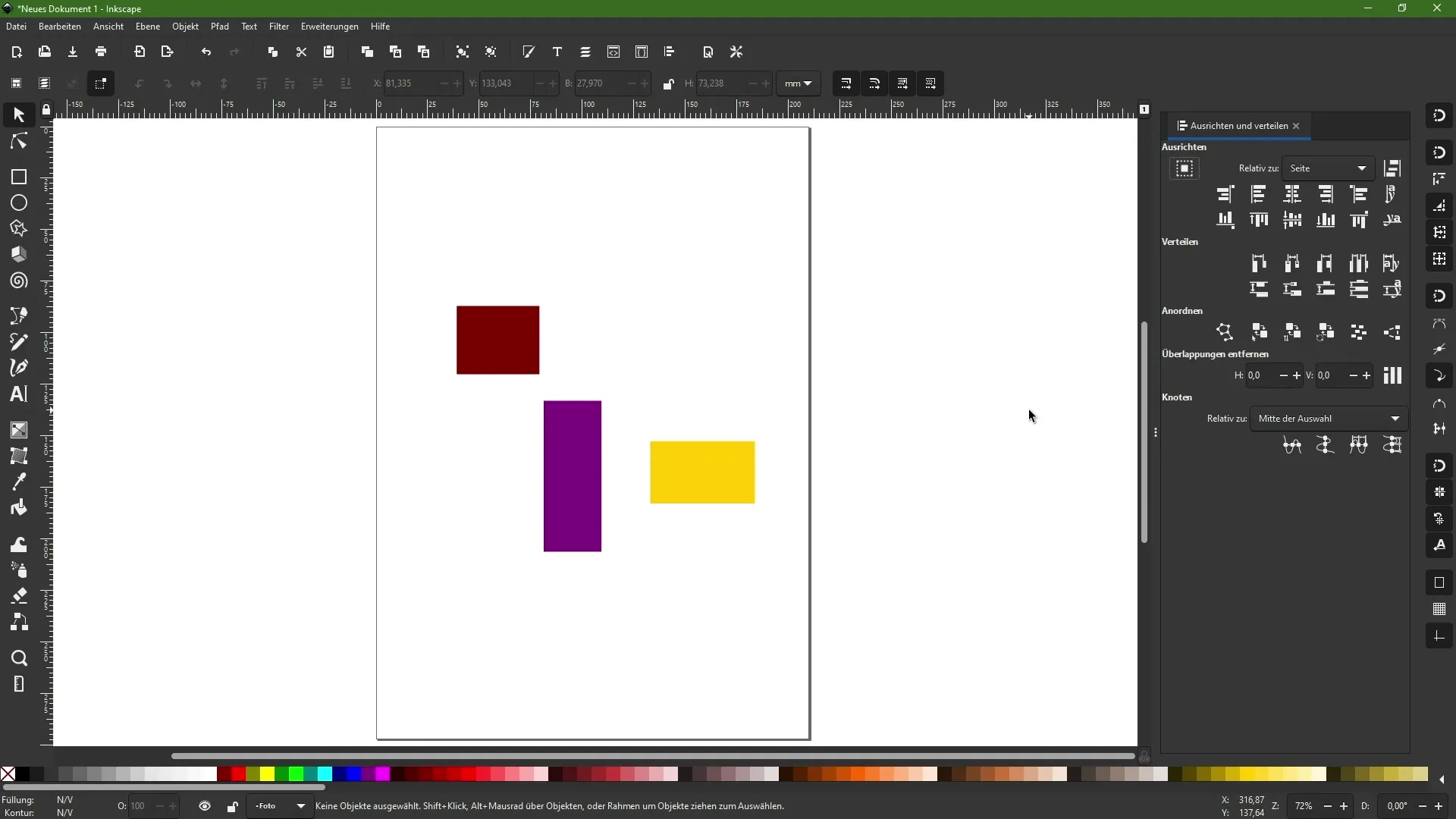
For example, if you want two objects to be exactly on top of each other or next to each other, select the corresponding edges or midpoints.
7. Distribute objects
Distributing objects works in a similar way. Select multiple objects and click on the desired distribution option. You can evenly utilize spaces between the objects to achieve a harmonious distribution.
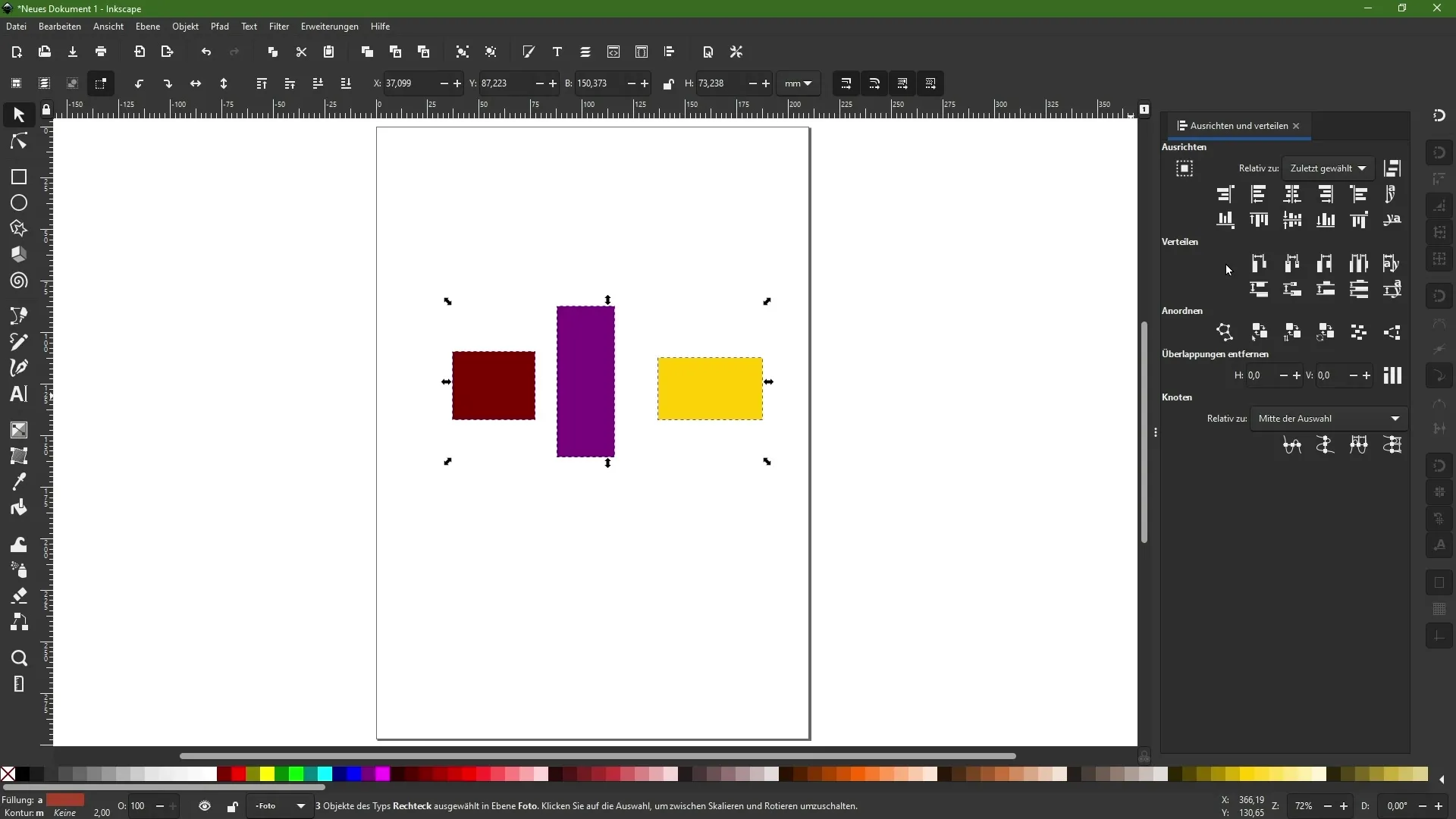
If you want to adjust the distance between the left edges of the objects evenly, simply click on the corresponding icon.
Afterward, the distances will be automatically adjusted, making everything look clean and organized.
8. Vertical and horizontal distribution
Ensure that the functions are applicable for both vertical and horizontal distribution equally. If you want to align objects in a vertical column, choose the vertical distribution option.
This ensures that your objects are evenly arranged, improving the overall impression of your graphic.
Summary
With the various alignment and distribution functions in Inkscape, you can significantly optimize your graphic design. The snap feature allows you to place objects precisely, while the alignment tools enable you to create a harmonious layout. Use these tools to make your designs both efficient and aesthetically pleasing.
Frequently Asked Questions
What is the snap feature in Inkscape?With the snap feature, you can quickly and precisely align objects to other objects, guides, or document edges.
How can I align objects to each other?Select the objects, open the Align menu, and click on the desired alignment option.
Can I also align objects manually?Yes, you can disable the snap feature to move and align objects freely manually.
How does object distribution work in Inkscape?Select the objects, click on the Distribute icon, and choose the distribution option to evenly distribute the spacing.
Is there a way to make changes to multiple objects simultaneously?Yes, you can select multiple objects and then apply the desired adjustments to all objects at the same time.


