The TikTok Ads Manager not only allows you to run advertisements, but also includes its own video editor that makes editing your content directly in the tool easier. In this guide, you will learn how to efficiently use the TikTok video editor to create engaging videos and optimize your advertising campaigns.
Key Takeaways
- The TikTok video editor allows you to upload and edit videos directly in the Ads Manager.
- You can add music, text, transitions, and effects to your videos.
- The user interface offers options to crop, adjust volume, and add stickers.
Step-by-Step Guide
1. Upload Video and Create Base
To get started, open the TikTok Ads Manager and click on "Add" on the right side to create a new video. You have the option to duplicate an existing video or upload a completely new video. Uploading is done by simply dragging and dropping or selecting the file from your computer.
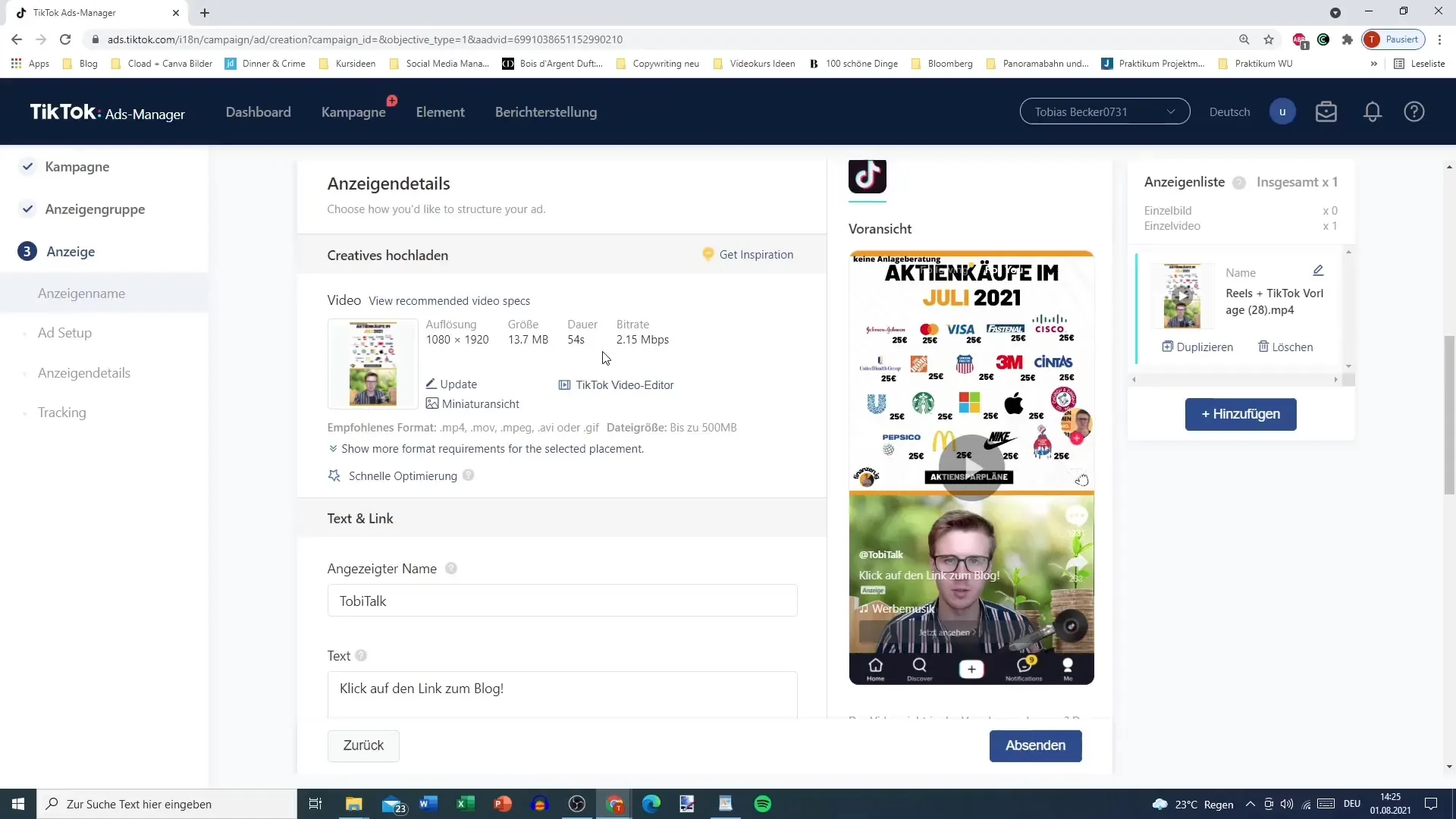
2. Customize Video
After uploading your video, it's time to customize it. Pre-editing helps you change elements like text, titles, and material selections to tailor the video exactly to your vision.
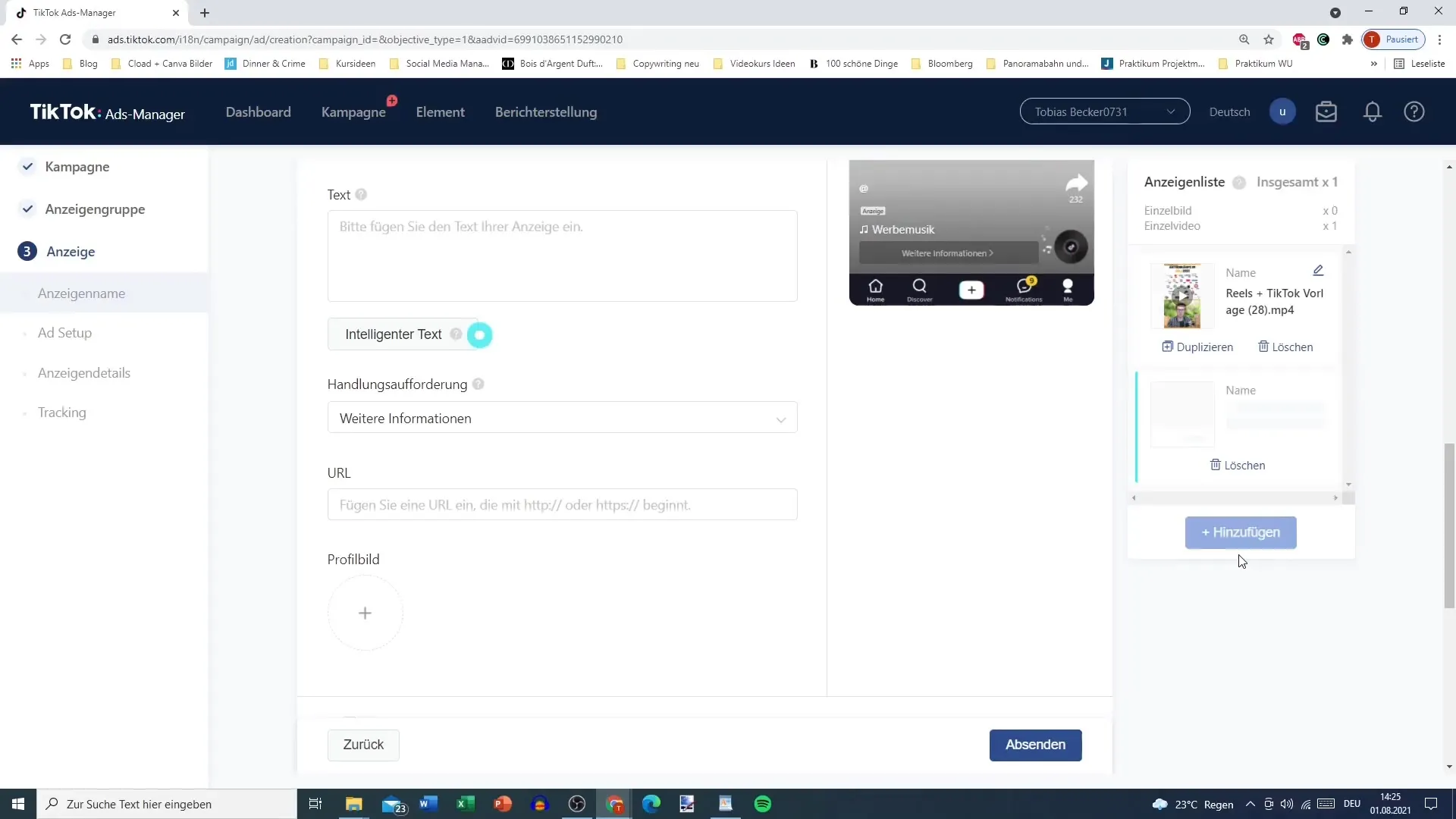
3. Add Music
One of the great features of the TikTok video editor is the ability to add music to your video composition. You can choose from the extensive library of music tracks licensed for TikTok. If you already have music in your video, you don't need an external track.
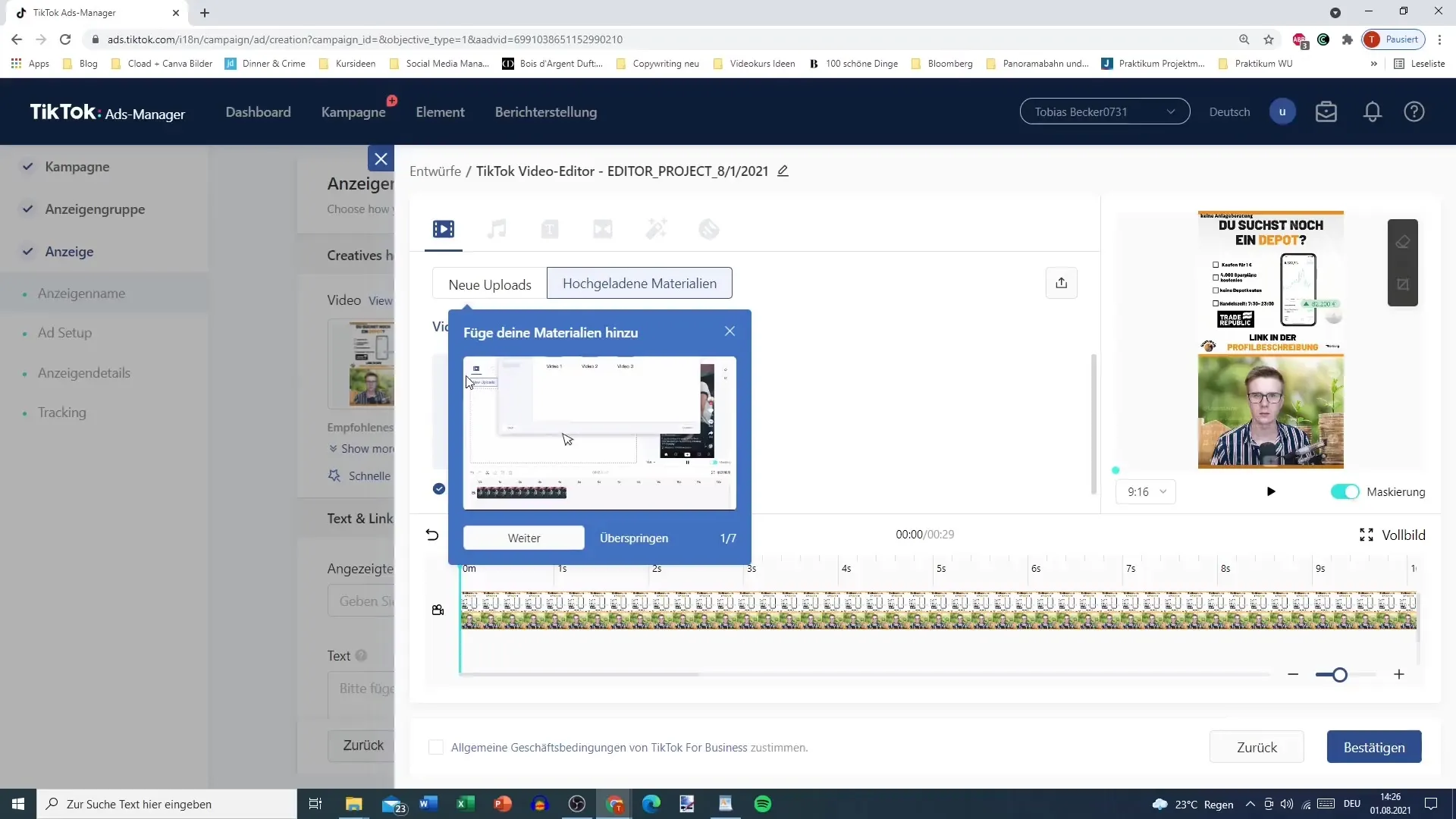
4. Insert Text
You can also add text to your video. Click on the text option to enter the desired text. In the settings, you have the choice of different fonts and colors to make the text visually appealing. Position the text where you want it on the screen.
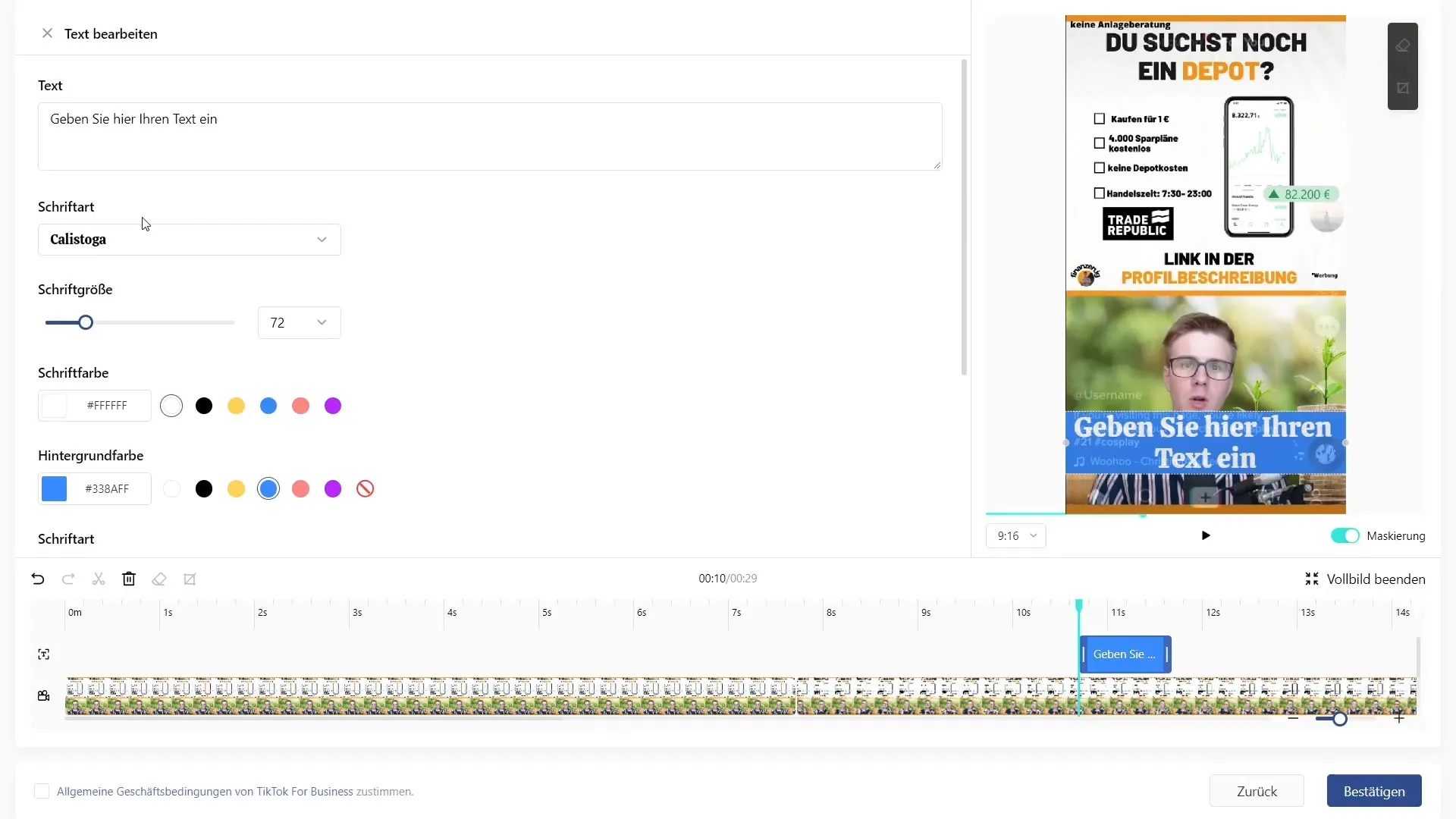
5. Add Transitions
To make the video even smoother, you can add transitions between different clips. Choose section transitions and drag them between the corresponding clips. This ensures a seamless viewing experience.
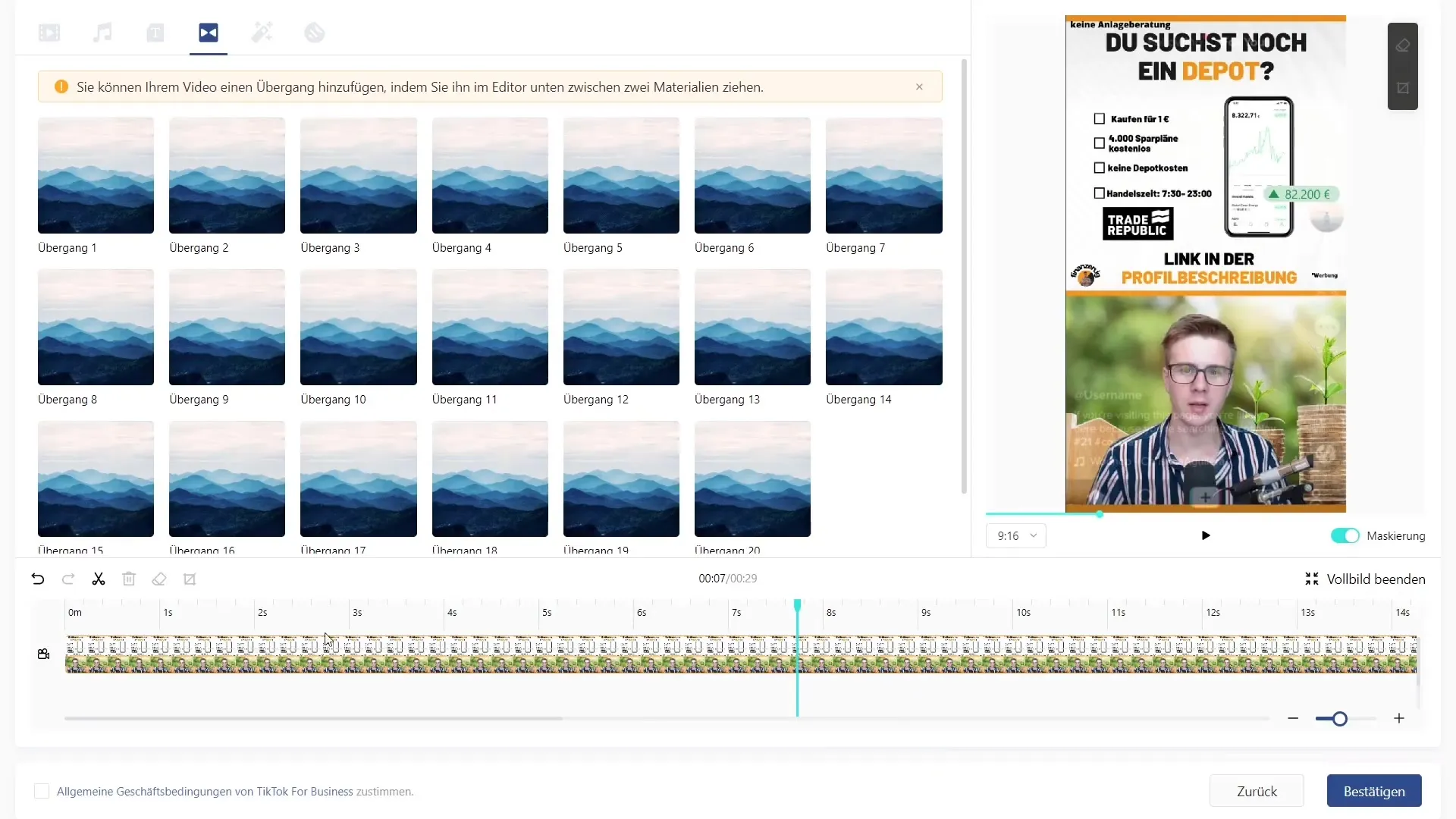
6. Use Stickers and Effects
You also have the option to incorporate stickers and effects into your video. These visual elements can add an extra dimension to the video. Make sure to choose effects that suit the mood of your content.
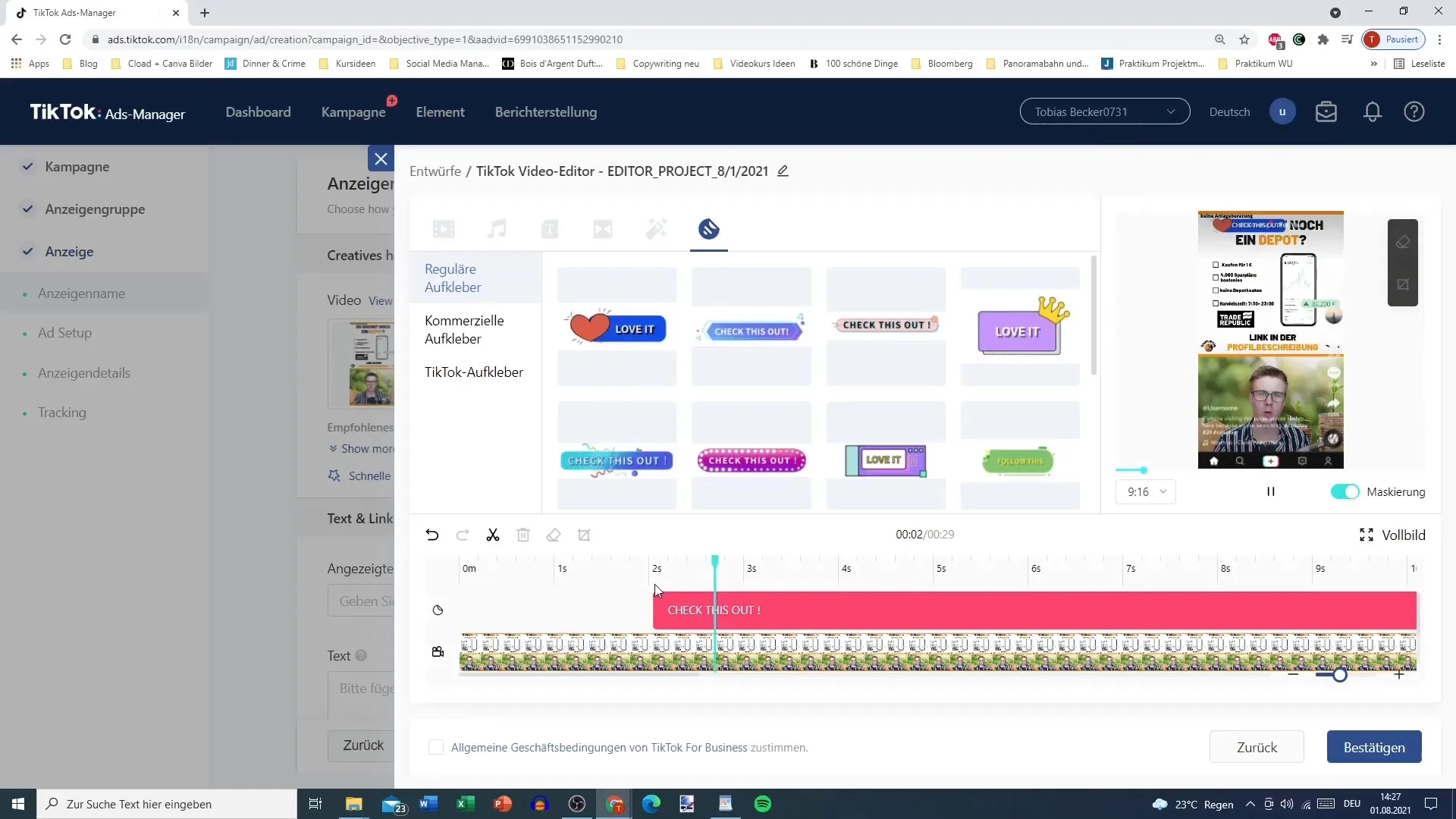
7. Crop and Adjust Format
If you have unwanted objects in the video or want to change the format, you can crop the video. You can choose between different aspect ratios to ensure that your video looks optimal for the respective platform.
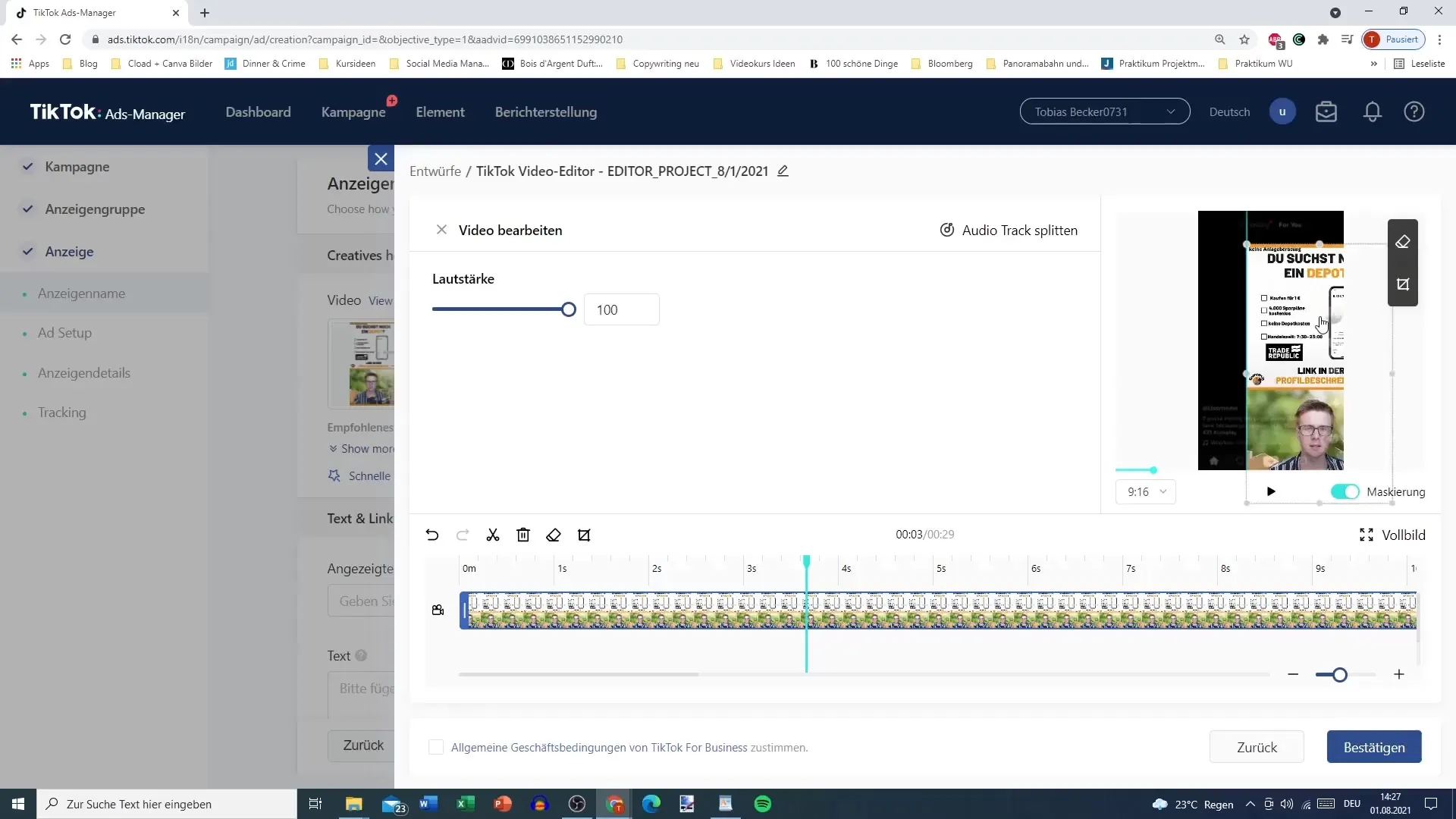
8. Adjust Audio
In addition, you can adjust the volume of the music or other audio elements and split parts of the audio-visual content if needed. This ensures that the audio quality remains good and achieves the right balance between music and spoken word.
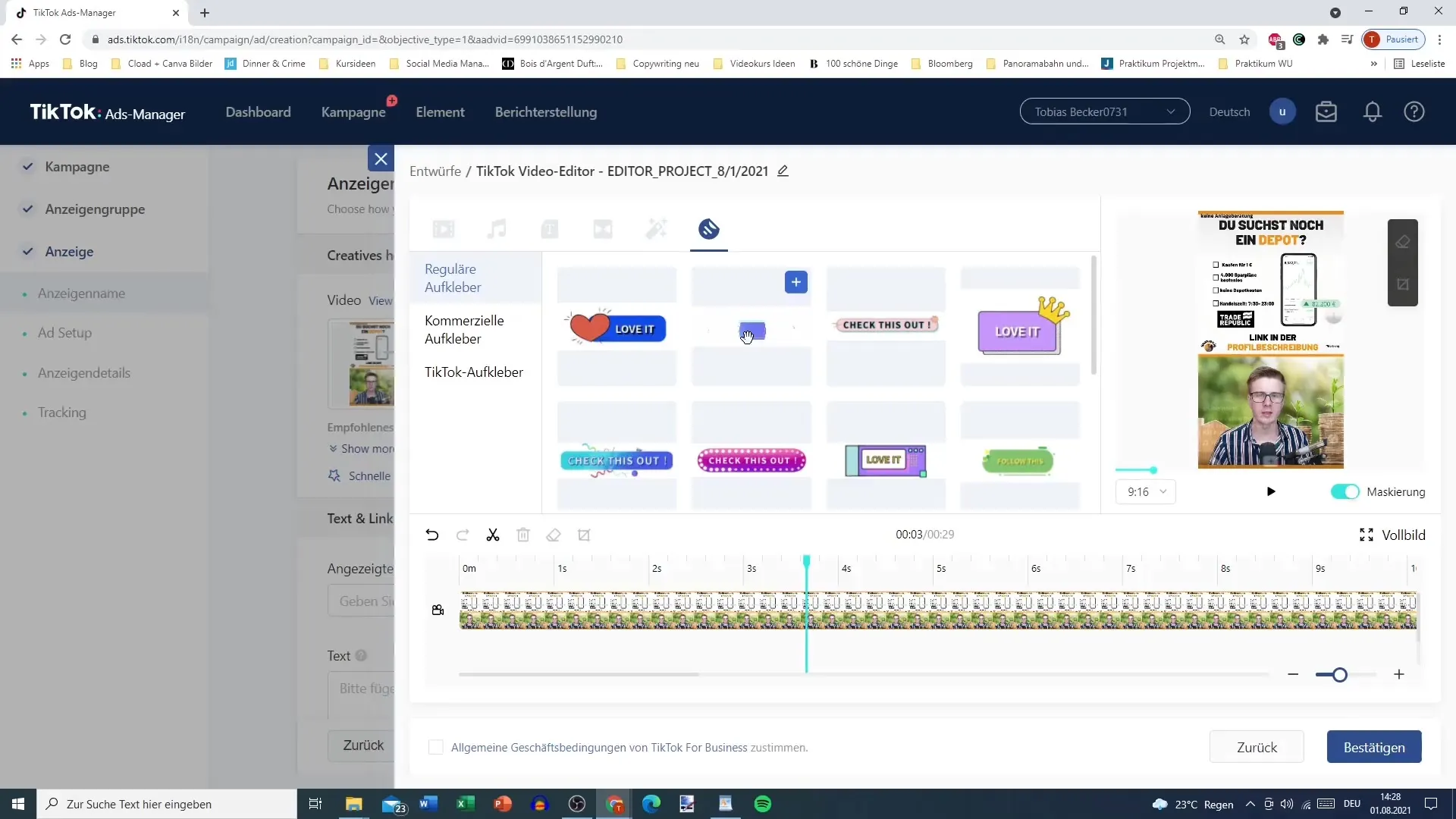
9. Preview and Confirm
If you are satisfied with the changes, you can confirm and save the video. Make sure to accept all necessary terms and conditions, as this is necessary to ensure that you do not unlawfully use the music on other platforms.
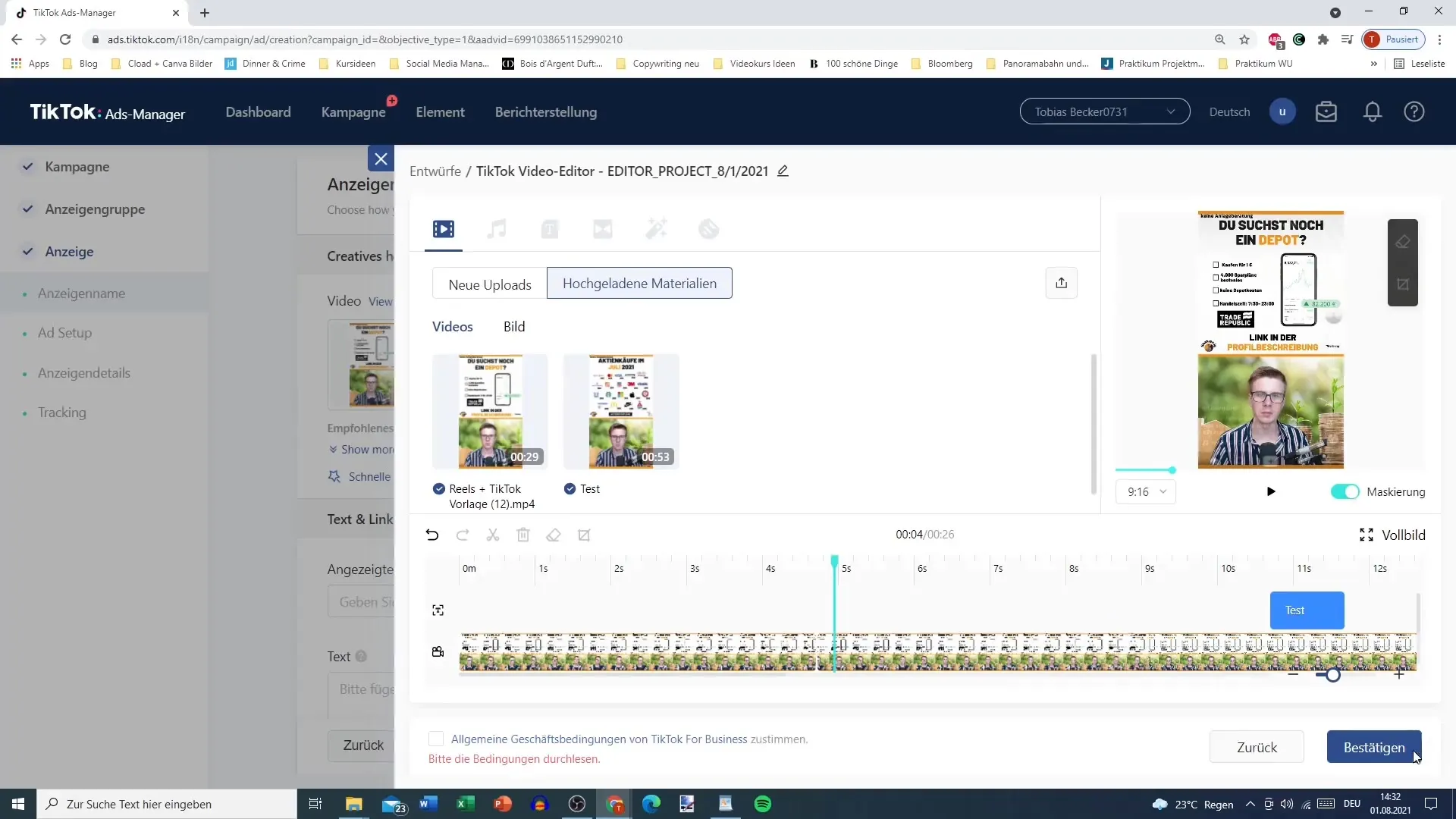
10. Save and Publish Video
After all adjustments have been made, you can save your video. Review the preview and make sure everything is designed to your satisfaction before finally uploading the video.
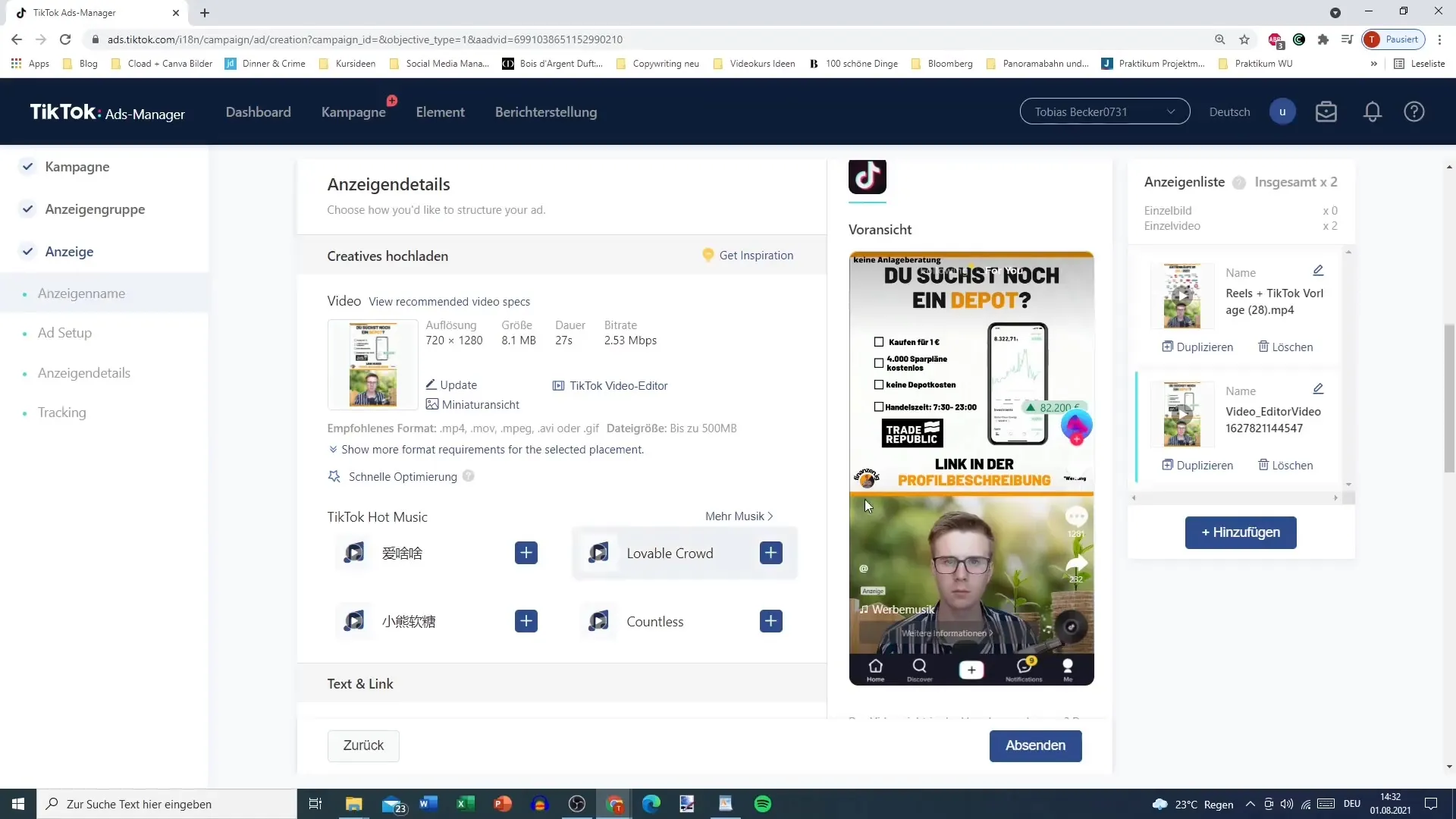
Summary
The TikTok Video Editor in the Ads Manager is a powerful tool for creating creative videos. It gives you the flexibility to edit and customize content without having to rely on external software. The more you experiment with the different features, the better the quality of your videos will become. Use the details in this guide to effectively showcase your content and support your marketing strategy.
Frequently Asked Questions
How do I upload a video to the TikTok Ads Manager?You can upload a video by clicking on "Add" and then selecting the file from your computer or by adding it via drag-and-drop.
Where can I find the music selection for my video?You can find the music selection in the video editor under the corresponding option, where you can choose from a library of licensed tracks.
Can I add text to my video?Yes, you can add text to your video and customize the font, color, and size.
How can I add transitions between clips?Add transitions by dragging the desired transition between the clips after splitting them.
What should I consider when using music in the video?Make sure to accept the terms and conditions to ensure that the music is only used for TikTok and cannot be uploaded to other platforms.


