The VEGAS Stream software is an impressive tool for optimizing your livestreams. It goes beyond the basic functions and offers you a variety of options to create professional and engaging streams. Whether you are already familiar with VEGAS Pro 19 or just starting out, this guide will help you get the most out of the VEGAS Stream app.
Key Takeaways
- VEGAS Stream is a powerful alternative to OBS Studio and is optimized for use with VEGAS Pro 19.
- The software includes user-friendly graphics and transitions that can be easily customized.
- With customizable audio and video options, you can tailor and optimize your stream.
- An integrative export function allows you to edit your recordings directly in VEGAS Pro.
Step-by-Step Guide
Overview of the User Interface
When you open the VEGAS Stream app, you are first presented with a simple user interface. Here, you can customize all areas to make the most of the software. Using the options to resize or enlarge individual areas gives you a quick overview of all available functions.
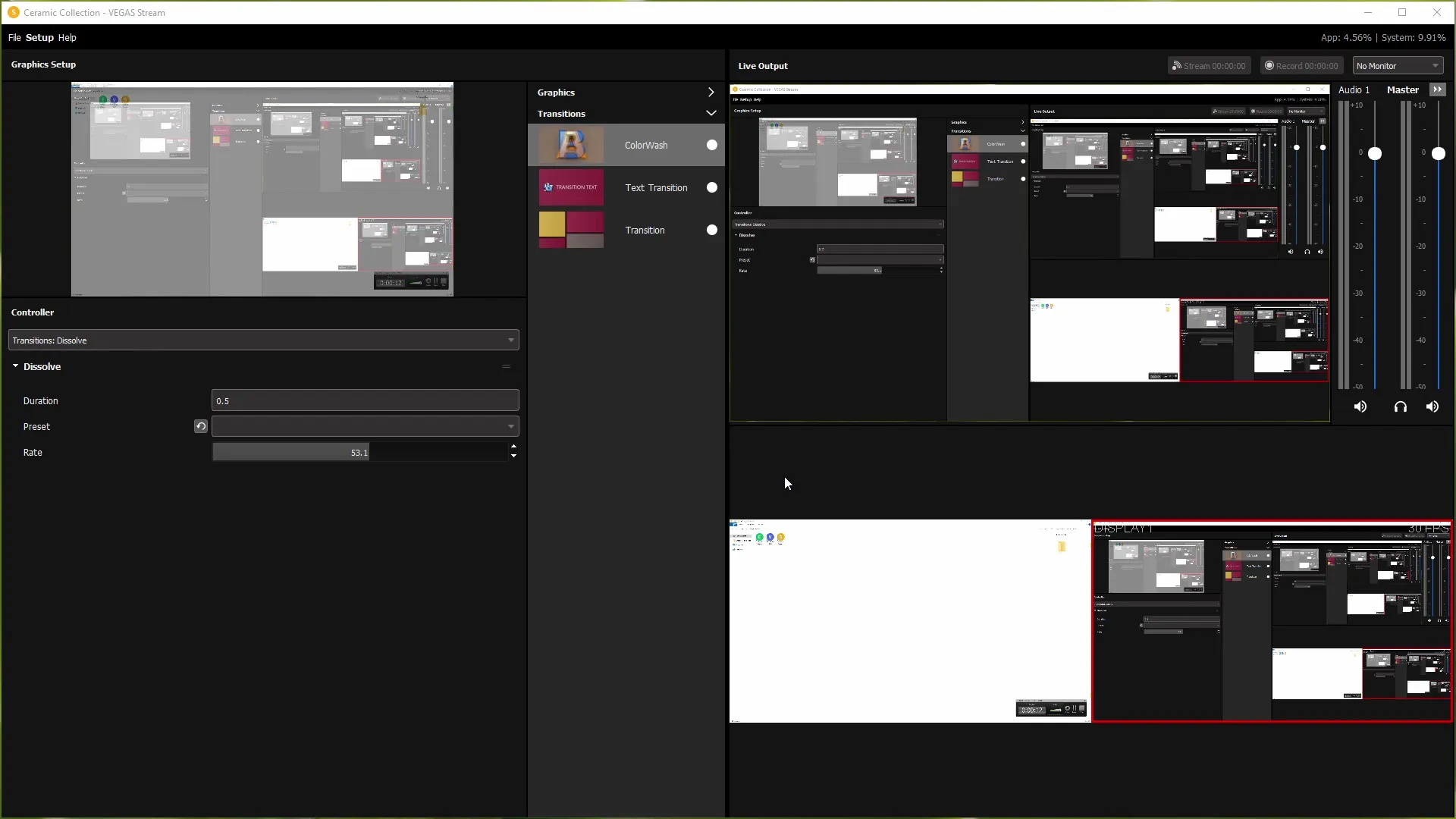
Using the Preview Panel
On the left side of the user interface, you will find the preview panel. Here, you can change and customize various areas of your streams. You can, for example, change images and capture sources or adjust the display settings to suit your requirements.
Selecting Graphics and Transitions
In the middle column of the user interface, you can choose between graphics and transitions. VEGAS Stream offers a variety of pre-made graphics, some of which have already been incorporated into VEGAS Pro. You can also create your own graphics and insert them into your streams, allowing you to create the perfect look.
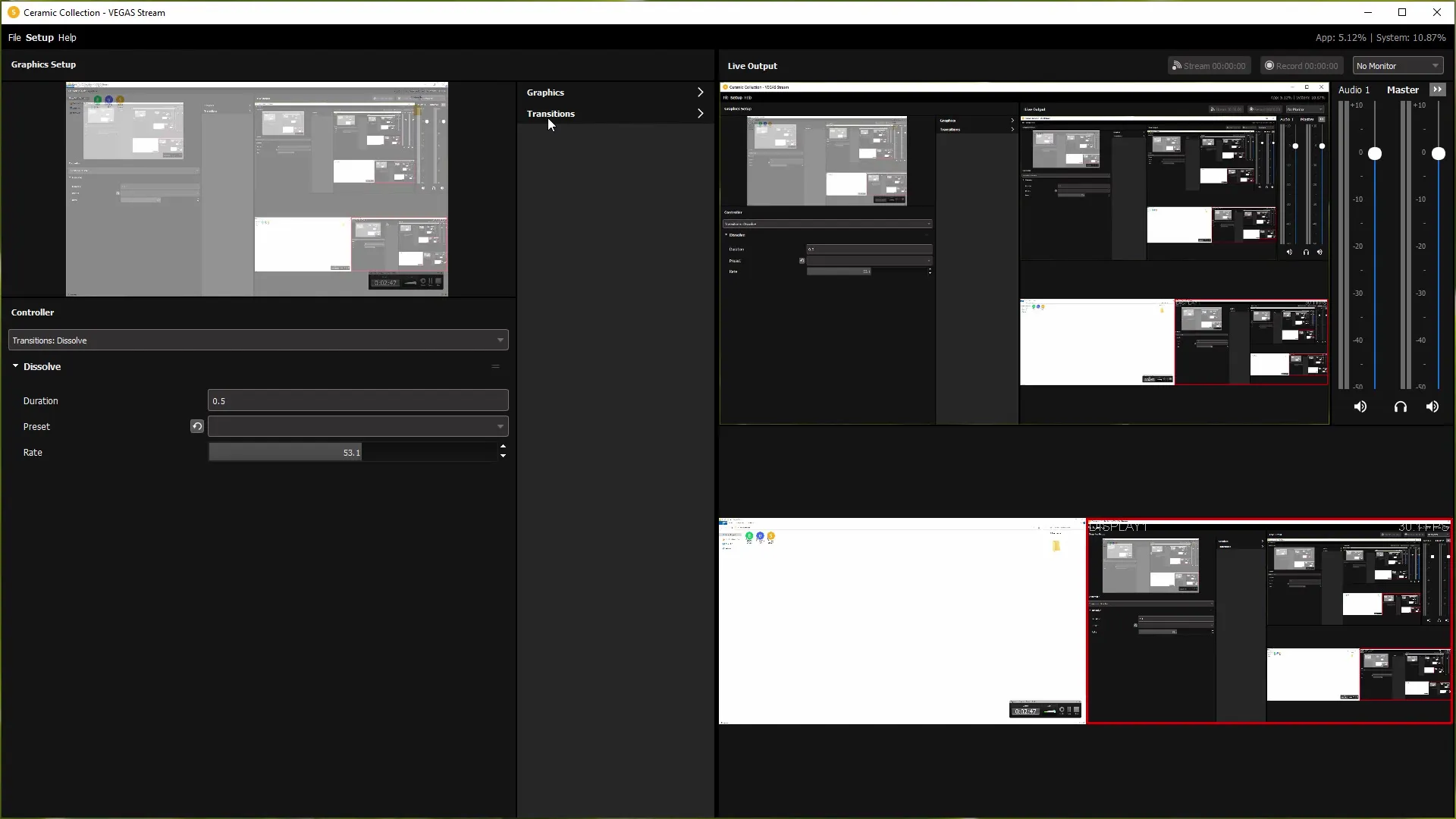
Customizing and Selecting Graphics
To add or customize graphics, simply click on the desired option, such as "Lower Third." You can edit the text and images directly here, so they are immediately visible in the live output. This allows you to dynamically control and adjust your visual elements during the stream.
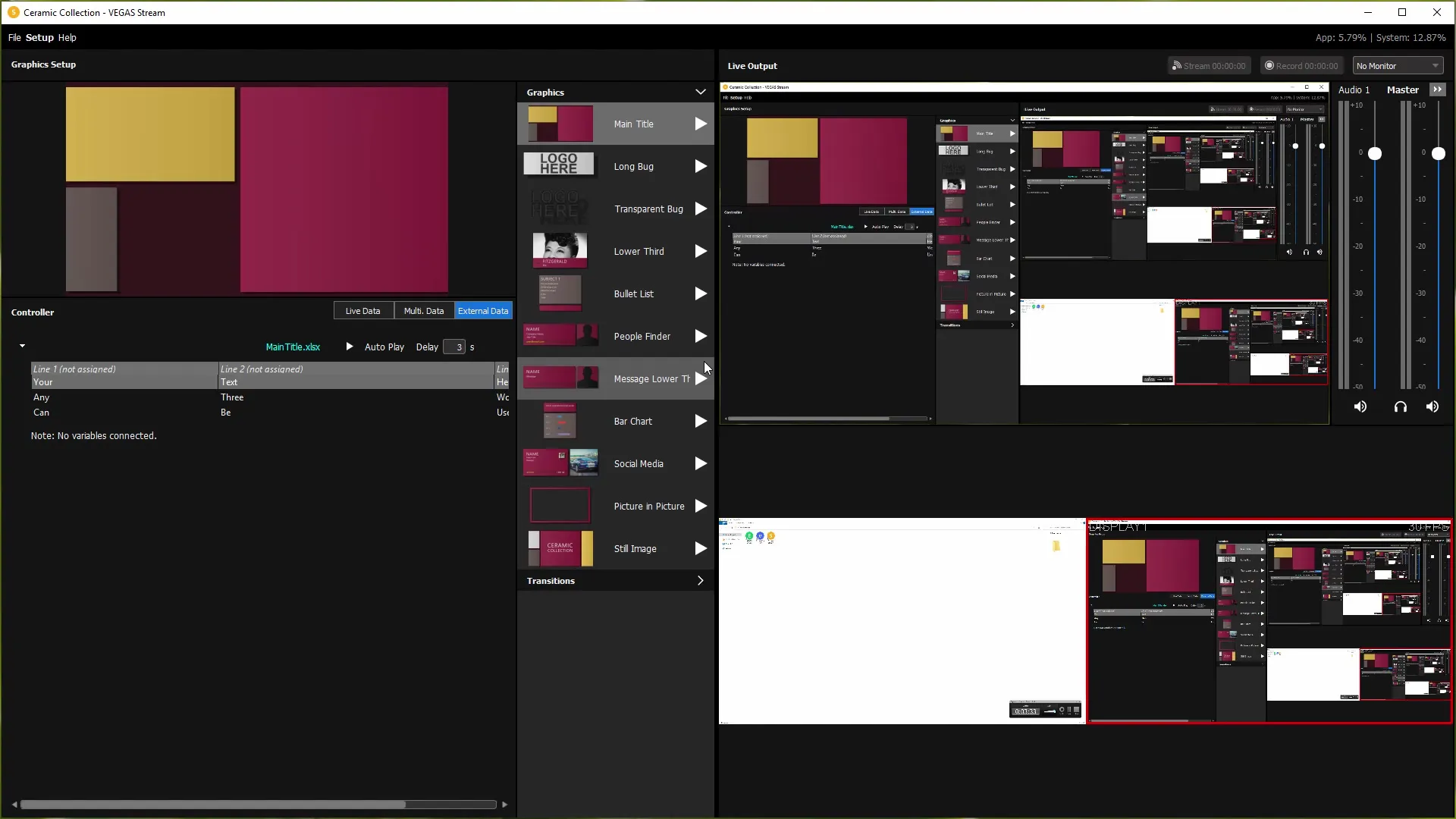
Adding Transitions
Adding transitions is just as easy. Select "Transitions" in the middle column to apply various transition effects. You will find a range of predefined transitions here that can enhance and elevate your stream professionally.
Configuring Audio Setup
An effective stream also requires a good audio setup. Navigate to the audio options where you can adjust input and output levels. Here, you can also adjust the level of your microphone and the volume of your headphones to ensure clear and intelligible sound.
Selecting a Streaming Service
An important step is selecting the streaming service. VEGAS Stream supports popular platforms like Twitch, YouTube, and Facebook. You simply need to sign in to your desired service and enter the streaming key to start.
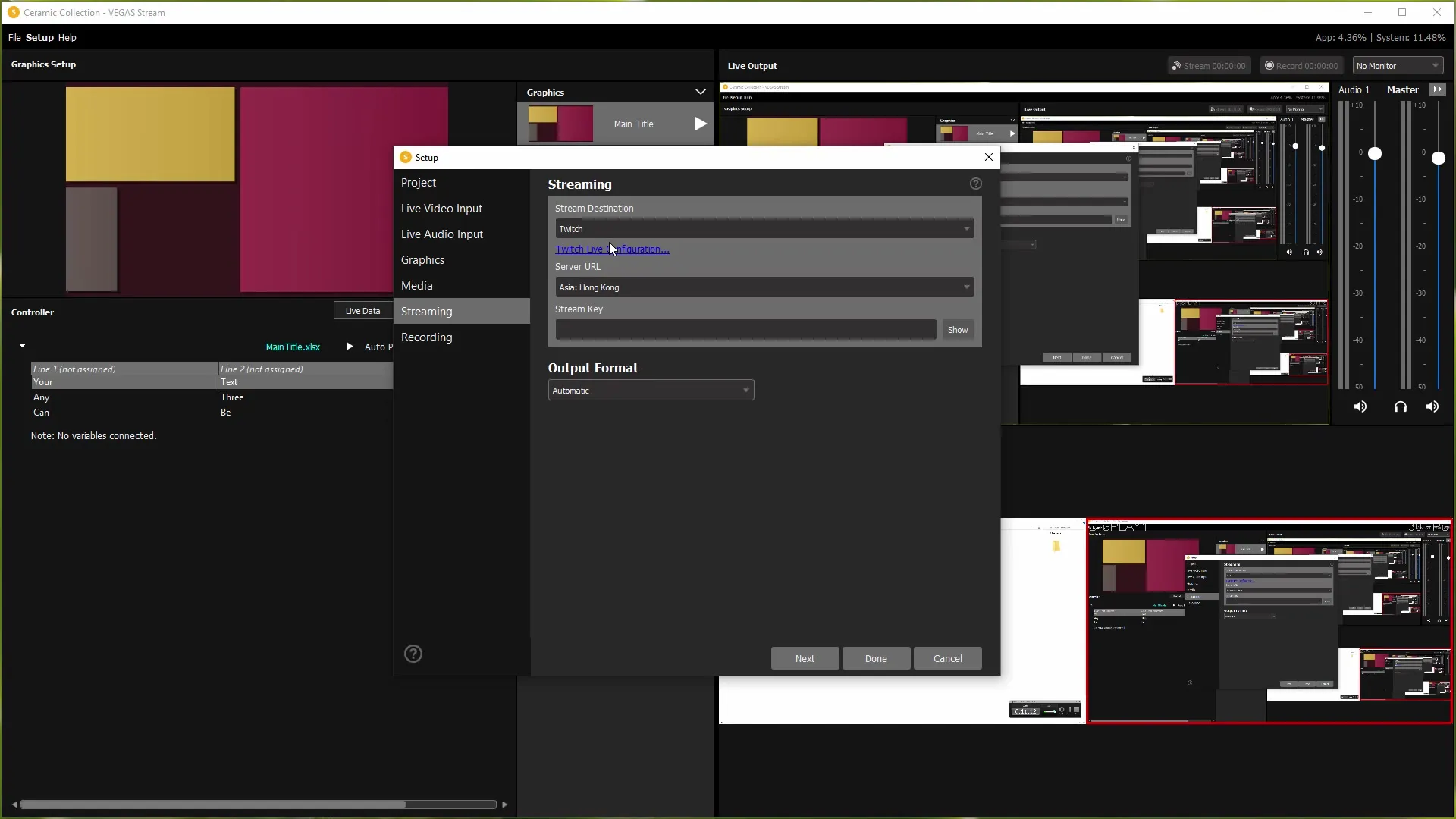
Adjusting Quality Levels
To optimize the quality of your stream, you can adjust the broadcast settings. Depending on whether you are streaming in standard or full HD, the bitrate is a crucial factor for quality. It is important to find a balance between the quality of the stream and the available upload bandwidth to avoid interruptions.
Saving and Restoring Projects
After configuring your settings in VEGAS Stream, it is advisable to save the project. This allows you to access your adjustments directly next time without having to reconfigure everything. You have the ability to easily save and manage your project.
Create and export recordings
A direct export function in VEGAS Pro allows you to seamlessly transfer your recordings into the VEGAS Pro environment. With this function, you can simply continue editing and professionally cut and adjust your streams without having to take additional steps.
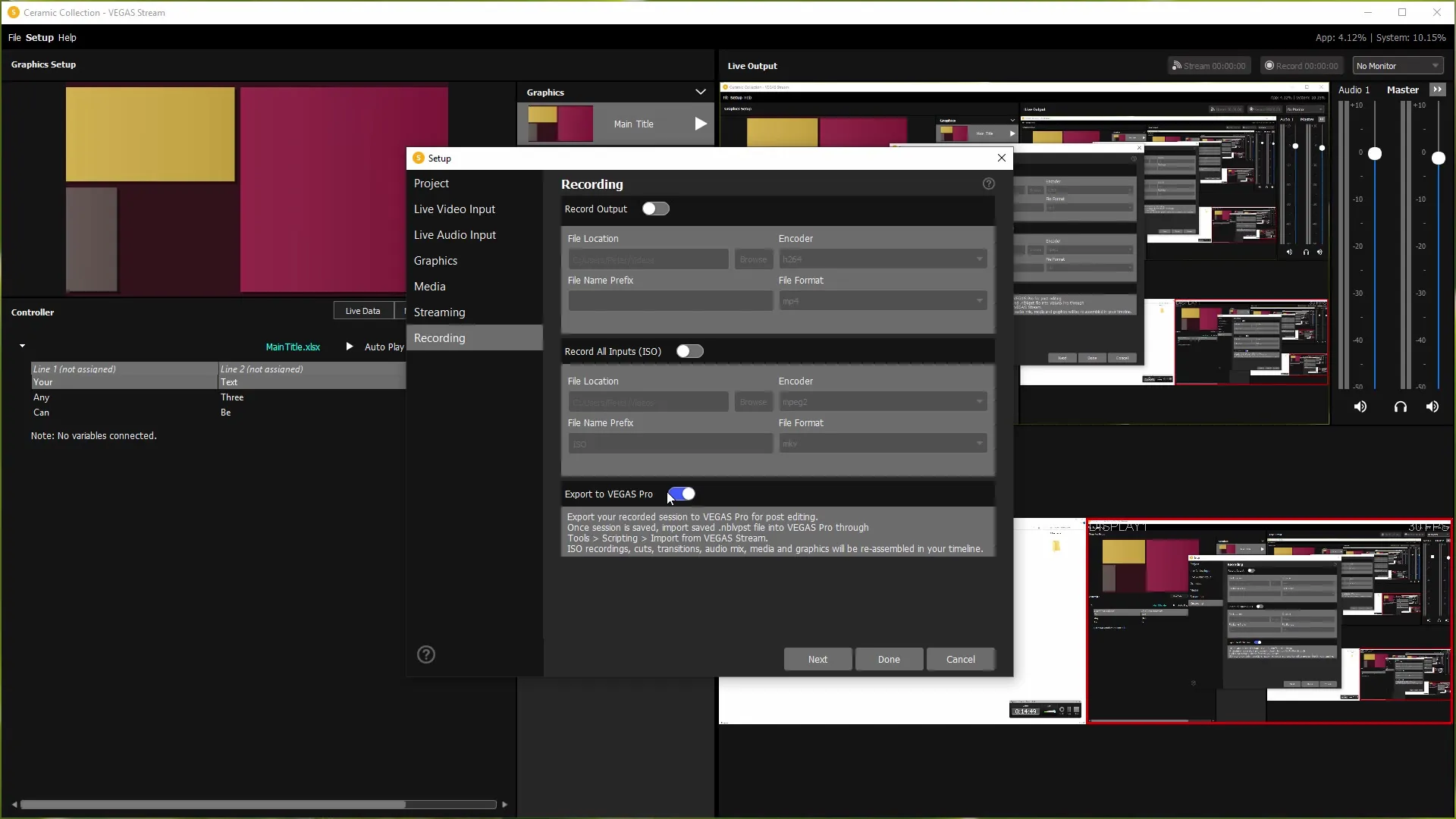
Summary
The VEGAS Stream app provides a versatile platform that not only allows you to stream in real time, but also to professionally customize your broadcast. With user-friendly graphics, creatively customizable transitions, precise audio settings, and a seamless export function in VEGAS Pro, you get everything you need to take your livestream to the next level. The software has established itself as a reliable tool in the streaming world and provides you with the necessary functions to work creatively and effectively.


