The developments in video production show no signs of stopping, and with MAGIX VEGAS Pro 19, you are provided with a comprehensive platform that helps you elevate your projects to a new level. Particularly noteworthy is the tool VEGAS Hub, which allows you to record videos via your smartphone, synchronize them to the cloud, and immediately reuse or upload the edited clips. This guide will walk you through the key features and steps needed to effectively utilize VEGAS Hub.
Main Findings
- VEGAS Hub allows easy recording and synchronizing of videos via your smartphone.
- The software is currently in beta phase, meaning that some features are still not fully available.
- Connecting to the cloud facilitates project editing and using stock footage with various subscription models.
- Using VEGAS Hub is advantageous for both beginners and advanced users.
Step-by-Step Guide to Using VEGAS Hub
Step 1: Downloading the App
The first step is to download the VEGAS Hub app. You can easily do this through the App Store for iOS or the Google Play Store for Android. Once the app is installed, open it and log in with your VEGAS account.
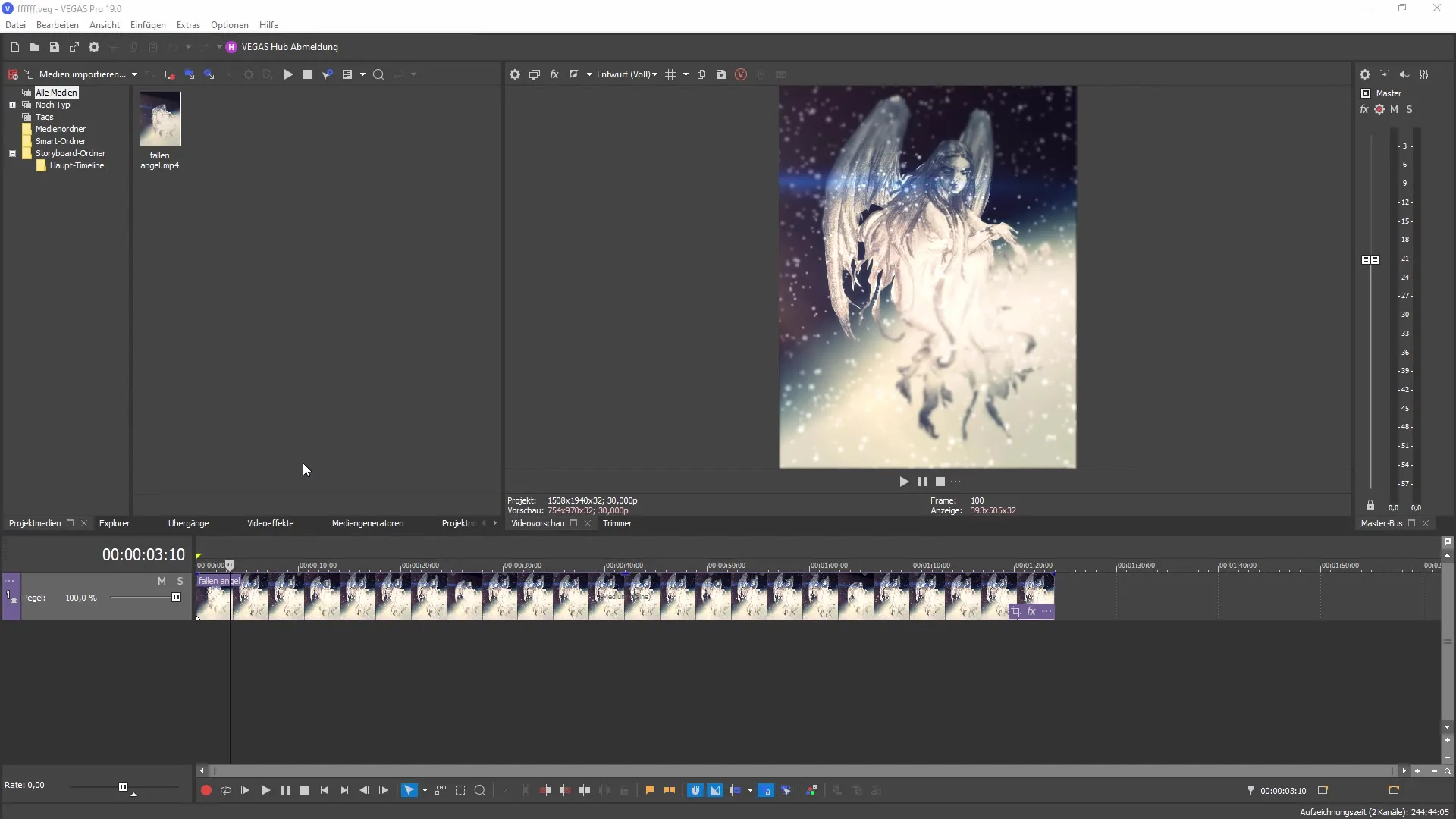
Step 2: Making Recordings
With the VEGAS Hub app, you have the ability to both record videos and take photos. You can create clips directly on your smartphone, which can later be sent to your VEGAS Pro 19 project. Pay attention to image quality and camera stability during recording.
Step 3: Synchronizing Recordings
After making your recordings, you can synchronize them via a cloud link. Make sure you are signed in to access the cloud features. This function is particularly helpful as it allows you to import the recordings directly into your VEGAS Pro 19 project.
Step 4: Opening Project in VEGAS Pro
Now you can create a new project in VEGAS Pro or open an existing project to edit your clips. When creating a new project, you will have the opportunity to view all synchronized clips directly and generate your timeline.
Step 5: Editing and Cutting Projects
Once the clips are in your project, you have the freedom to edit them as you wish. You can easily drag the clips into the timeline and cut, adjust, or add effects. Utilize the various editing tools to enhance the quality of your videos.
Step 6: Uploading and Sharing
After editing, you have various options to export your project. You can upload your videos directly to popular platforms or send them to your smartphone. Ensure to select the right settings for export size to achieve the best possible quality.
Step 7: Accessing Additional Features
VEGAS Hub also provides access to additional features and tools associated with your subscription. This includes the text-to-speech function, allowing you to convert entered text into synthetic voice. These can then be used as subtitles.
Step 8: Using Stock Footage
If you have a subscription, you can access a variety of freestock images and videos. These can be downloaded and used in your projects. Remember that using these contents is often copyright-free, giving you additional freedoms in creating your videos.
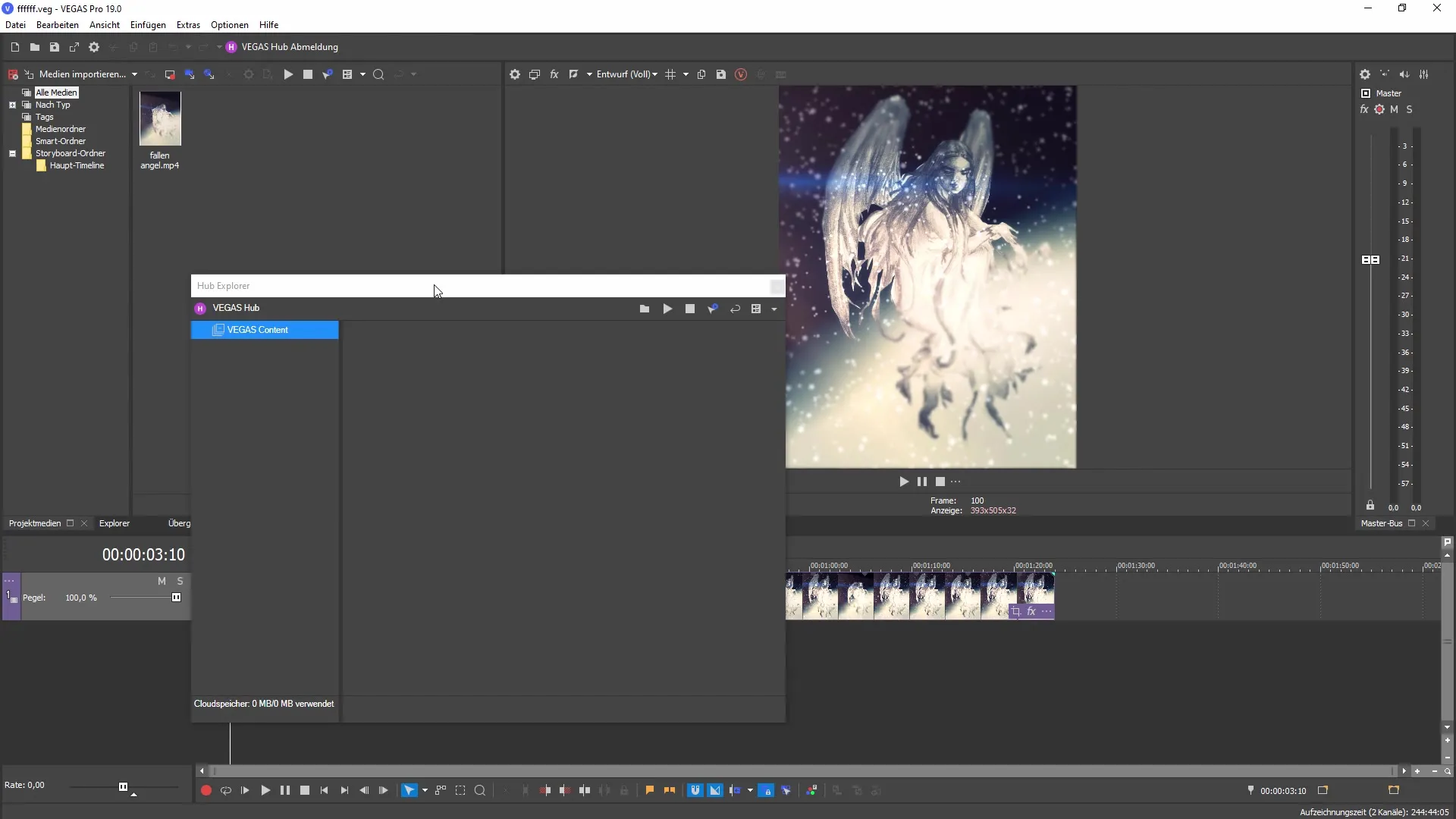
Step 9: Managing Profile and Settings
You can view and edit your profile data in Hub Explorer. Here, you also have the option to subscribe or unsubscribe to various features of the VEGAS Hub software based on your needs.
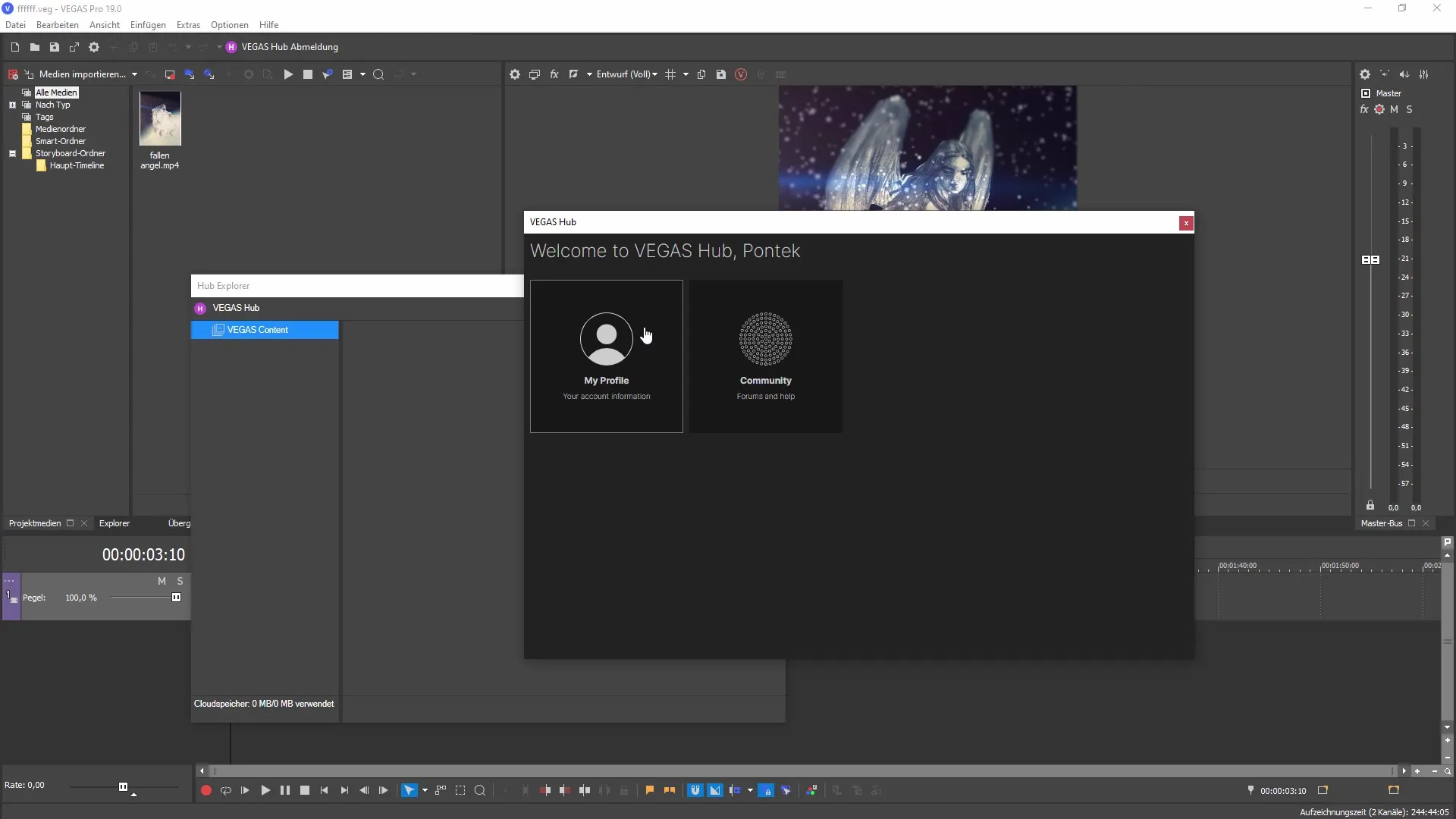
Step 10: Future Developments
As VEGAS Hub is currently still in the beta phase, you may encounter limitations with certain functions. Future updates will overcome these, so stay up to date on the latest developments to continuously improve your user experience.
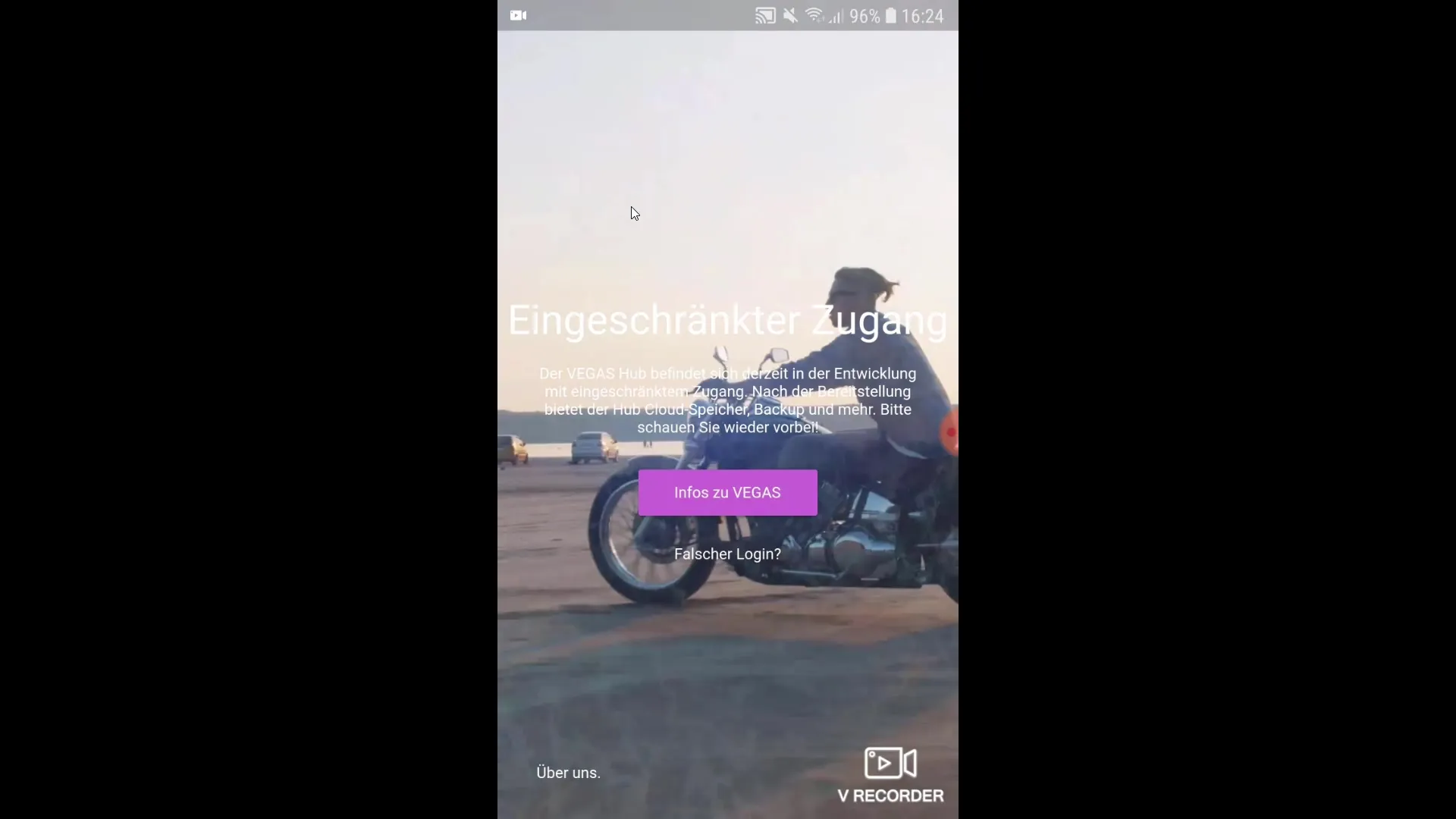
Summary
VEGAS Hub is a powerful tool that seamlessly integrates into your creative workflow. By combining mobile recording technology with the powerful editing environment of VEGAS Pro 19, you can revolutionize your video creation.
Frequently Asked Questions
How do I download the VEGAS Hub app?You can download the VEGAS Hub app from the App Store or Google Play Store.
Is VEGAS Hub fully functional?No, the software is currently in beta phase and some features are not fully available yet.
How can I sync my videos from the app?After recording, you can sync the clips via a cloud link if you are logged in.
Can I use the text-to-speech function?Yes, this function is available and allows you to use synthetic speech for subtitles and text.
What are the benefits of subscribing to VEGAS Hub?With a subscription, you get access to additional features, including stock footage and enhanced editing tools.


