The new version of MAGIX VEGAS Pro 19 brings many helpful features that make video editing easier for you. A particularly remarkable innovation is the automated scene detection, which saves you a lot of time searching for hard cuts and scene changes. This guide will take you step by step through using this feature so you can make the most of it in your projects. Let's get started!
Key Insights
- MAGIX VEGAS Pro 19 offers a new feature for automated scene detection.
- Through this feature, hard cuts and transitions in clips are automatically detected.
- You can quickly edit the detected scenes and use them in your timeline.
- The scene detection and subclip functions are user-friendly and time-saving.
Step-by-Step Guide
Start with the first step to make use of scene detection in MAGIX VEGAS Pro 19.
First, drag your desired clip into the preview window. You will receive a general overview of your video. This is the starting point to explore the new features.
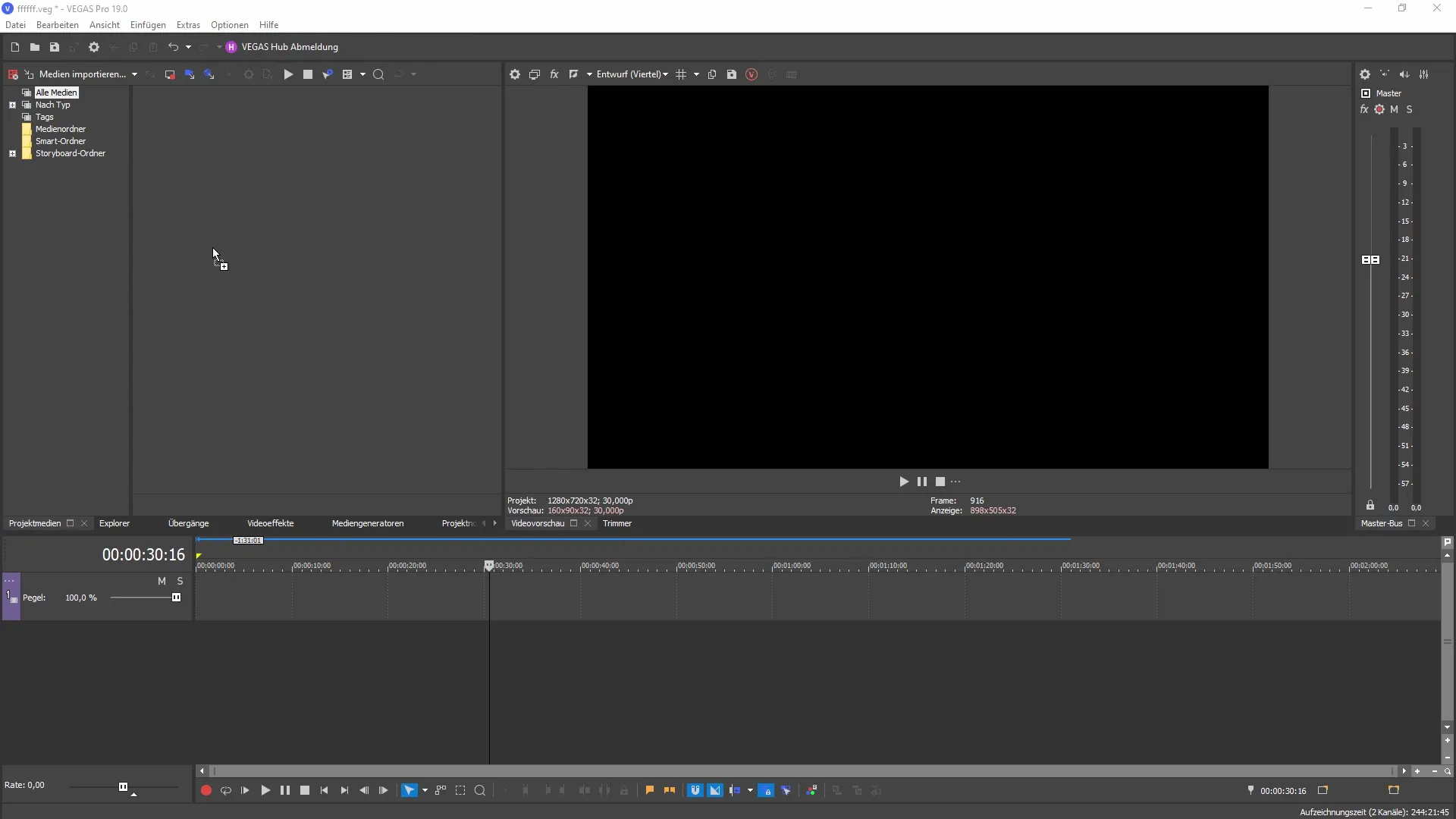
Now you can right-click on the clip. A menu with various options will appear. Choose "Detect scenes" to activate the function for automatic scene recognition.
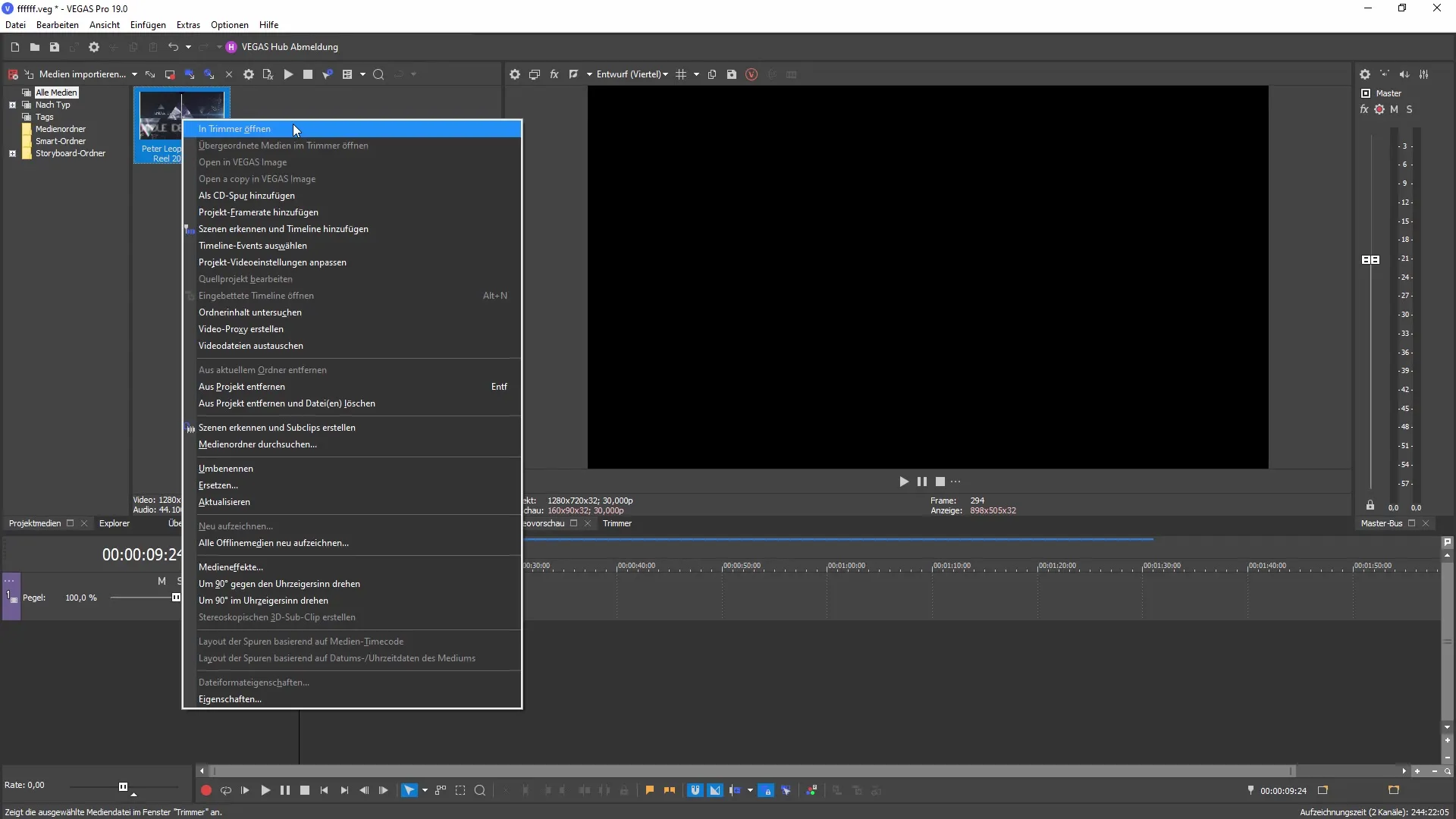
After selecting "Detect scenes," the clip will be analyzed. VEGAS Pro 19 automatically detects hard cuts and fast scene changes in your clip. The cut points are visually highlighted.
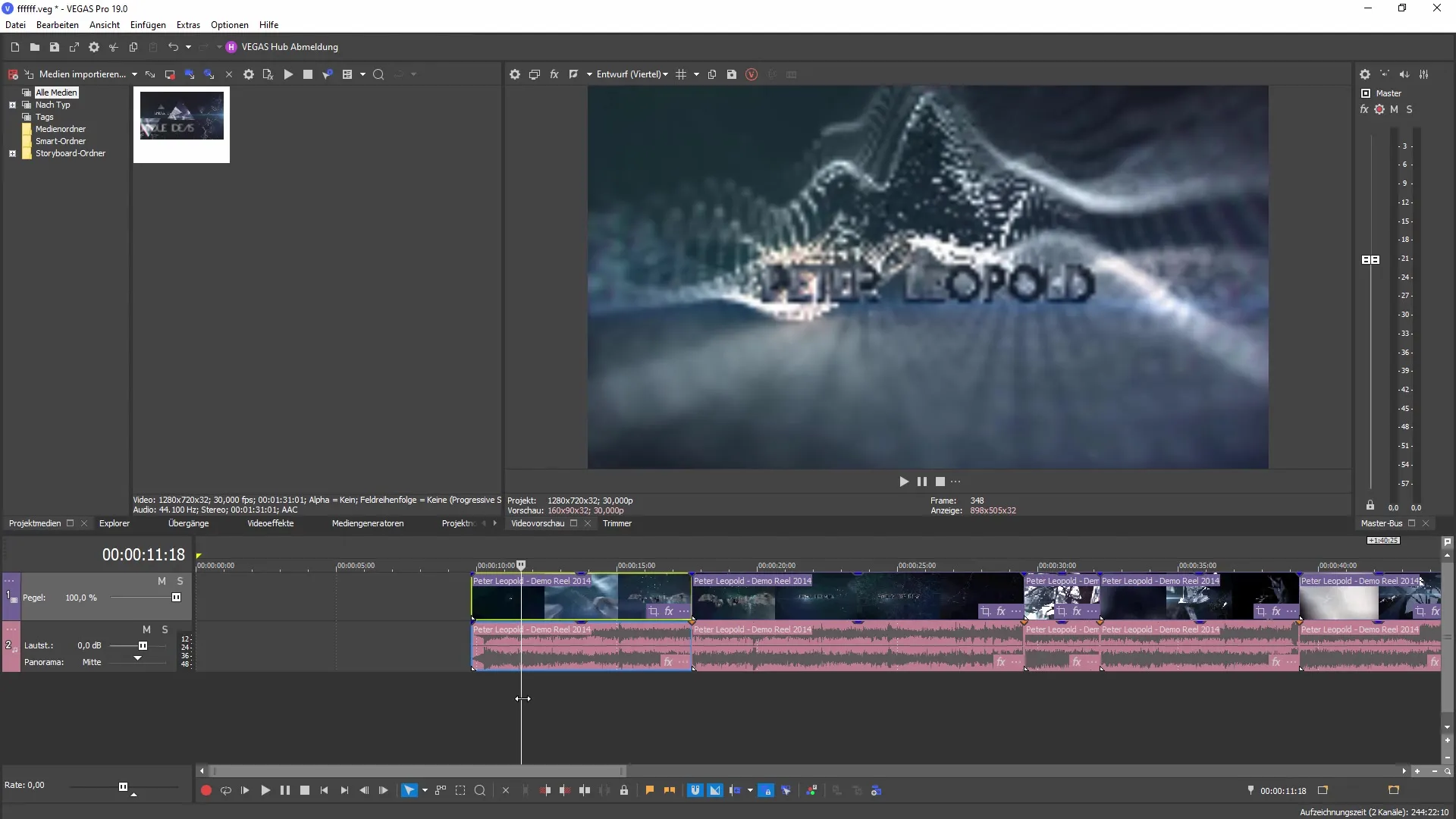
Once the analysis is complete, you will see the scenes listed in the project window. This listing allows you to quickly edit the individual sections. You have the option to edit each cut without having to review the entire clip.
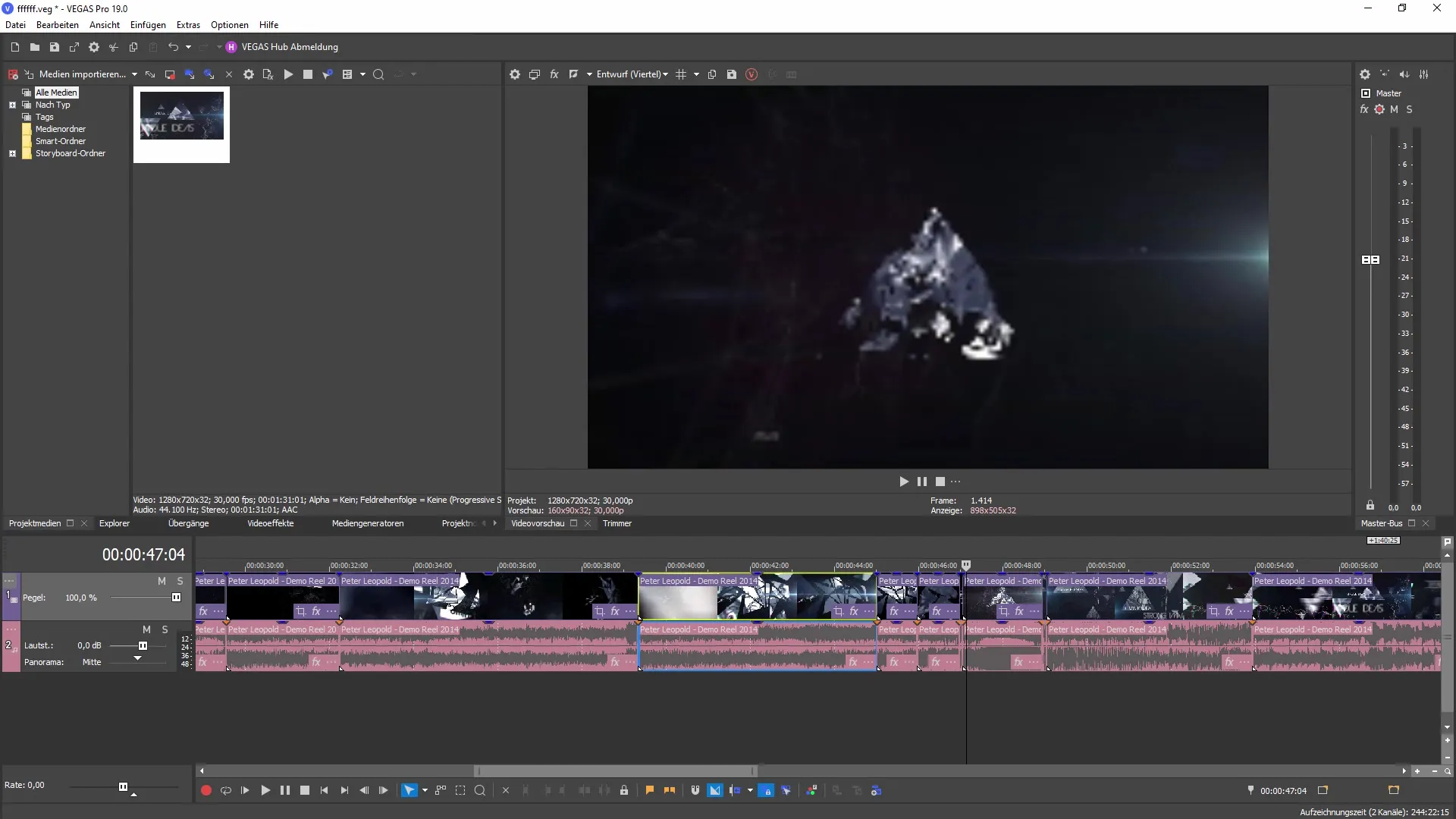
In addition, you can choose the "Create subclips" function. Instead of editing the clip in the timeline, you will be able to create subclips that you can manage in your project window. This can be useful when you have a variety of clips and want to organize them efficiently.
When you return to your clip, you can also use automated scene detection directly in the editing window. This option allows you to further refine previous cuts as needed. Simply right-click on the clip and choose "Detect scenes" again.
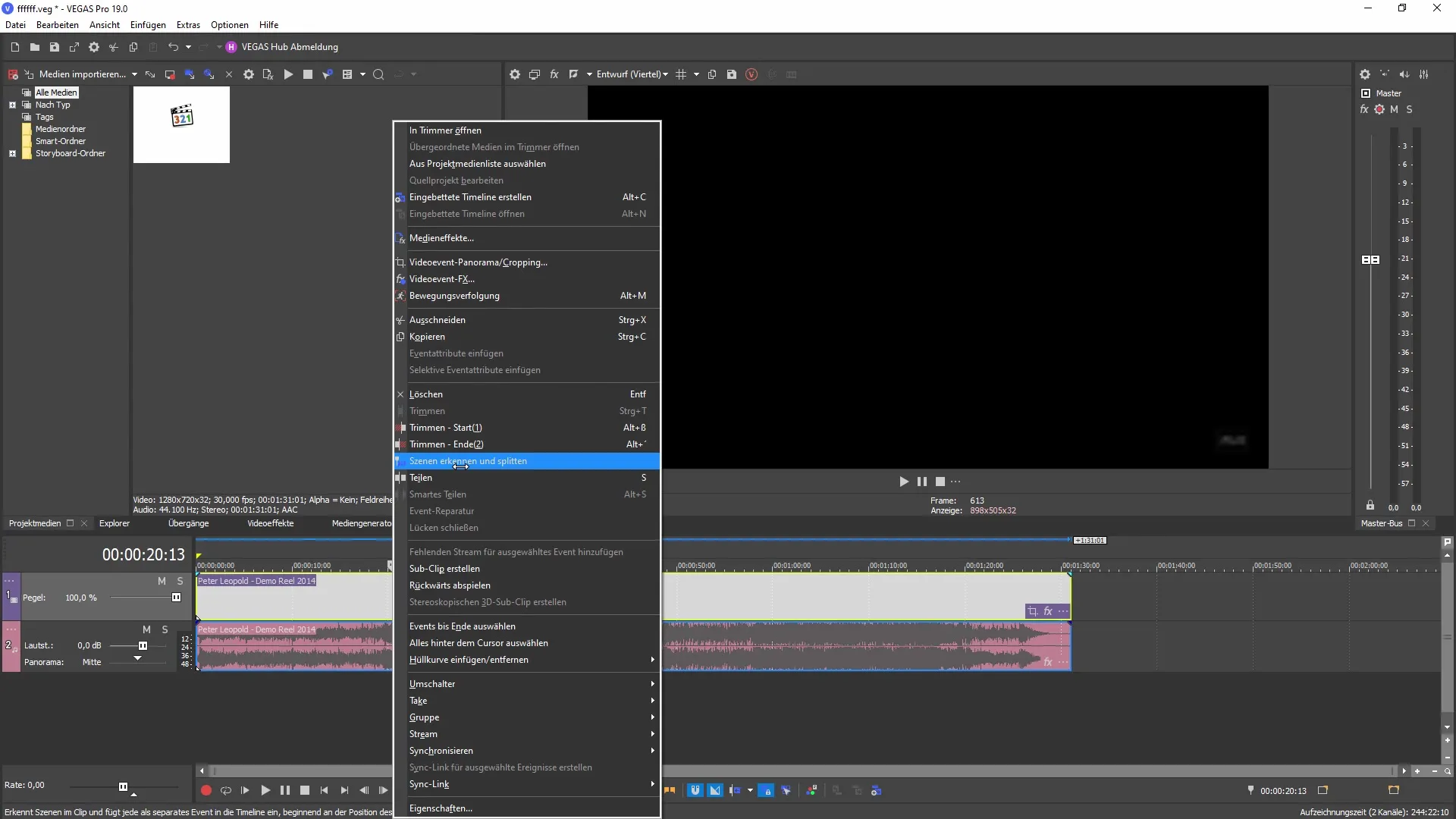
The sensitivity of scene detection can also be adjusted to determine how sensitive the program should be to hard cuts and transitions. You can adjust the sensitivity and then start the analysis again to achieve the desired results.
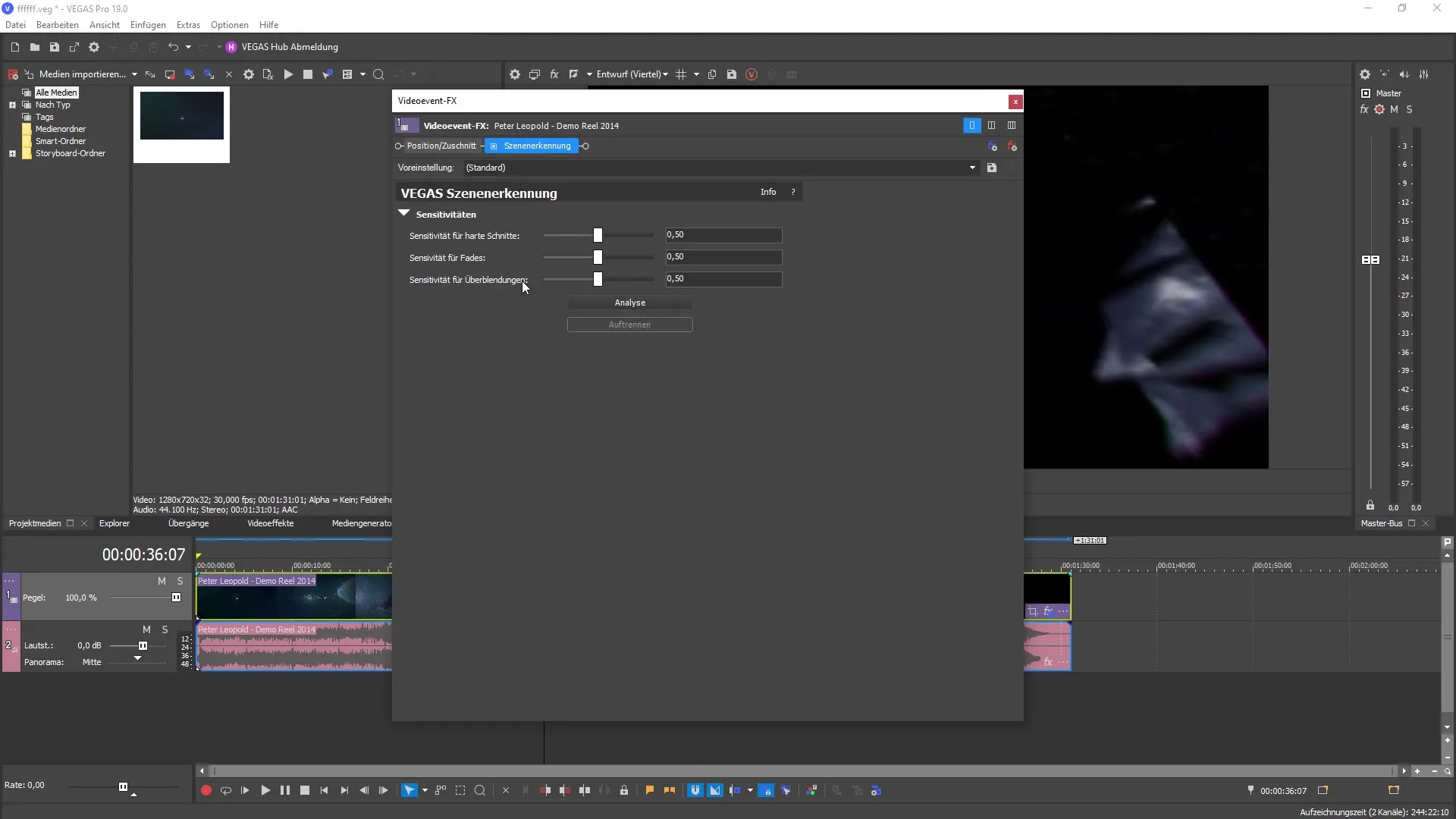
Once you have set up scene detection and the recognition is complete, you will have an overview of all the identified cuts and transitions on the screen. This allows you to make a targeted selection and work more effectively on your initial cuts.
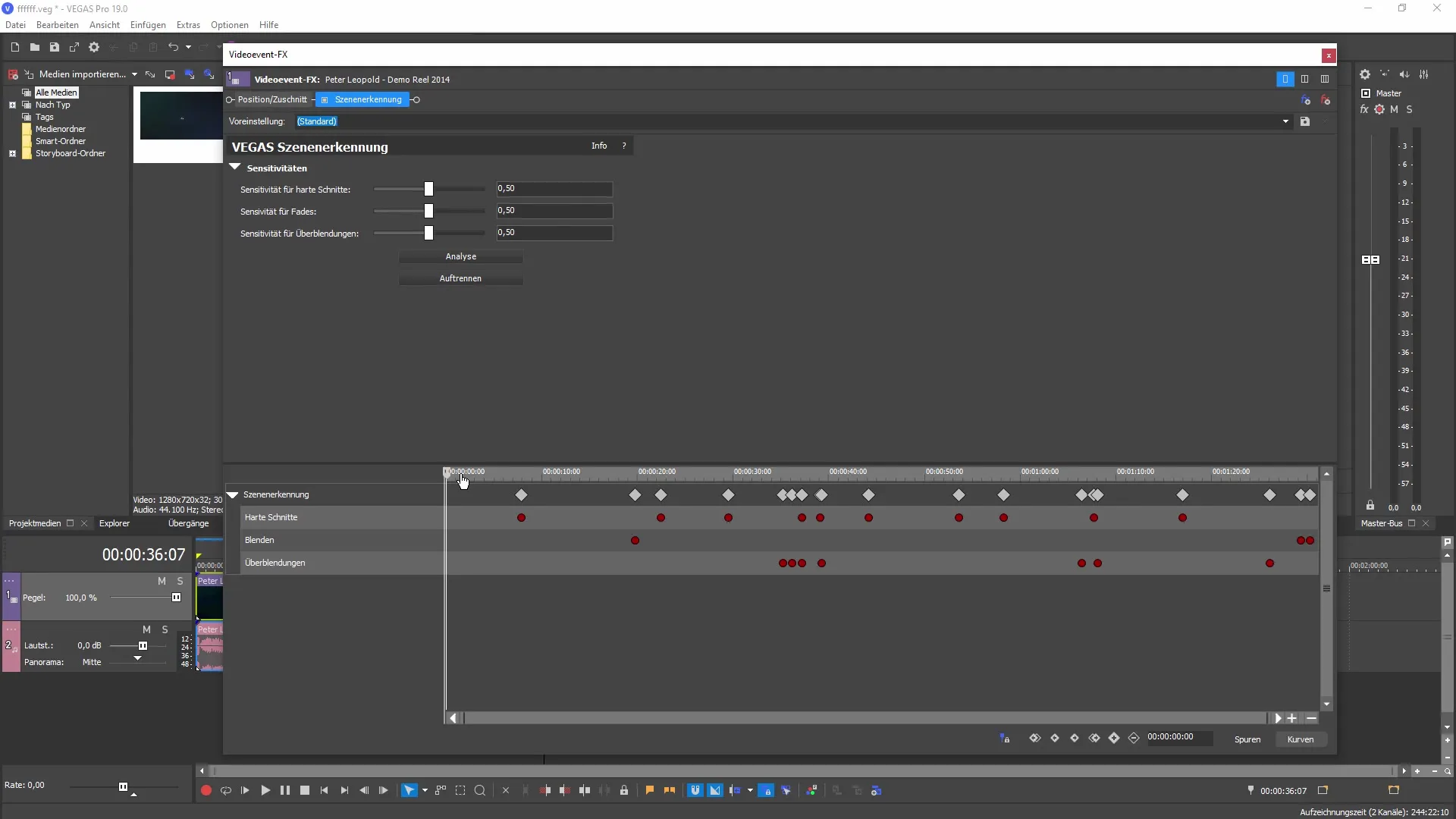
The ability to copy the identified scenes or use them in other plugins gives you additional options in your editing process. You can select specific clips and easily combine them to make your videos even more creative.
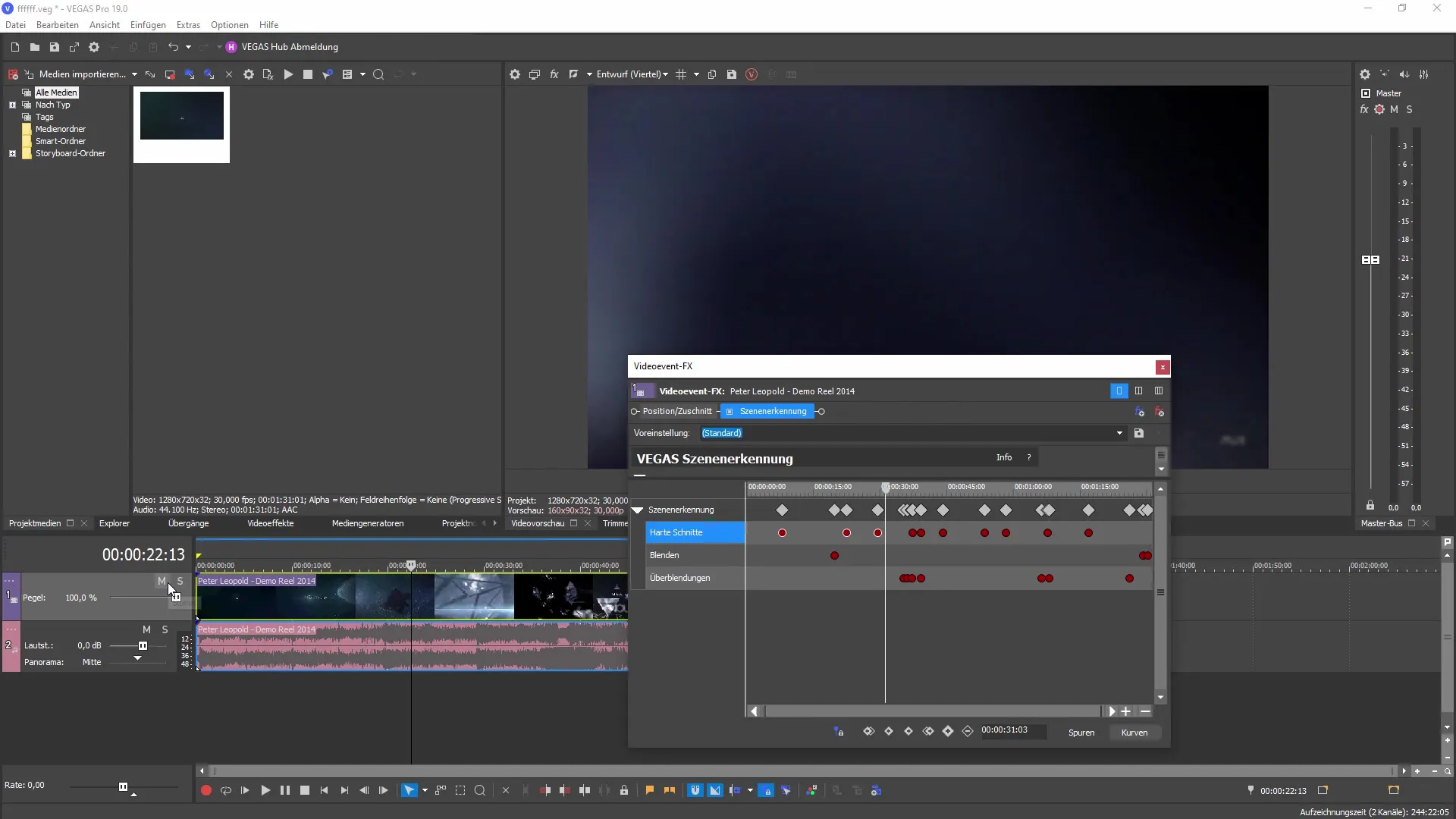
Scene detection in VEGAS Pro 19 is an excellent way to save time, especially when working on extensive projects. Let the program do the work for you and focus on the creative aspects of your projects.
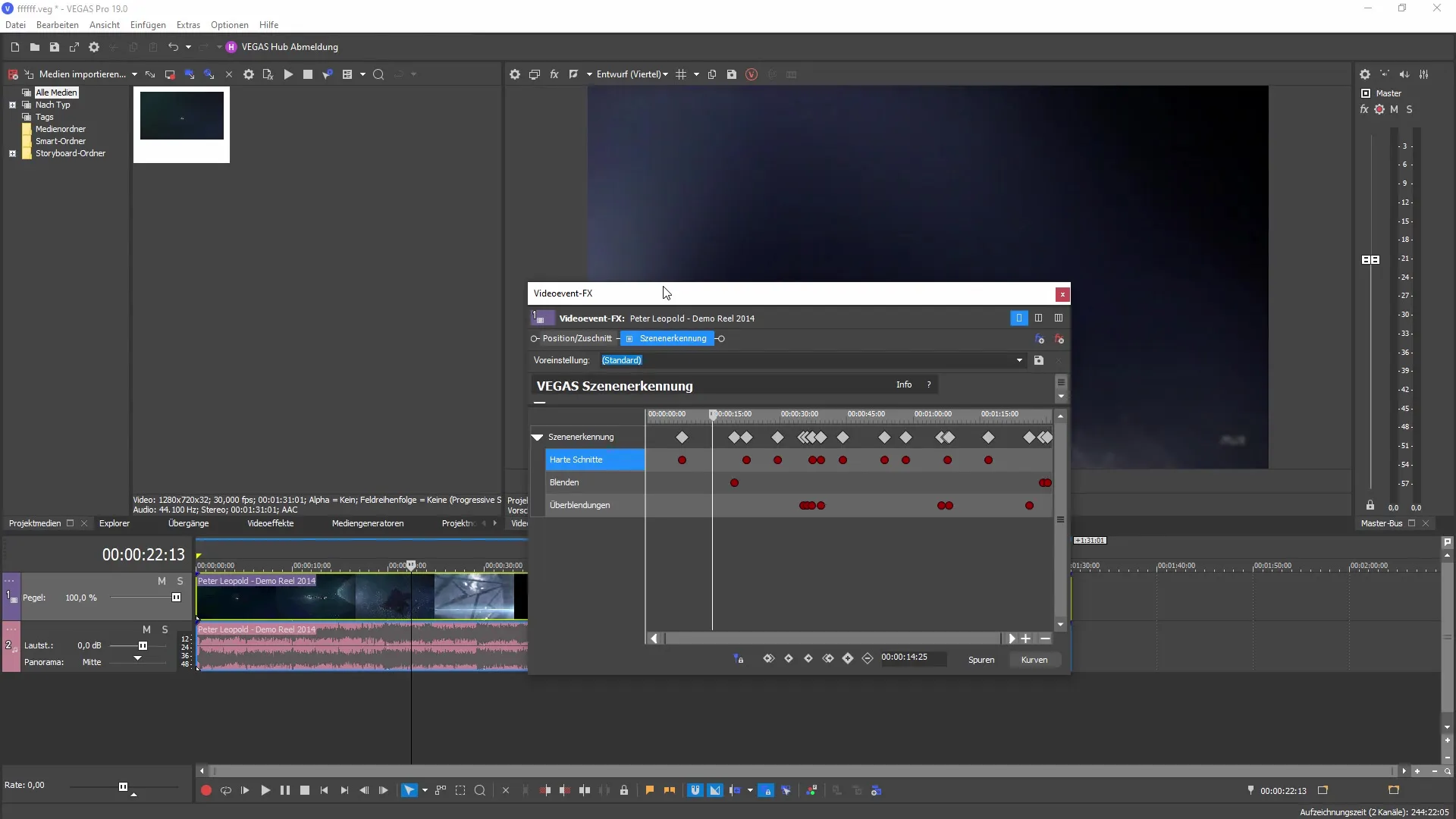
Summary
The automated scene detection in MAGIX VEGAS Pro 19 allows you to quickly and efficiently edit your clips. With just a few clicks, you can detect hard cuts and transitions and use them in your projects in no time. Whether you are cutting videos for personal use or working on professional projects – this feature will optimize your workflow.
Häufig gestellte Fragen
How do I start scene detection in VEGAS Pro 19?You start scene detection by right-clicking on your clip and selecting "Detect Scenes".
Can I adjust the sensitivity of scene detection?Yes, to improve the accuracy of detection, you can adjust the sensitivity for hard cuts and transitions.
What happens after the scenes are detected?After the scenes are detected, you will see the individual sections in the project window that you can edit immediately.
What is the difference between "Detect Scenes" and "Create Subclips"?"Detect Scenes" analyzes the entire clip, while "Create Subclips" allows you to create smaller clips from the detected scenes.
Can I use the detected scenes in other projects?Yes, the detected scenes can be used in other projects or plugins.


