When working creatively with videos, choosing the right effect is crucial for the end result. MAGIX VEGAS Pro 19 brings exciting innovations in this regard that will significantly enhance your editing experience. Especially the revamped effects offer you new possibilities for color design and style transfer. This guide will walk you through the improvements of the effects in MAGIX VEGAS Pro 19 step by step.
Key Takeaways
- Colorization has been enhanced by AI-powered features that allow for more elaborate and realistic coloring.
- The new style transfer options allow you to apply any style references to your scenes by drag & drop and creatively transform them.
- Custom references for style transfer enable you to customize the effects thanks to a new level of detail accuracy.
Step-by-Step Guide
1. Preparations for Colorization
To make use of the new colorization features, you first need a black and white scene that you want to edit. Look for the colorization effect and activate it.
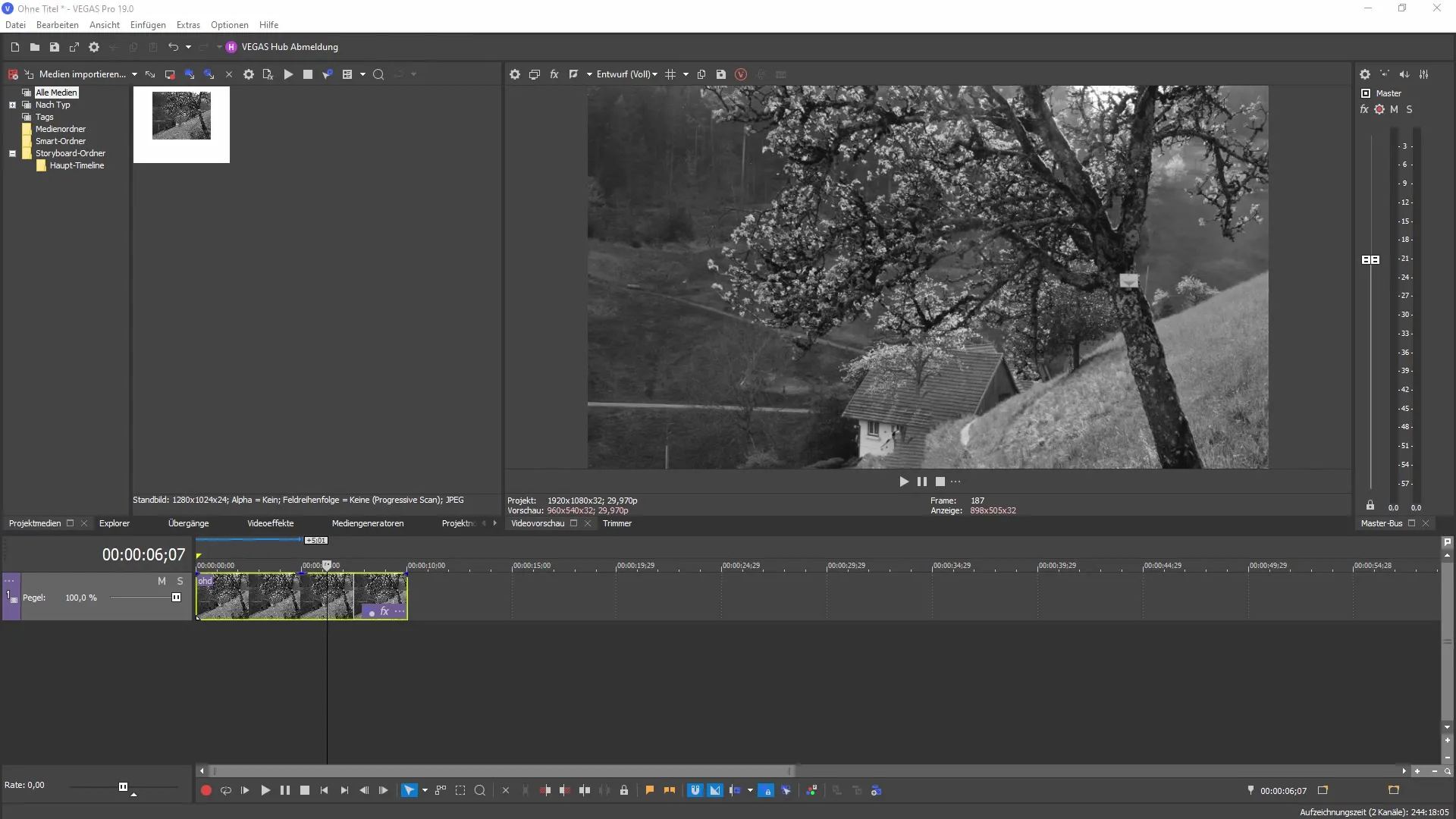
In the dialogue box, you can then activate the AI-supported scene recognition. This function analyzes your material and suggests a post-colorization.
2. Selection of the Colorization Model
Now you can choose between different models for colorization. We recommend starting with the improved model first. This will give you a livelier and more realistic image.
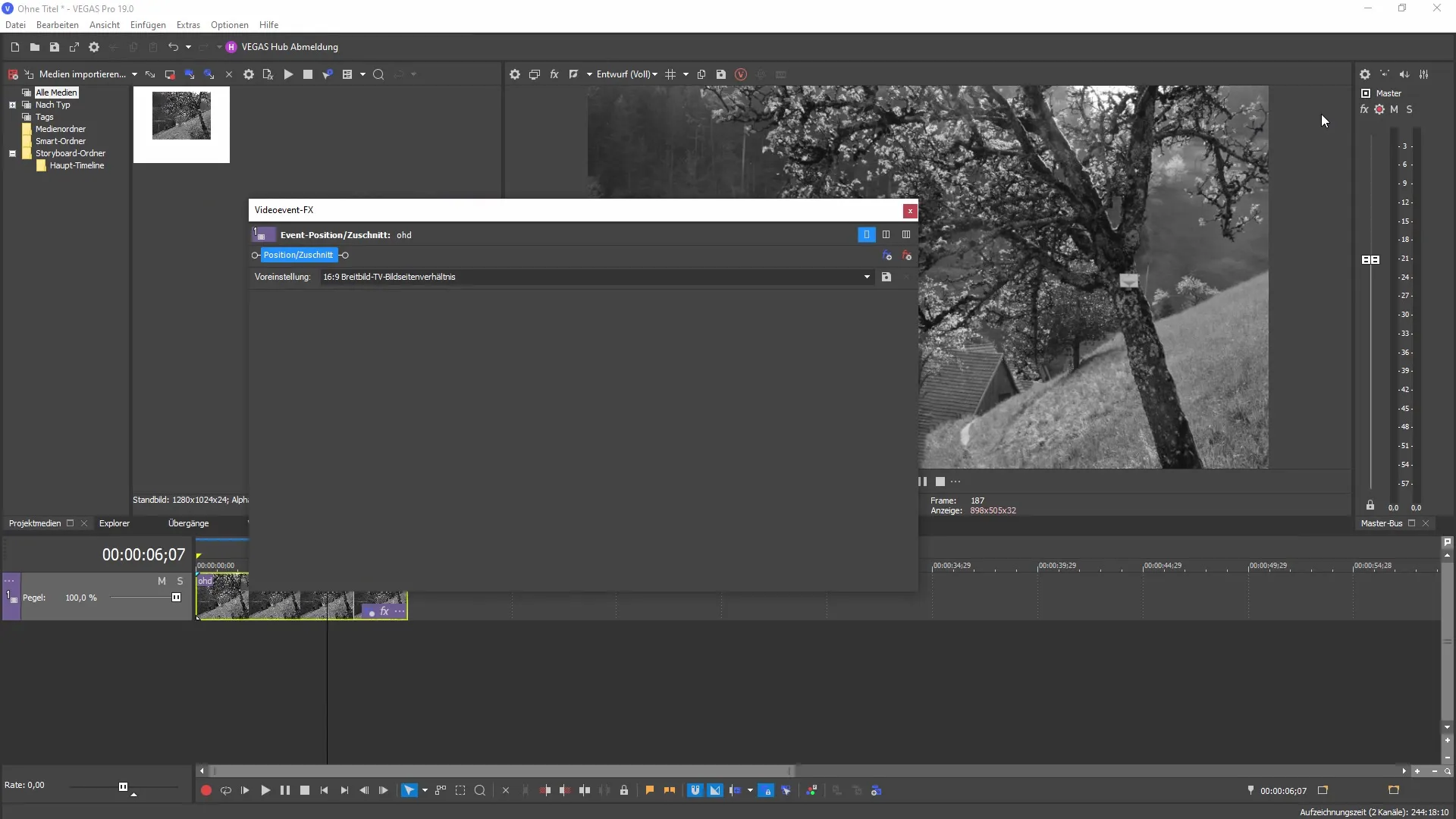
You can achieve even more improvements by adjusting the accuracy of the colorization. You have the option to choose between the settings "Medium" and "High".
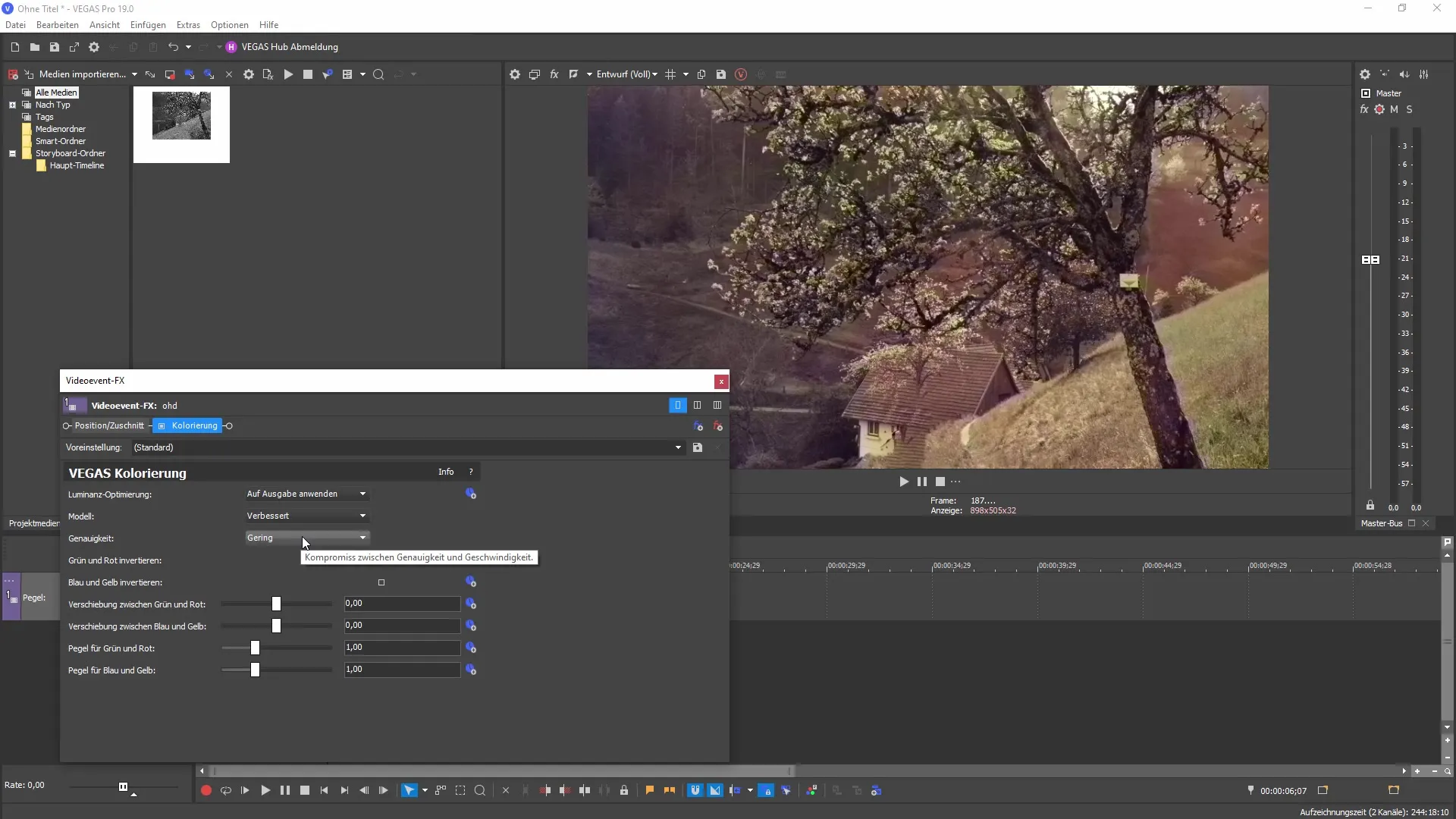
3. Adjustment of Color Details
To optimize the colors, it is recommended to experiment with the settings. For example, you can invert certain colors to create interesting visual effects.
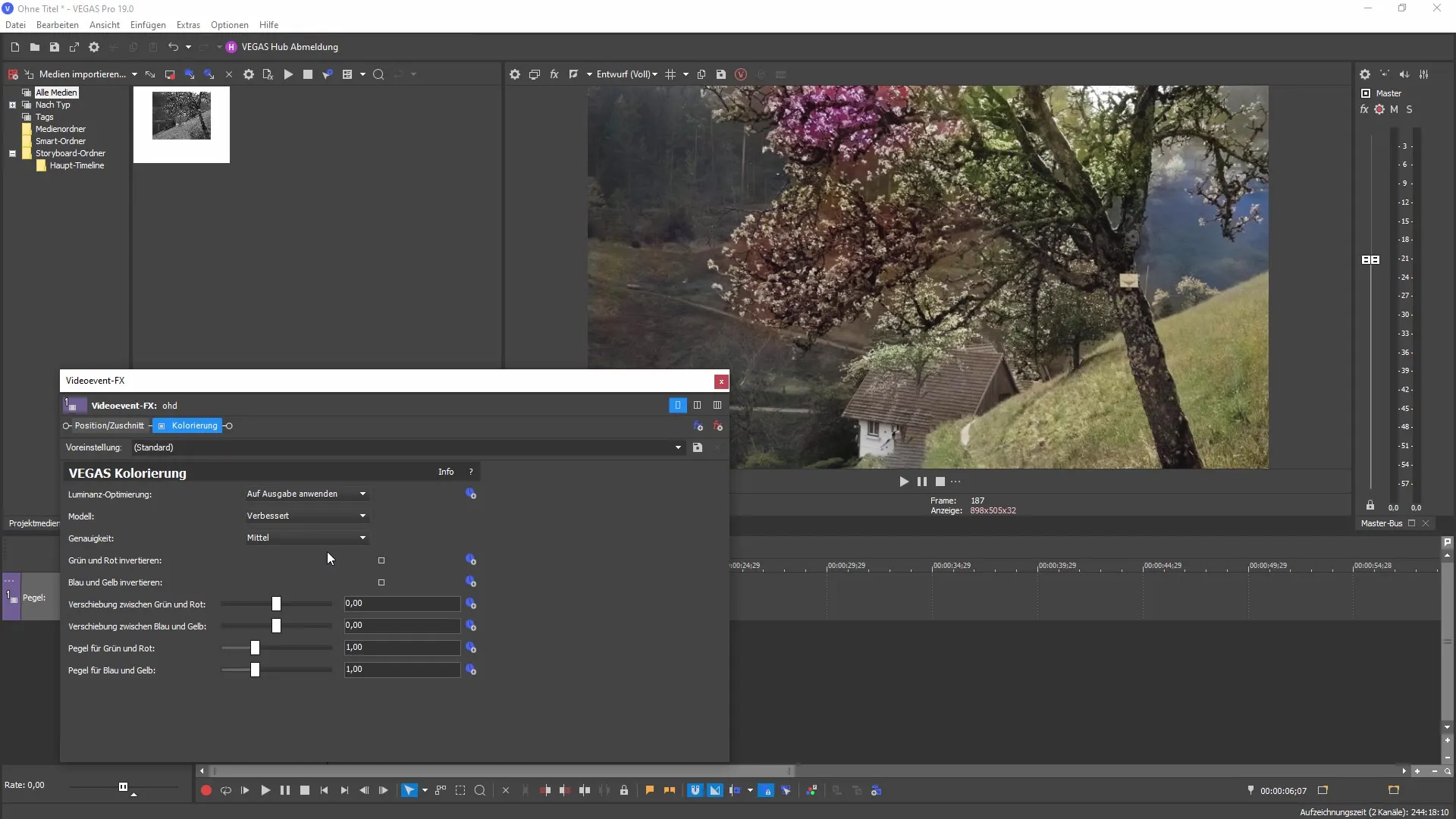
These adjustments allow you to transform a summery scene into a wintry one by changing the colors deliberately.
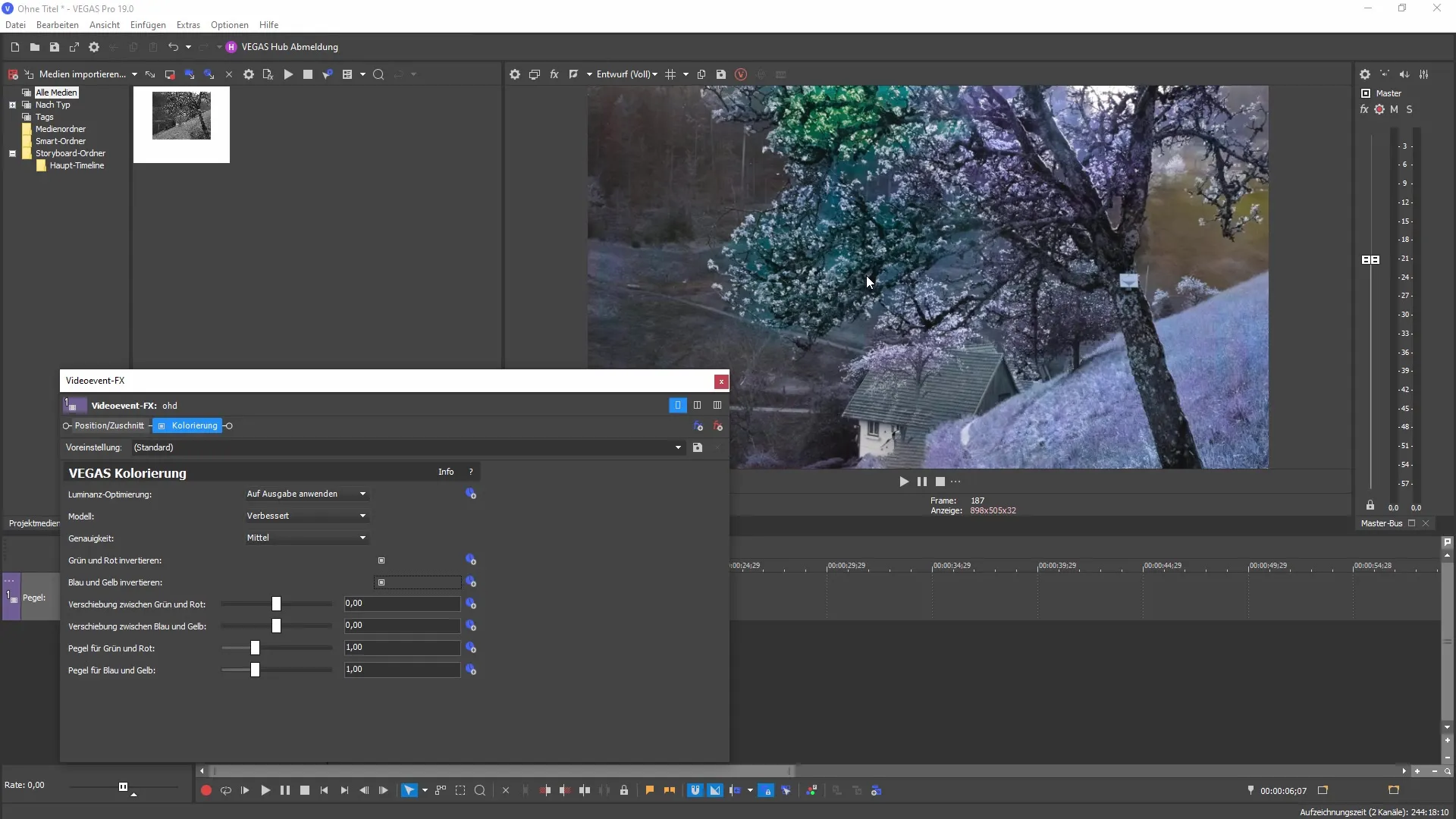
4. The New Style Transfer Effects
The second major innovation in MAGIX VEGAS Pro 19 is the ability for style transfer. You can find this function under video effects in the "Style Transfer" section. Here, by simply dragging the effect onto your scene, you can creatively alter it.
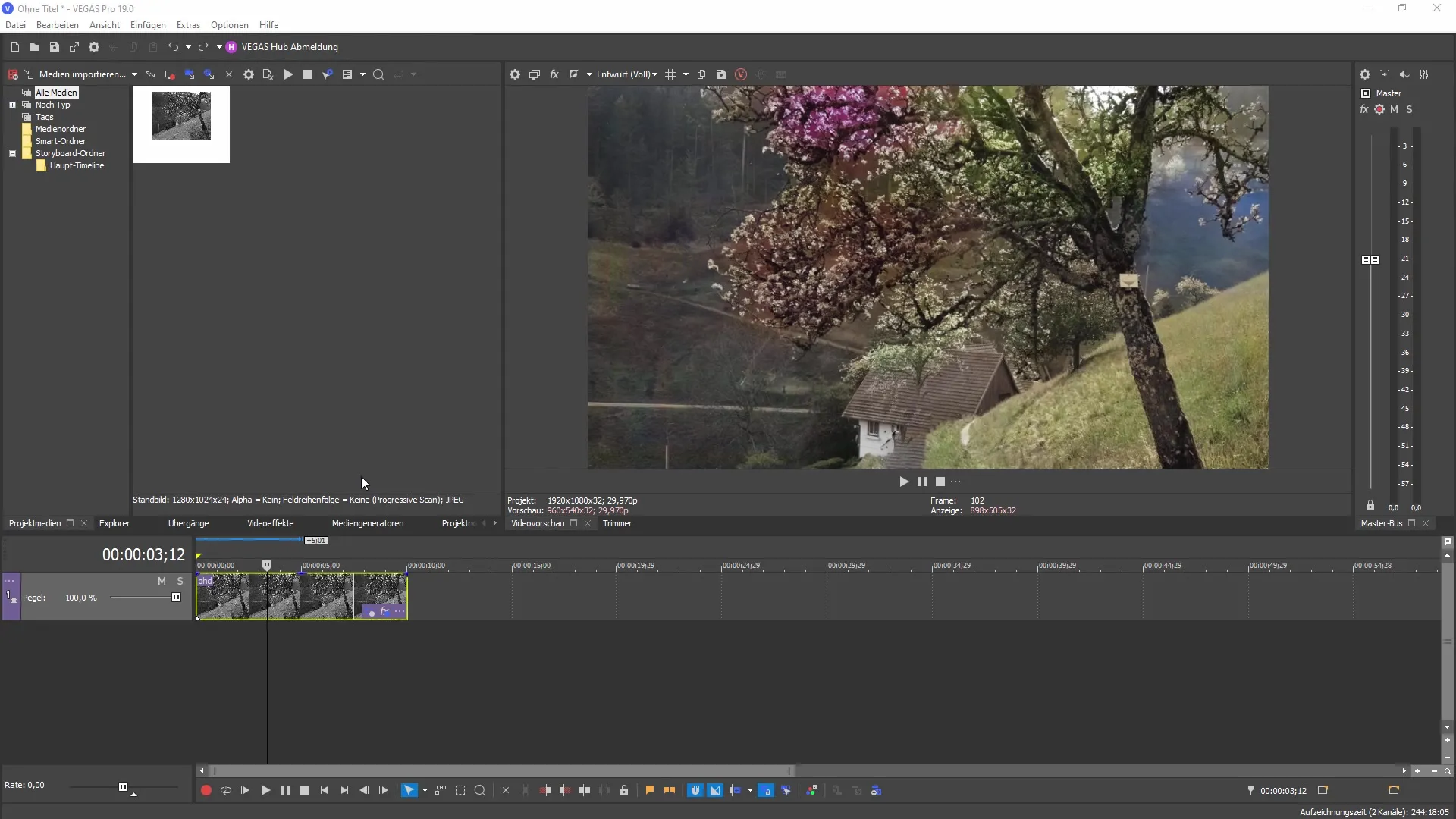
Style transfer allows you to disable the original colorization to highlight the style transfer better. This way, you can give your project a new look.
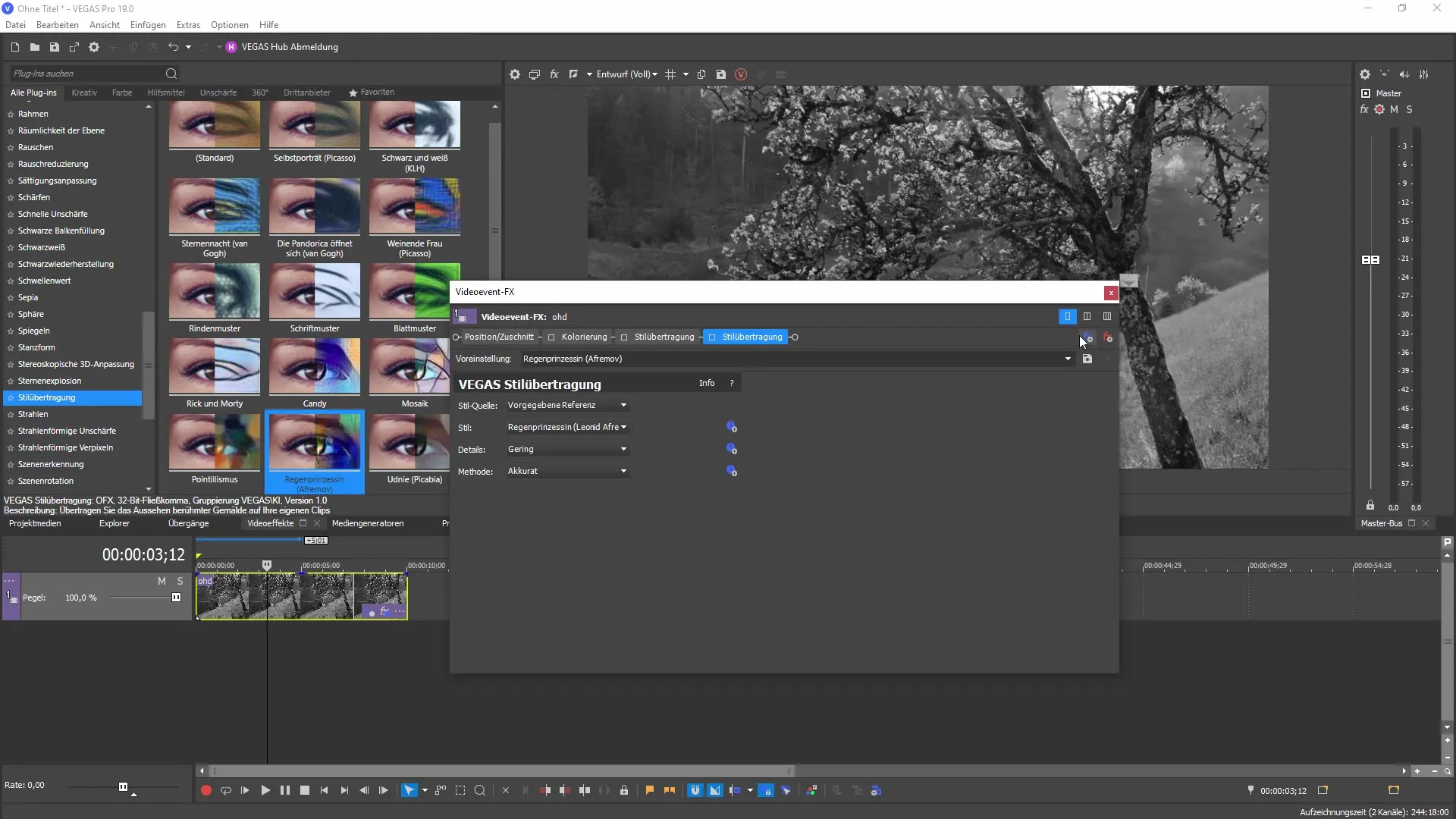
5. Manual Editing of Style Transfer
Another exciting innovation is the manual editing of style transfers. Pre-rendered references are available or you can create custom references. The latter allows you to use specific screen sections as style templates.
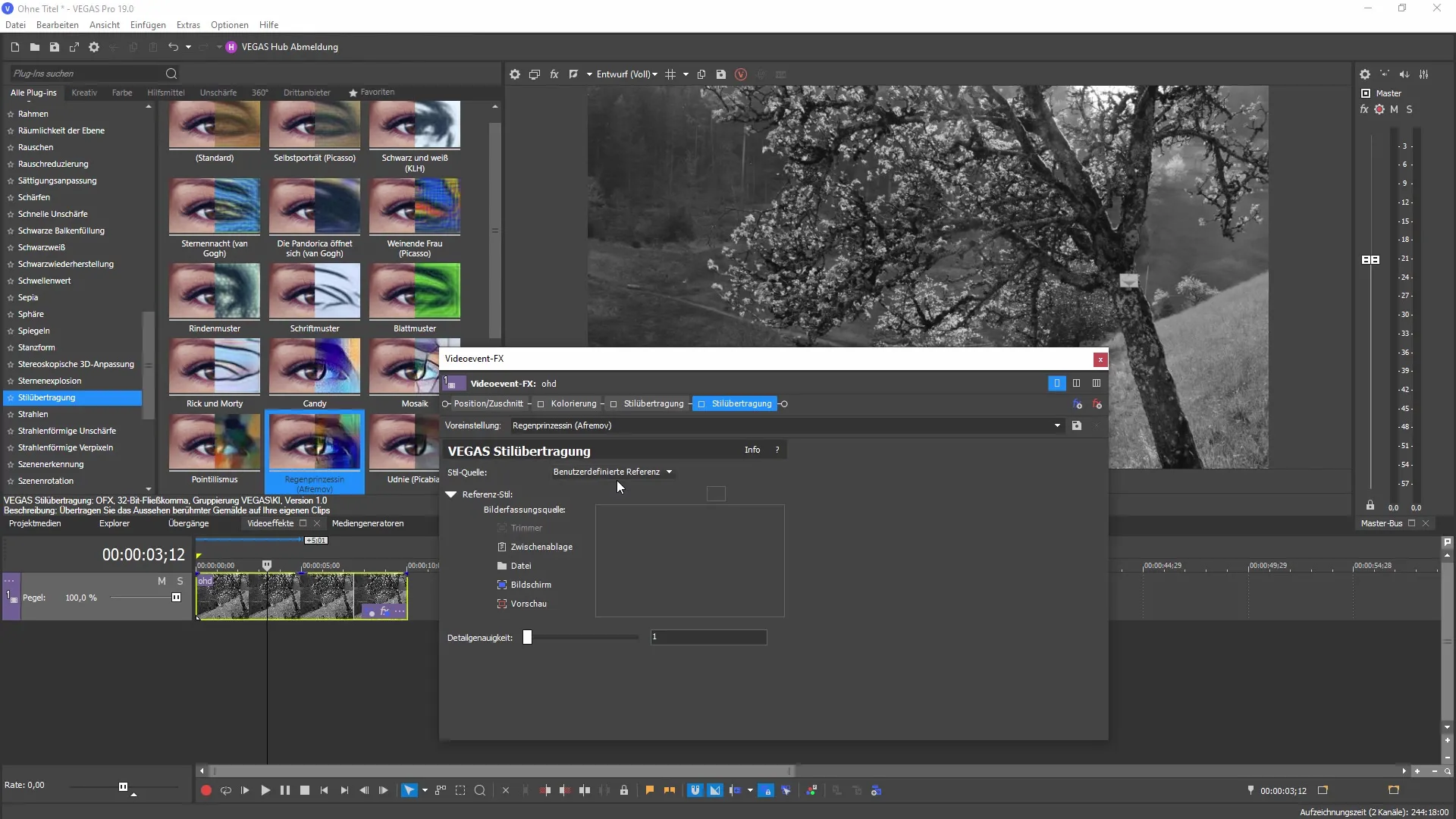
To create a custom reference, you can select an area on your screen. You can then use this as a style and apply it to your scene.
6. Conclusion and Creative Opportunities
With these new features in MAGIX VEGAS Pro 19, you can easily achieve impressive results through AI-powered colorizations and creative style transfers. The creative process is not only faster but you also have more control over the final image.
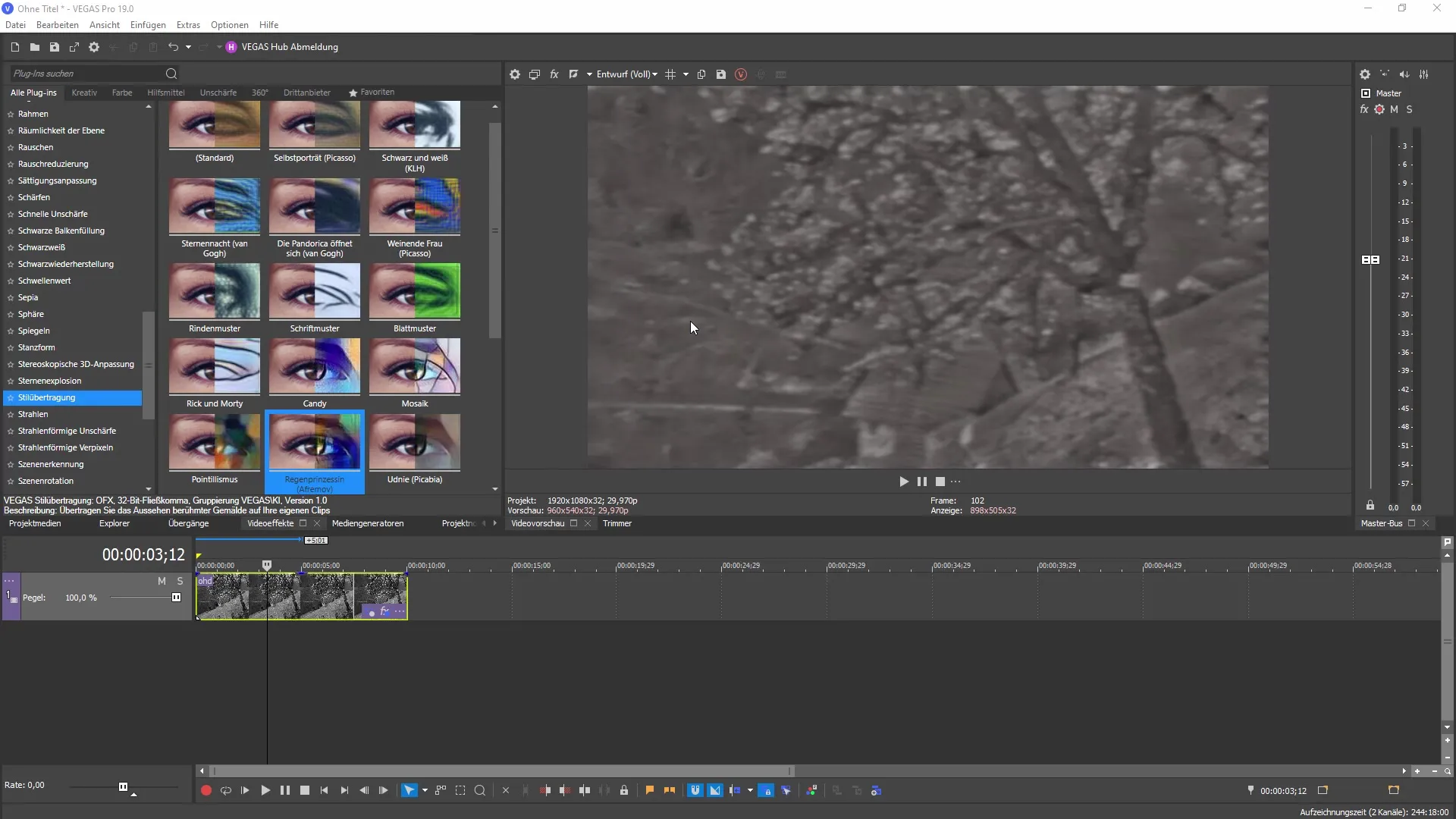
I wish you good luck and have fun experimenting with the new effects. Take the opportunity to implement your creative ideas independently and effectively.
Summary
The new features in MAGIX VEGAS Pro 19 offer you numerous creative possibilities for editing your videos through improved colorization and stylish transformations.
Frequently Asked Questions
What are the main new features in VEGAS Pro 19?The main new features are AI-supported colorization and improved style transfer.
How can I use the AI-supported colorization?You can activate AI-supported colorization by selecting the corresponding effect in your project.
How does style transfer work?Style transfer allows you to apply styles to your scene using drag & drop and creatively modify them.
Can I create custom references for style transfers?Yes, you can create custom references by selecting or taking a specific screen section.
What options do I have for colorization adjustments?You can choose between different colorization models and adjust the accuracy to achieve the best results.


