You are curious about Google Docs and want to find out how you can effectively use this tool? Throughout the next chapters of my tutorial, I will show you how to make the most of the basic functions of Google Docs. Whether you are switching from Microsoft Word or just want to have a new tool in your kit, this course is suitable for you. Let's discover the possibilities of Google Docs together, which is available to you both online and offline.
Key Takeaways
- Google Docs is a free alternative to Microsoft Word.
- Working as a team is made easy thanks to the integrated sharing function.
- You can use Google Docs both online and offline.
- The course covers all important functions, from voice typing to graphics and design.
Step-by-Step Guide
The Basics of Google Docs
To start with Google Docs, you need to have a Google account. This will give you access to all features. If you already have an account, you can simply navigate to docs.google.com and log in. Upon your first login, you will be guided through simple steps to set up your profile.
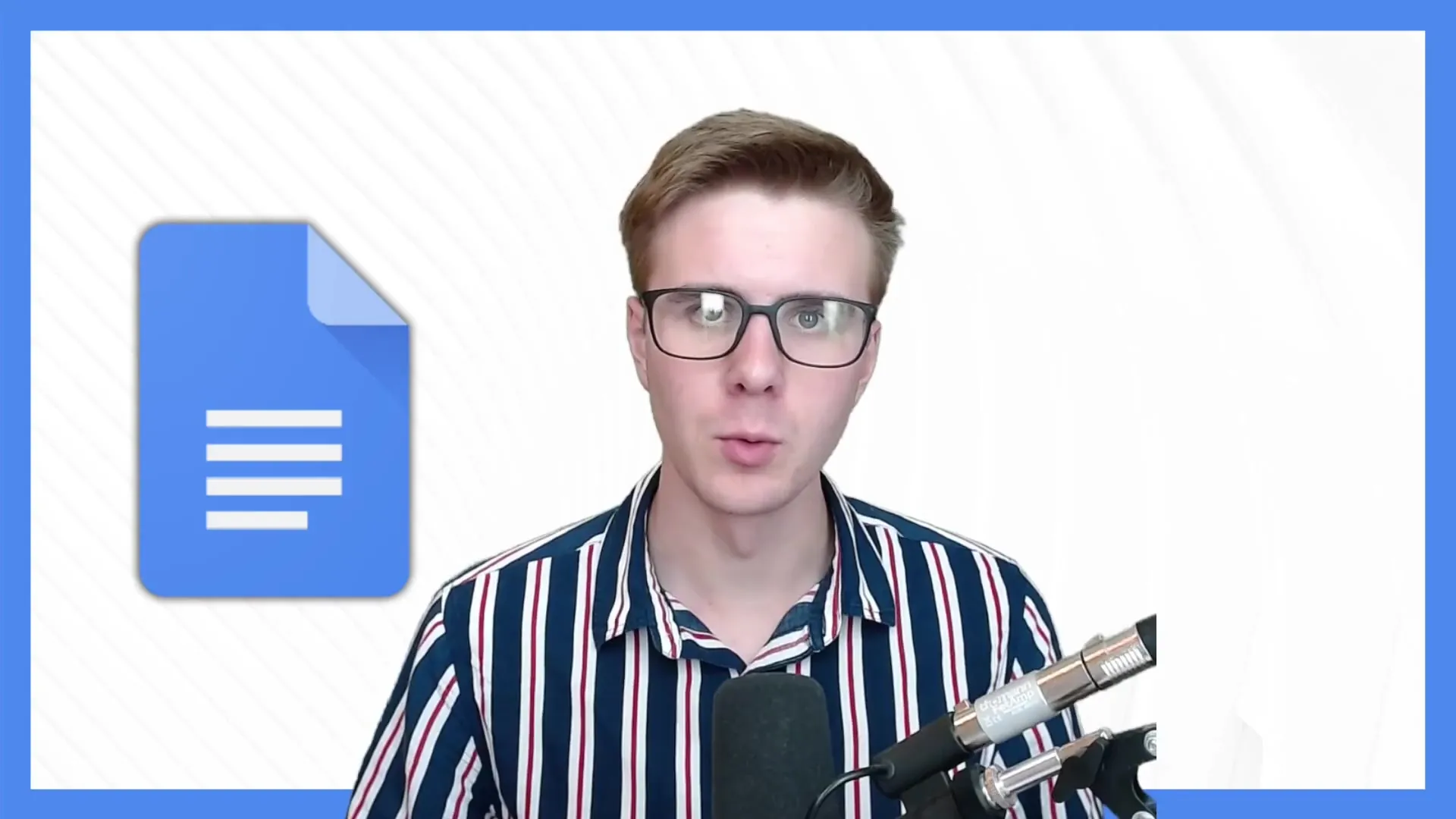
Comparison to Microsoft Word
If you are already familiar with Microsoft Word, you will quickly notice that the user interface of Google Docs is similarly structured. The most popular functions are easy to find and use. You can quickly enter text, format it, and even insert images. Although there are some minor differences, the transition is relatively straightforward.
Usage: Online and Offline
A major advantage of Google Docs is that you can use it both online and offline. Just go to the settings and activate offline use. This way, you can work on your documents even when you don't have an internet connection. The changes will be synchronized once you are back online.
Teamwork Made Easy
One of the outstanding advantages of Google Docs is the document sharing feature. You can simply create a link and share it with colleagues or friends. These individuals can edit the document simultaneously with you, greatly enhancing collaboration in projects. It is also possible to add comments to provide feedback.
Key Features
In this video course, you will learn about many useful features. For example, you can use voice typing to dictate text instead of typing it, saving time. Google Docs also intuitively and user-friendly assists you in inserting images or special text formatting. I will show you how to efficiently utilize these functions.
Assistance with Questions
If you have questions during the course or need additional information, feel free to send me an email. I will respond to all significant inquiries as quickly as possible. Your learning journey should not only be informative but also pleasant and efficient.
Summary
In this guide, you have learned the basics of Google Docs. The tool provides you with a cost-effective and efficient way to create and edit documents. With teamwork features and offline usage, you are well-equipped to work productively. I wish you success and enjoyment in using Google Docs!
Frequently Asked Questions
How do I sign in to Google Docs?You need to create a Google account and then sign in to docs.google.com.
What are the advantages of Google Docs compared to Microsoft Word?Google Docs is free, offers easy teamwork, and access both online and offline.
How do I activate offline use in Google Docs?You can enable offline use in the settings.
How does document sharing work?You create a link and send it to the people you want to collaborate with.
Can I use Google Docs on mobile devices?Yes, there is the Google Docs App for Android and iOS.

