Google Docs offers a simple and flexible way to create documents and share them with others. Whether you are a student, professional, or just someone who occasionally writes texts - this application has a lot to offer. In this tutorial, you will learn how to quickly and efficiently use Google Docs to realize your writing projects and promote collaboration with others.
Main takeaways
- You need a Google account to access Google Docs.
- Google Docs allows easy editing and real-time collaboration.
- Documents are automatically saved in the cloud, saving time and effort.
Step-by-step guide
First, make sure you have a Google account. If you don't have an account yet, go to the Google page and click on "Create account". Here you will be asked for your first name, last name, and password. Be sure to use a valid email address as you will need it for registration.
Once you have set up your Google account, you can access Google Docs in two ways. The easiest way is through the Google Apps found in the upper right corner of your Google Chrome. After clicking on it, scroll down until you see Google Docs and select it.
Another way to access Google Docs directly is to enter the URL "doc.google.com" in your browser or simply google Google Docs. This will take you directly to the login page. If you are already logged in, you will land on the Google Docs homepage where you can see all your existing documents.
On the Google Docs homepage, you will see options to create new documents or access existing ones. Here you can manage text documents, spreadsheets, and presentations. When choosing the right document type, you can use the preview to get an idea.
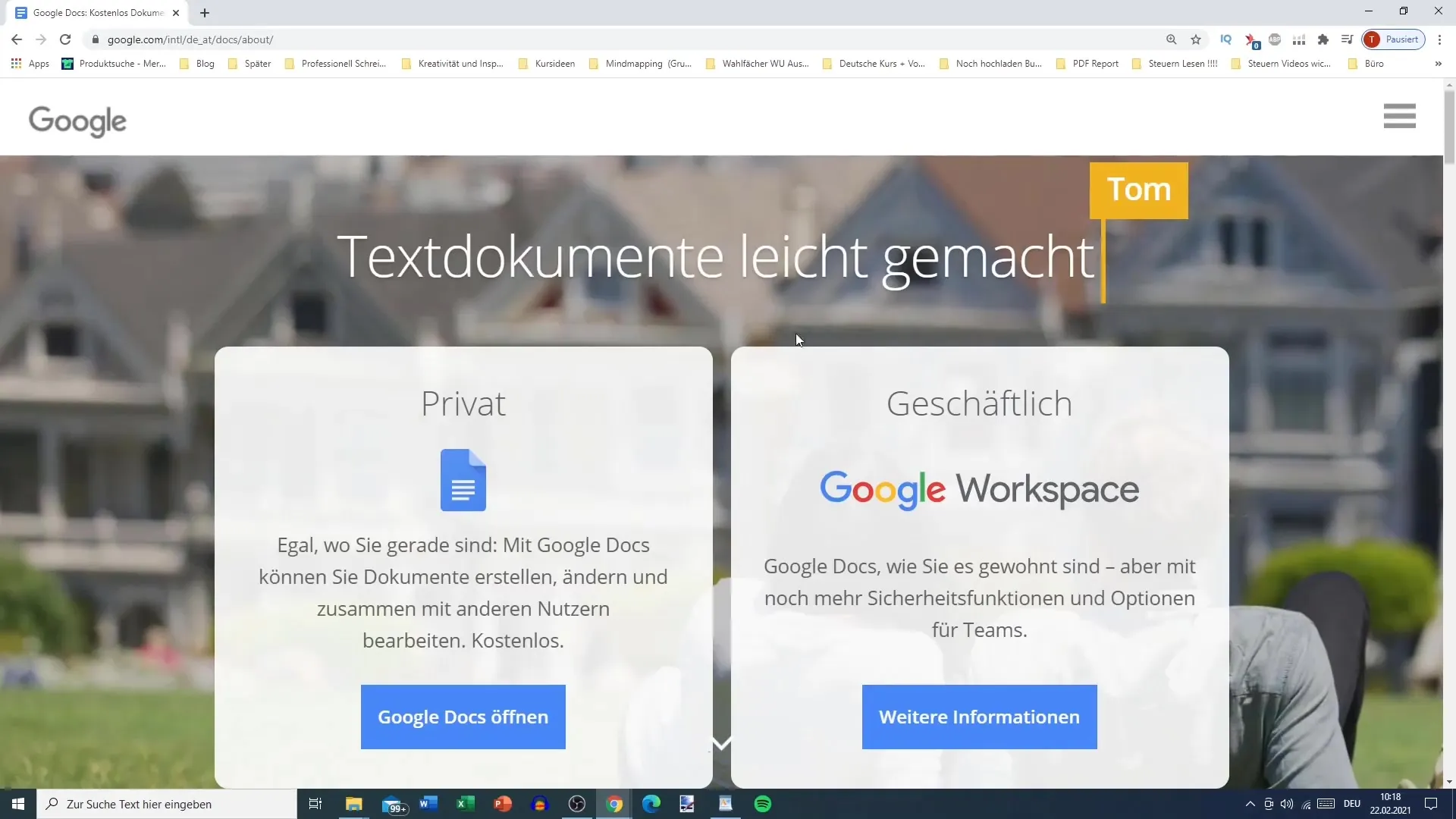
An outstanding feature of Google Docs is the ability to create documents collaboratively with other users. You can share your documents so that multiple people can work on them simultaneously. This is particularly useful for team projects or when you need feedback from others.
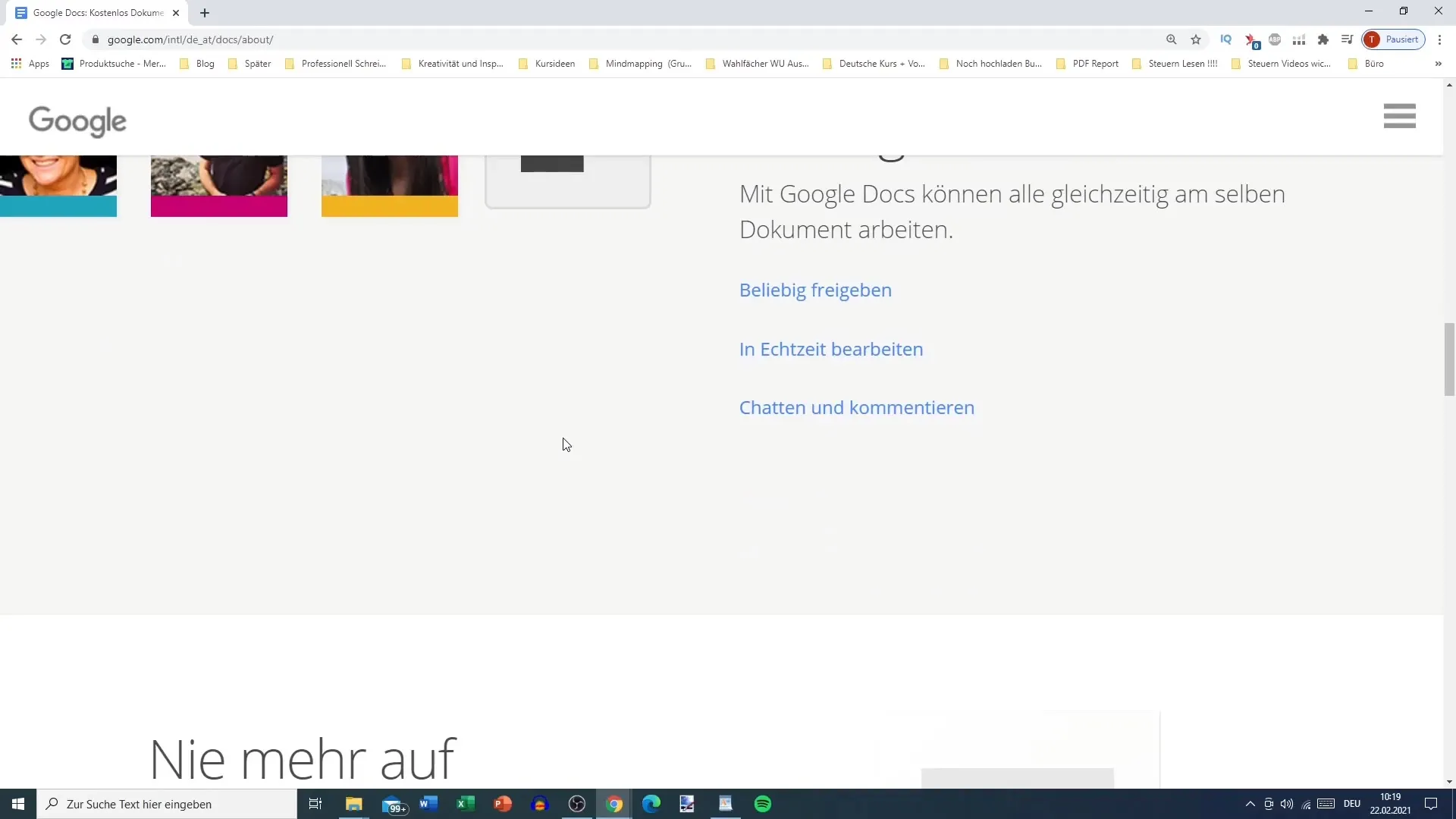
The automatic saving of documents is a key advantage of Google Docs. You don't have to worry about manual saving as everything is stored in the Google Cloud. This gives you access to your documents at all times, regardless of the device you are using.
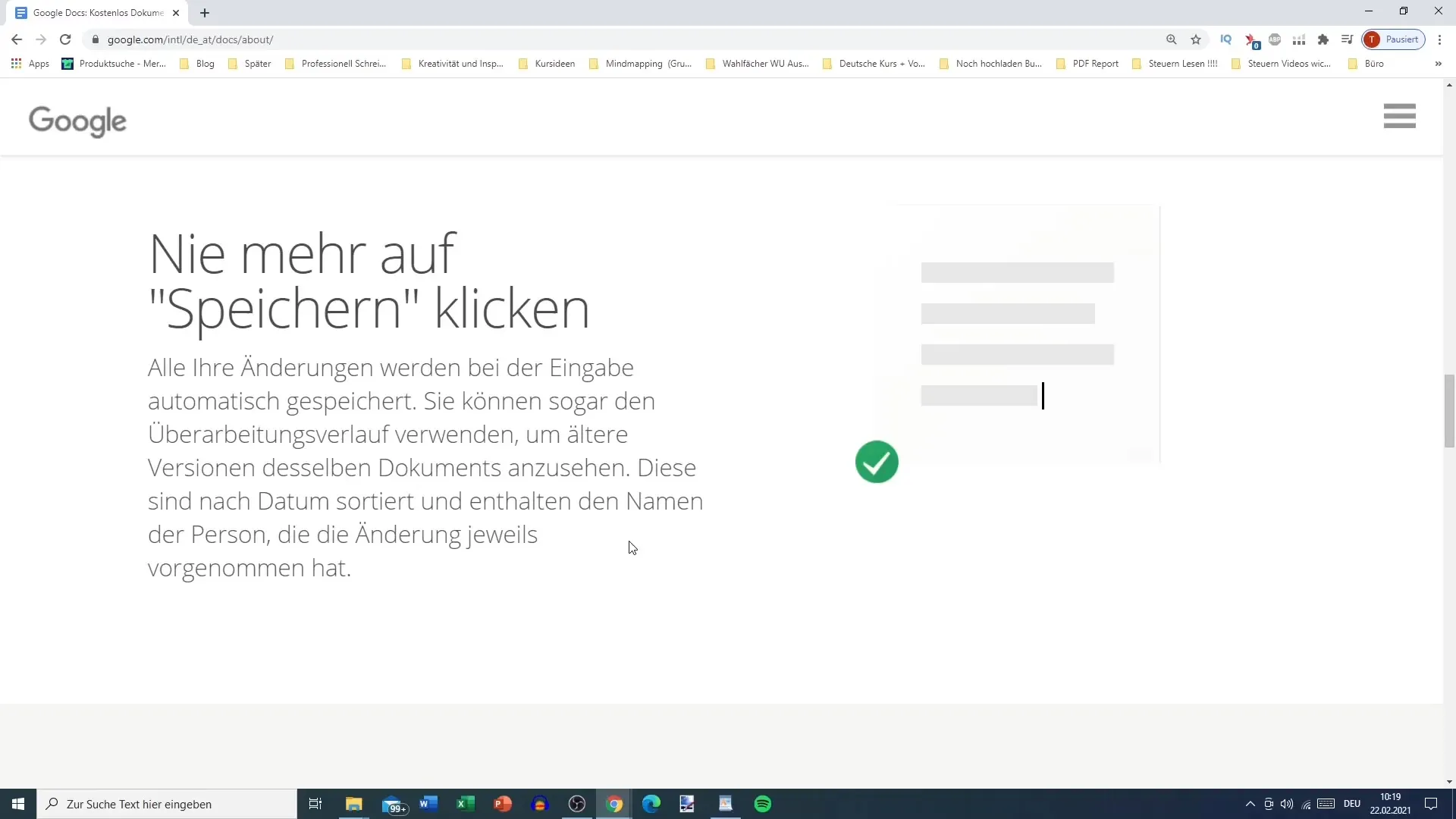
Google Docs is also compatible with Microsoft Word, which means you can download your documents in various formats. For example, you can convert a Google document to a Word document if needed. This flexibility is particularly useful when you need to exchange documents with users who may not use Google Docs.
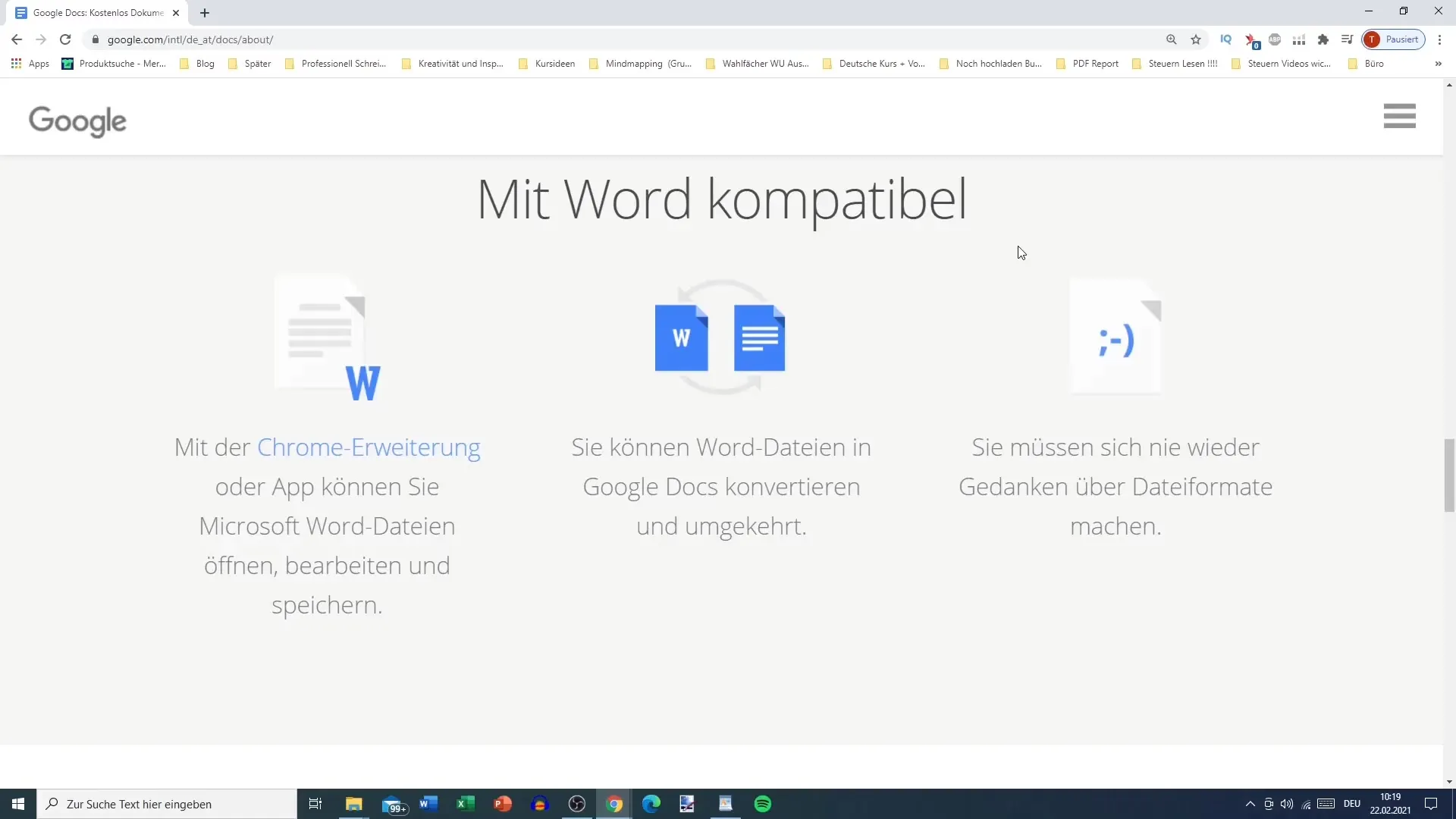
To make your workflow more efficient, you can also use the Google search directly within Docs. This feature makes it easier to check and research information while writing without having to switch applications.
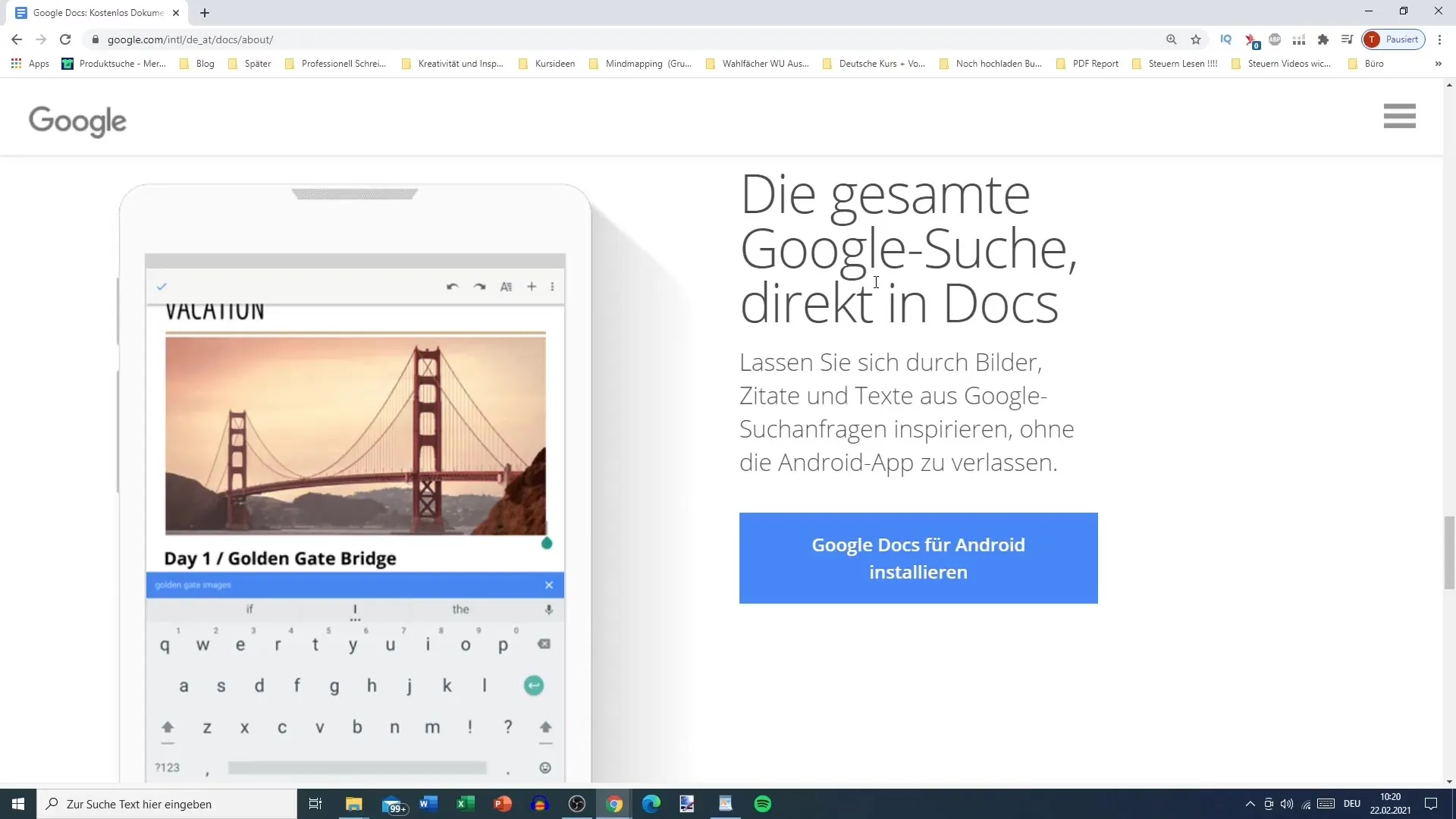
If you need additional features, Google Docs offers various add-ons that you can install to extend functionality. These add-ons range from spelling check tools to specific formatting options. You can find them in the menu bar under "Add-ons".
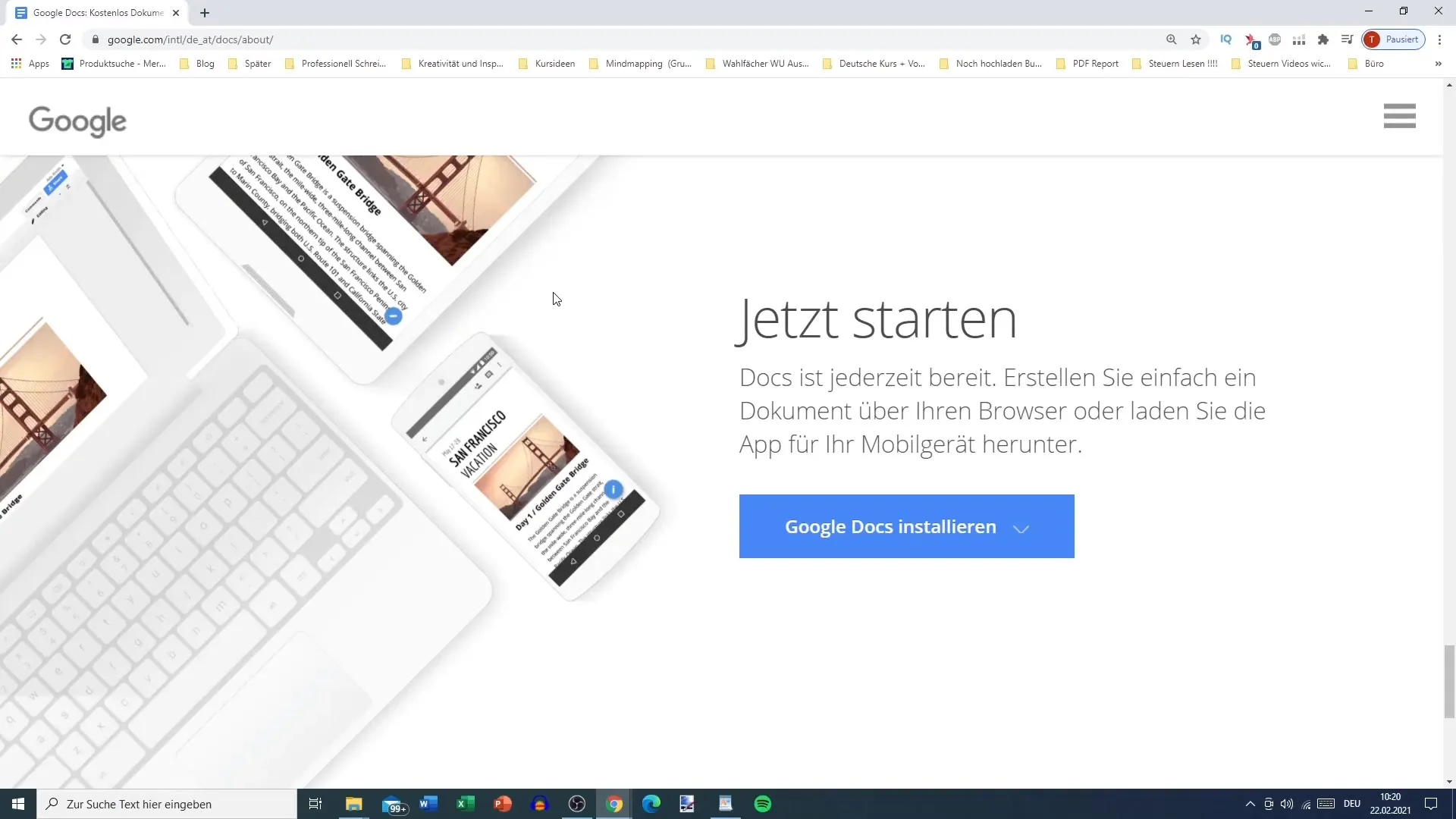
Finally, you can easily get started with Google Docs. Go back to the Google Docs homepage and click on "New document". Here you can start your project and explore the many features available to you.
Summary
With Google Docs, you have a powerful tool at your disposal that makes creating and editing documents easier. The real-time collaboration, automatic saving, and formatting flexibility make Google Docs an ideal choice for writing projects of all kinds.
Frequently Asked Questions
How do I create a Google account?You can create a Google account by going to the Google page and clicking on "Create account". There you enter your personal information.
Can I collaborate with other users in Google Docs?Yes, Google Docs allows multiple users to work on a document in real-time.
Where are my documents stored in Google Docs?Your documents are automatically stored in the Google Cloud, so you can access them anytime, anywhere.
How can I download a Google Docs document in Word?You can download your Google document by clicking on "File", then choosing "Download" and selecting the Word format.
Are there mobile apps for Google Docs?Yes, you can download the Google Docs app from the Google Play Store and work on your documents on the go.


