When dealing with a variety of Google documents, disorder can quickly arise. Do you want to efficiently sort and manage your documents? In this guide, you will learn how you can create order in Google Docs and which functions are helpful to you. We will go step by step through the different ways to sort, filter, and organize your documents so that you always keep an overview.
Main Insights
- You can sort documents by owner, date opened, and title.
- The view can be switched between list and grid view.
- Documents can be renamed, deleted, and prepared for offline access.
- Adding favorites and sorting by specific criteria improves organization.
Efficiently sorting documents
Start by visiting your homepage in Google Docs. If you are already in a document, you can simply navigate back to the homepage via the Google Docs icon without closing the document. There you will see an overview of all recently used documents. This view immediately gives you an overview of your currently used files.
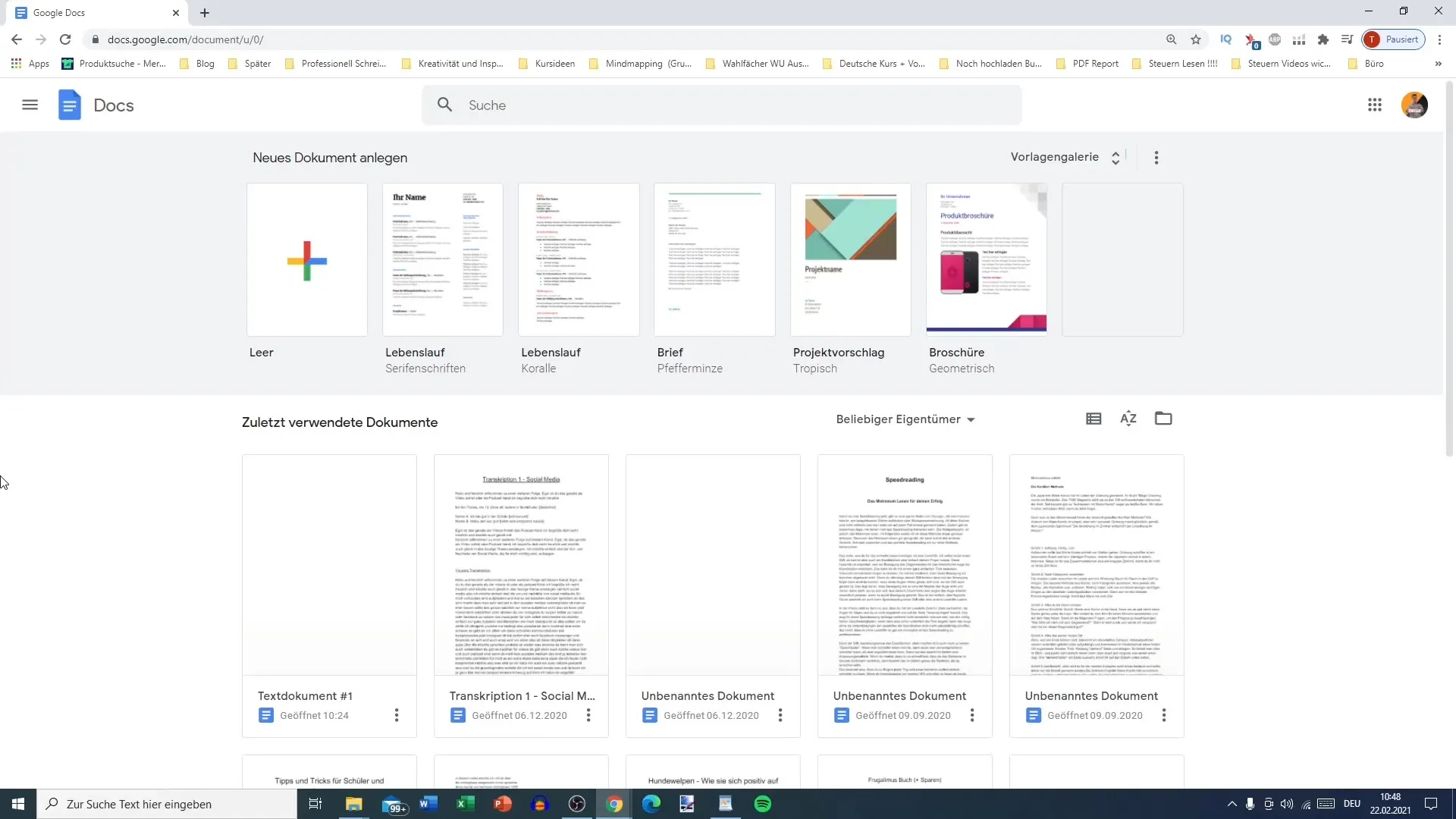
Here you can sort documents not only by "Last opened" but also by "Last modified." This function helps you quickly find the newest version of a document, whether it's by you or other owners.
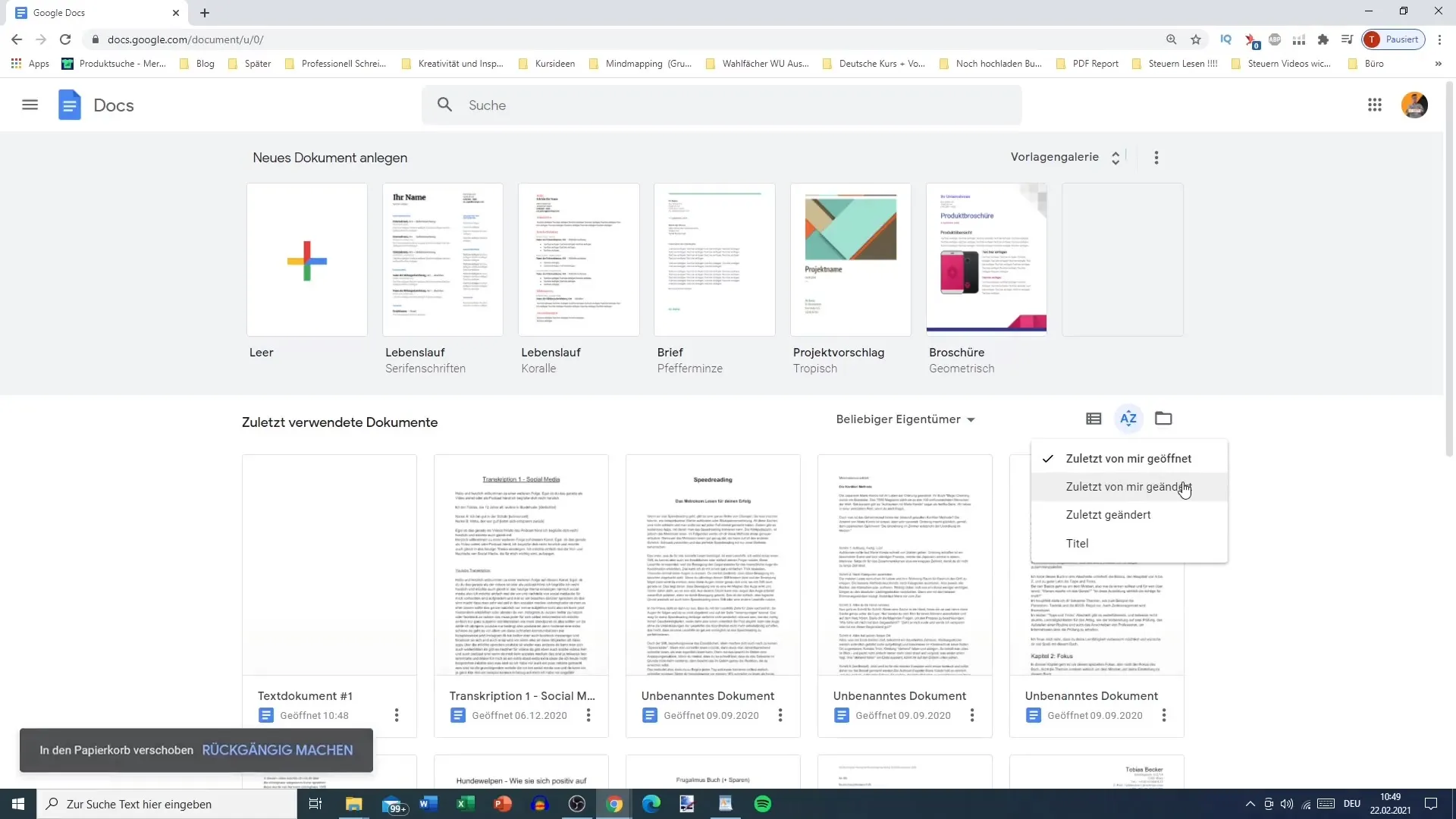
Furthermore, there is the option to switch between viewing all documents and viewing only your own documents. Click on the filter options to do so. For example, if you only want to see the documents that belong to you, you can narrow down the selection. This way, you keep track, especially when working in a collaborative scenario with multiple users.
Renaming and deleting documents
Good organization also requires meaningful naming of your documents. By clicking on the three dots to the right of the document, you can select the "Rename" option. Here you can give your document a quicker, more meaningful name to facilitate retrieval.
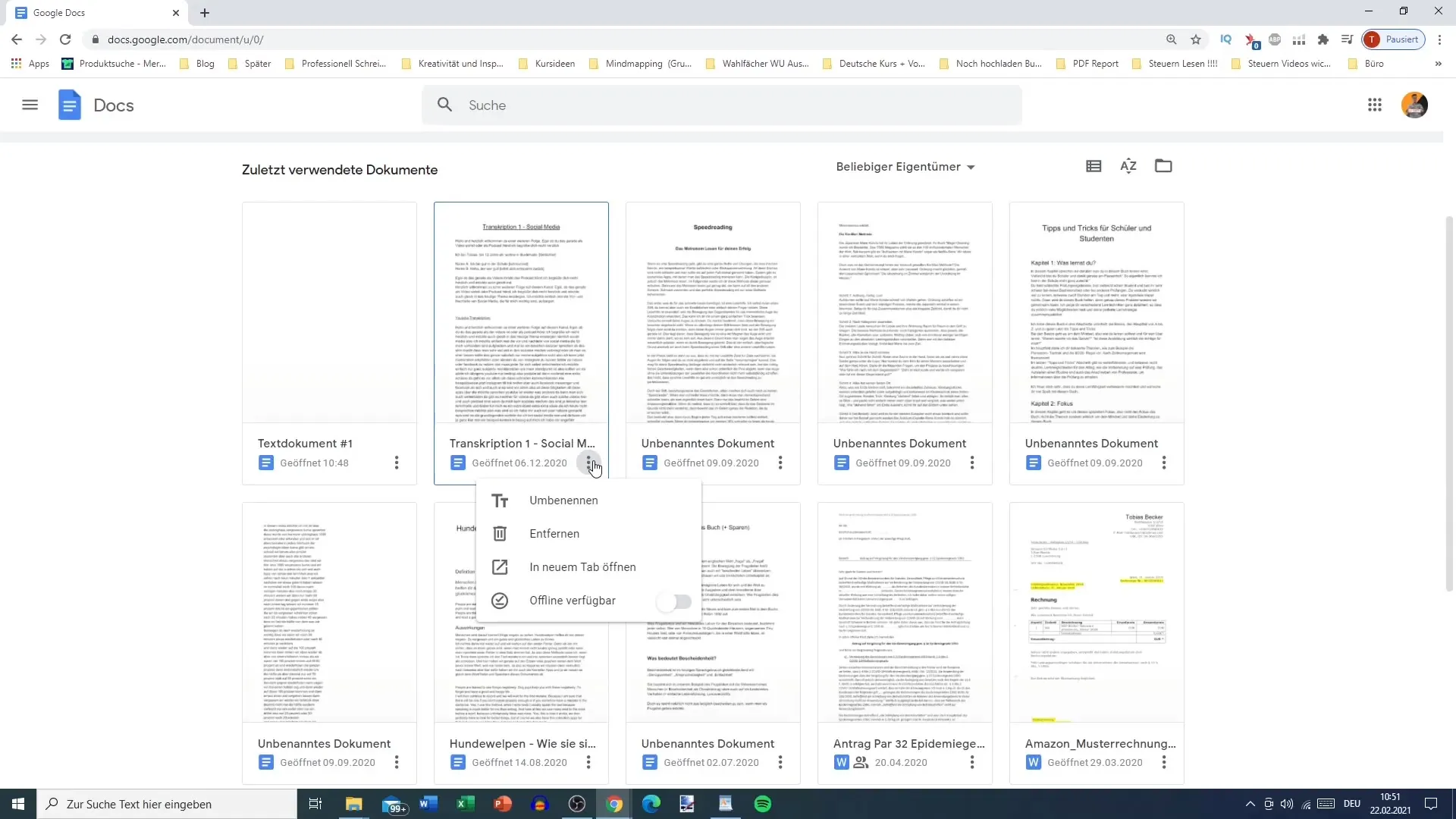
Deleting documents is also easy. If you no longer need a document, you can delete it, and it will be moved to the trash. From there, it remains available for 30 days and can be restored if you change your mind. This function provides you with the necessary security while cleaning up your documents.
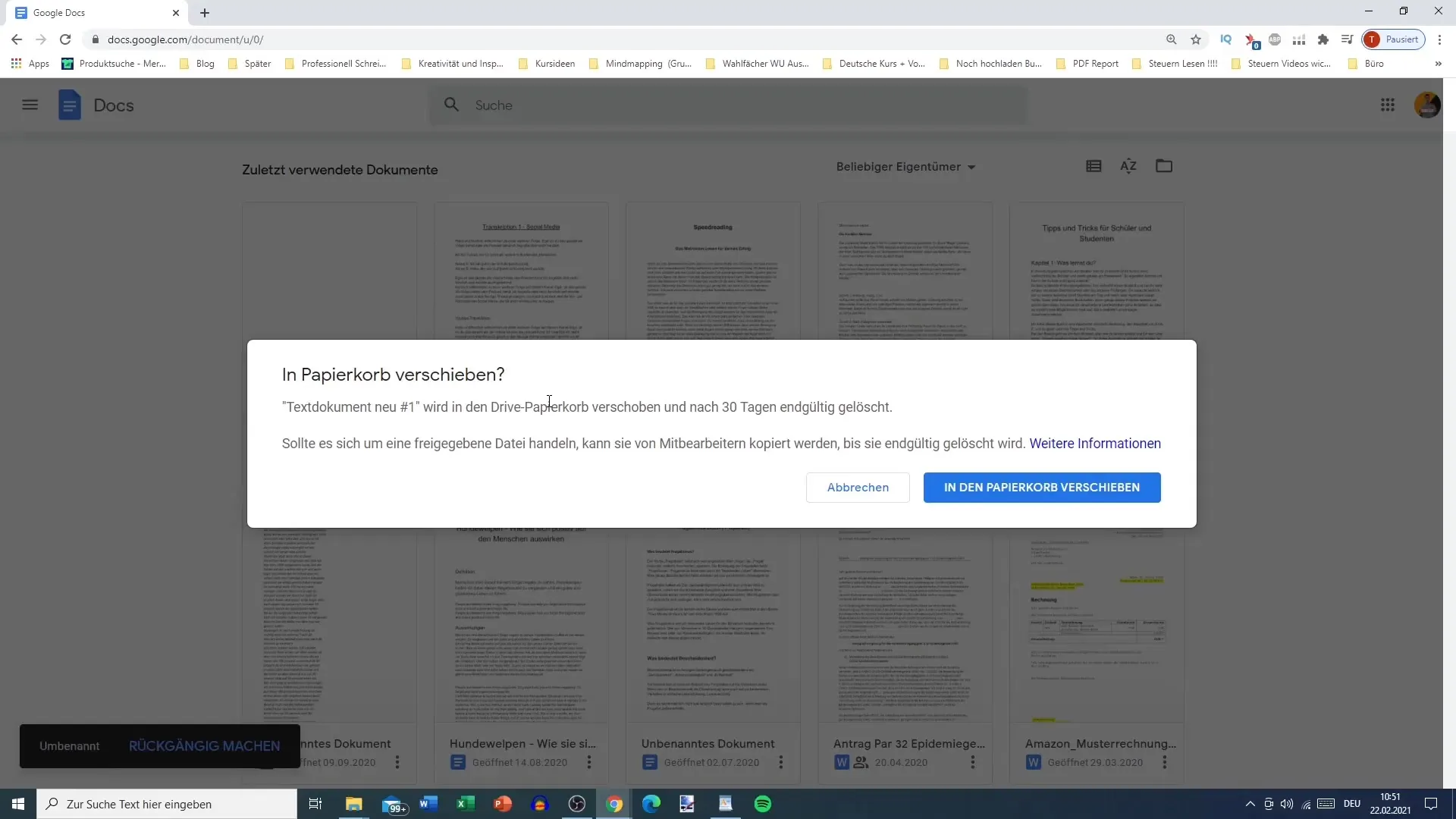
Offline availability and cloud usage
One of the strengths of Google Docs is the ability to make documents available offline. You can activate this feature by selecting "Make available offline" in the "File" menu. This allows you to work on your documents even without an internet connection, which can be particularly useful when traveling or in areas with poor reception.
However, note that offline changes are not automatically saved to the cloud. Once you are back online, make sure your data is uploaded so that you can access it on different devices.
Favorites and more sorting options
If you frequently access certain documents, you can mark them as favorites. This allows you quick access to your most important files at any time. This not only improves efficiency but also the user-friendliness of your document view.
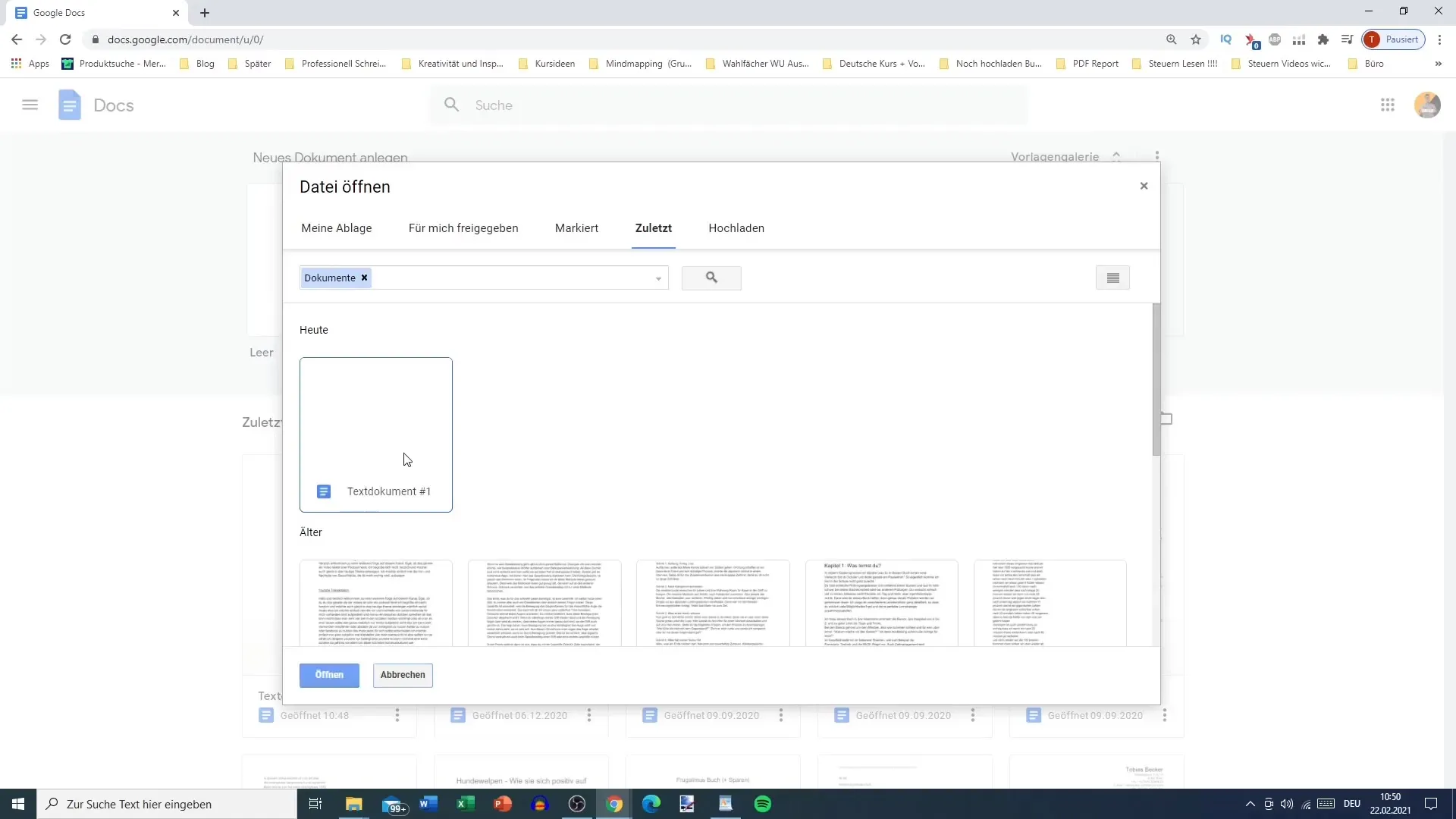
Additionally, you can sort the documents by title. Click on the setting to display an alphabetical list of documents. This function is particularly useful when you have many documents and need quick access to specific files.
Summary
To create the best overview and organization in Google Docs, you have numerous functions at your disposal. You can sort and filter documents by various criteria, rename and delete files, and enable offline usage. All these functions allow you to develop an efficient way of working tailored to your needs.
Frequently Asked Questions
How can I sort my documents in Google Docs?You can sort documents by owner, date of last opening, or title.
Can I edit documents offline?Yes, you can enable offline availability to work on your documents without an internet connection.
What happens to deleted documents?Deleted documents are moved to the trash and can be restored from there within 30 days.
How can I rename documents?Simply click on the three dots next to the document and choose "Rename".
Can I add documents to favorites?Yes, you can mark documents as favorites to access them quickly.


