Google Docs offers you a variety of templates that can help you create professional documents quickly and efficiently. Whether you want to create a resume, a cover letter, or a project document, the templates in Google Docs make it easy for you to get started. In this guide, you will learn step by step how to use, customize, and effectively utilize templates for your needs.
Key Takeaways
- You can easily find and use templates in Google Docs.
- Customizing the templates is straightforward.
- You can quickly rename and save documents.
Step-by-Step Guide
First, open the Google Docs homepage. Here you can see the different document options. At the top is the "Start a new document" button. After accessing this page, you will not only see the option to create a blank document, but also various templates.
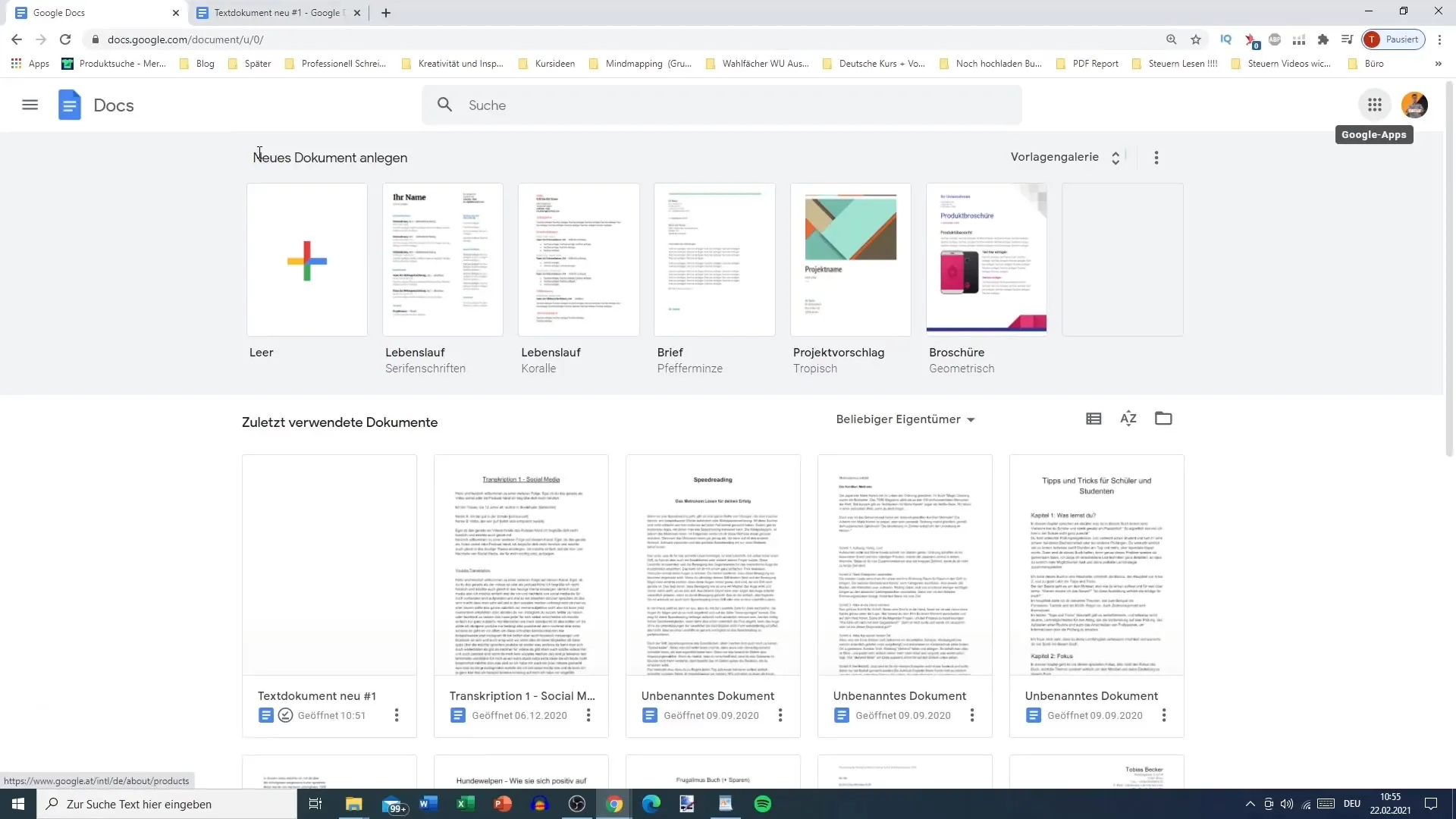
You will notice that there are a variety of templates sorted into categories. These include resumes, cover letters, and numerous other document types that are useful for personal or professional use. You can browse through the templates here and select the one that interests you.
If the variety of templates is too much for you, you can customize the view. Click on the three dots in the upper right corner and select the option that allows you to hide the templates. This will make the view more organized, allowing you to focus better on your existing documents. If you want to display the templates again, simply go back to the three lines of the main menu and re-enable the template view.
Another step is to check your settings. You can adjust the language and decide whether you want to display the controls for left-to-right writing direction. You can also set up offline access to ensure you can access your files at any time, even without an internet connection.
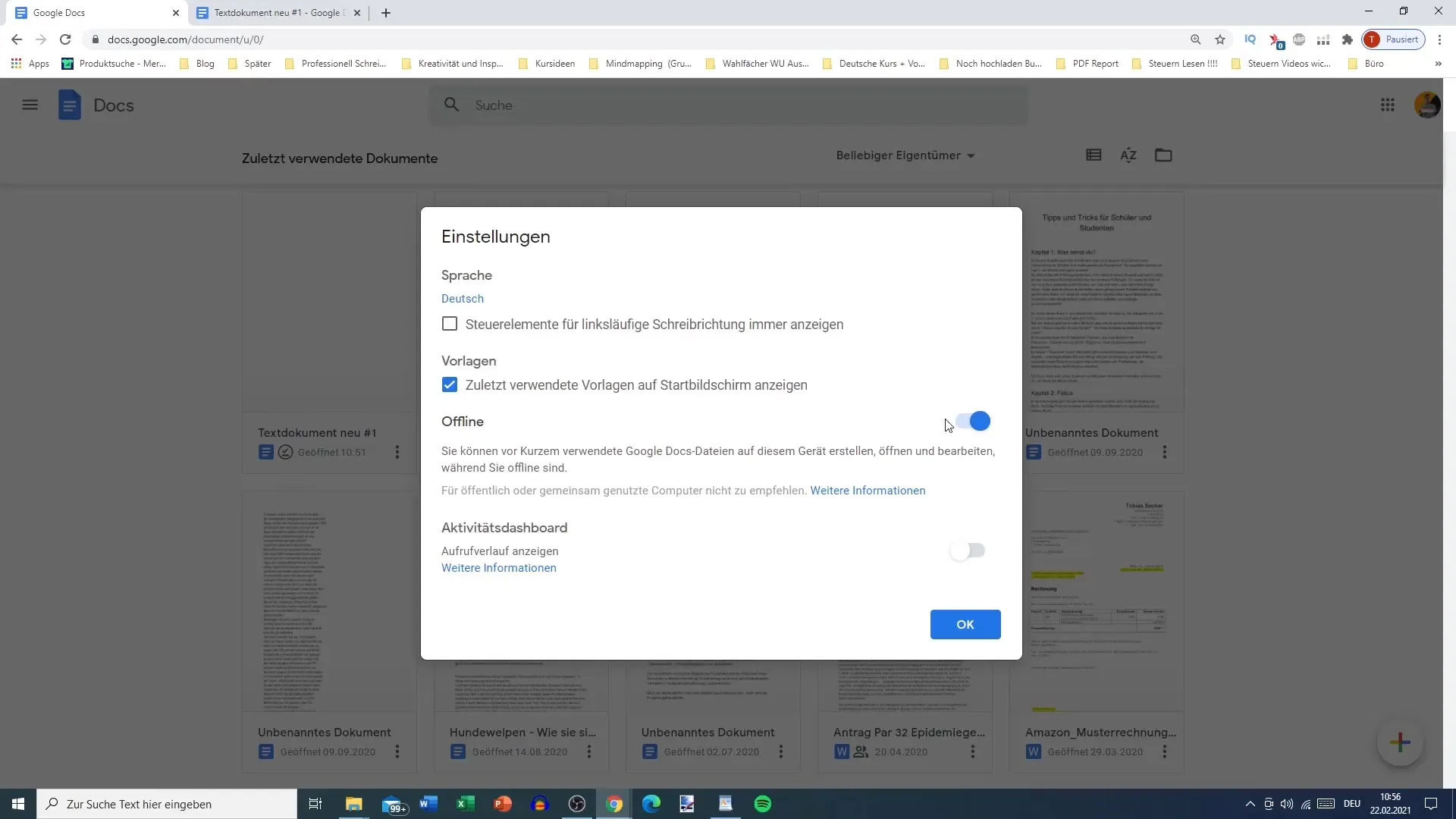
Now that you've discovered the settings and the templates, proceed to the template gallery. There you will find a selection of the most recently used templates as well as various categories for different types of documentation, saving you time in searching for the right format.
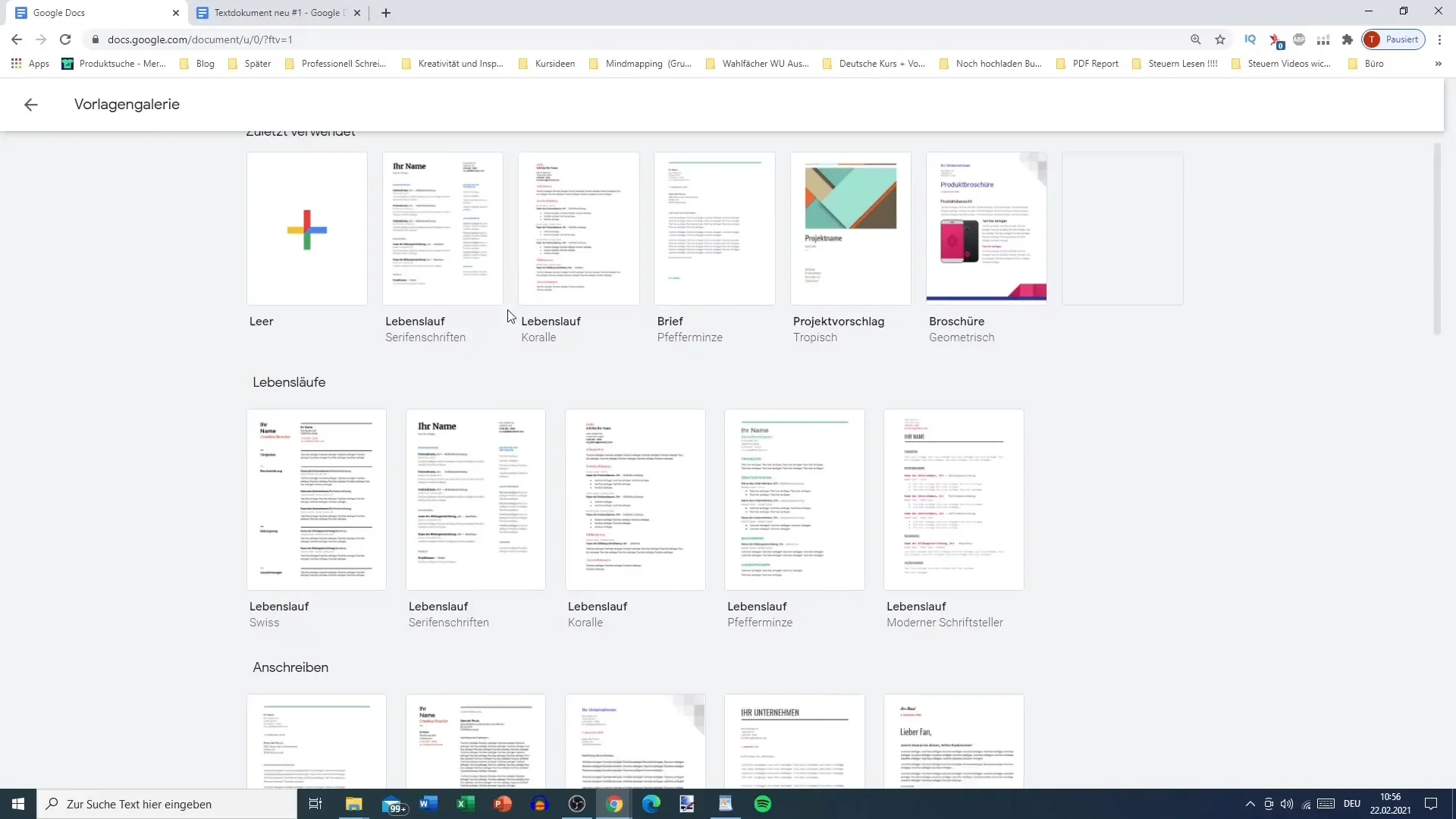
To create a resume, choose a template that you like. Click on it, and it will open in your Google document. You can customize the font and size to create a personalized look.
If the filename doesn't fit, you can easily rename the document at the top. Alternatively, you can also use the "Rename" option in the "File" menu. This way, you can ensure that your document is properly labeled. Your current progress will be automatically saved, which is a great advantage.
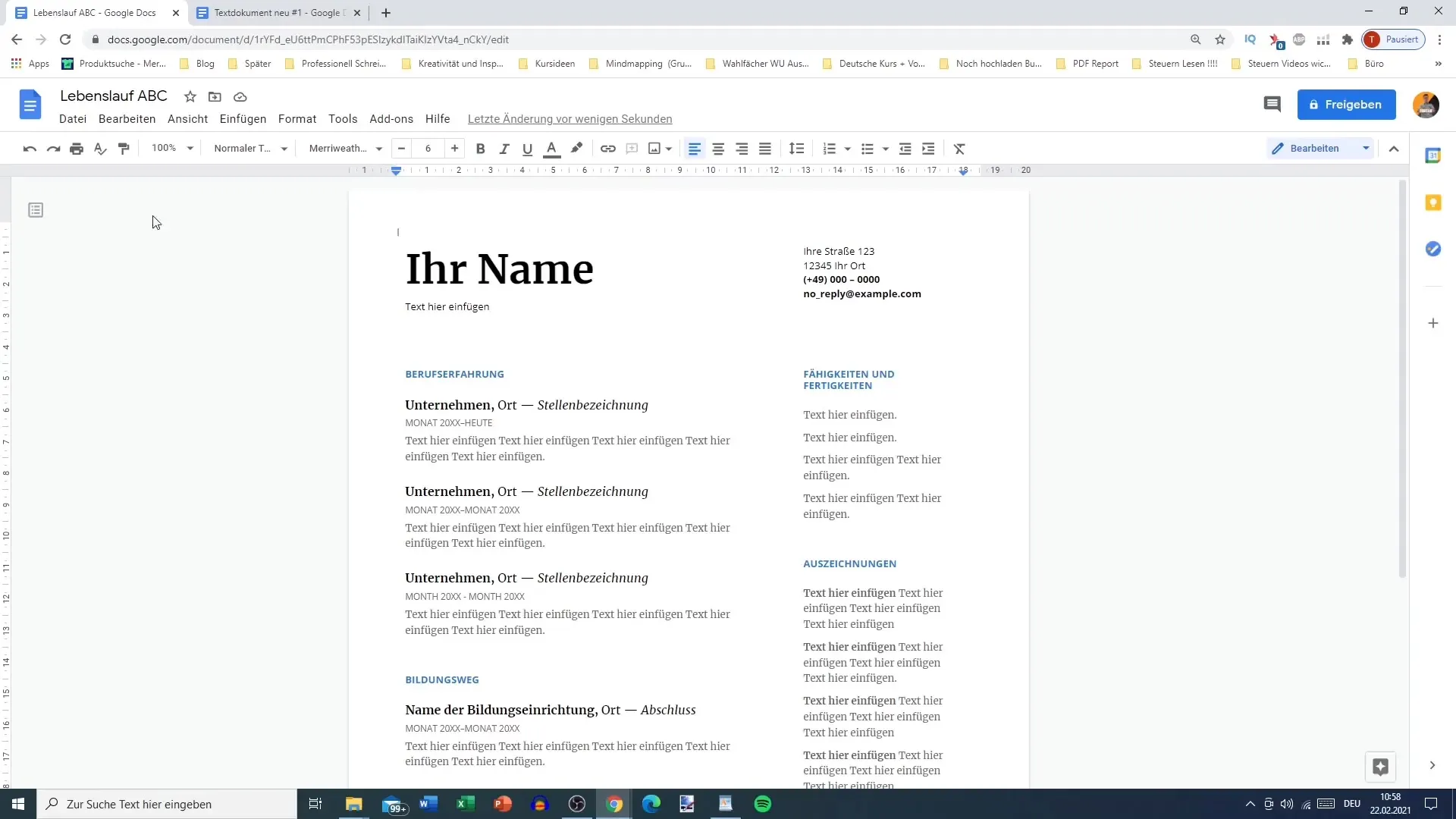
Fill in the template according to your needs. The pre-existing sections for contact information, work experience, and education provide a good structure. Don't hesitate to edit and modify texts to reflect your personal style. You can customize headings, fonts, and colors to your preferences.
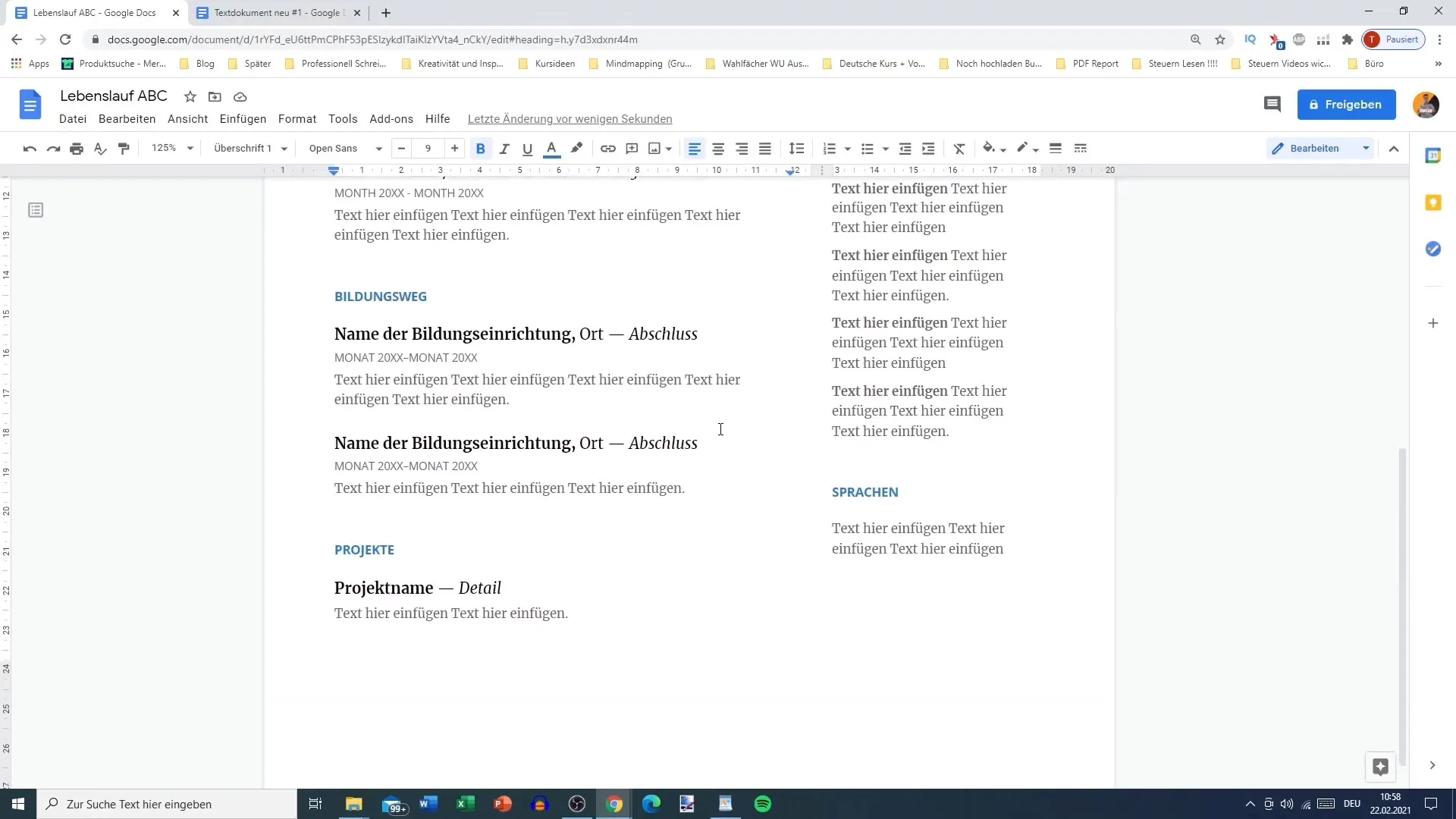
If you want to experiment with the presence of images or graphics, Google Docs offers various options to insert photos into the document. Click on "Insert" and choose the image options to upload images and customize them to your liking.
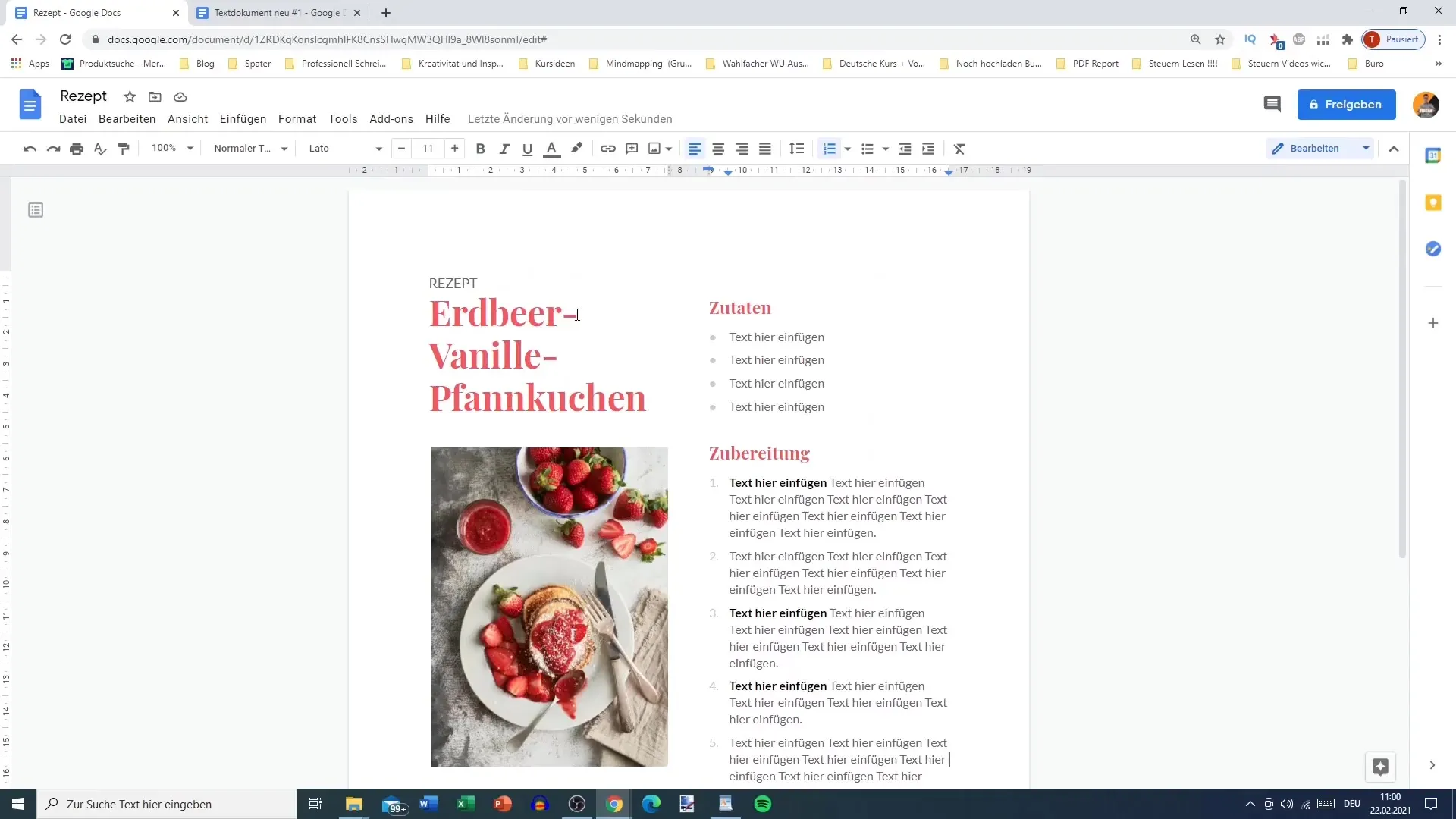
The different templates offer you many possibilities, including work documents. For example, a project template that helps you organize all the necessary information clearly and succinctly. Here, you can not only find space for texts, but also customize images and charts.
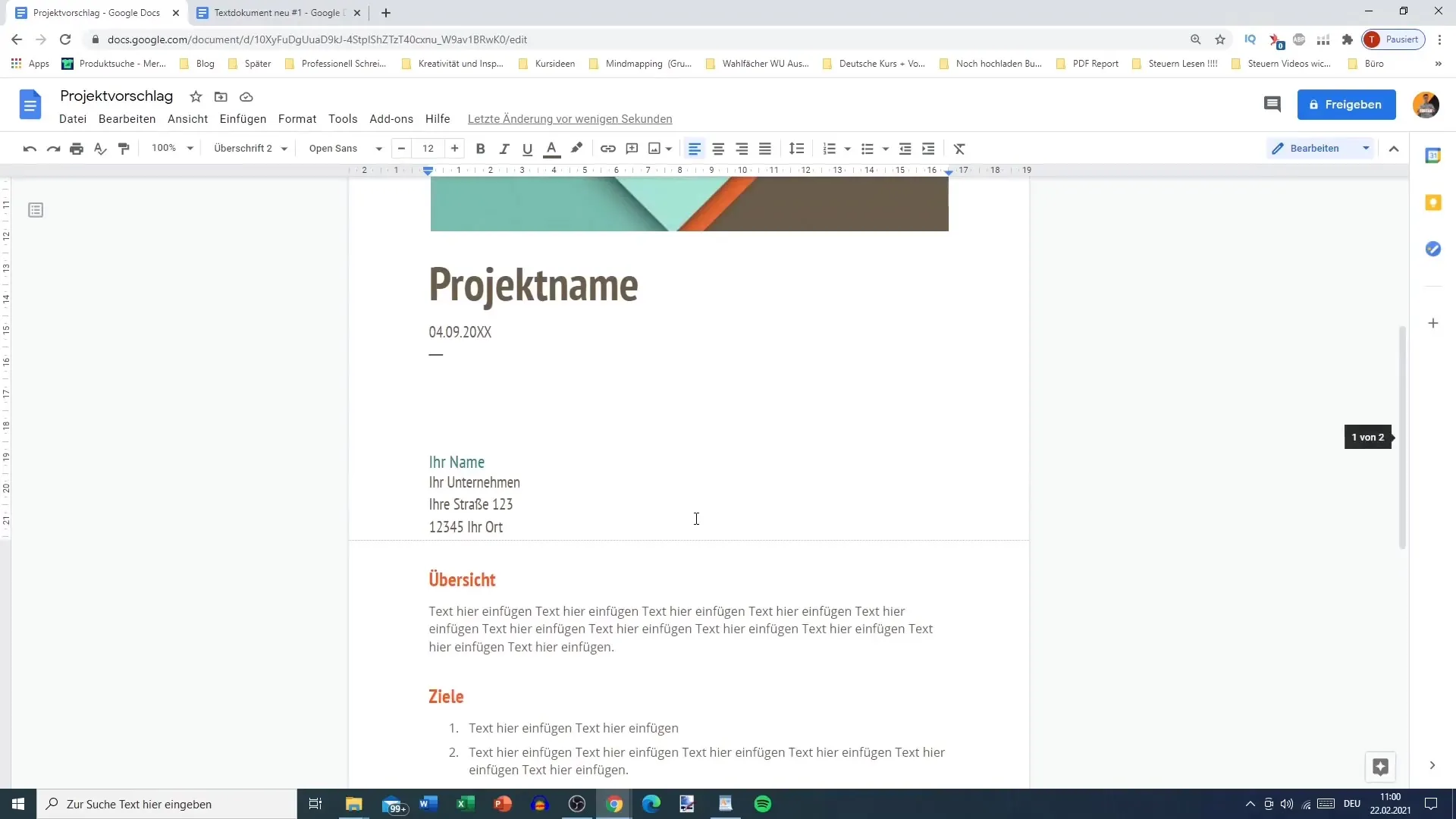
Play around with the templates and try out the various features that Google Docs offers. Test out basic things like text formatting and page layout settings.
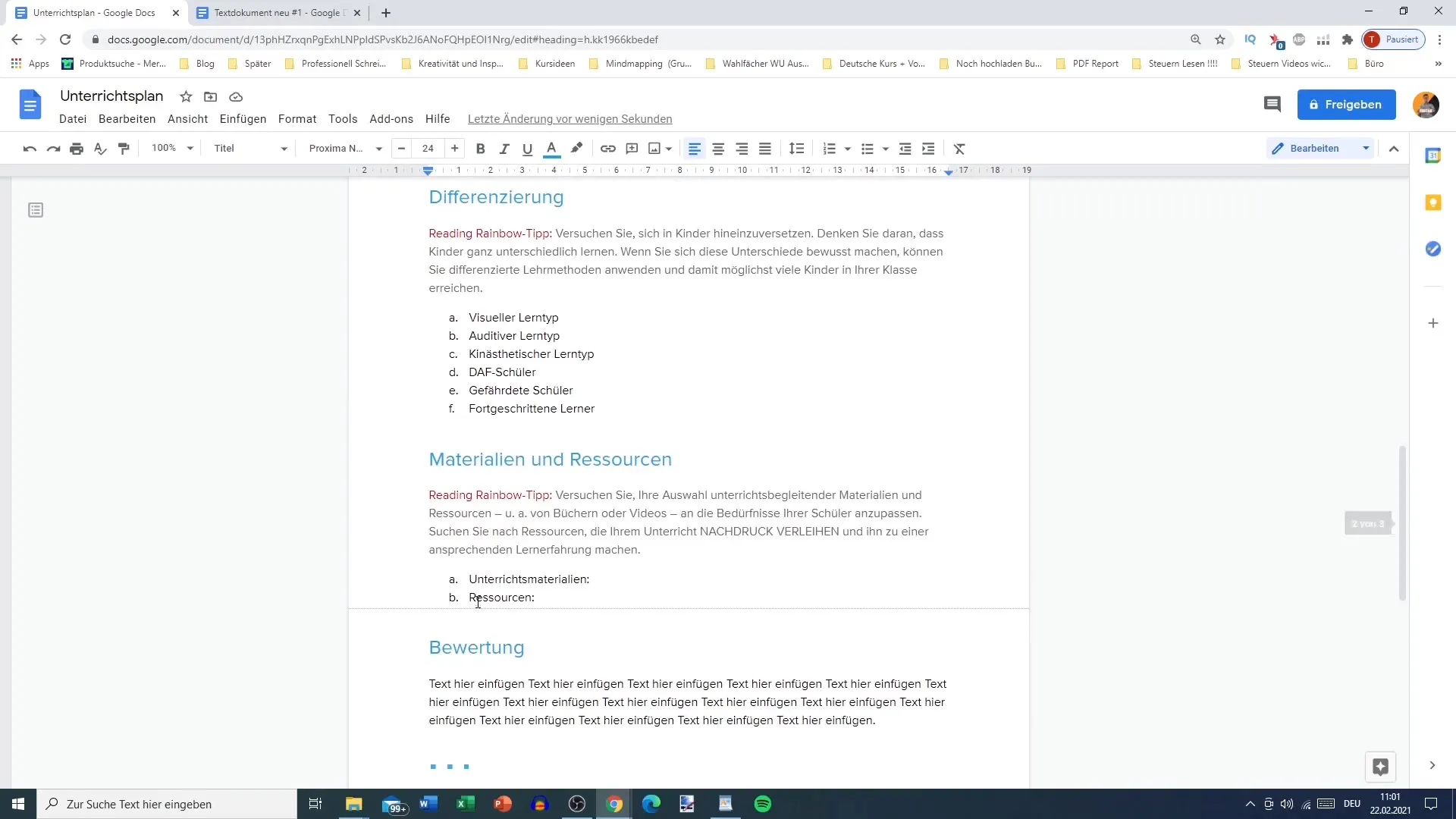
With these simple steps and valuable tips, you are prepared to fully utilize the benefits of templates in Google Docs.
Summary
Using templates in Google Docs is a great way to save time and create appealing documents. You have learned how to effectively find, customize, and use templates to achieve your goals.
Frequently Asked Questions
What are the main advantages of using templates in Google Docs?Templates save time and provide a structured foundation for documents.
Can I customize templates to fit my needs?Yes, you can change text, fonts, and colors in the templates at any time.
How do I find templates in Google Docs?Go to the Google Docs homepage, where you will find the template gallery.
Does Google Docs work offline?Yes, you can edit documents without an internet connection if you enable the appropriate setting.


