Have you ever thought about how to give your Google Docs documents more structure and visual interest? In this tutorial, you will learn how to enhance your documents fantastically by using special characters, entering formal equations, and cleverly using horizontal lines. It will show you how you can use these features to give your content more clarity and aesthetics.
Key Insights
- Use horizontal lines to improve the document structure.
- Discover the variety of special characters to enrich your text.
- Easily insert equations to professionally present mathematical content.
Step-by-Step Guide
Inserting Horizontal Lines
The first step in the process is to insert horizontal lines. These lines can give structure to your document and make it more visually appealing. To create a horizontal line, follow these simple steps:
First, select the desired location in your document where the horizontal line should appear. Then go to the menu bar and click on "Insert." There you will find the option for a horizontal line. When you click on it, a line will be immediately inserted from left to right.
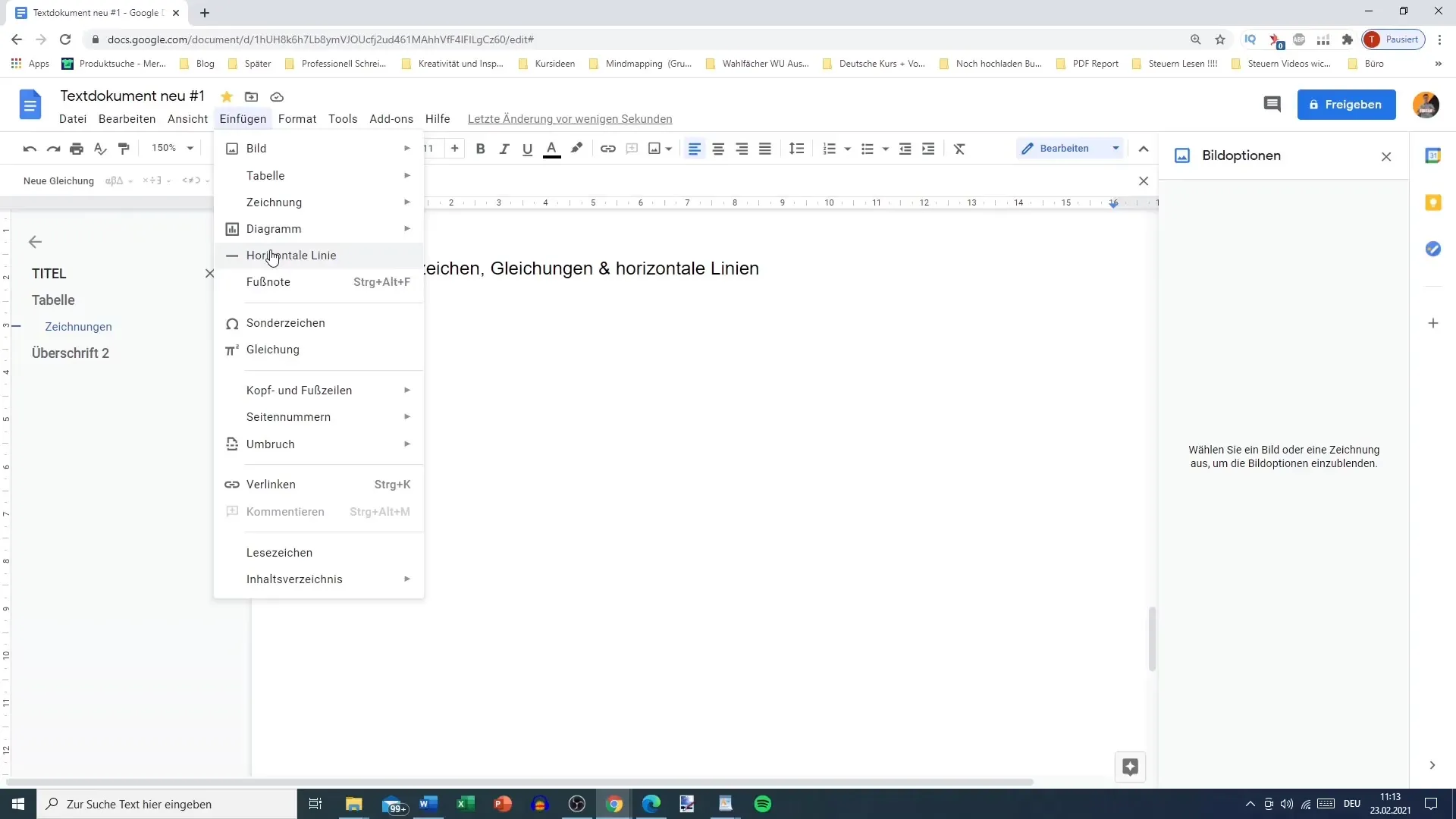
This line can serve as a separator between different sections or simply contribute to the decoration of your document. You can adjust the spacing of the line to align it with your text or heading. For example, choosing a spacing of 0.5 creates an appealing look.
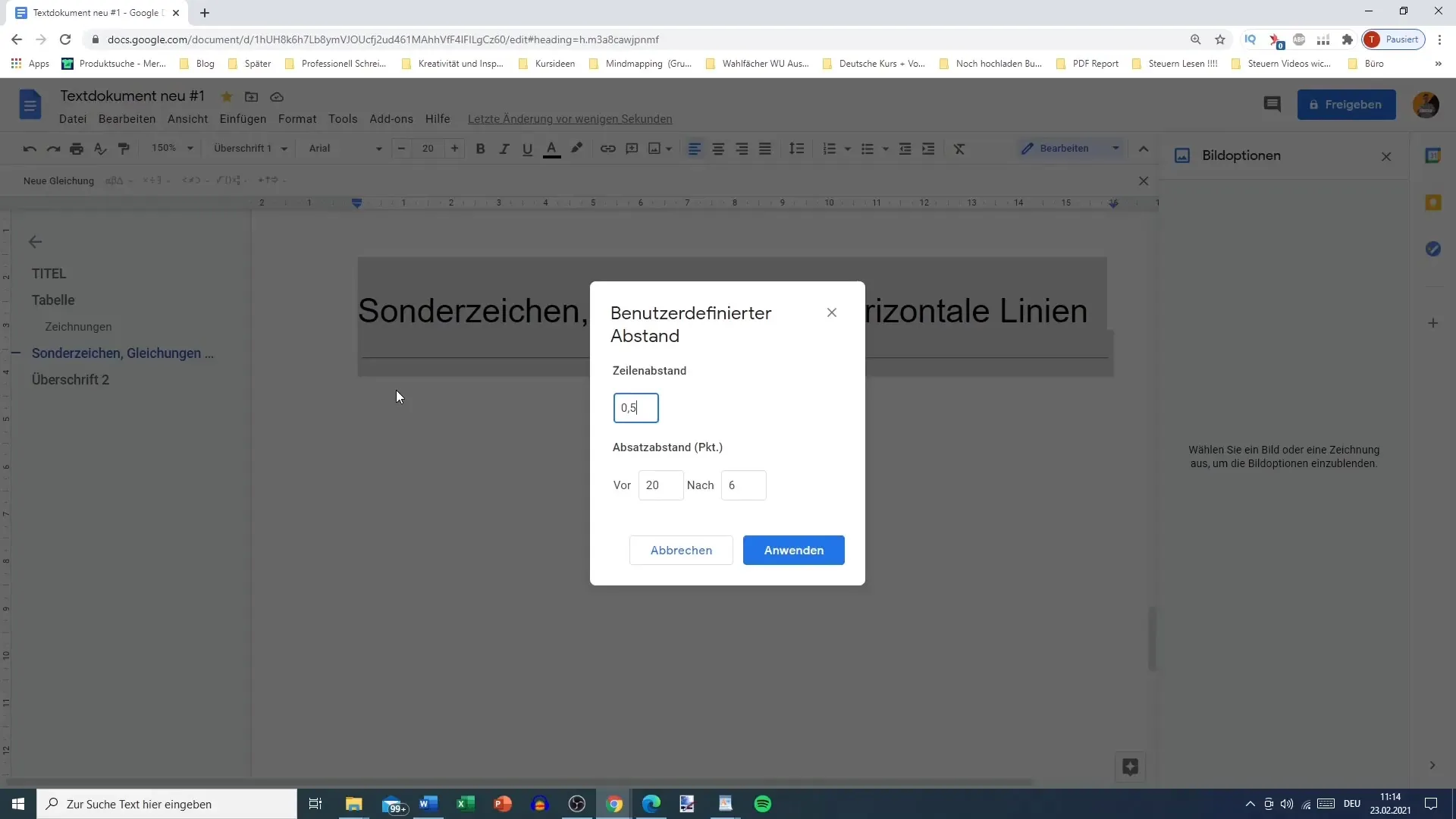
Furthermore, you can customize the line thickness and style according to preference, helping you express your own style. The horizontal line often appears subtle but can make a crucial visual difference.
Using Special Characters
Special characters are one of the most entertaining features in Google Docs. They enrich your text and can help convey special information not included in standard text. To use them, go back to the "Insert" menu and choose "Special Characters." Here you will find a variety of symbols and characters.
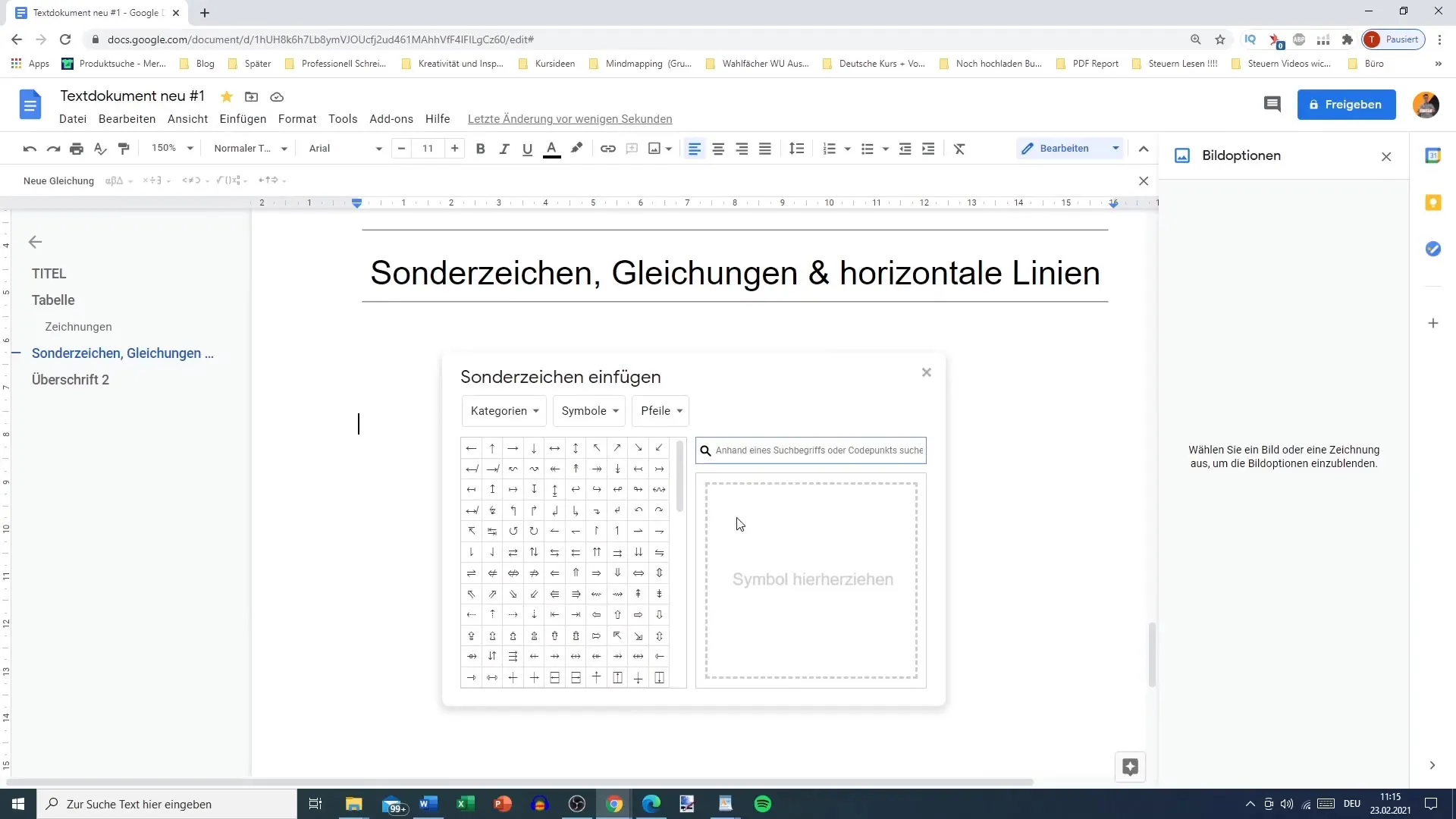
Once you are in the special character menu, you can explore the various categories offered. From mathematical symbols to emojis to special characters, everything is there. This allows you to make your documents not only functional but also visually appealing.
Within each category, there are even more subcategories, such as historical symbols, different currencies, or even smileys. This makes finding the desired symbol very easy. For example, if you need a euro sign or a specific scientific symbol, it is quickly done.
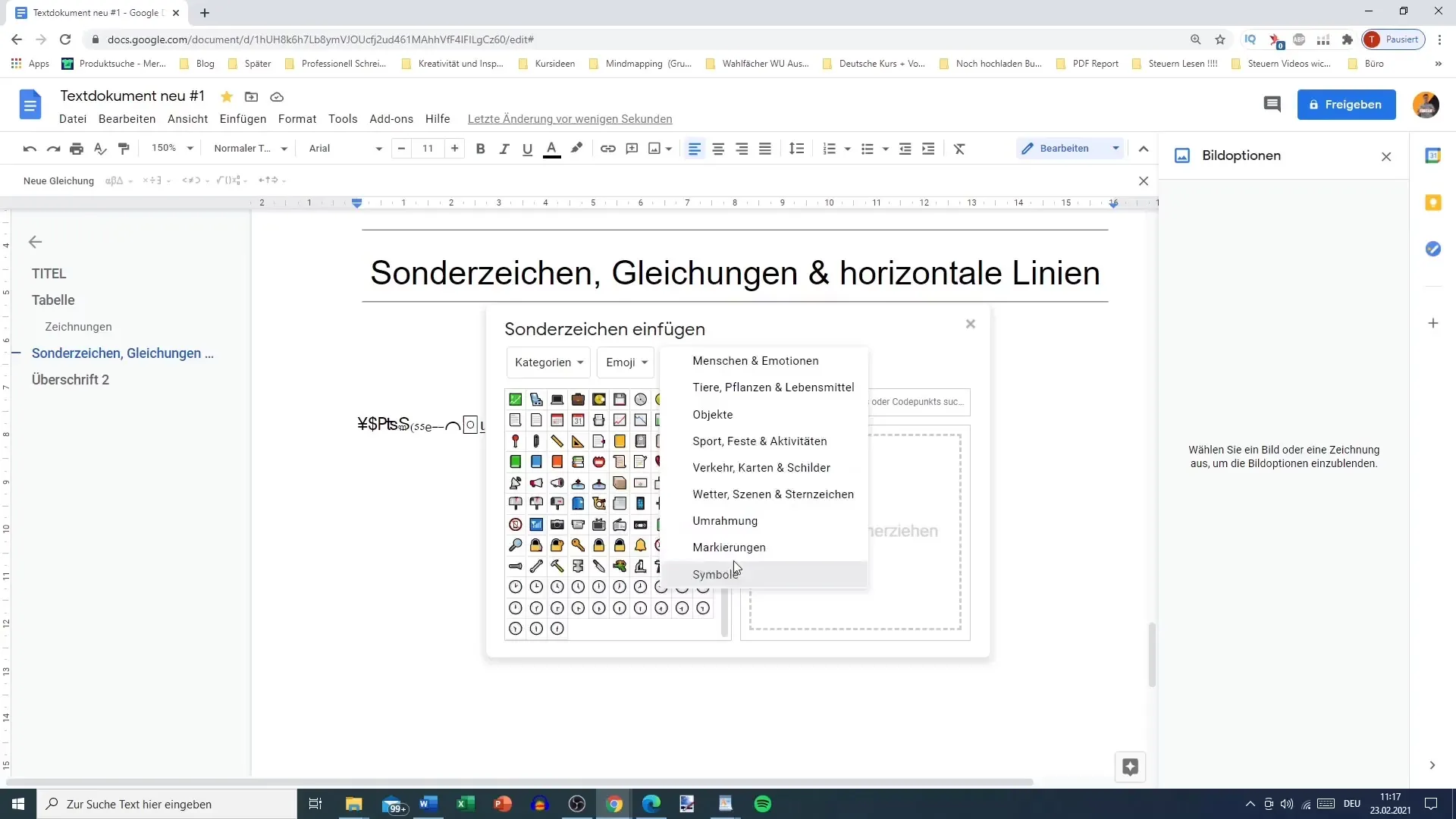
When using emojis, however, always make sure that the print does not consume too much color and that the emojis are displayed correctly when converting to PDF or Word.
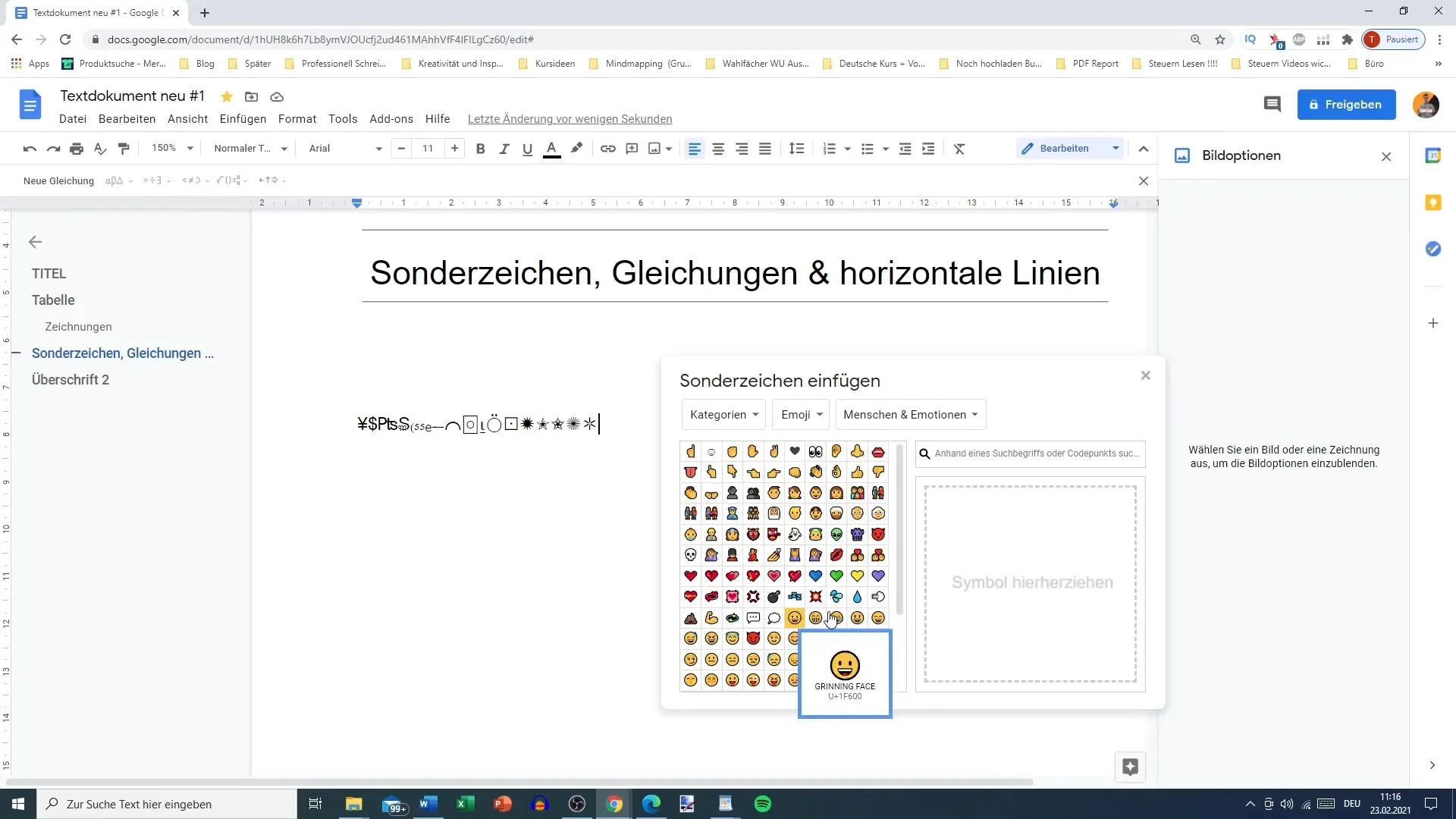
Adding Equations
Entering mathematical equations in Google Docs is also straightforward. To insert an equation, simply go to the "Insert" menu and choose "Equation." This will create a new line where you can enter the desired equation.
Special input fields will appear, and once you have written the equation, it will be automatically formatted. You have various options, such as entering simple additions, subtractions, to even more complex equations.
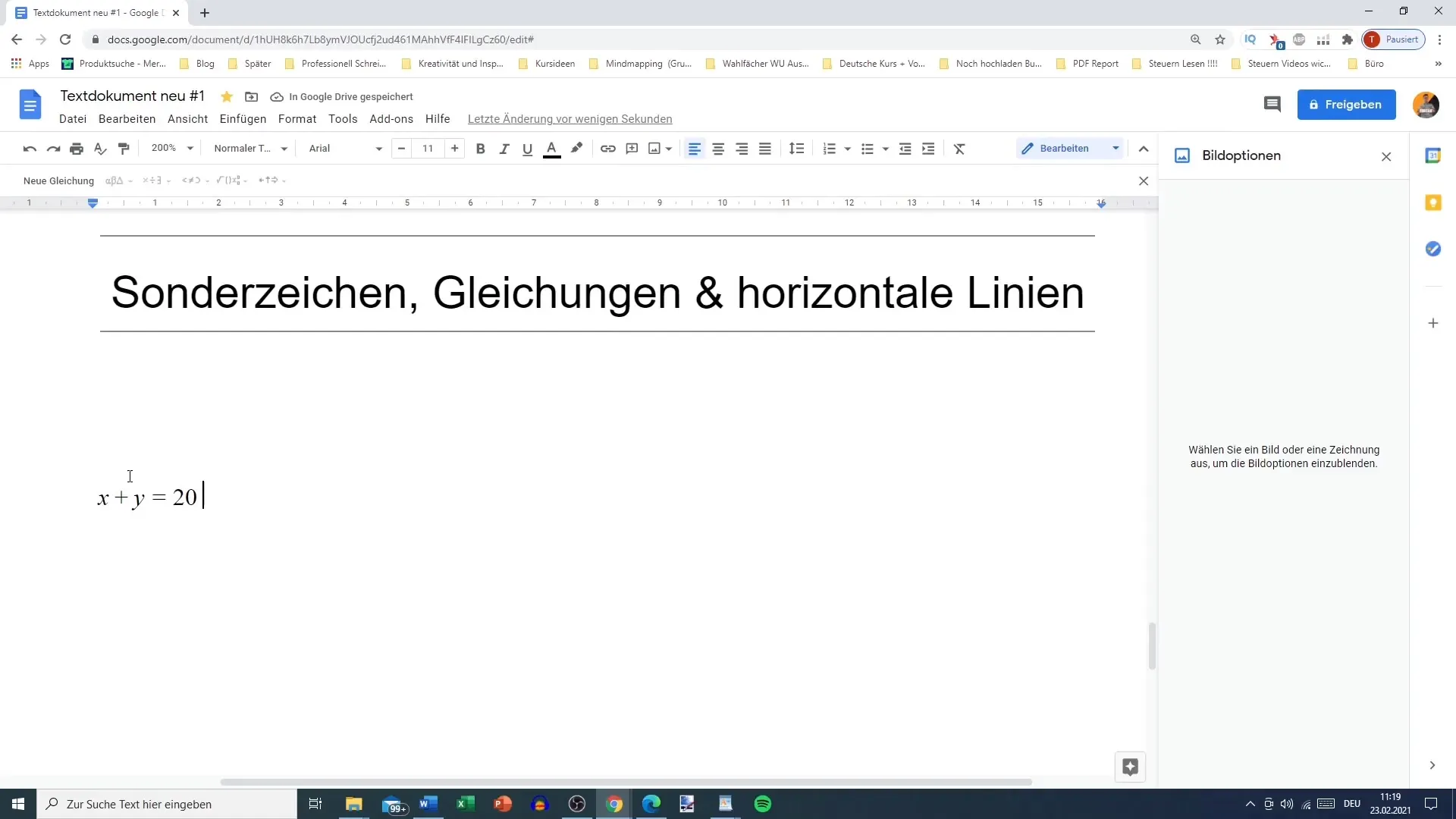
You can also use special symbols and mathematical operators like square roots and integrals to professionally present even mathematical formulas. The selection menu offers you everything you need for a complete mathematical representation.
If you are creative, you can also add special mathematical symbols like Alpha, Beta, or Gamma to clearly represent scientific content. The possibilities are almost limitless and enhance the impression your document leaves.
Summary
In this tutorial, you have learned how to improve the structure and visual design of your Google Docs documents using horizontal lines, special characters, and equations. These simple tricks allow you to make your text more engaging and informative.
Frequently Asked Questions
How do I insert a horizontal line in Google Docs?You can add a horizontal line by going to "Insert" and then selecting the "Horizontal Line" option.
Where can I find special characters in Google Docs?You can find special characters in the "Insert" menu by selecting the "Special Characters" option.
Can I enter mathematical equations in Google Docs?Yes, you can simply enter equations through the "Insert" menu under "Equation".


