The speech input feature of Google Docs offers you a powerful method to create texts quickly and intuitively. Instead of typing on the keyboard, you can simply speak - this can be especially helpful when you have a lot to write or simply want to capture your thoughts faster. In this guide, I will show you how you can effectively use speech input, which functions are available, and what you should pay attention to.
Key Takeaways
- Speech input in Google Docs allows you to create texts through spoken language.
- You need to set the language correctly for the program to recognize your text accurately.
- There are specific instructions that you must clearly pronounce to generate punctuation or formatting.
- The software may make errors depending on language settings if you do not choose the language correctly.
Step-by-Step Guide
1. Activate Speech Input
First, you need to activate speech input in Google Docs. This can be done easily through the "Tools" menu. There you will find the option "Voice typing." You can also use the keyboard shortcut Ctrl + Shift + S to quickly start this function.
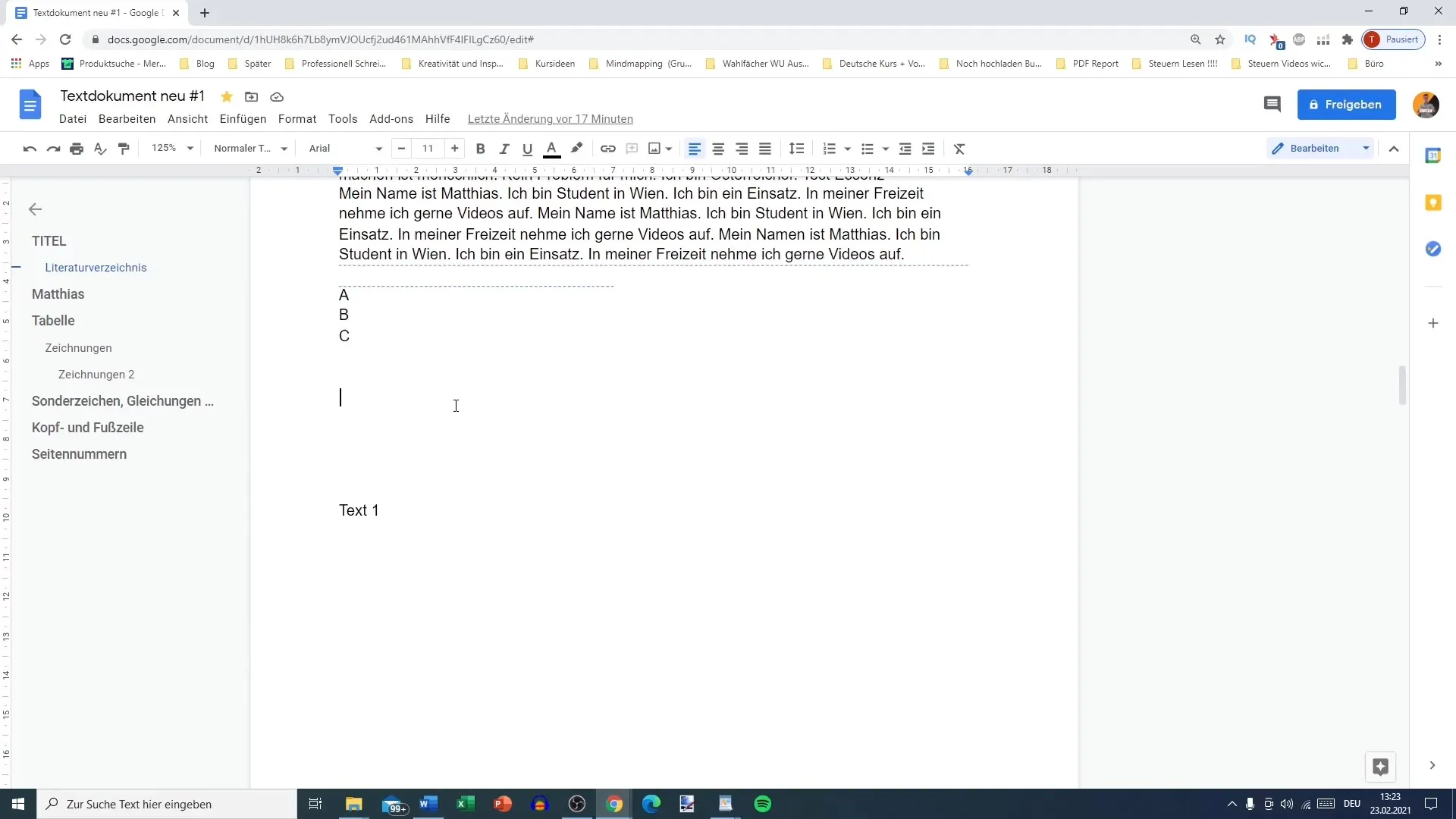
2. Select Language
After speech input has been activated, a small microphone panel will appear on the left side. Before you start speaking, it is crucial to select the correct language. If you are speaking German, make sure German is selected in the language input. Otherwise, your text may not be recognized correctly.
3. Prepare Microphone
Make sure a microphone is connected and that the browser (Google Chrome or Firefox recommended) has permission to access the microphone. You will be prompted to confirm this when you use speech input for the first time.
4. Speak Text
To enter text now, simply click on the microphone icon so it turns red and start speaking. Each spoken word will be converted into the document in real-time. To test, speak a few sentences. You can use sentences like "That was a good test." to gain initial experience.
5. Use Punctuation Correctly
To insert punctuation such as periods or commas, you must pronounce them explicitly. For example, say "Period" at the end of a sentence or "Comma" for a comma. This is crucial for keeping the text readable.
6. Text Correction
It often happens that the software makes mistakes, especially with more complex sentences or specific technical terms. Here, you will need to go through the text again to correct any errors. This review is particularly important if the text must meet the requirements of a specific category.
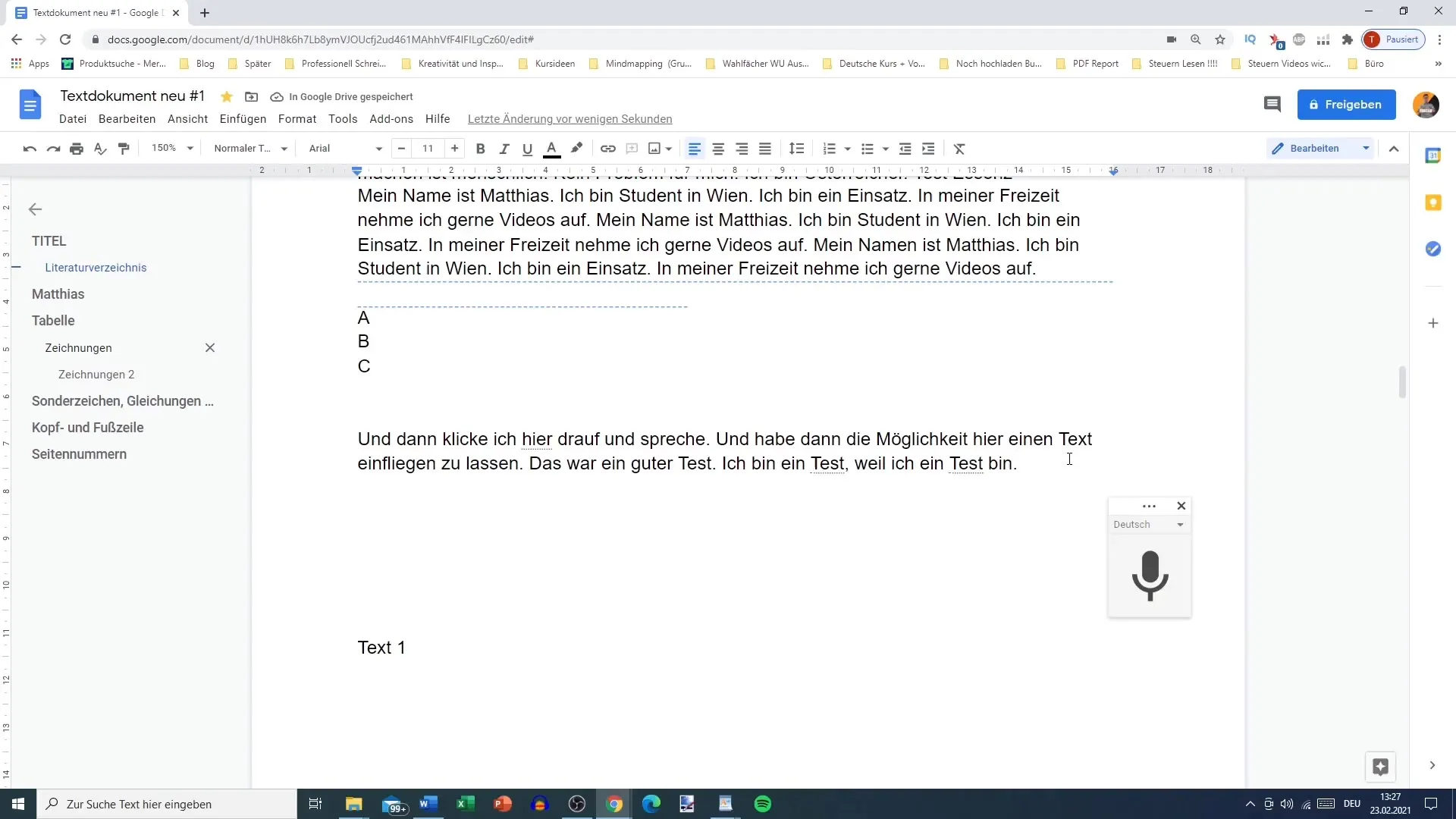
7. Change Language
If you need to change the language while working, you can do so in the microphone panel. Note that you must select the language you are actually speaking. Otherwise, the software may misinterpret your speech, resulting in the translation of words.
8. Multitasking
A useful feature of speech input is that you can also write while speaking. This can be useful for formulating thoughts and making written notes at the same time. However, this requires a certain level of concentration as you only have one cursor.
Summary
Google Docs' speech input is a practical tool for creating texts through spoken language. You need to pay attention to the correct language, microphone, and proper punctuation. With the right preparation, you can capture your thoughts quickly and easily.
Frequently Asked Questions
How do I activate speech input in Google Docs?Navigate to "Tools" and select "Voice typing," or use the keyboard shortcut Ctrl + Shift + S.
What should I do if my microphone is not working?Ensure the microphone is properly connected and the browser has permission to access it.
How can I correct text that was inaccurately recognized?Go through the spoken text after speaking and manually correct any errors.
Can I use speech input on mobile devices?Yes, you can open Google Docs on your phone and use speech input there as well.
Do I need to set the language before speaking?Yes, it is important to select the correct language to obtain accurate results.


