Efficiency when working with Google Docs can be significantly increased when you master the correct keyboard shortcuts. In this document, I will introduce you to useful shortcuts that will help you speed up your text processing. Whether you are a beginner or have already gained experience, there is always something new to learn. Let's dive right in and explore the key combinations to optimize your workflows in Google Docs.
Main Insights
- Keyboard combinations significantly facilitate text editing.
- Specific shortcut groups are helpful for different tasks.
- Knowing the most common commands is often sufficient for effective work.
Basic Text Formatting
Want to make your text visually appealing? Start with the basic text formatting commands. For example, if you want to bold text, select the desired text and press the combination Ctrl + B. For italic text, use Ctrl + I. To underline the text, press Ctrl + U.
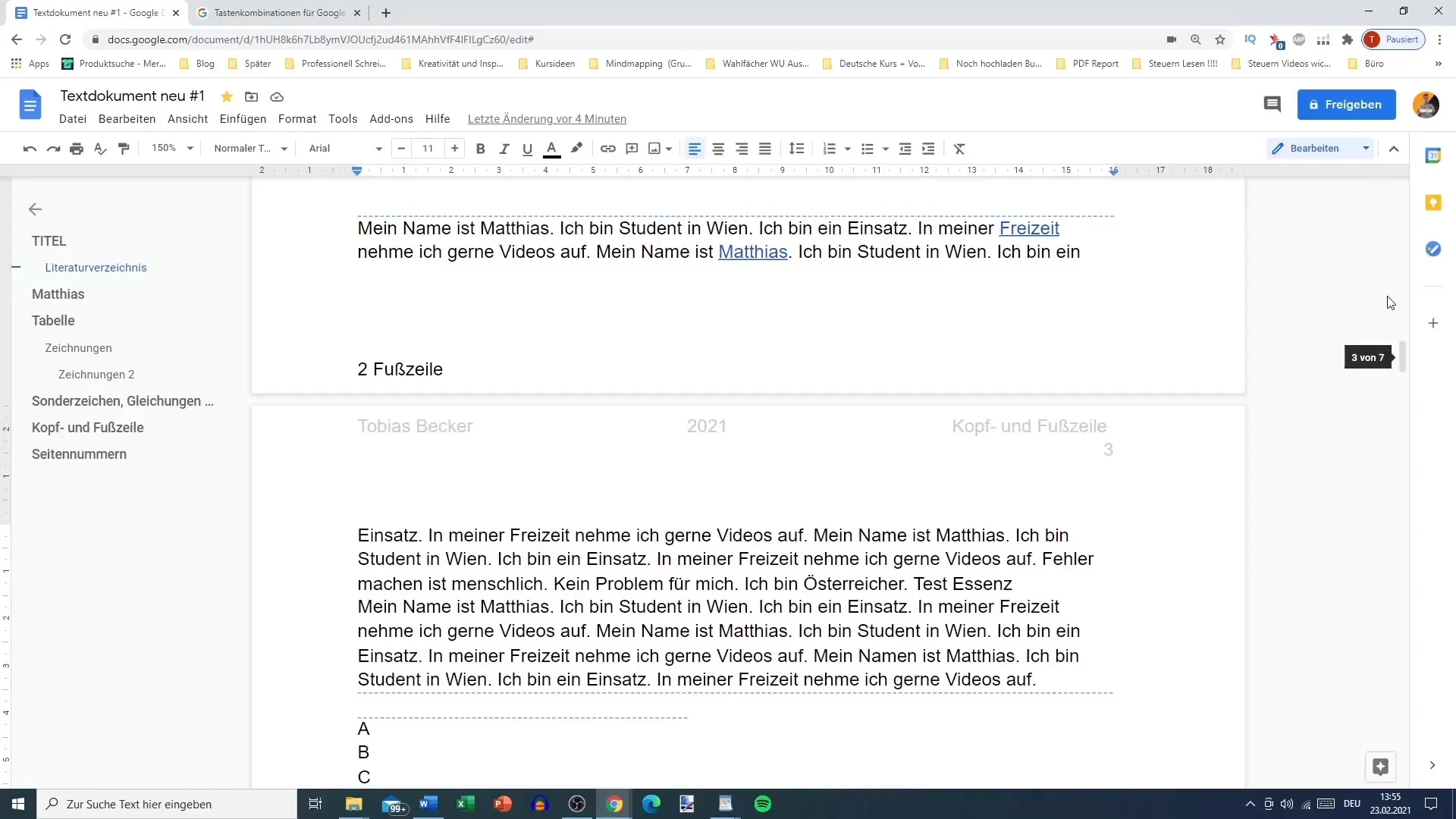
These are useful basics that greatly simplify writing and formatting documents. You just need to remember that the combinations simply involve the control key along with a letter.
Searching for Commands
If you are unsure about the shortcuts available, there is an easy way to find them. Use the keyboard combination Ctrl + F to open the search field. There you can search for "bold," for example, if you want to find out how to format your text like that.
Once you have found the command, the corresponding keyboard shortcut will also be displayed. This is a very practical method to quickly grasp the functions you need.
More Complex Commands
There are also more diverse keyboard combinations that require a little more effort but can still be very helpful. For example, by pressing Alt + Shift + 5, you can strikethrough text. This may sound more complex, but with some practice, you will quickly master these combinations as well.
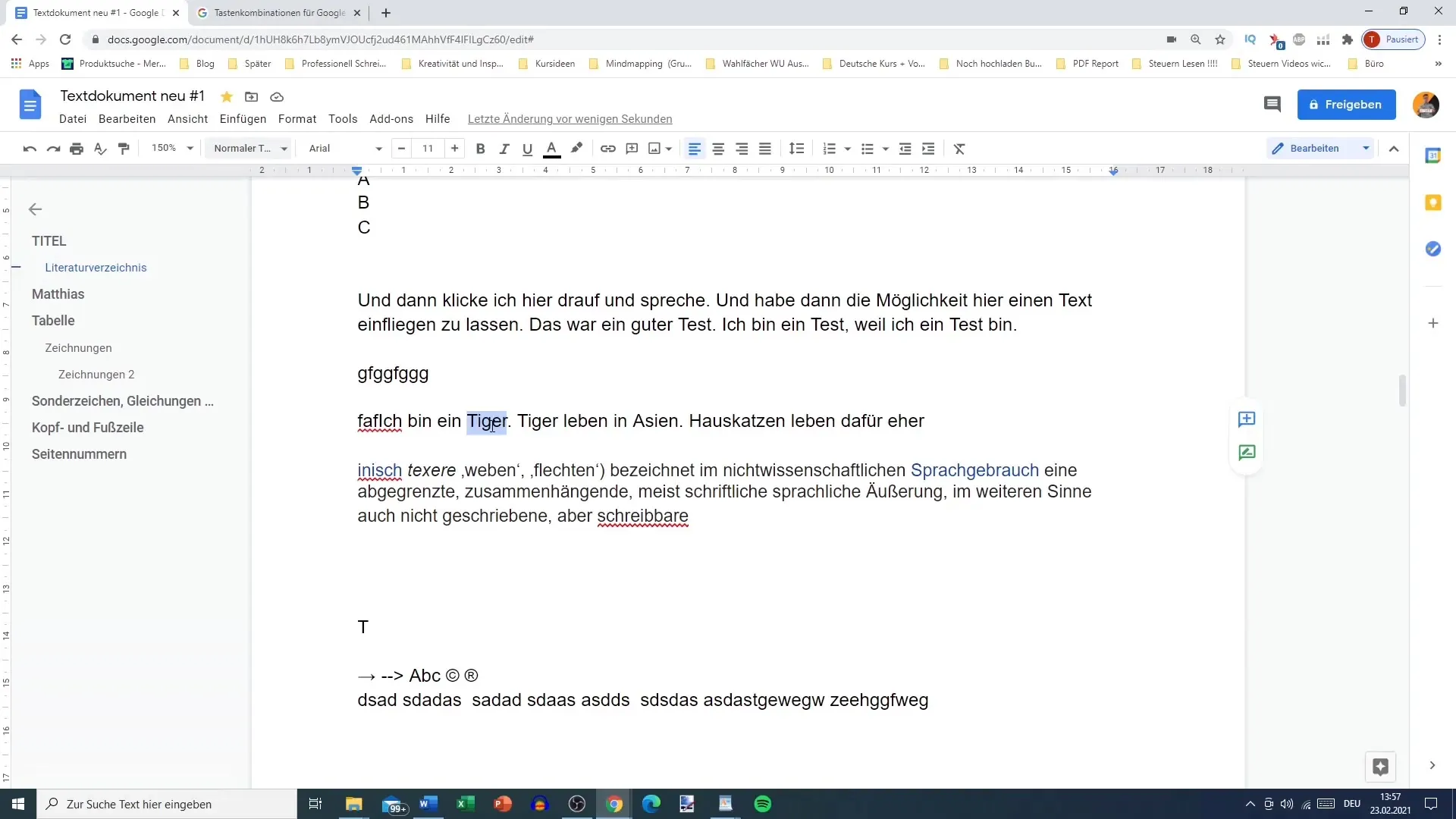
Although the combinations may sometimes seem more extensive, they can be quite beneficial and significantly speed up your work.
Adjusting Text Size
A common requirement when formatting documents is adjusting the font size. To increase the font size, you can use the combination Ctrl + Shift + > and for decreasing, Ctrl + Shift + <.
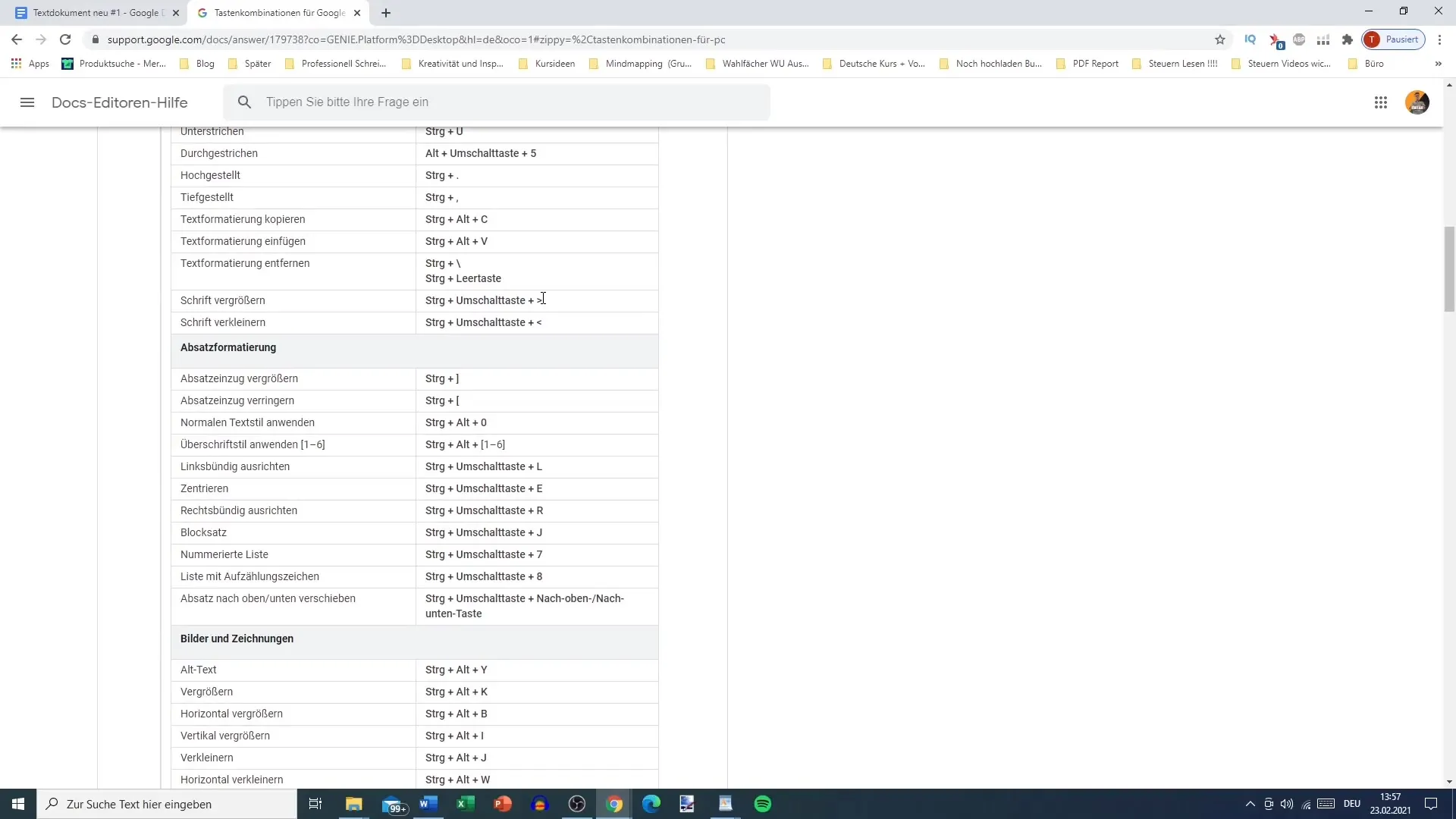
Adjusting the font size is particularly useful when highlighting headings or making the text more readable.
Categories of Commands
To avoid getting lost in the multitude of commands, they are categorized. The most common commands can be found in the overview of keyboard shortcuts provided by Google. Here, you mainly focus on the "Most Used."
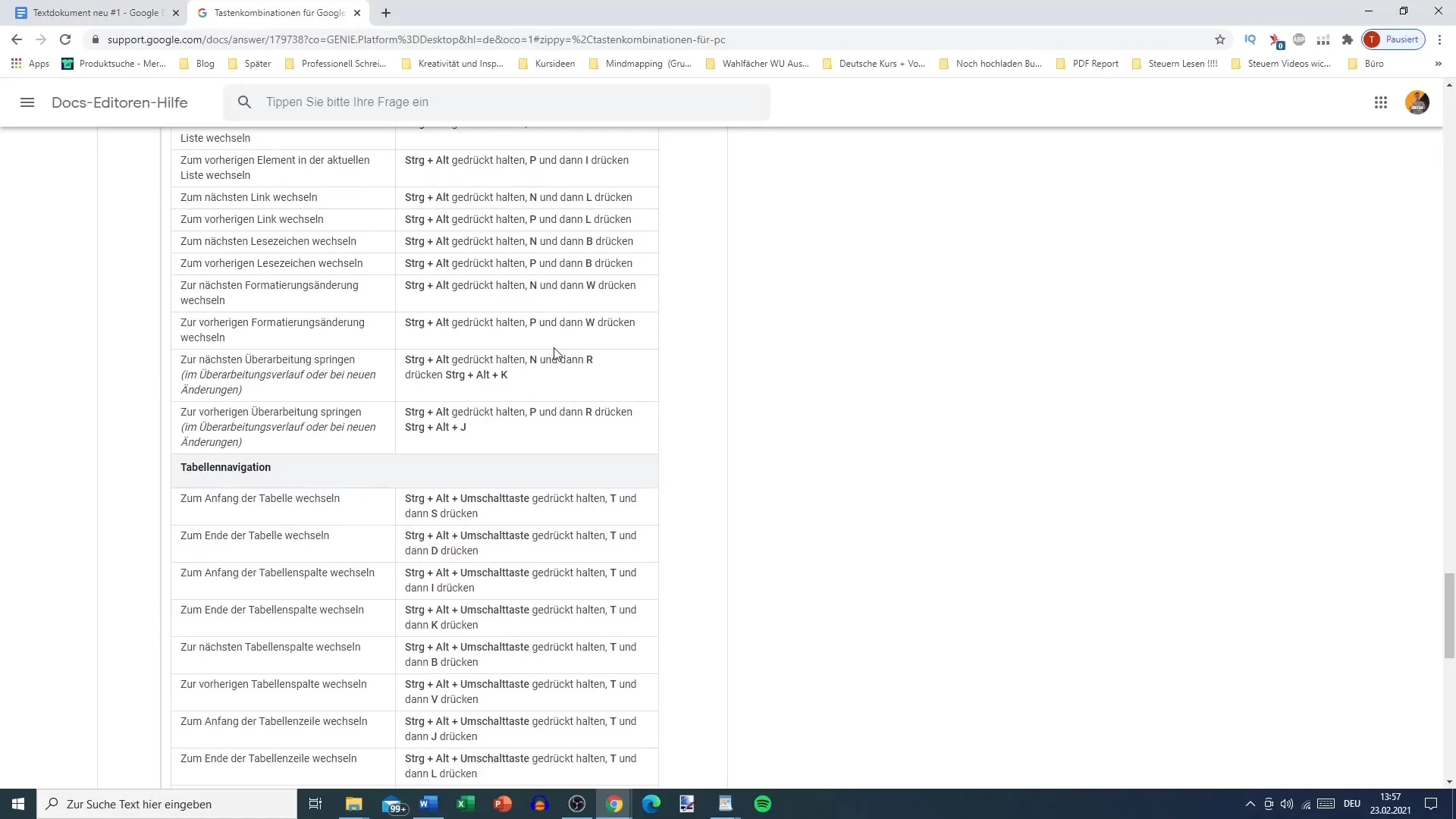
Whether it's text formatting or paragraph formatting, the basic functions often only require the most well-known commands.
Understanding Special Commands
Some commands, like Ctrl + Alt + 0, are practical but may not be immediately integrated into daily routines. If you still use them, your efficiency when working will certainly increase.
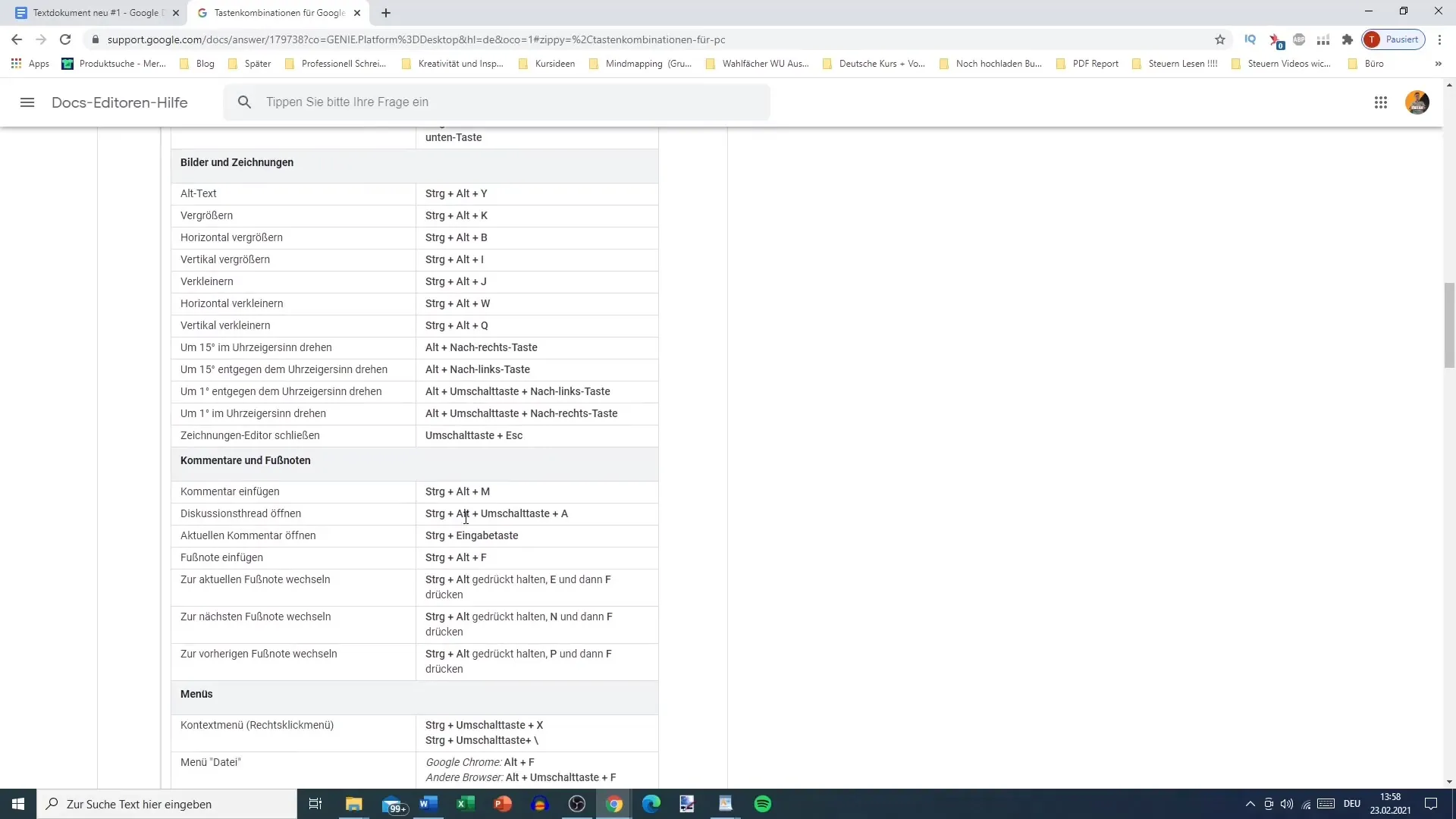
This means that you can further tap into the functionality of your Google Docs interface to customize everything according to your preferences.
Printing and Keeping Overview
One way to visualize the commands is to print out the overview of keyboard shortcuts. You can simply visit the Google page and print out a list of the most common shortcuts. Keep this next to your workspace to have it handy while working.
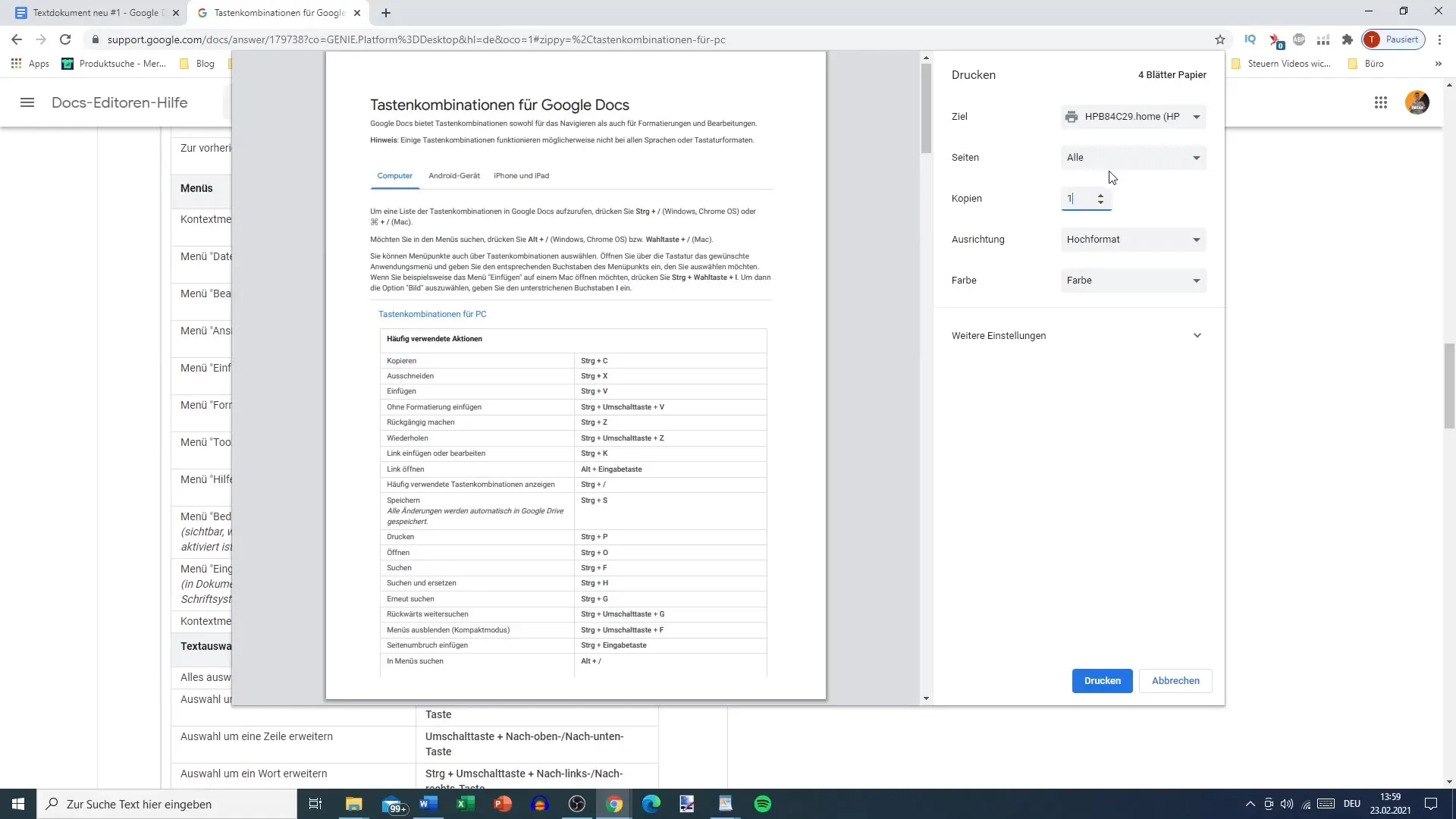
This will help you to increase your efficiency in times when you have not yet fully internalized the shortcuts.
Linking to Resources
In addition to the shortcuts, it is helpful to save the link to the official Google documentation page. There you can view all key combinations at any time and learn them systematically.
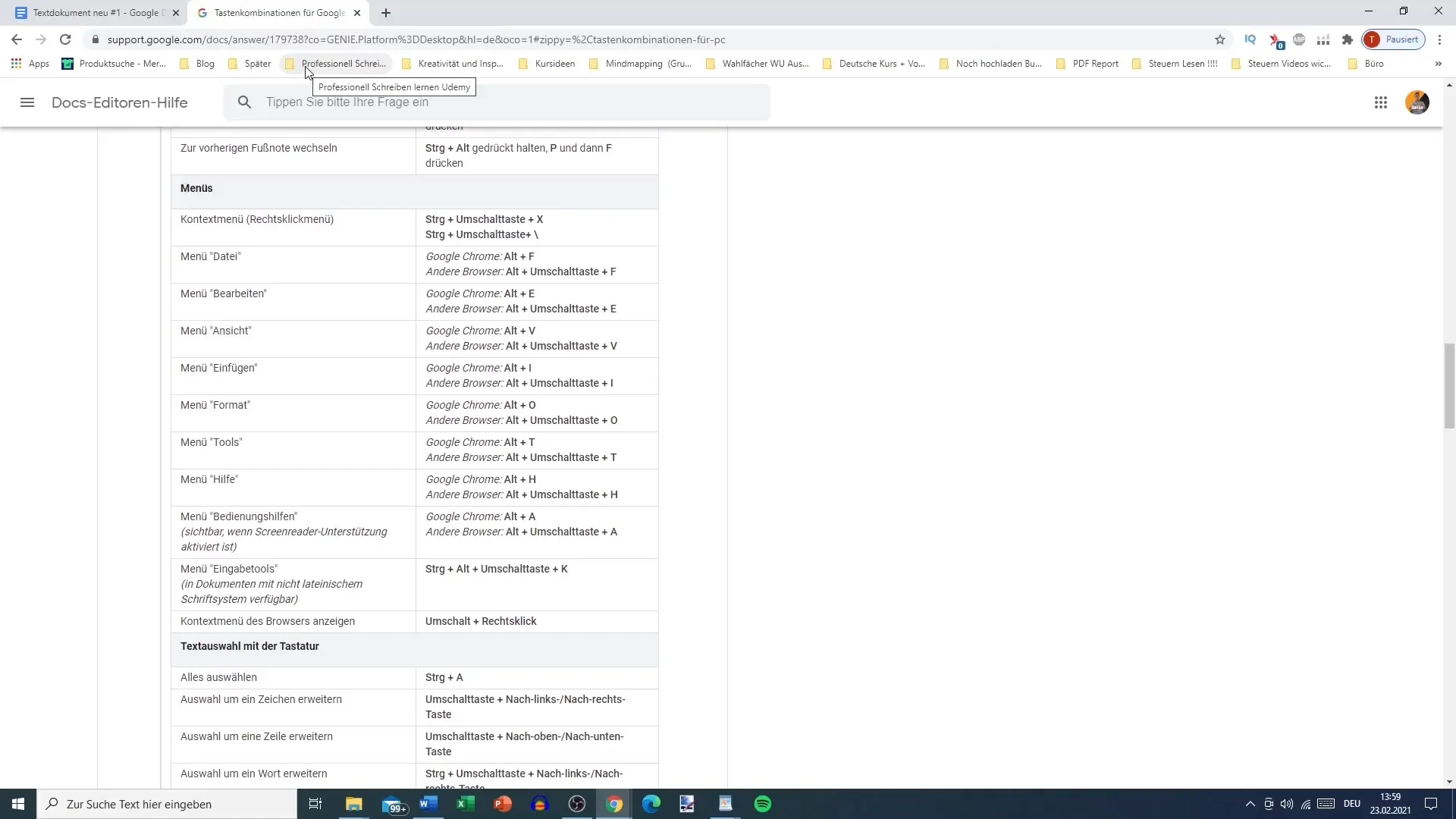
Combining the learned commands with an easy access option will list everything you need to work productively.
Summary
Mastering keyboard shortcuts in Google Docs is a crucial step towards more efficient work. Learning the most common combinations provides you with the best tools to format your documents quickly and effortlessly. Keep a list or printout of the most important shortcuts handy to access them at any time while writing. This will significantly enhance your work efficiency in Google Docs.
Frequently Asked Questions
How do I find the keyboard shortcuts for Google Docs?You can find keyboard shortcuts by opening the search field with Ctrl + F and searching for specific functions.
Is there a way to print a list of keyboard shortcuts?Yes, place the Google page with the keyboard shortcuts next to your workplace and print it out.
Are all keyboard shortcuts equally important?Not all keyboard shortcuts are equally important; focus on the most common ones first to increase your efficiency.
What are common keyboard shortcuts in Google Docs for text formatting?Common commands are: Ctrl + B for bold, Ctrl + I for italics, and Ctrl + U for underline.
Can I customize or change keyboard shortcuts?Google Docs does not allow direct customization of key combinations, but you can use the standard combinations or resort to third-party tools.


