Google Docs offers you a variety of functions that enrich and streamline your document experience. A key to this improved workflow are the Google Add-ons that help you optimize your document management. In this guide, you will learn how to effectively use add-ons to expand your Google Docs application and increase your productivity.
Key Insights
Google add-ons are third-party tools that add additional functionalities to Google Docs. They allow you, among other things, to translate documents, create tasks, and manage notes. Setting up these add-ons is easy and offers many opportunities to optimize your workflow.
Step-by-Step Guide
1. Access to Google Add-ons
To use add-ons in Google Docs, you should first get the proper access. You can find the add-ons at the top of the menu bar, just before the Help page. Click on "Add-ons" and discover the different options available to you.
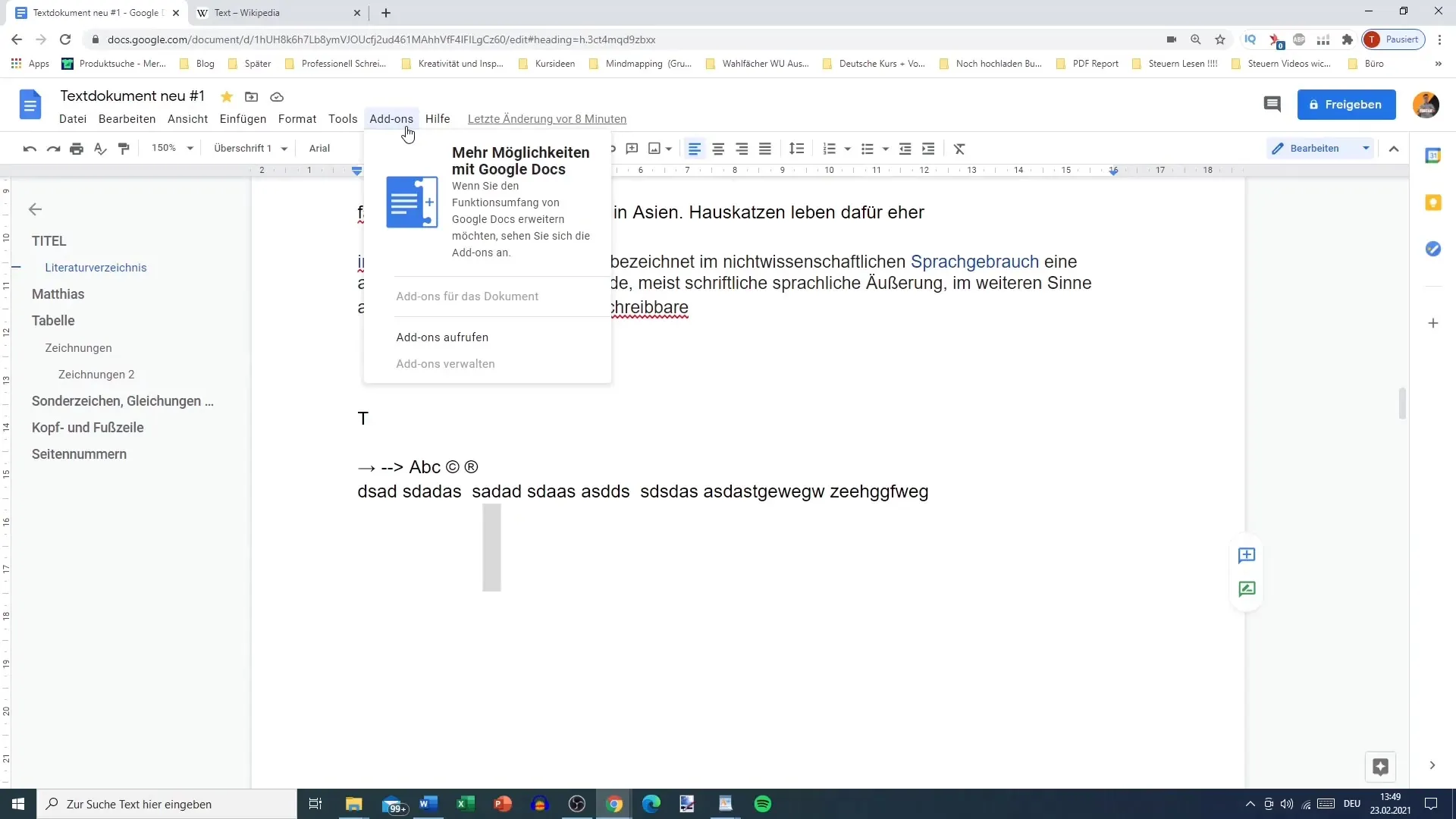
2. Selection and Installation of an Add-on
In the add-ons library, you can search for various services you want to integrate into Google Docs. Popular options include Lucidchart or Adobe Creative Cloud, which can help you make your documents more effective. Click on the desired add-on and follow the instructions to install it.
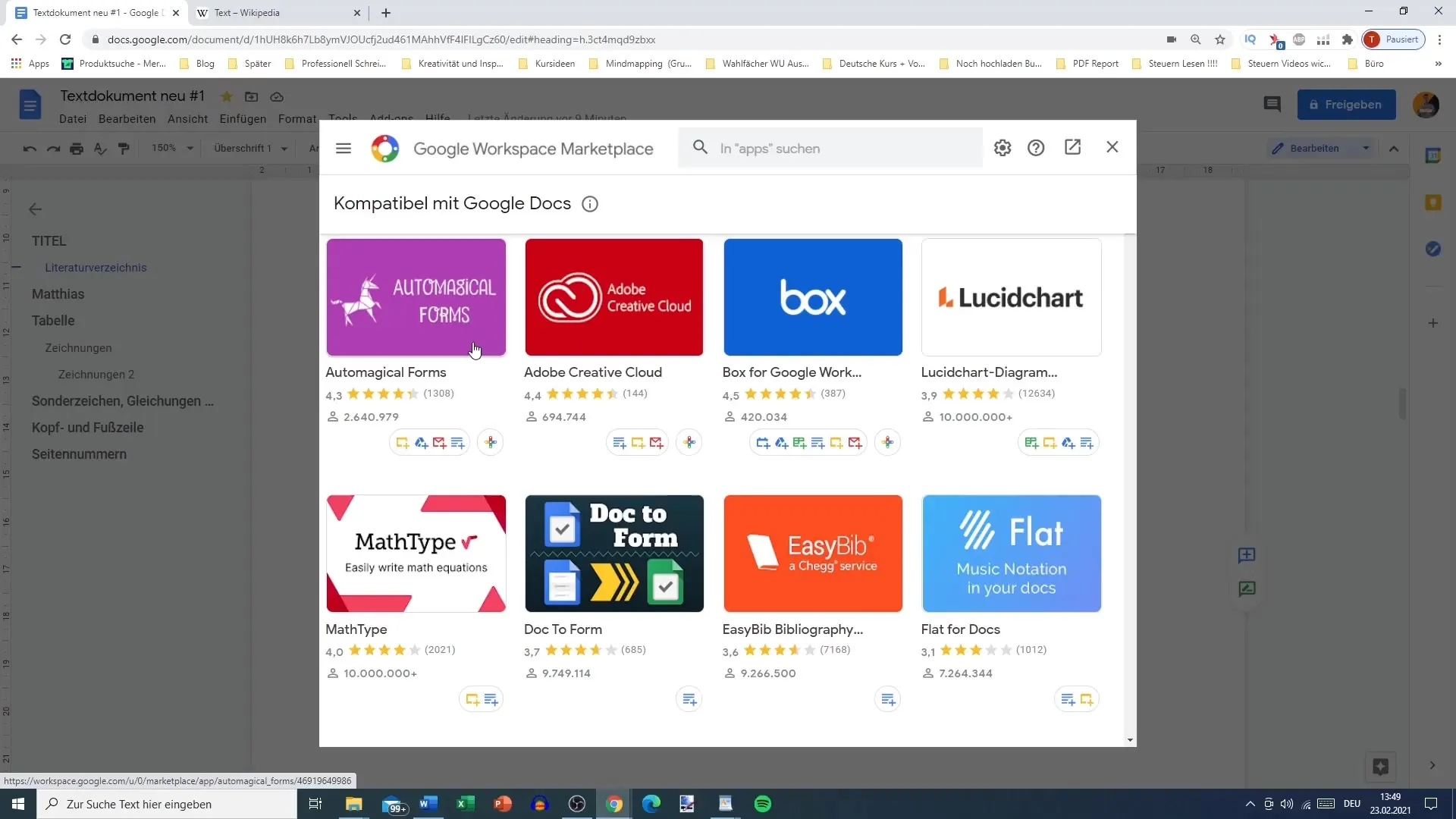
3. Using Translation Tools
Another useful add-on is Docs Paragraph Translate, which helps you easily translate texts into other languages. Compared to the built-in Google translation option, it often provides more precise and high-quality translations. Simply search for the add-on in the library, install it, and use it to translate texts.
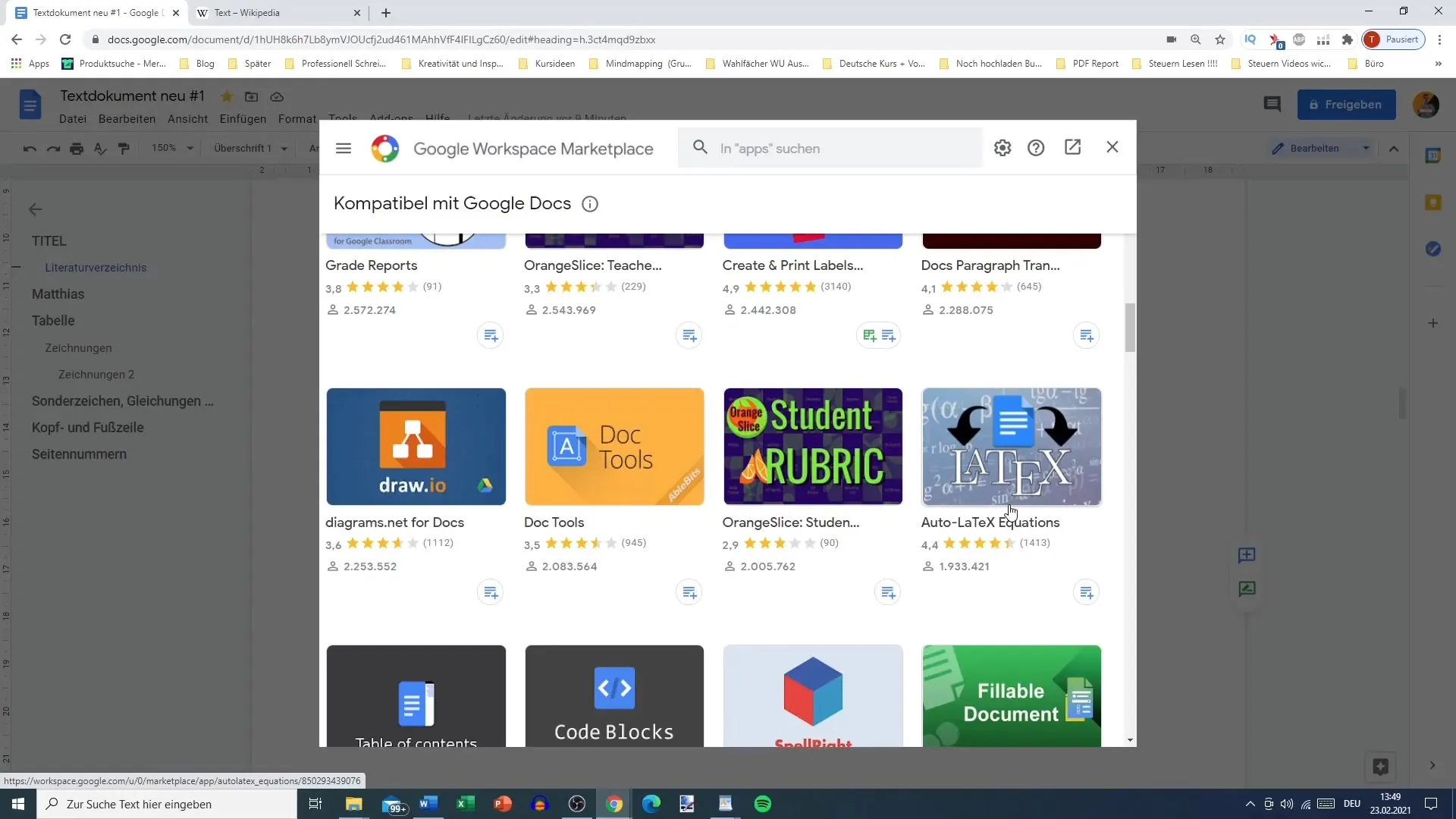
4. Fun with Emojis
If you're looking for ways to liven up your texts, you can use add-ons like Smileys or Funext. These add-ons offer you a collection of emojis and fun fonts that you can use in your documents. Install the desired add-on to creatively enhance your texts.
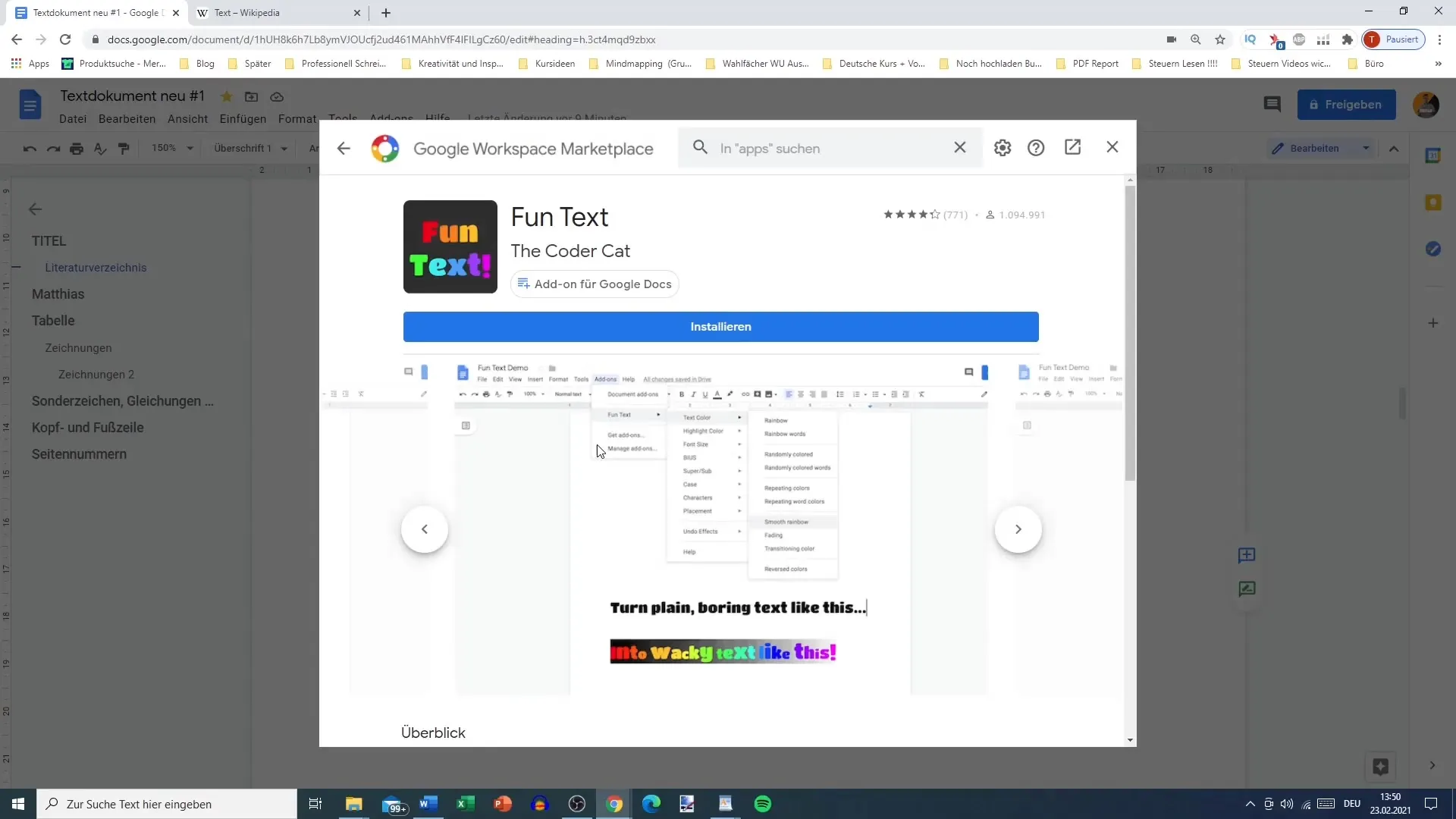
5. Integrating Google Calendar
An extremely useful add-on is the integration of Google Calendar. With this tool, you can see your appointments and calendar entries directly in Google Docs. This helps you align your documents better with your time management. Simply select the date and see what entries you have for that day.
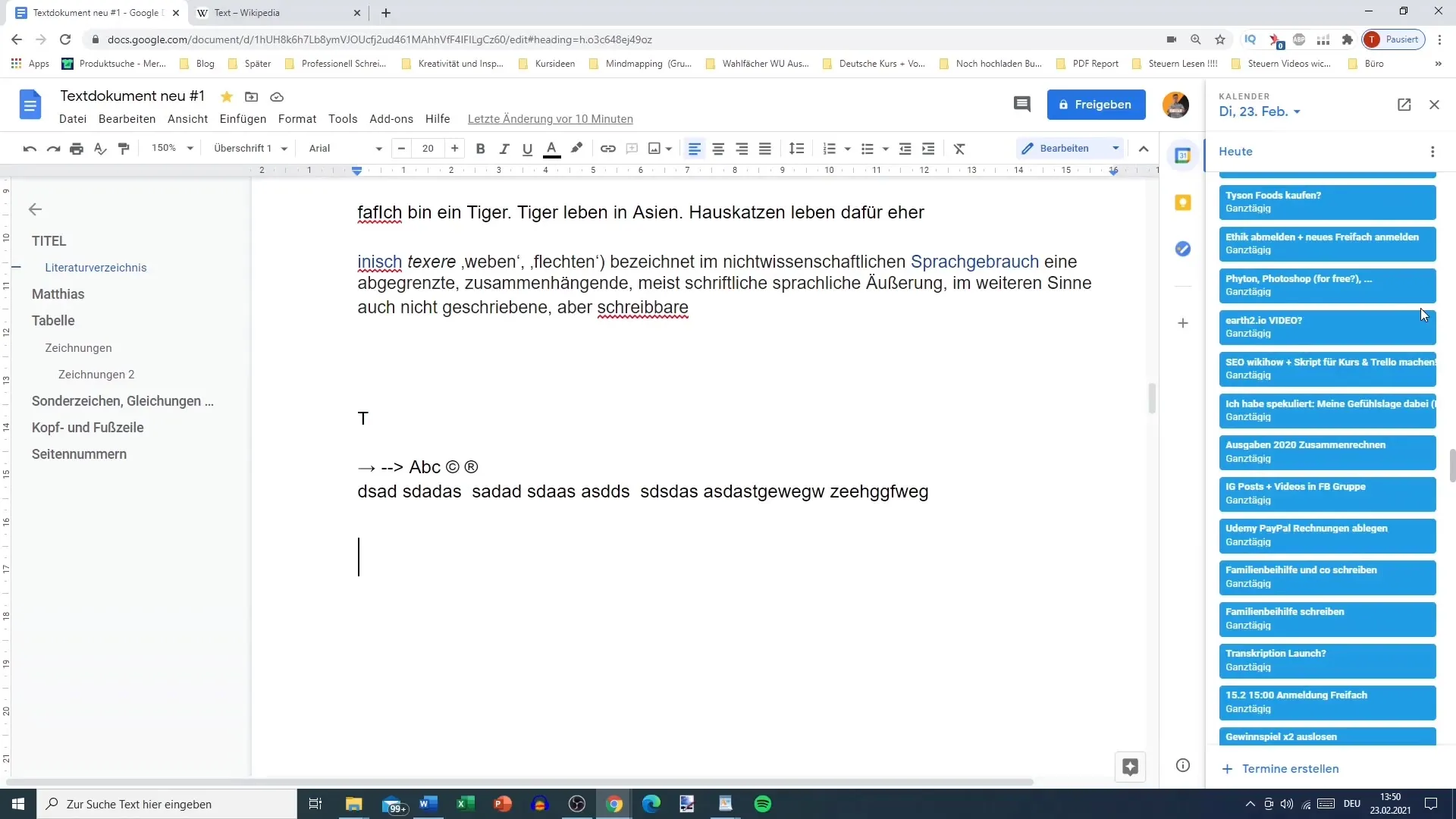
6. Using Google Notes
With Google Notes, you can make important reminders and notes that you can directly integrate into your Google Docs. For example, you can create a shopping list and pin it to your document. Adding, deleting, or archiving notes is easy, giving you a structured overview.
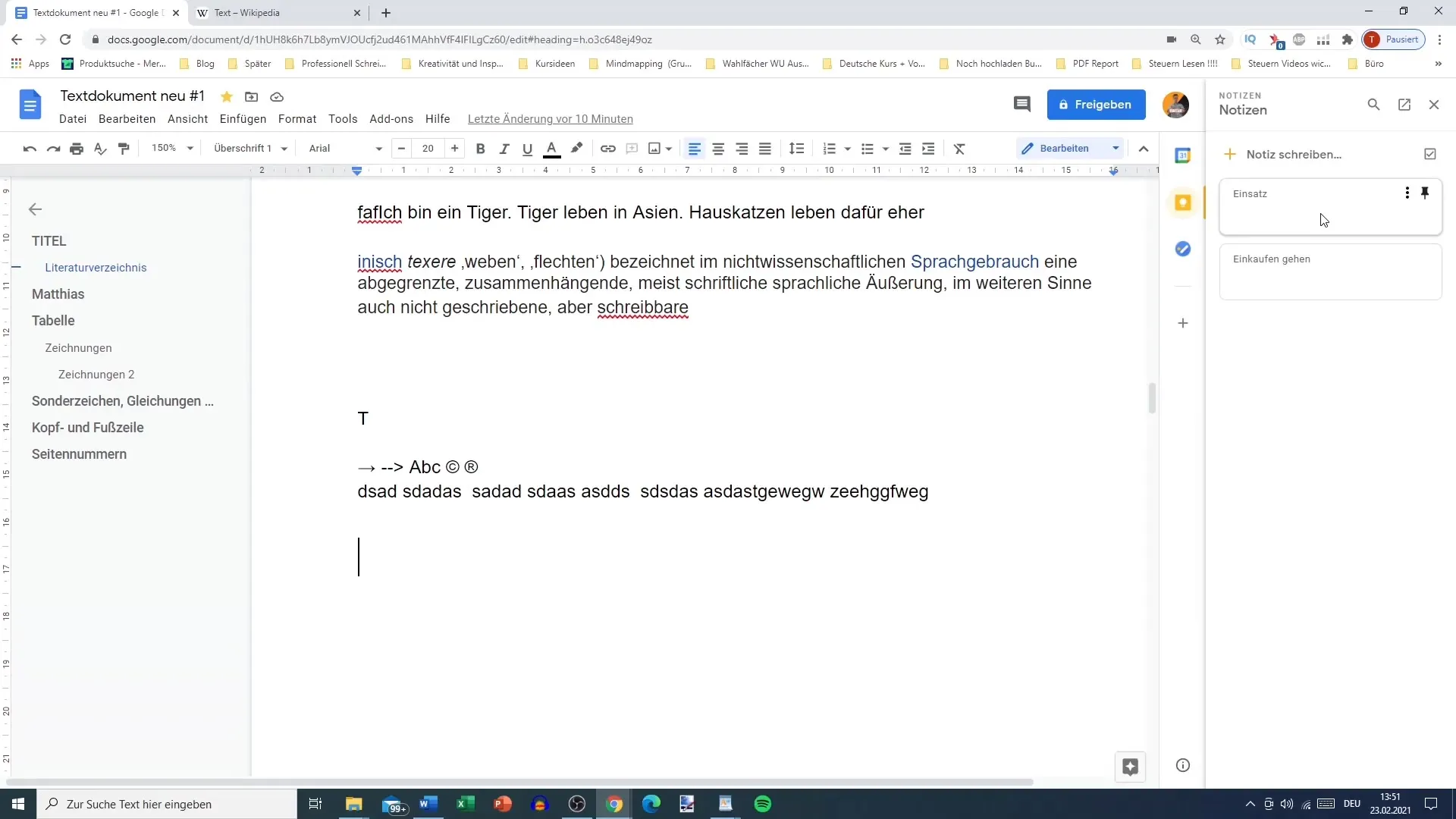
7. Task Management with Google Tasks
Google Tasks is another add-on that helps you organize your tasks. You can add new tasks and categorize them. Set deadlines and reminders to increase your productivity and not forget anything.
8. Exploring More Add-ons
In addition to the mentioned add-ons, there are numerous other options in the Google add-ons library. Here, you can search for specific tools that meet your individual needs in your workday. Click on "More add-ons" to browse through the various categories.
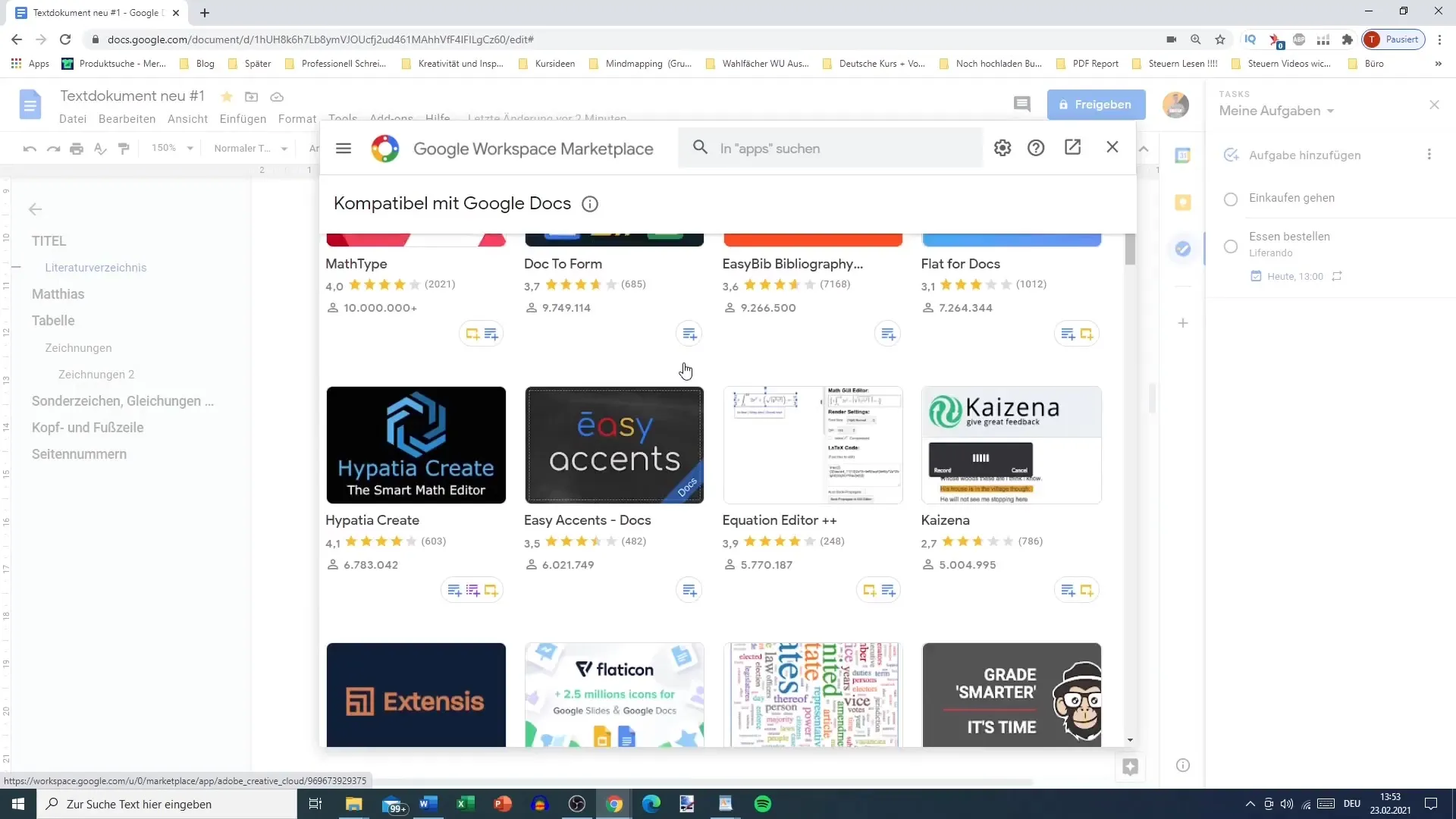
Summary
Google Docs offers versatile options with its add-ons to improve your documents and optimize your workflow. By integrating useful tools like translation services, notes, and task management, you can significantly increase your productivity. Use the add-ons to tailor your document experience to your needs.
Frequently Asked Questions
What are Google Add-ons?Google Add-ons are third-party tools that can be integrated into Google Docs to provide additional functions.
How do I install a Google Add-on?Go to "Add-ons" in the menu bar, select "Get add-ons," and search for the desired tool, which you can then install.
Can I uninstall add-ons?Yes, you can remove installed add-ons at any time through the "Manage add-ons" menu.
Are all Google Add-ons free?Not all add-ons are free; some offer premium features.
How can I find useful add-ons for my work routine?You can search the add-ons library by categories or specific functions that meet your needs.


