If you have a document in Google Docs that you want to translate into another language, you've come to the right place. In this guide, I'll show you step by step how to use the translation feature of Google Docs to effectively translate your document into a desired language. Whether you're working on communicating with international colleagues or making your content accessible to a broader audience, Google Docs' integrated translation feature is a useful tool.
Key takeaways:
- Google Docs allows for easy translation of a document into another language.
- The translation function creates a copy of the original.
- Results may vary, so post-editing is advisable.
- Language settings can be manually adjusted.
Step-by-step guide
To translate a document in Google Docs, follow these steps:
First, open your Google Docs document that you want to translate. Make sure all the content you want to translate are already finished. Once the document is ready, look for "Tools" in the top menu bar. This is where the translation process begins.
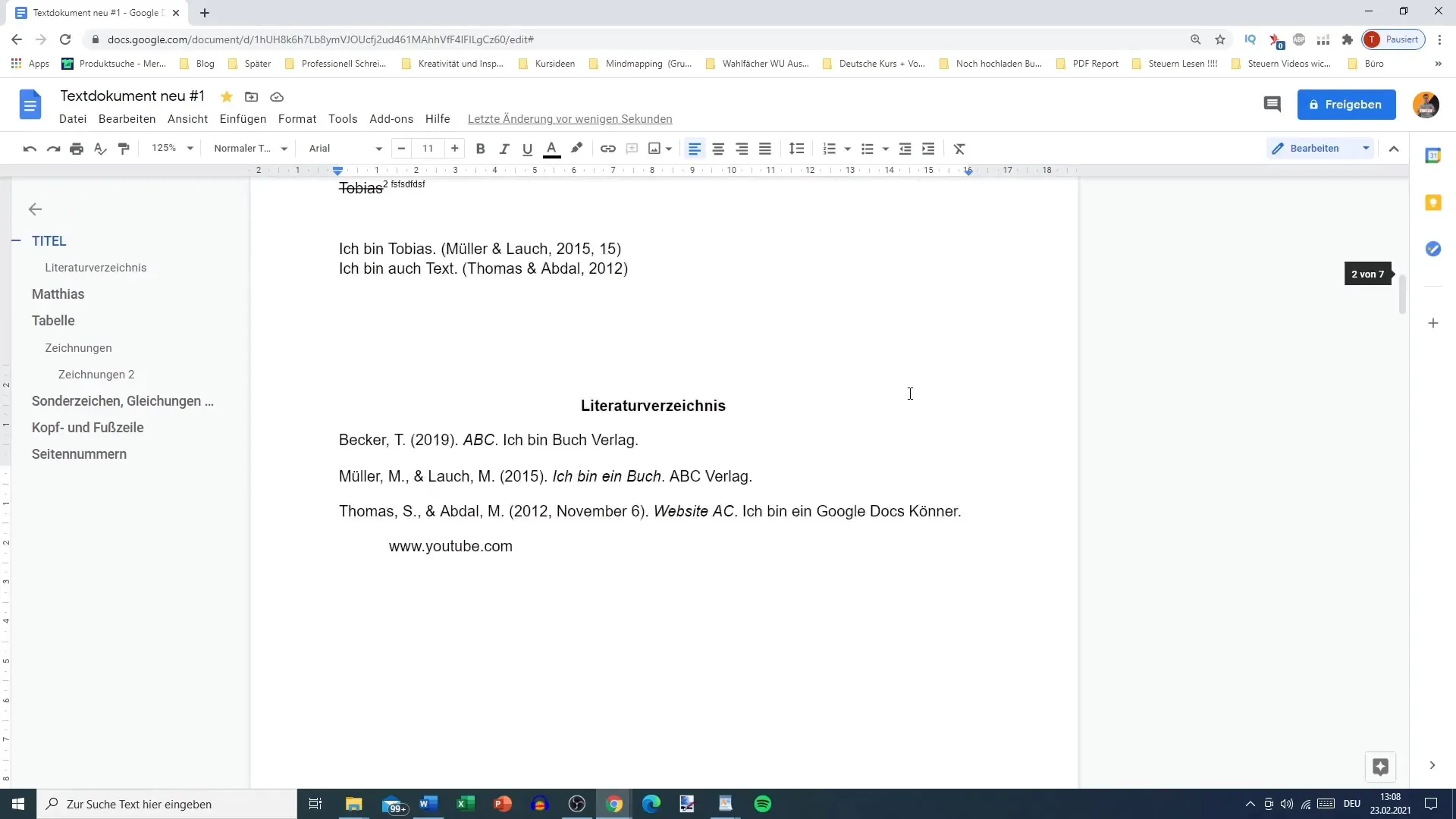
Click on "Tools" and select "Translate document." This opens a new window where you can make specific settings for the translation. You have the option to select the target language and enter a new title for the translated document.
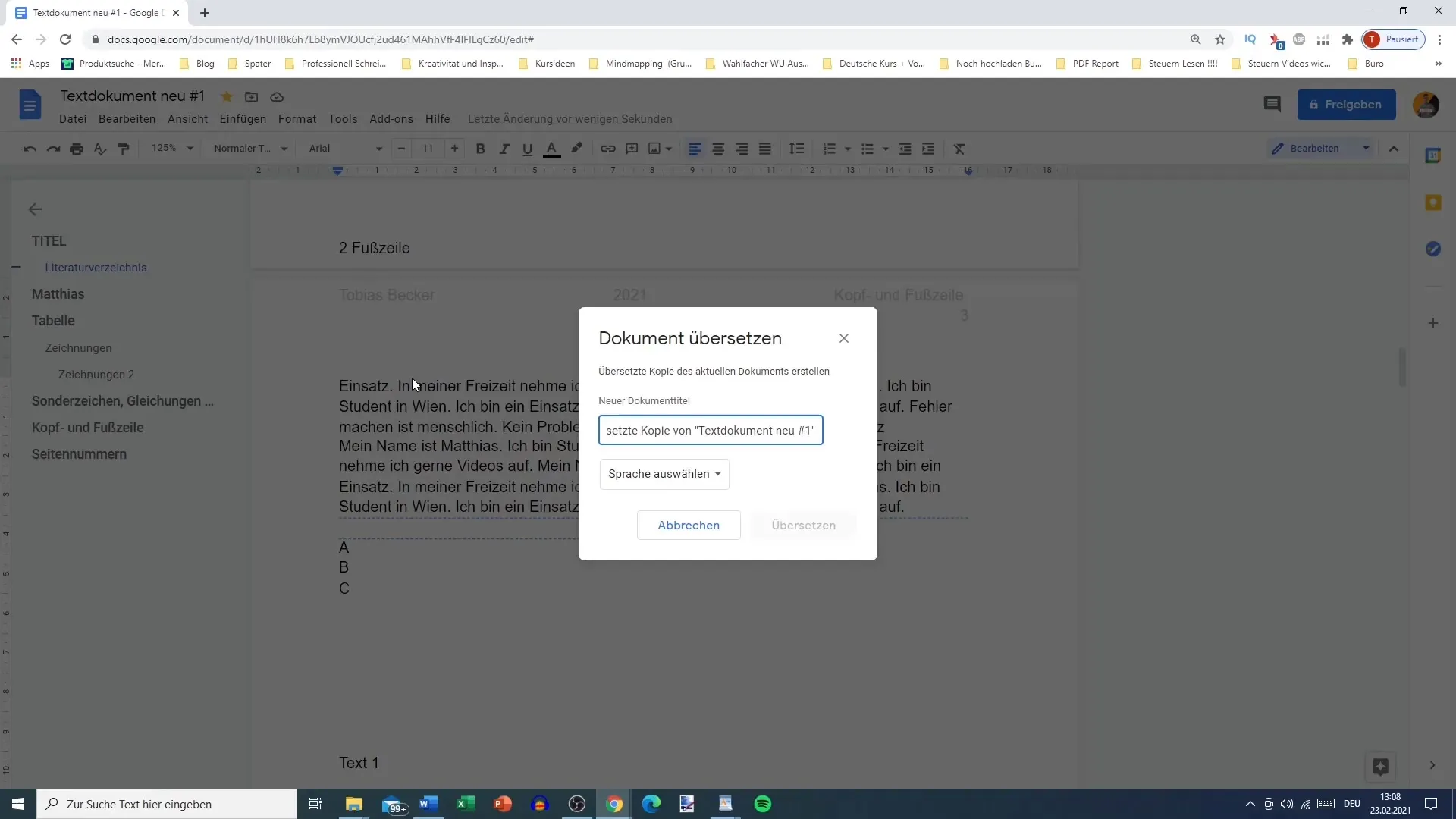
It's important to choose a title that you can easily find later, as Google Docs creates a copy of your document in the chosen language. To translate the entire document, simply click "Translate." The translation process will then start, and you will receive a new copy of your document in the selected language.
After the translation process, the new document will open. Here you can review the translation and see if everything has been translated as expected. You will quickly notice that automated translation is not always perfect. For more complex sentences or technical terms, errors may occur that you need to correct manually.
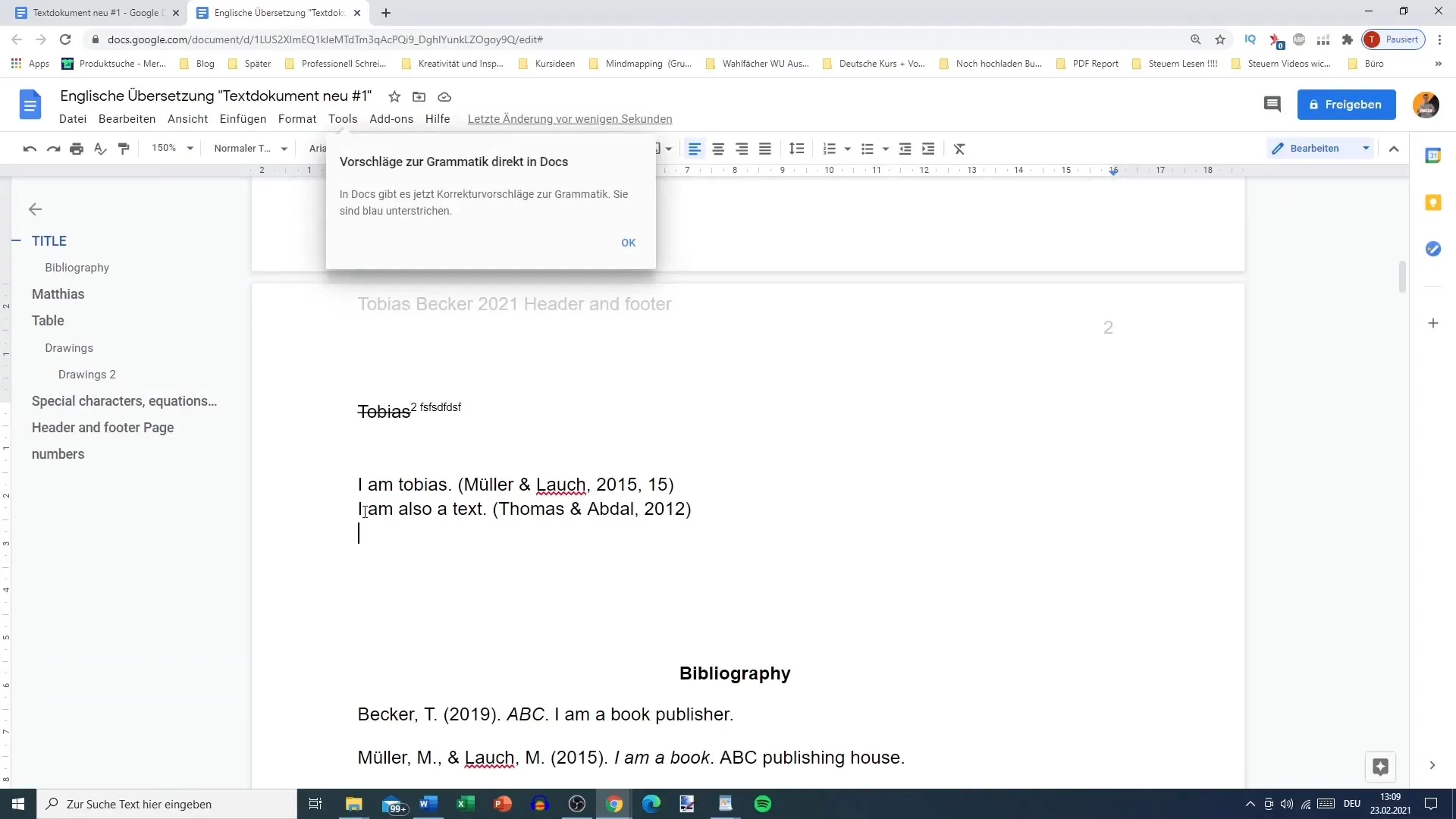
For example, simple phrases may be well translated, while longer passages may be less precise. The translation of "I am Tobias" could be correct if derived from "Ich bin Tobias," while "My name is Tobias" could possibly be translated to "Ich heiße Tobias." Here, the translation may not perform as well.
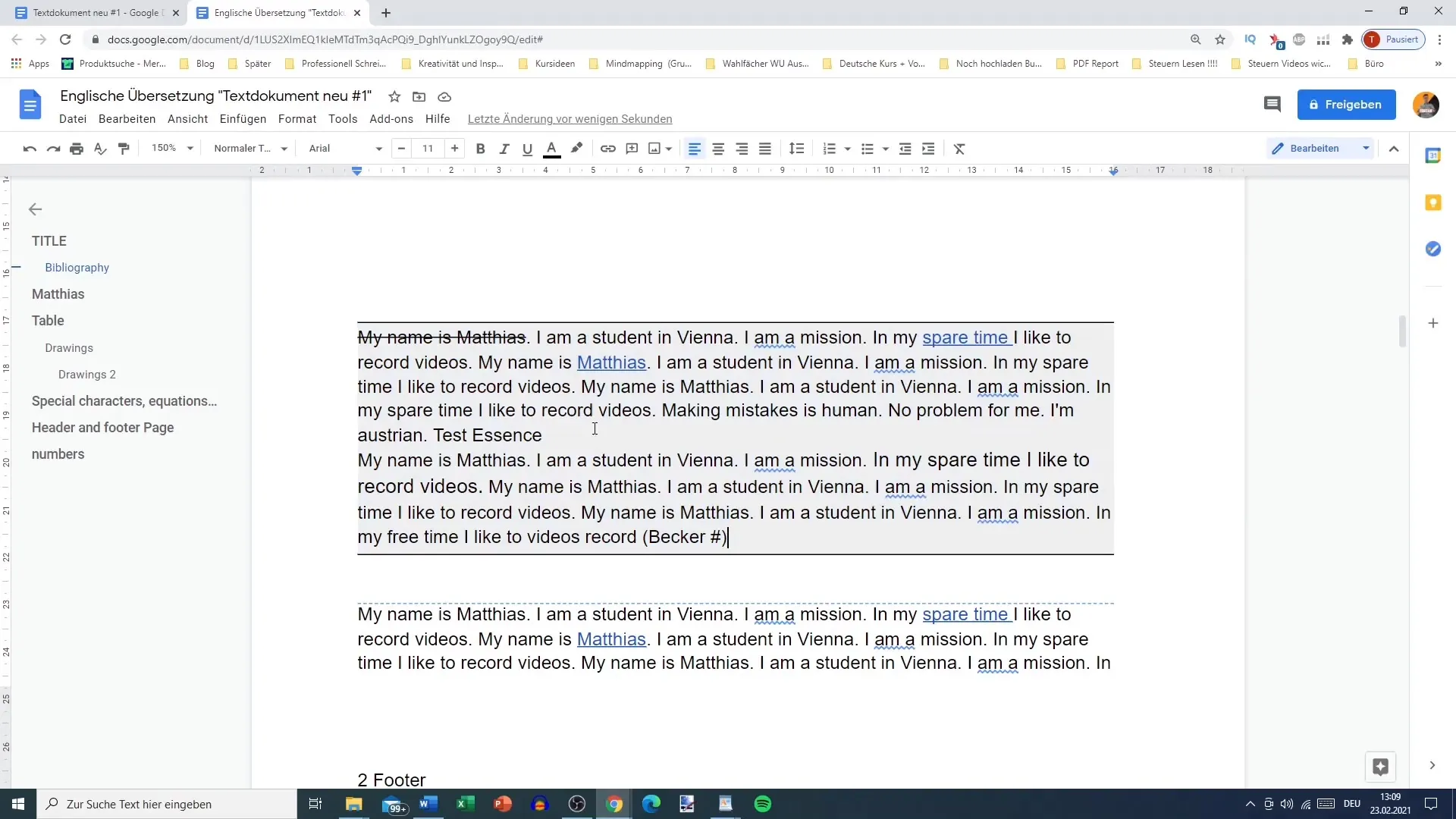
If you find grammatical or stylistic errors after translation, you can use Google Docs' built-in grammar and spell check. This feature helps you detect and improve some basic errors. Pay special attention to the language setting; make sure it is set to English if you want to edit an English document.

If your document has specific requirements, such as using British English instead of American English, you will need to adjust the settings manually. These settings are important to ensure that the terminological preferences of your document are respected.
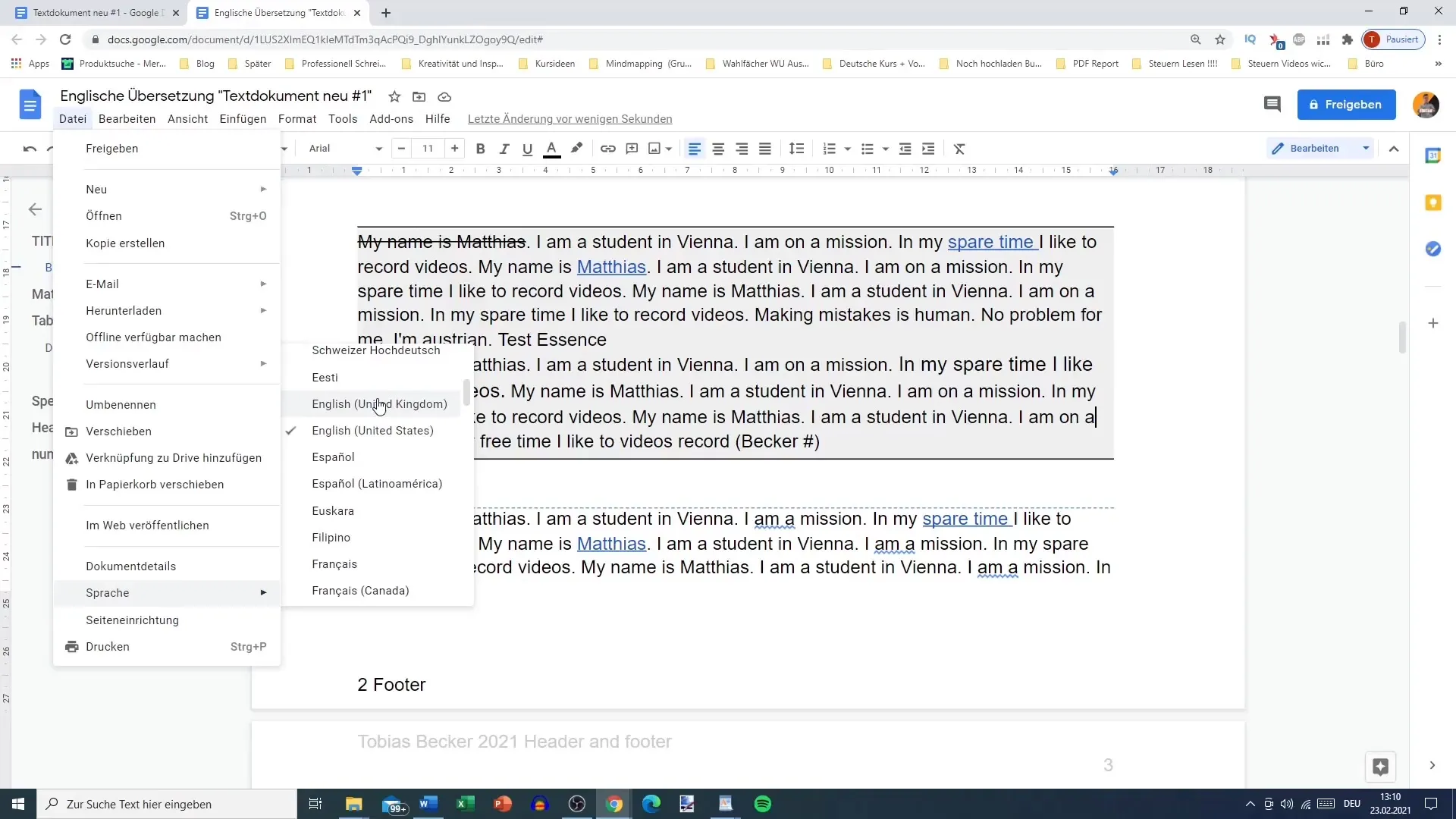
Although Google Docs' translation feature works well for simple texts, when dealing with more complex content, you should turn to other specialized translation software. This can help you obtain more accurate and culturally appropriate translations.
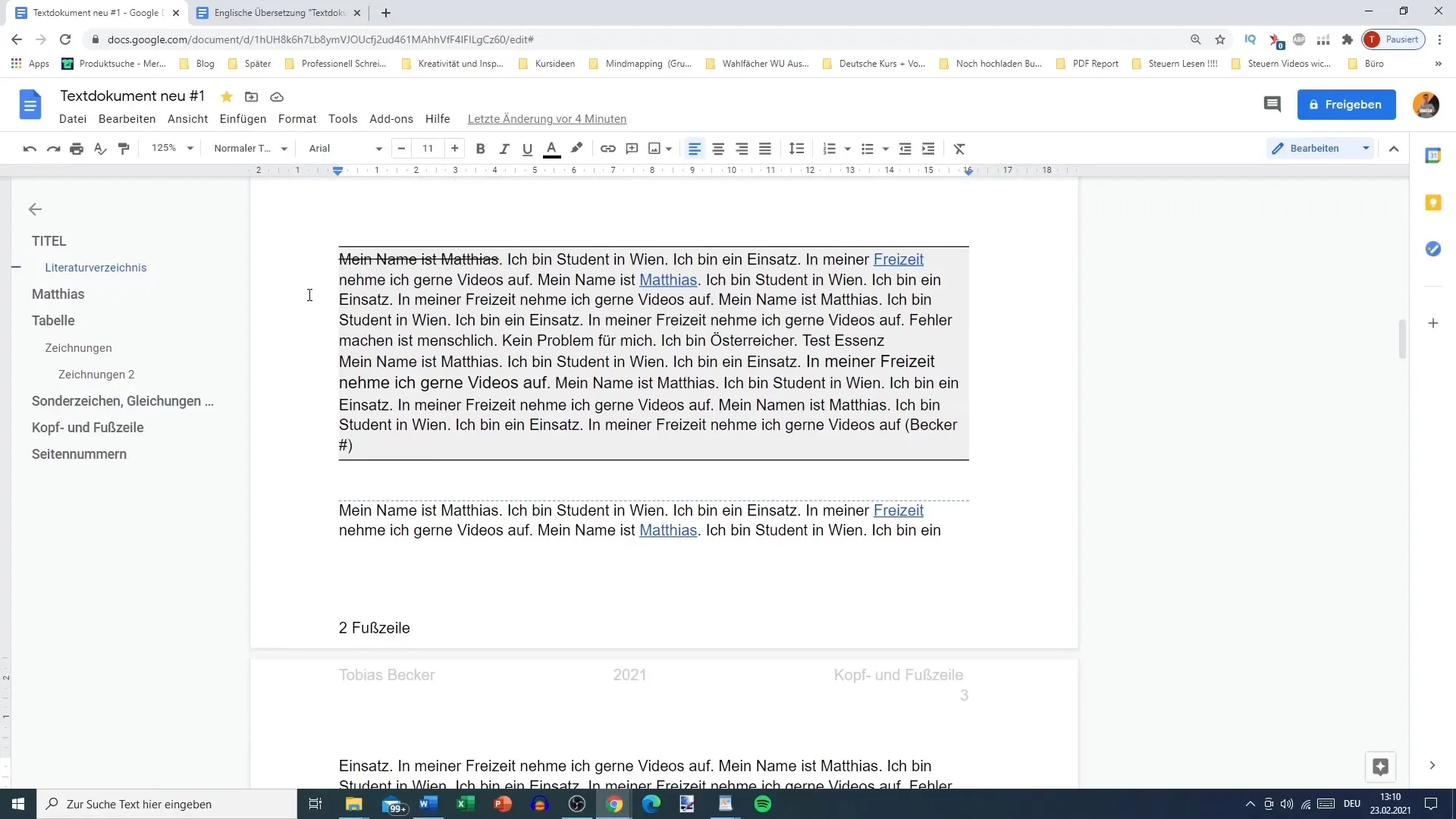
Summary
Translating documents in Google Docs is a user-friendly and time-saving method to quickly bring texts into another language. By creating copies and using integrated tools, you can iron out errors and optimize your texts. However, to achieve the best results, it's advisable to review the translations again and edit them if necessary.
Frequently Asked Questions
How do I start the translation process in Google Docs?You go to "Tools" and select "Translate document".
Can I set the language manually?Yes, you can set the target language in the translation window.
What happens to the original document?The original document remains unchanged; a copy is created for translation.
How accurate are the translations in Google Docs?Translations can vary. They are often good for simple texts, but may be inaccurate for more complex sentences.
Should I review the translated documents?Yes, it is advisable to review the translations for grammar and style.


