Creating an appealing profile picture for your TikTok page is crucial to grab users' attention. In this guide, I'll show you how to quickly create a custom profile picture using Canva. You'll see how easy it is to unleash your creativity and design an image that perfectly reflects your personality or theme.
Main Takeaways
- Canva provides a user-friendly interface for designing profile pictures.
- You can experiment with different backgrounds and formats.
- Downloading in PNG format ensures high quality.
Step-by-Step Guide
Step 1: Open Canva and choose the right template
To get started, open Canva and search for templates for your TikTok profile picture. You can either choose the square logo template with 500 x 500 pixels or set a custom size, for example, 1000 x 1000 pixels.
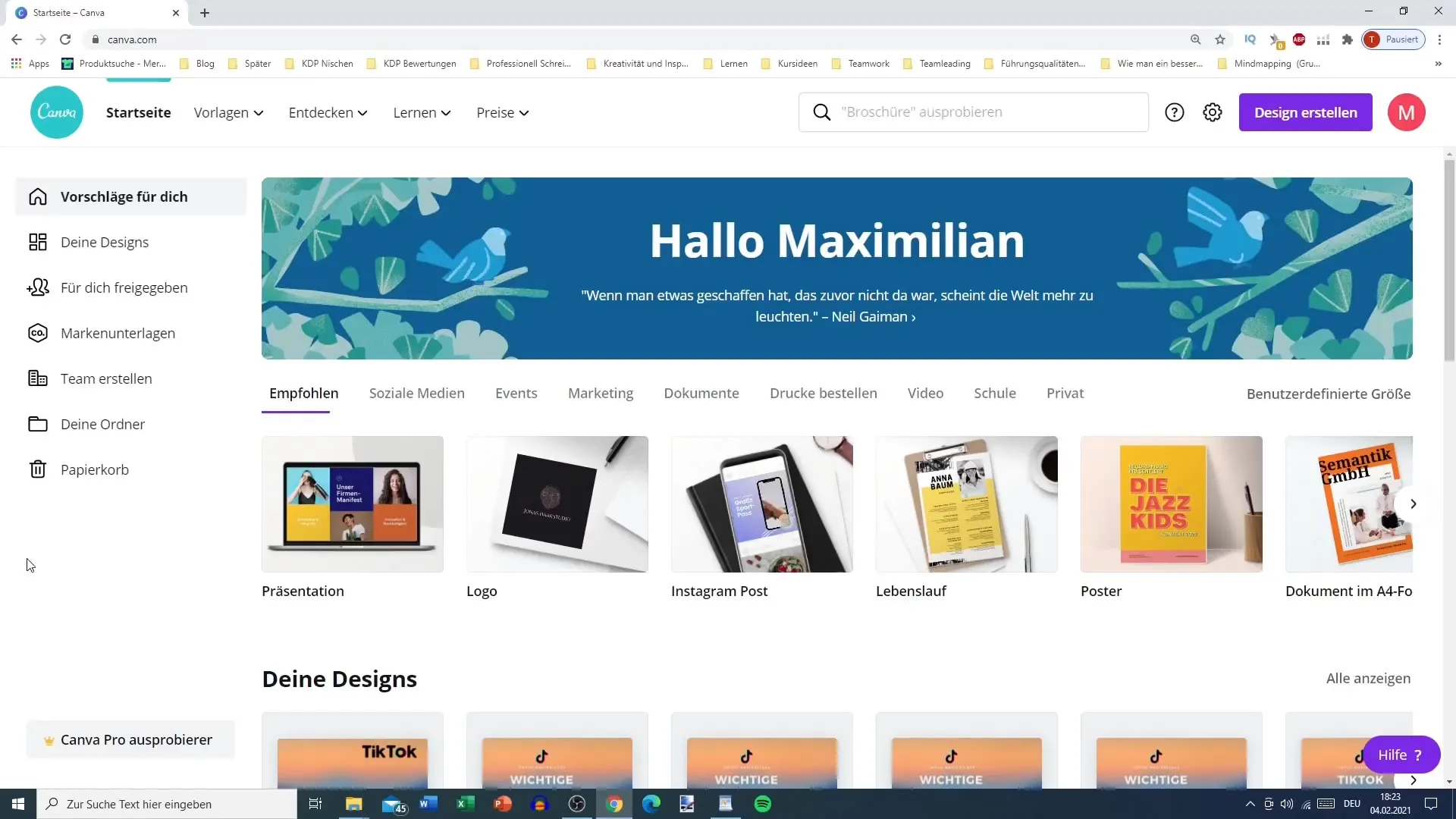
Step 2: Select an image
Now you can choose an image of yourself. Make sure the background is a solid color and stands out from you. You can also use some of the pre-existing templates that Canva offers. Go to your uploads to upload your own photo.
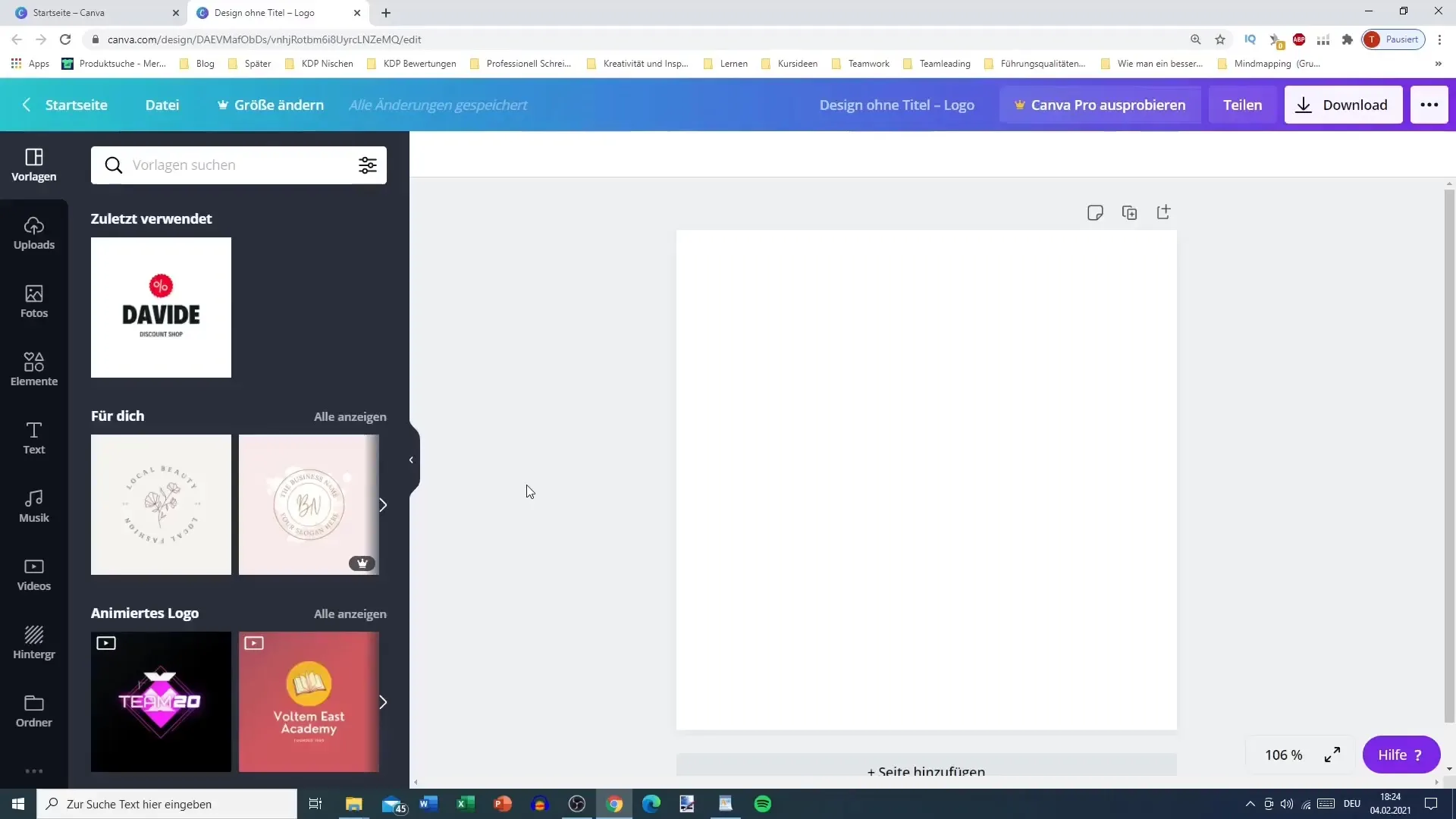
Step 3: Customize background color
After uploading the image, you can customize the background color. A selection of colors is available for you to choose a shade that complements your image well. For example, a bright yellow or another contrasting tone to ensure you stand out.
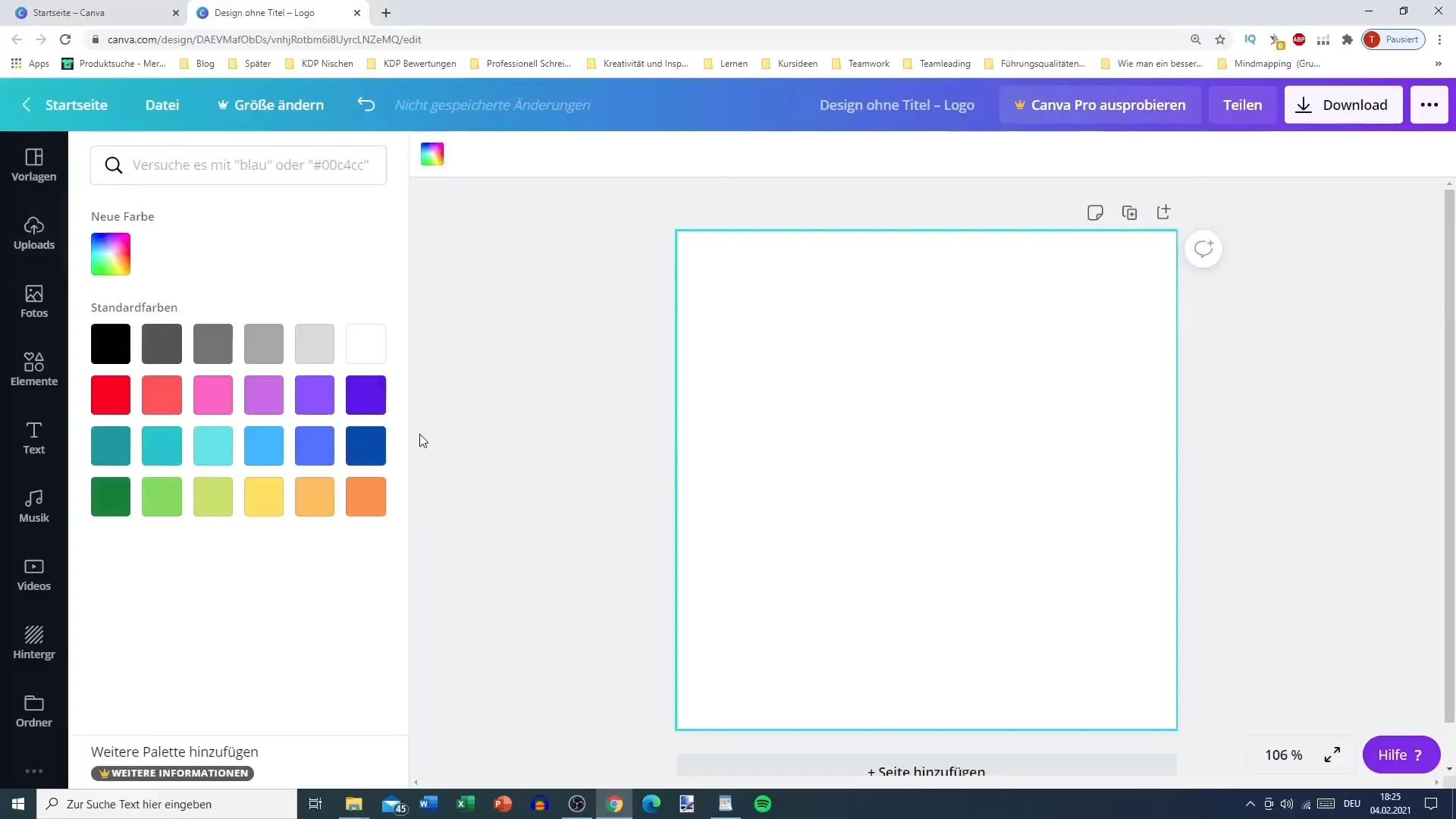
Step 4: Adjust and lock image
Position your image so everything looks good and nothing is cut off. You can resize your image and lock it in the desired position to prevent it from shifting during further adjustments.
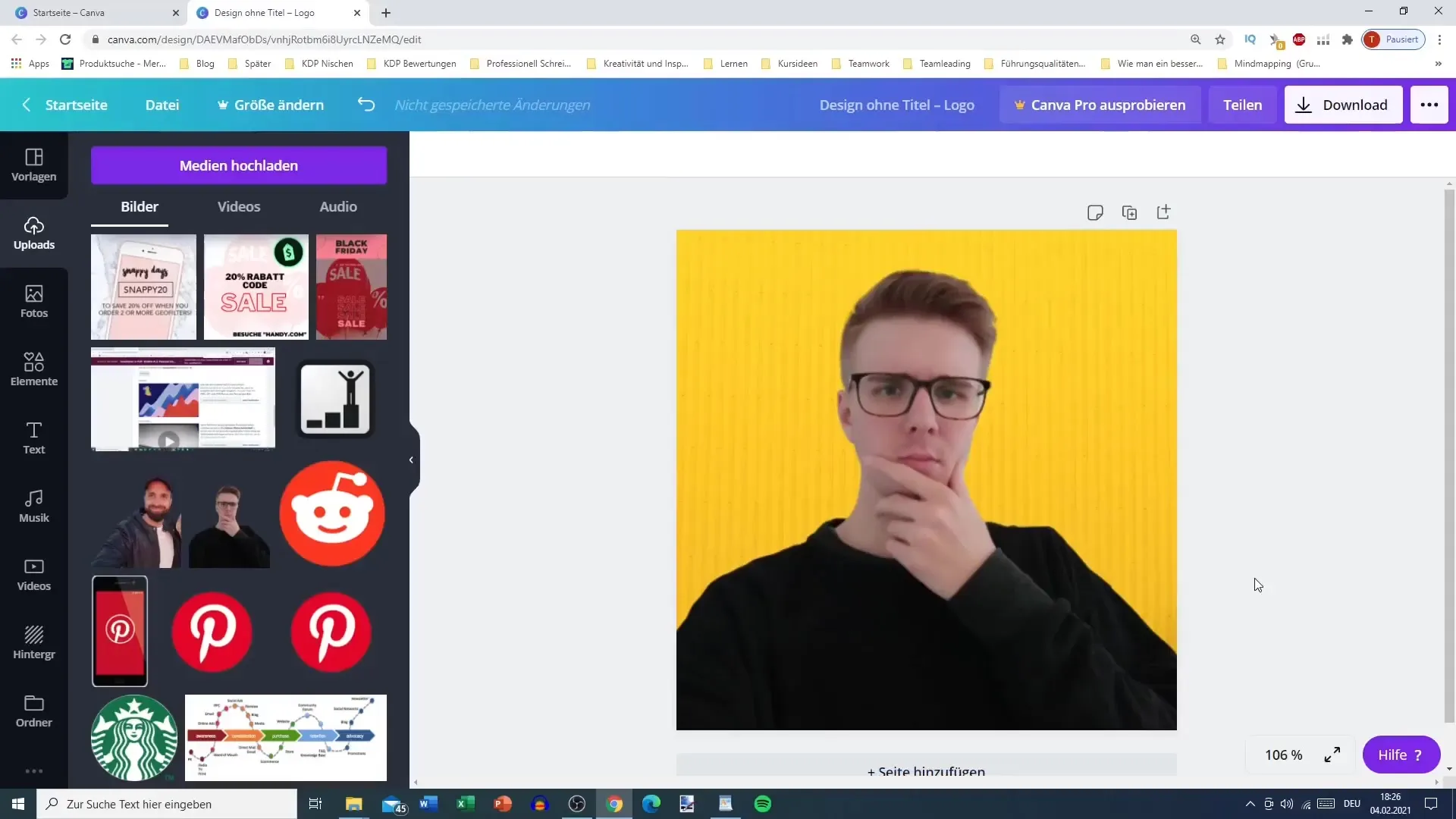
Step 5: Name and download profile picture
If you like your design, the next step is to name the profile picture. For example, you can name it "tiktok profile picture." Make sure to download the image as a PNG to ensure excellent image quality.
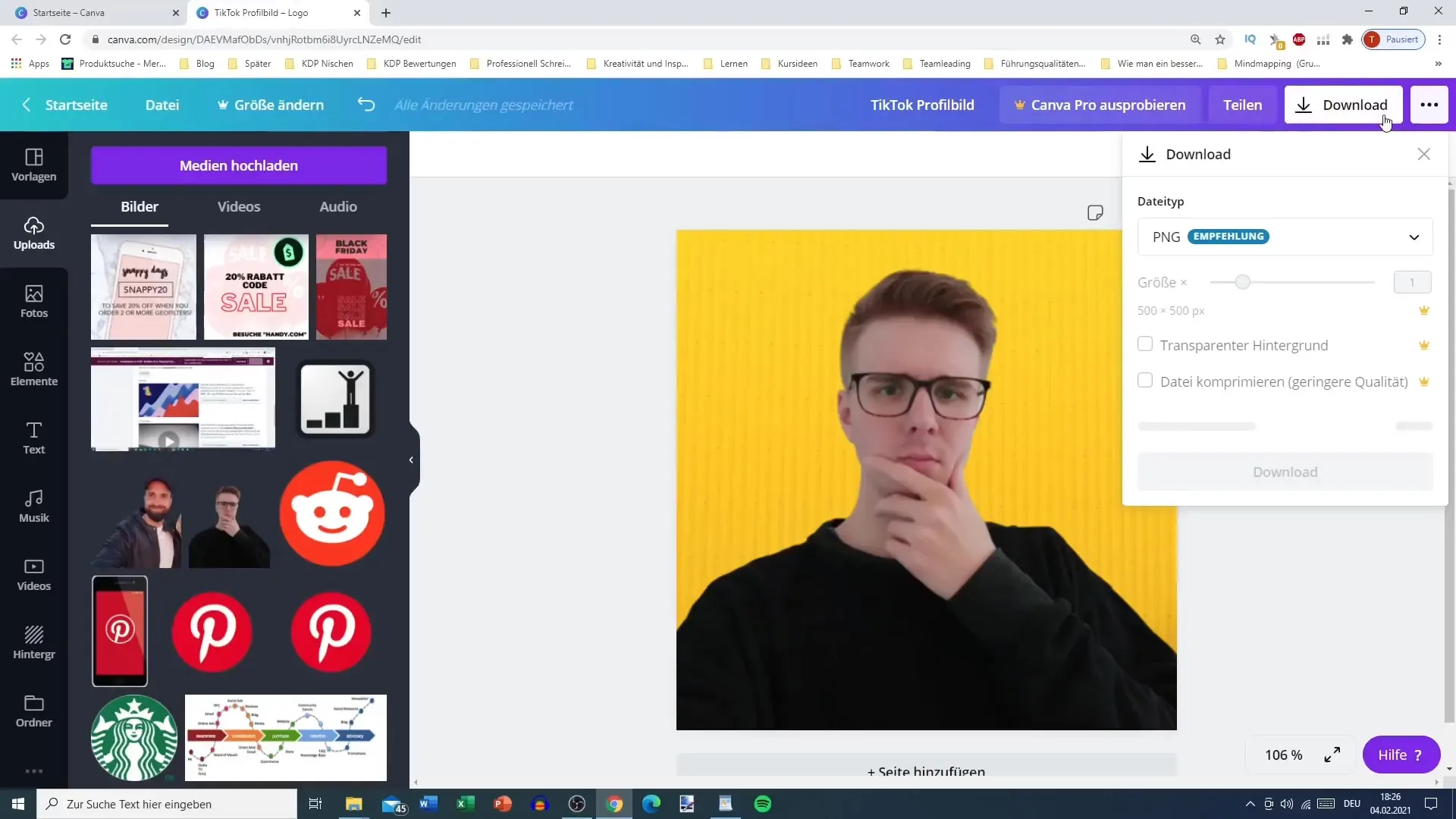
Step 6: Transfer image to your mobile device
After downloading the image, transfer it to your mobile device. You can use various methods like email, Bluetooth, or WhatsApp to ensure you have the image where you want to upload it.
Step 7: Upload profile picture to TikTok
Now that you have the image on your mobile device, open the TikTok app and upload the profile picture. Check if the image looks good when displayed on your profile.
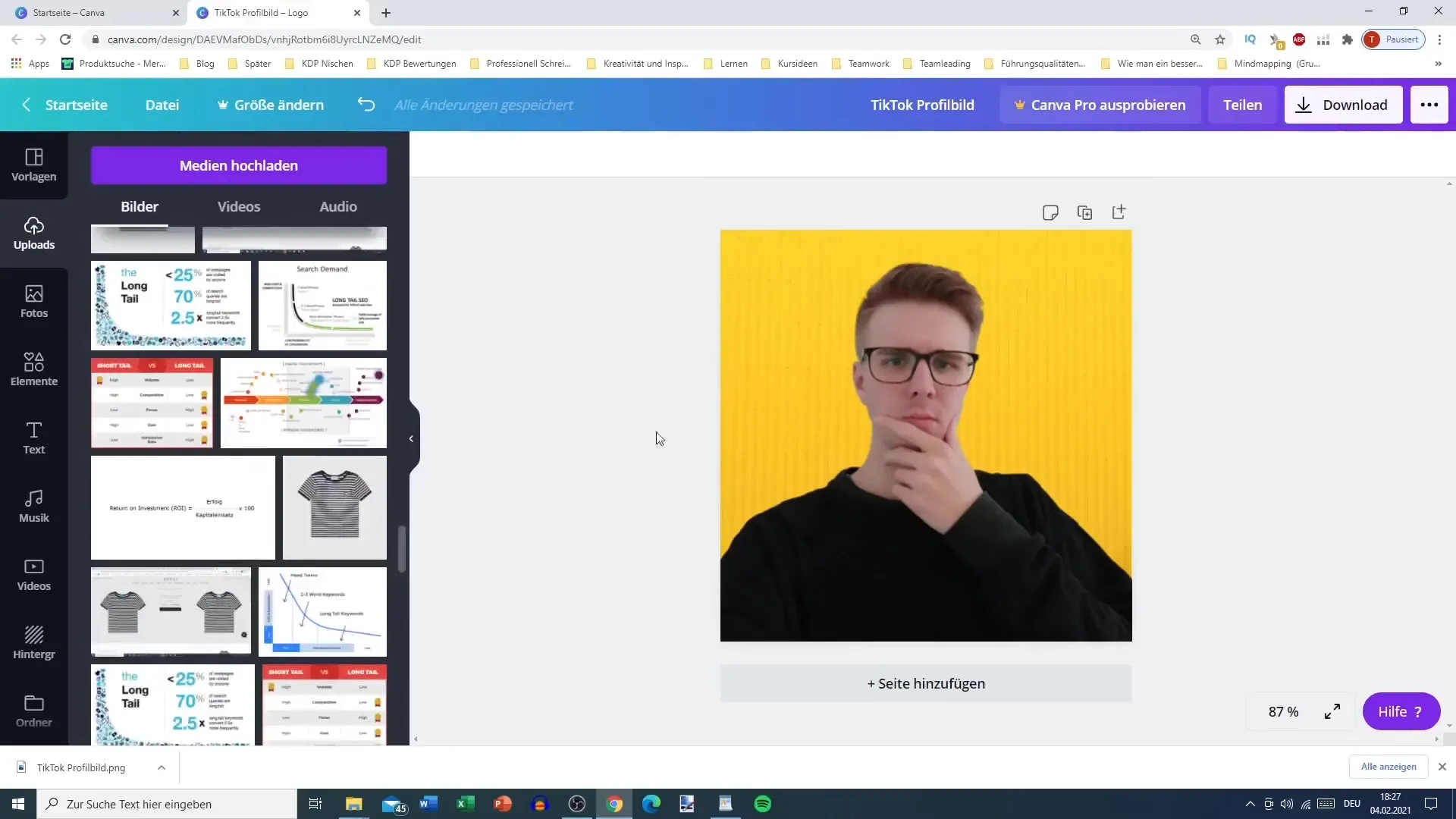
Summary
In this guide, you have learned how to create an appealing profile picture for TikTok step by step using Canva. By adjusting backgrounds and selecting images, you can design a unique profile picture that captures attention.
Frequently Asked Questions
How do I download an image from Canva?You can download an image by clicking on the download button at the top and choosing the PNG format.
Why should I download the image as PNG?PNG offers higher image quality, which is beneficial for your profile picture.
Can I upload multiple images at once?Yes, you can upload multiple images by using the corresponding feature in the TikTok app.
Is Canva free?Yes, Canva offers many free features; however, some premium templates and elements are only available for purchase.


