TikTok is a place of creativity and self-expression. If you want your videos to grab the attention of viewers, the right effects are crucial. In this guide, I'll show you how you can effectively use the various effects of TikTok to enhance your videos.
Key Takeaways
- TikTok offers a variety of effects that are divided into different categories.
- Using Green Screen effects can enhance your videos visually.
- You can add effects both before recording and in post-production.
- Choosing the right effects depends on your personal style and the video's requirements.
Step-by-Step Guide
Step 1: Accessing the Effects
To use effects in TikTok, open the app and click on the plus sign (+) to create a new video. On the left side, you will find the "Effects" option. This selection opens a list of available effects. Here, you can browse through different categories — from new effects to special holiday effects.
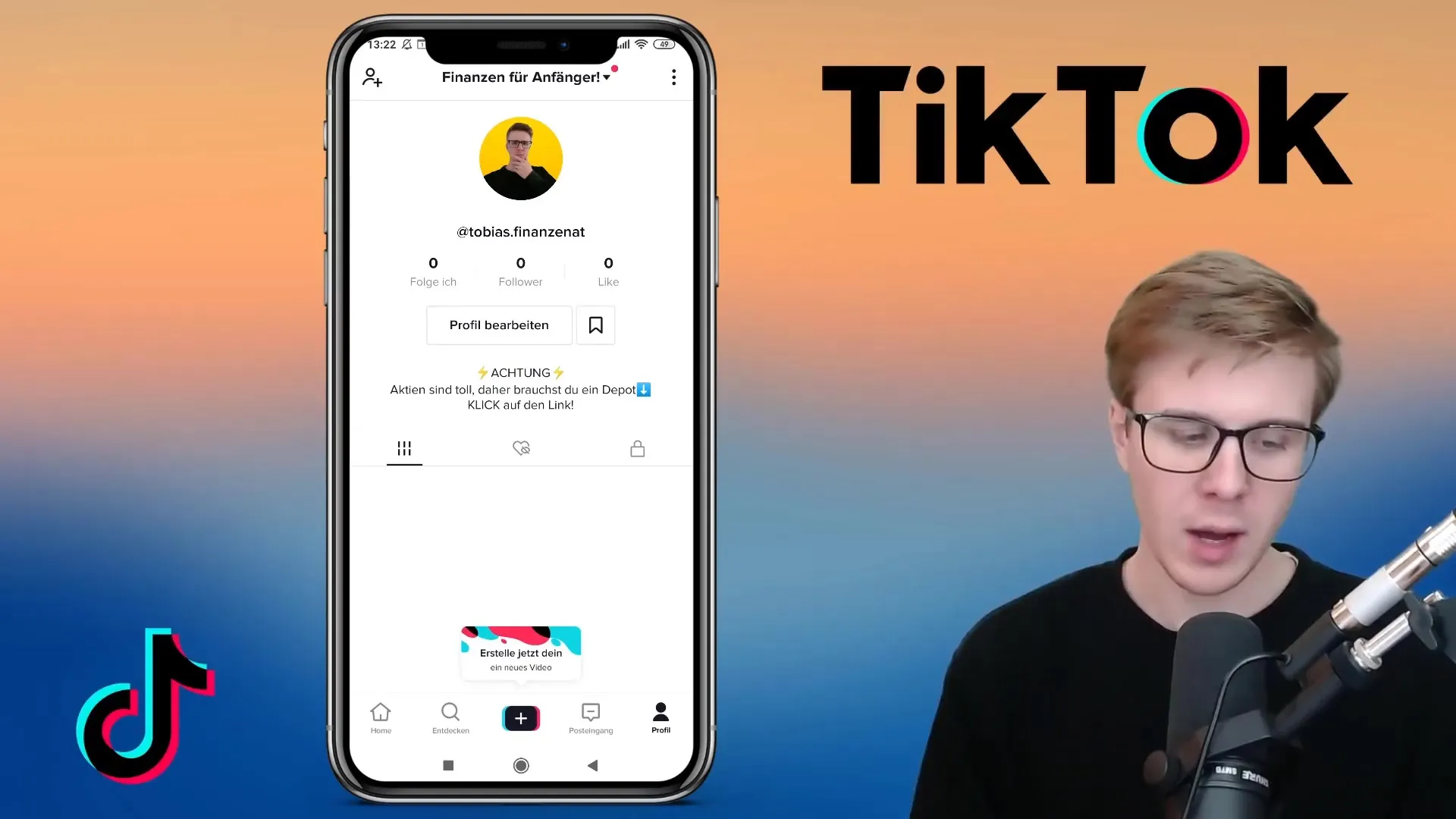
Step 2: Choosing an Effect
Among the effects, you will find a variety of options. Consider which effect you would like to use. The most popular ones include the Green Screen, which allows you to use any image or video as a background. Click on the desired effect and see how it looks in your video.
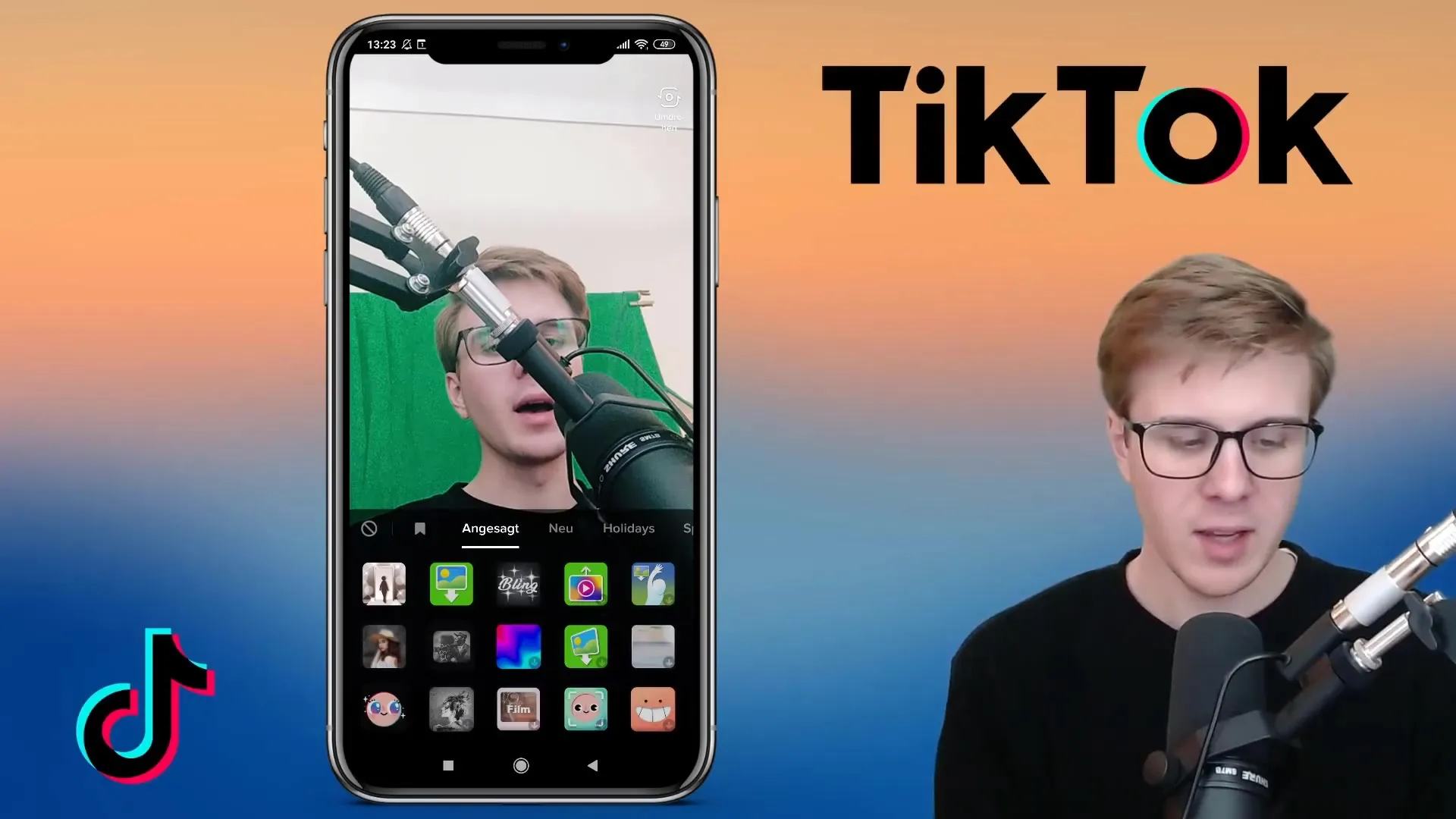
Step 3: Applying the Green Screen Effect
The Green Screen is particularly useful if you want to present yourself in front of a specific background. To apply this effect, select the Green Screen, upload your desired background image or video, and adjust your position in the frame. This allows you to be creative and design your own image composition.

Step 4: Bling and Photo Effects
If you're looking for a more entertaining approach, try out the Bling effect where everything in your video starts sparkling. The Photo-in-Photo effect also combines two images into one, giving you the opportunity to explain or comment on small elements.
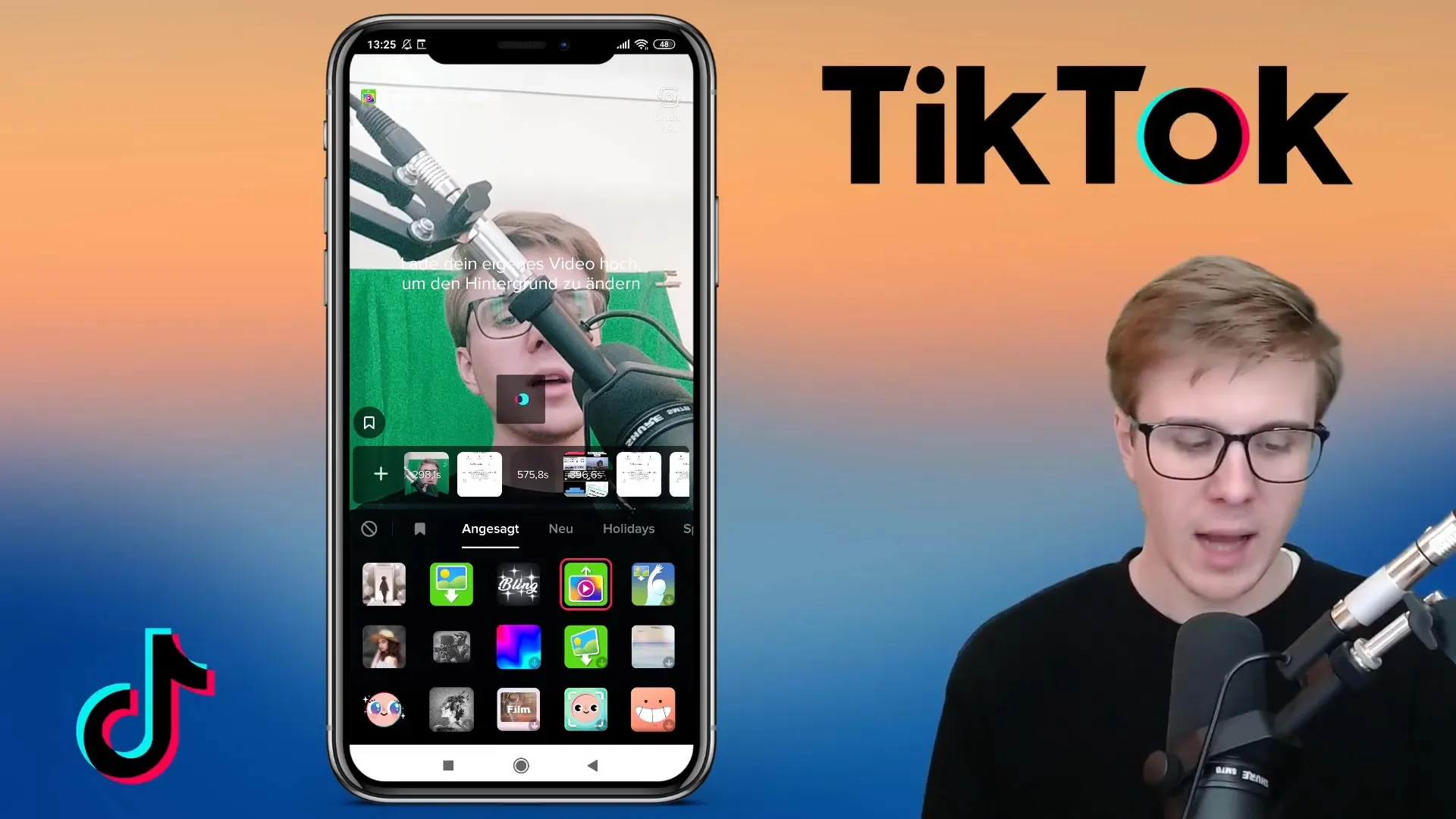
Step 5: Exploring Special Effects
The app also includes a range of special effects like the Hout effect or the Old-School effect. These can give your clips a nostalgic style or make them visually appealing. Play around with these effects to learn more about their capabilities.
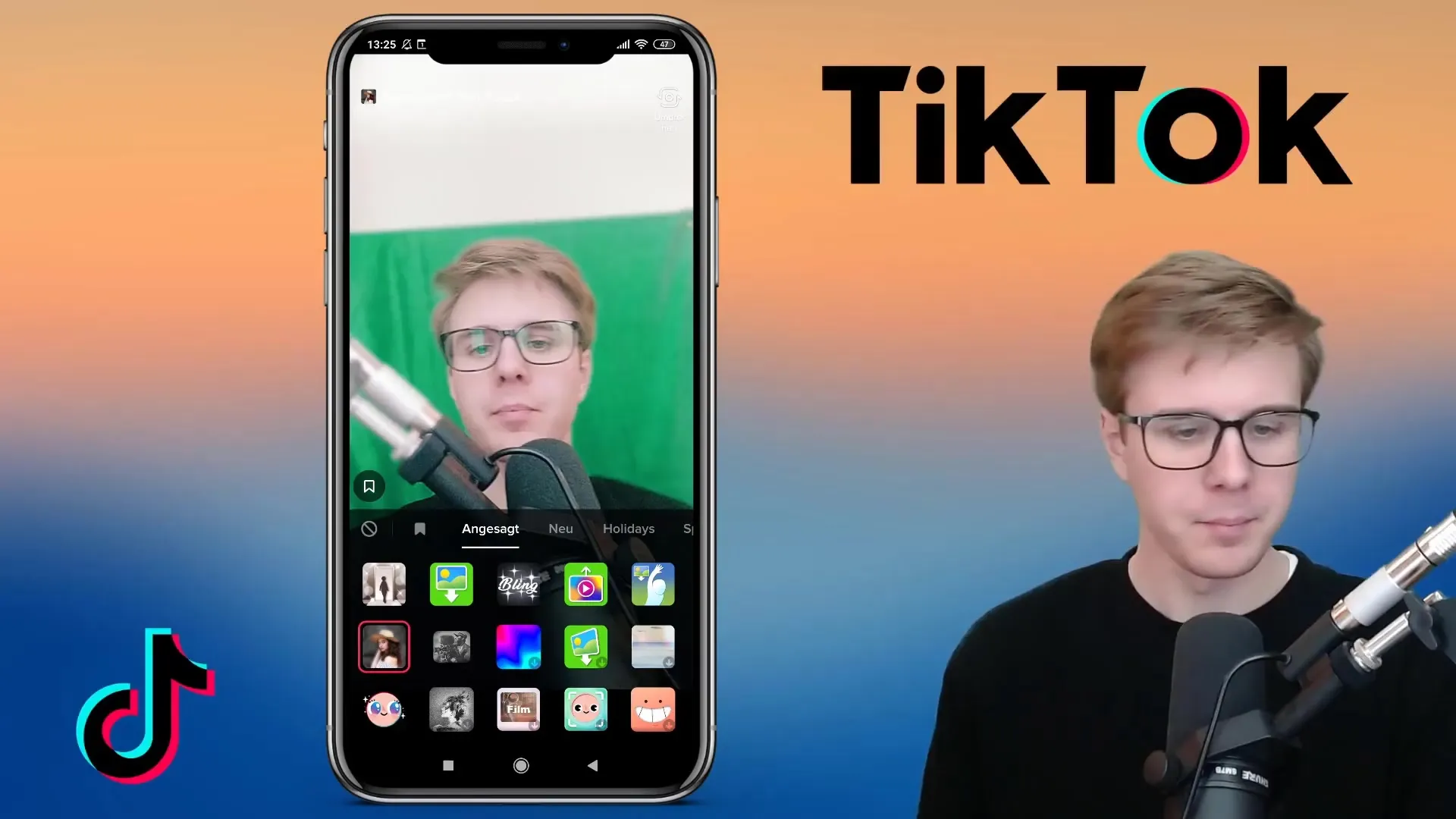
Step 6: Using Effects in Post-Production
Effects can also be added after recording the video. After you've recorded your video, tap the checkmark and select "Effects" in the bottom left corner to add effects at specific points in your video. You can incorporate slow-motion effects, transitions, or even special visual effects.
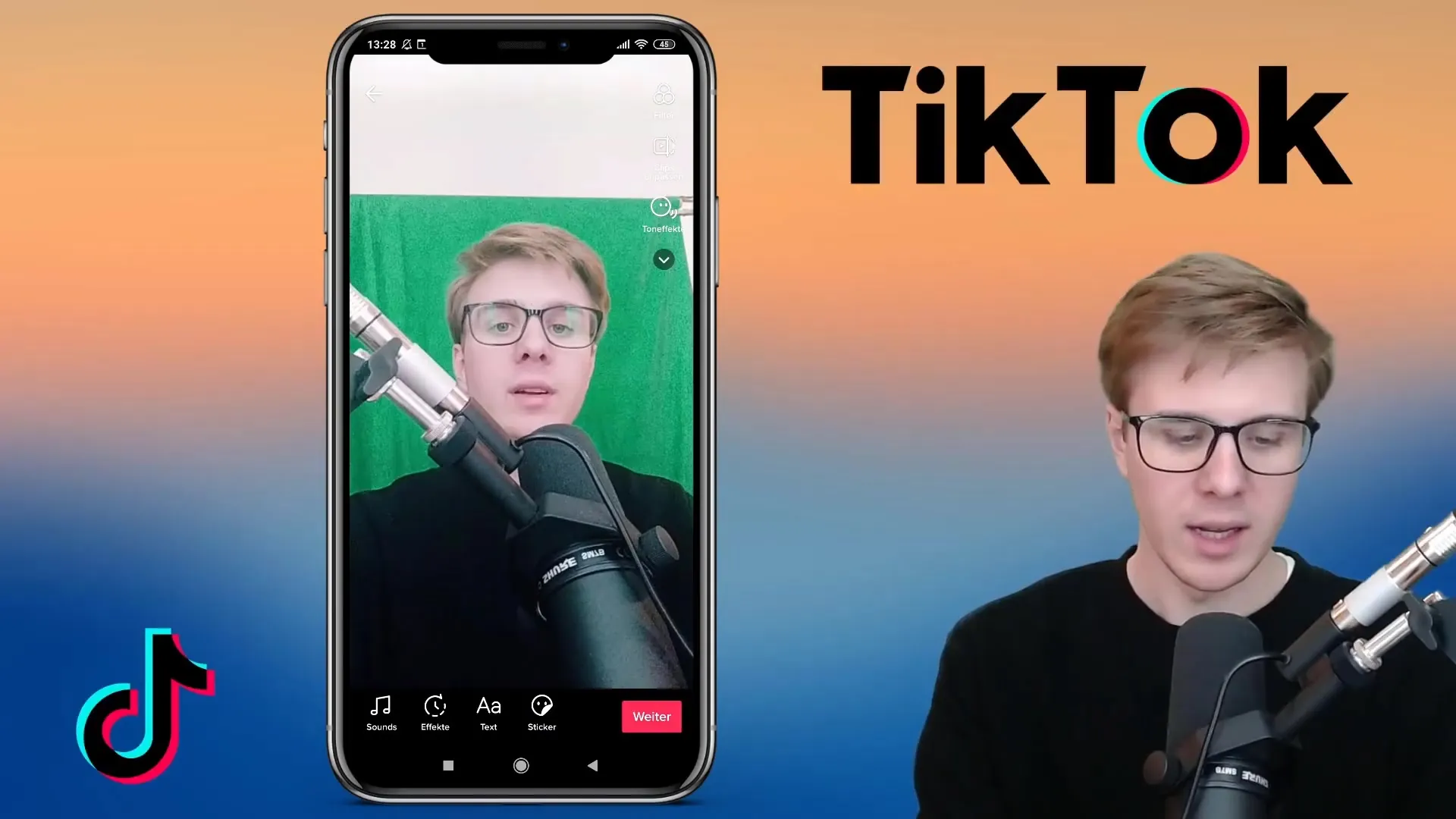
Step 7: Fine-Tuning and Saving
Experiment with the length and timing of effects in the video. For example, you can make effects longer by holding down the effect and dragging it over the desired length. Once you're satisfied with the result, click "Save" to save your finished video and get ready for publication.
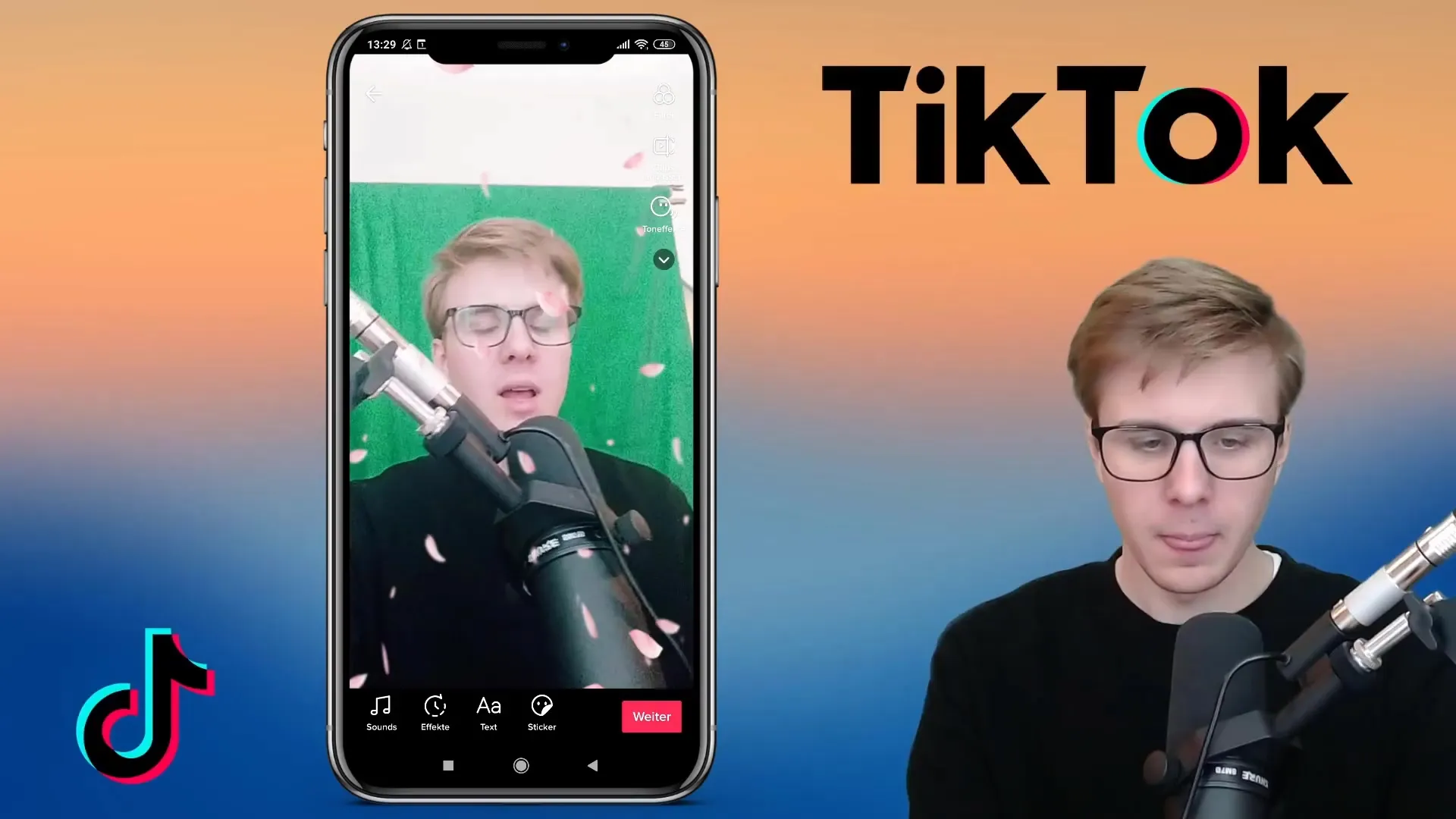
Summary
You now have an overview of the different effects in TikTok and how to apply them before and after recording. These tools give you the opportunity to customize your content and be creative — try out different combinations to find what best suits you.
Frequently Asked Questions
How do I add effects to my TikTok video?You can add effects by pressing the plus sign (+) and clicking on "Effect" on the left side of the recording interface.
Can I add effects after recording?Yes, you can add effects in post-production after recording your video.
Where can I find the most popular effects?The effects are categorized into different categories based on newness and popularity.
Do I need a Green Screen to use the Green Screen effect?Not necessarily. You can also use other images or videos as a background without actually setting up a Green Screen.
Are all effects free?Most effects are free, but some may require more storage space and a good internet connection for download.


