TikTok is gaining popularity as a platform for creative content. The text in your posts plays a crucial role in engaging your audience. The wording of your messages can make the difference between a video being overlooked and becoming a viral hit. In this guide, you will learn how to add effective text to TikTok posts and make the most out of the different styling options.
Main insights
- Text selection and styling are crucial to capturing viewers' attention.
- Various fonts and layouts can be used to highlight the text.
- The duration of text display is important to ensure viewers comprehend the message in time.
Step-by-step guide
Step 1: Add text
To add text to your video, navigate to where you want to place the text. From there, you can start typing the text for your message. Choose "Text" from the options at the bottom.
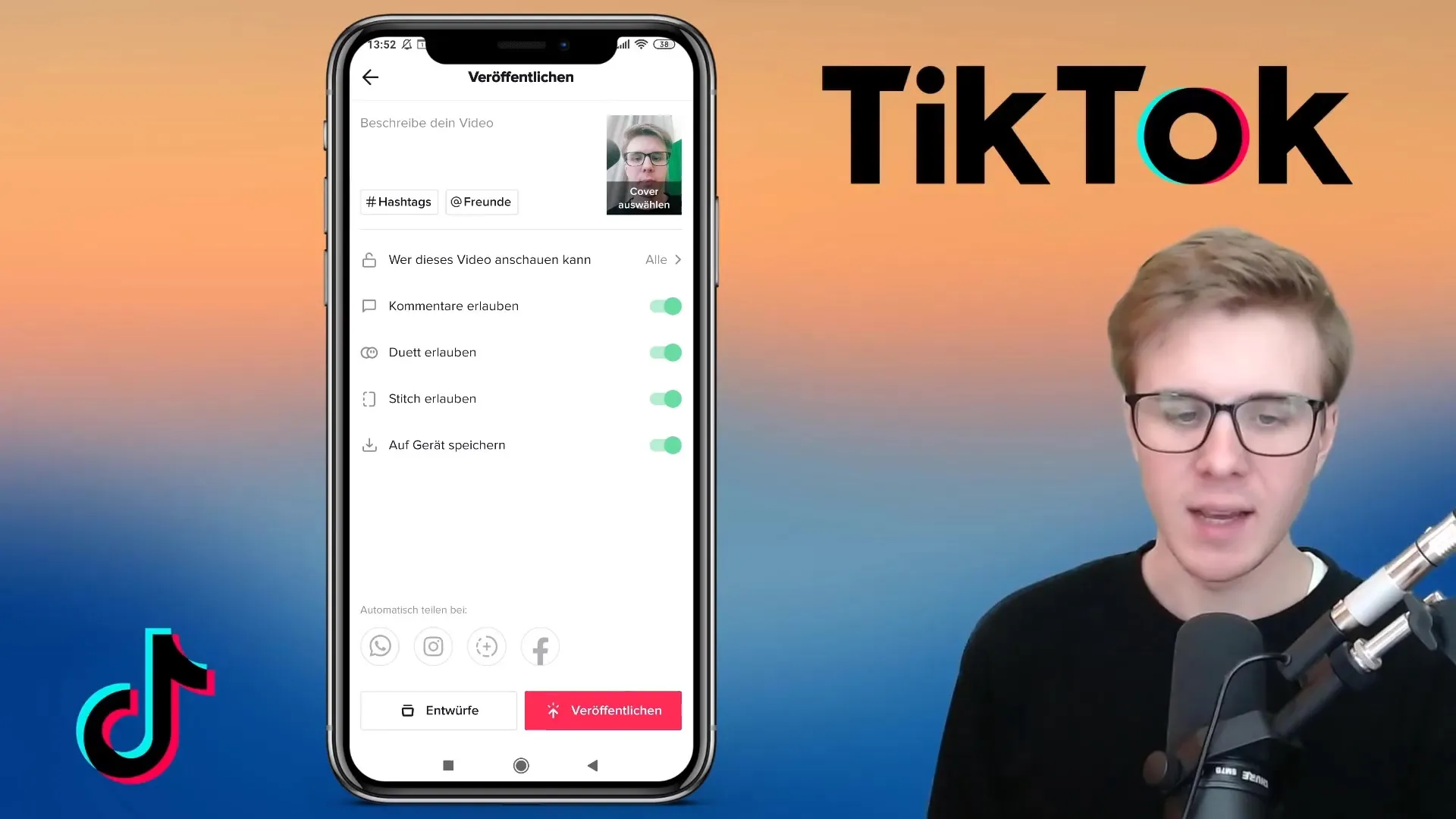
Step 2: Choose a font
You have the option to choose from different fonts. Options such as "Classic," "Typewriter," "Handwriting," "Neon," and "Serif" are available to you. For example, the handwriting option could add a personal touch to your post.
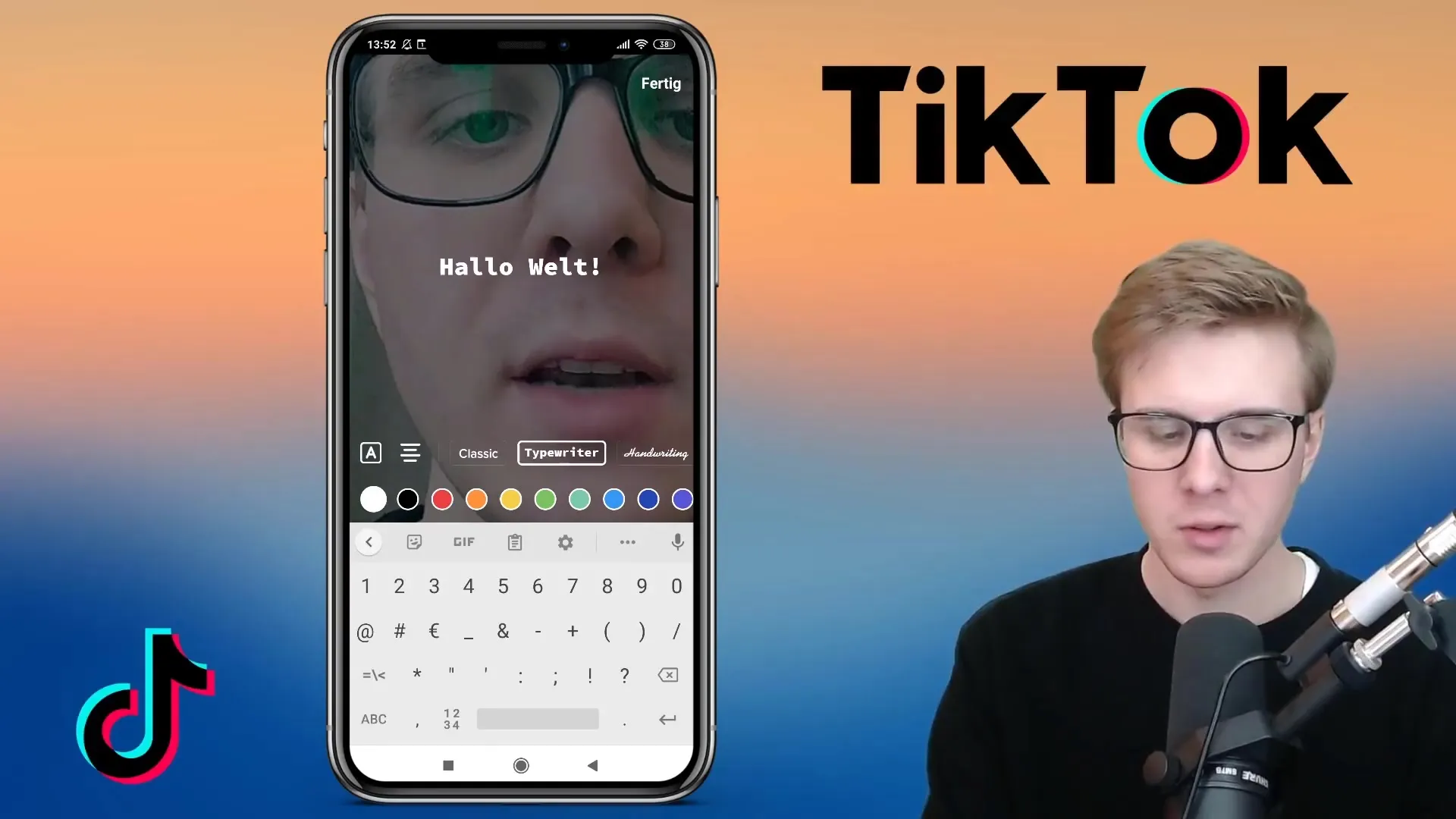
Step 3: Set text alignment
There are multiple options for arranging your text: you can center it, align it to the left, or align it to the right. This adjustment is particularly crucial when using longer text.
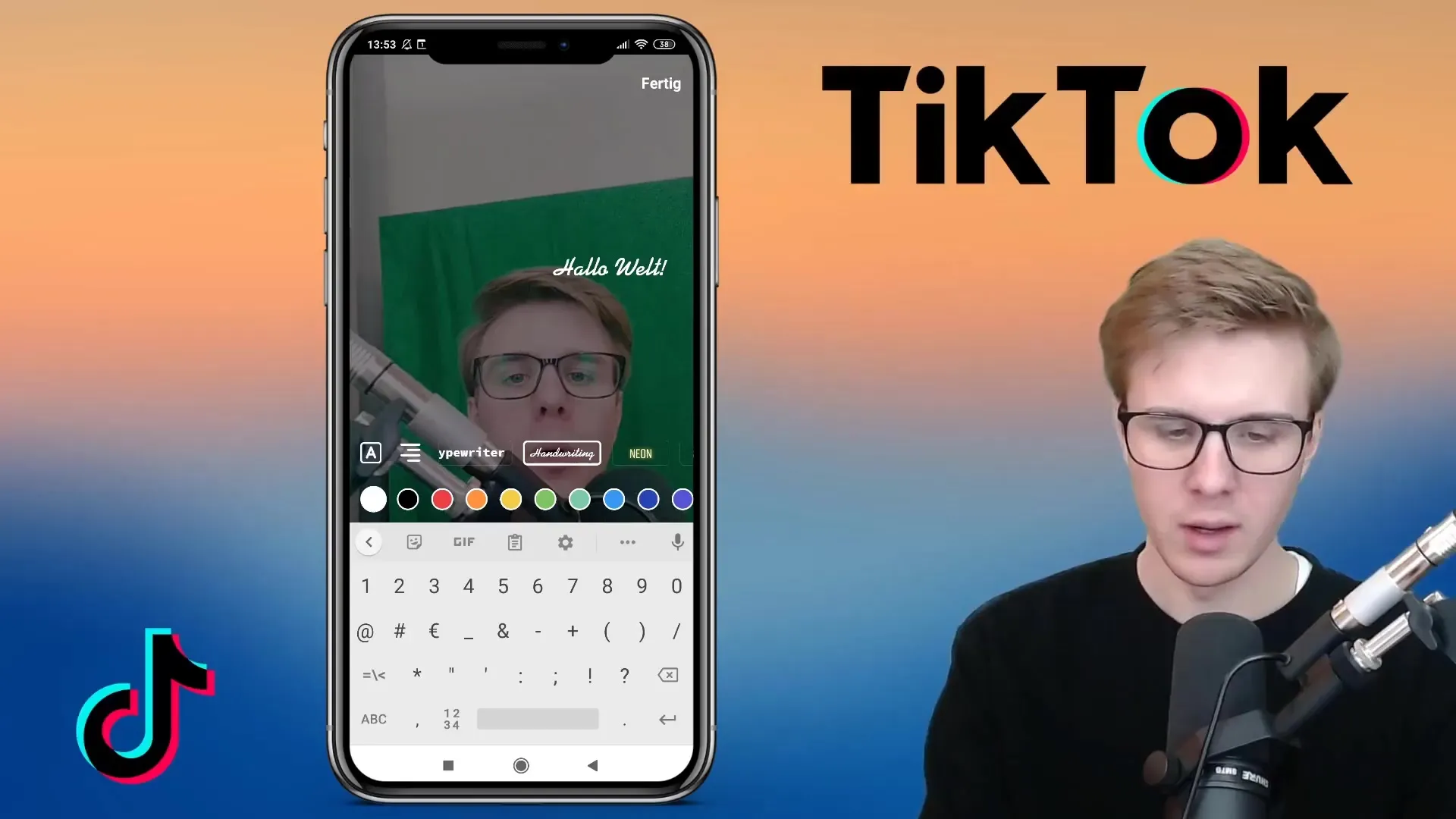
Step 4: Choose text outline
On the left side, you will find the option to select an outline for your text. The outline makes your text stand out, especially against colored backgrounds. You can also customize the color and style of the outline.

Step 5: Add background color
Add a background color to your text to make it even more eye-catching. You can choose between different colors, such as red, yellow, or black. These colors can vary depending on the text color to ensure good readability.
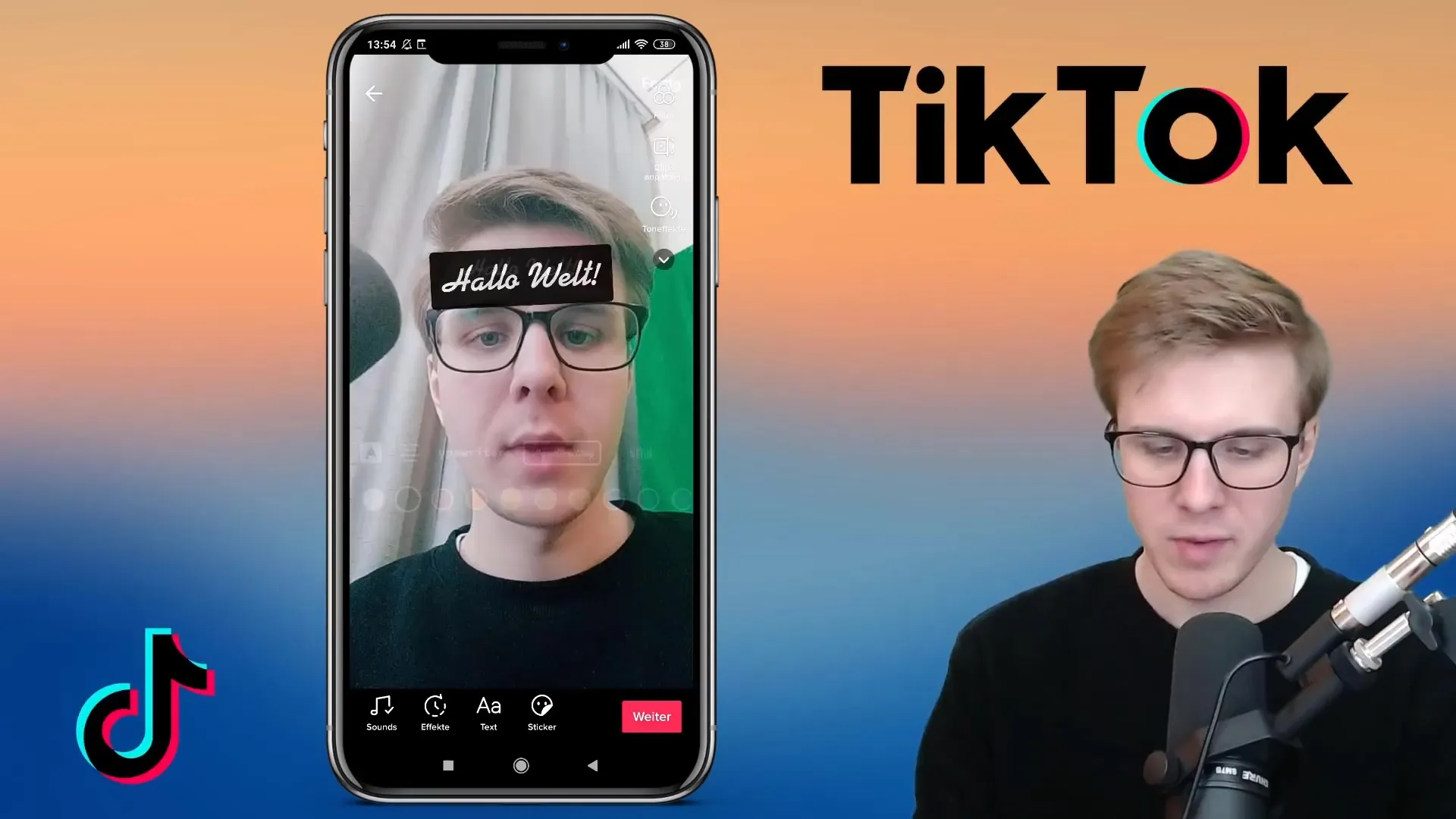
Step 6: Set text duration
You can set the duration of the displayed text in the video. To do this, drag a red bar to determine when the text appears and when it is no longer visible. This ensures that viewers have enough time to grasp the message.
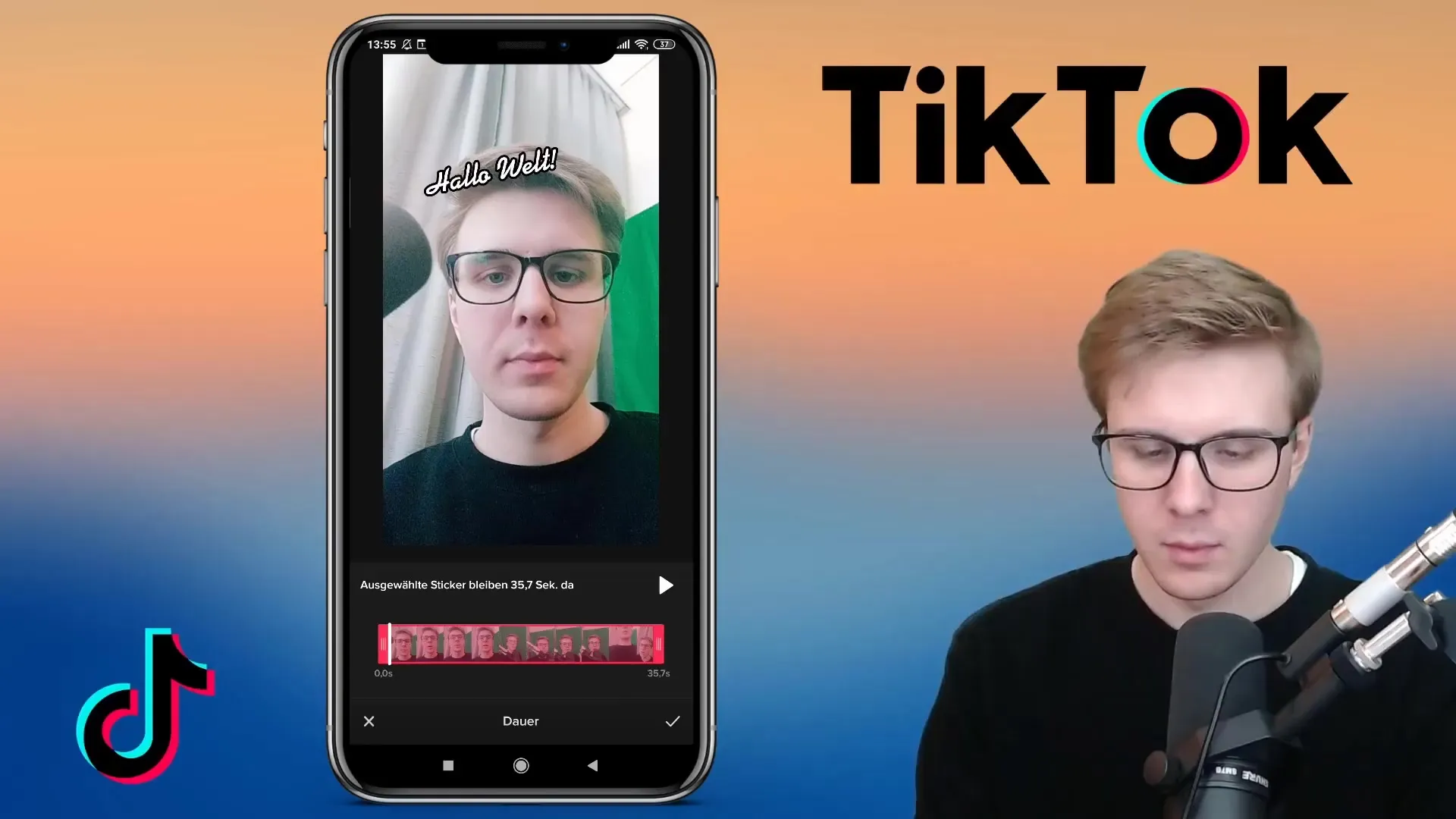
Step 7: Use multiple texts simultaneously
If you want to use multiple texts in a video, you can adjust the duration of each text input individually. Make sure that the texts are displayed in time for the audience to read them all. This increases interaction and contributes to the overall experience.
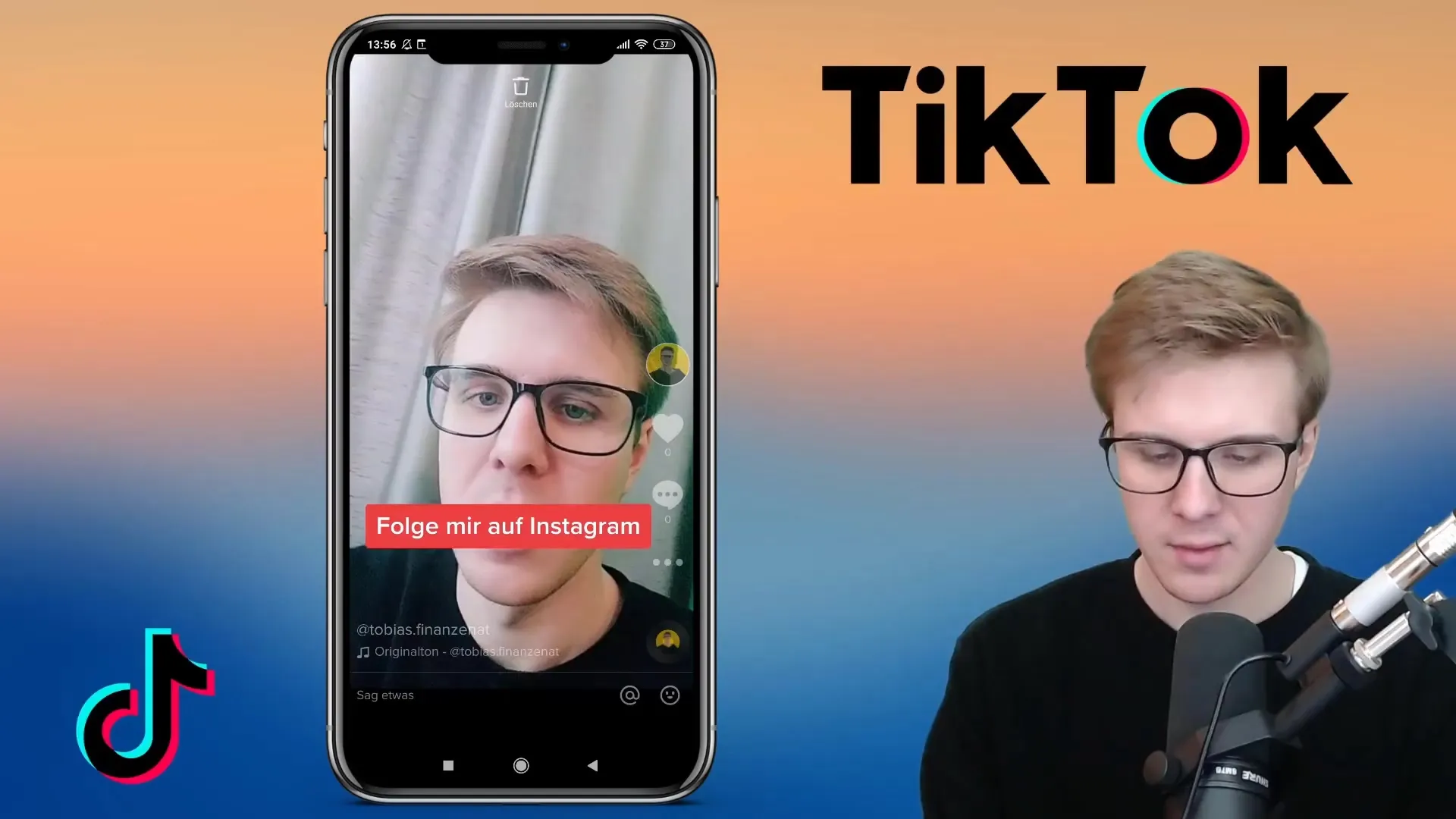
Step 8: Make changes
If you need to make changes to existing texts, be mindful of the times at which the text appears. For example, if you want to place the Instagram name earlier, you must wait until the end of the video to select it again.
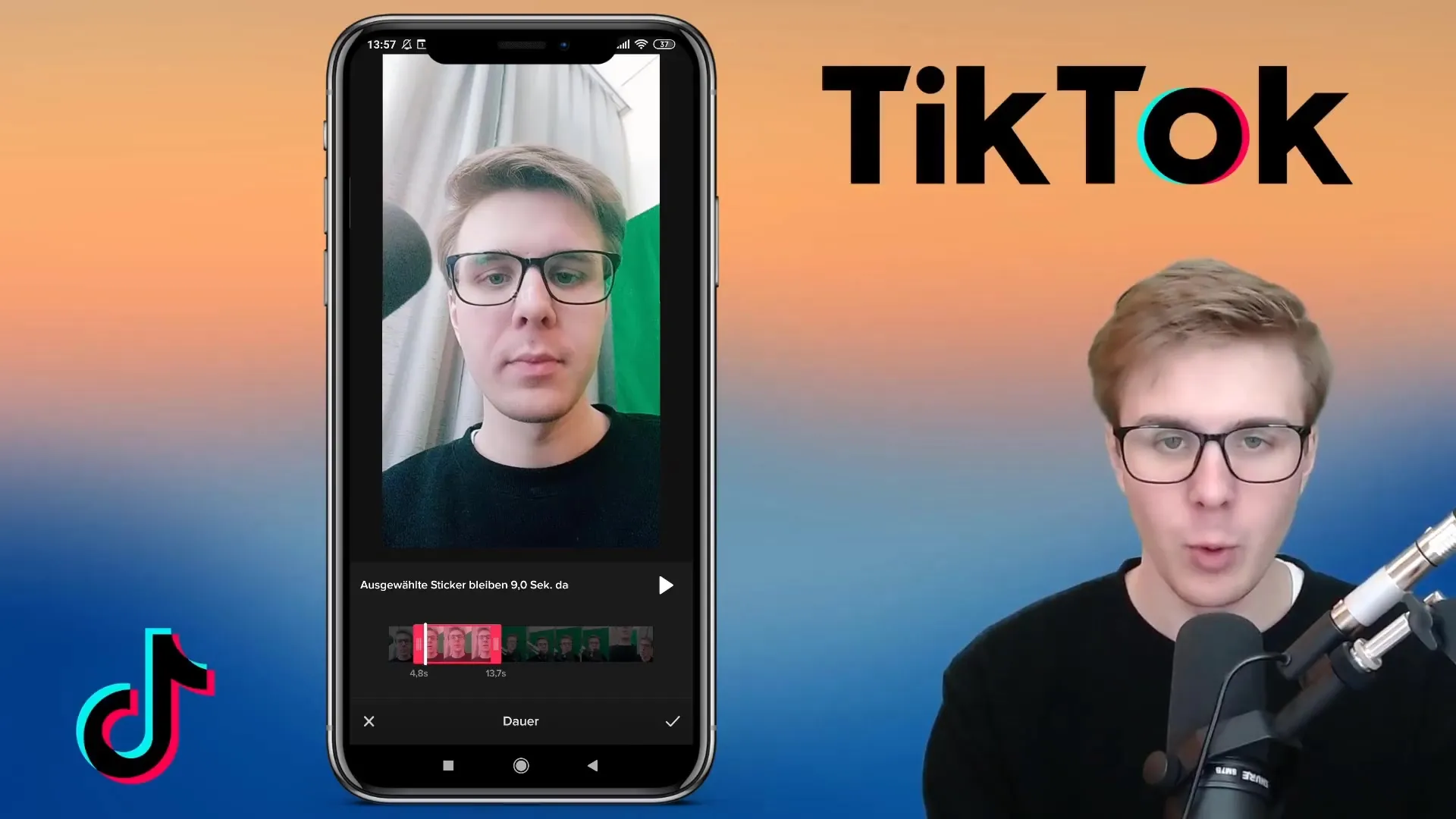
Step 9: Clean-up and adjust
Once you are satisfied with your text input, you can remove any unnecessary text elements to increase clarity. Ensure to keep the overall content of your video texts simple and engaging so that viewers are not overwhelmed.

Summary
The right texts in your TikTok videos can significantly influence the attention of your target audience. By choosing the appropriate fonts, colors, and carefully arranging them, you create engaging clips that encourage interaction. Ensure to strategically set the duration of the text to make sure your viewers can grasp all the information within the intended time.
Frequently Asked Questions
How do I add text to my TikTok video?You select "Text" from the options below to add text.
Can I change the font in TikTok?Yes, you have various options, including Classic, Handwriting, and more.
How long does the text remain visible in the video?You can set the duration individually by dragging a red bar.
Can I use multiple texts in the video simultaneously?Yes, you can adjust the duration of each text individually to display them simultaneously.
What should I do if I want to change a text afterwards?You must wait for the text to appear in the video to select it again for editing.


