Why create your own TikTok posts? TikTok has established itself as a platform for sharing creative and engaging content that targets young and dynamic audiences. With Canva, you can easily and effectively create impressive TikTok posts that convey your message with stylish design. In this guide, you will learn step by step how to prepare your content in an appealing way.
Key Takeaways
- Canva allows you to easily create attractive TikTok posts.
- The first seconds of a video are crucial for viewer engagement.
- Pay special attention to adapting your videos to fit optimally in TikTok's portrait format.
- The right use of text, colors, and graphics can increase attention and clearly communicate your topic.
Step-by-Step Guide
Start by creating your TikTok post by following these steps:
1. Open Canva and choose a template
Log into your Canva account. To find a suitable template for TikTok, you can either enter "TikTok" in the search bar or choose a custom size of 1080 x 1920 pixels. This is the reverse size compared to YouTube.
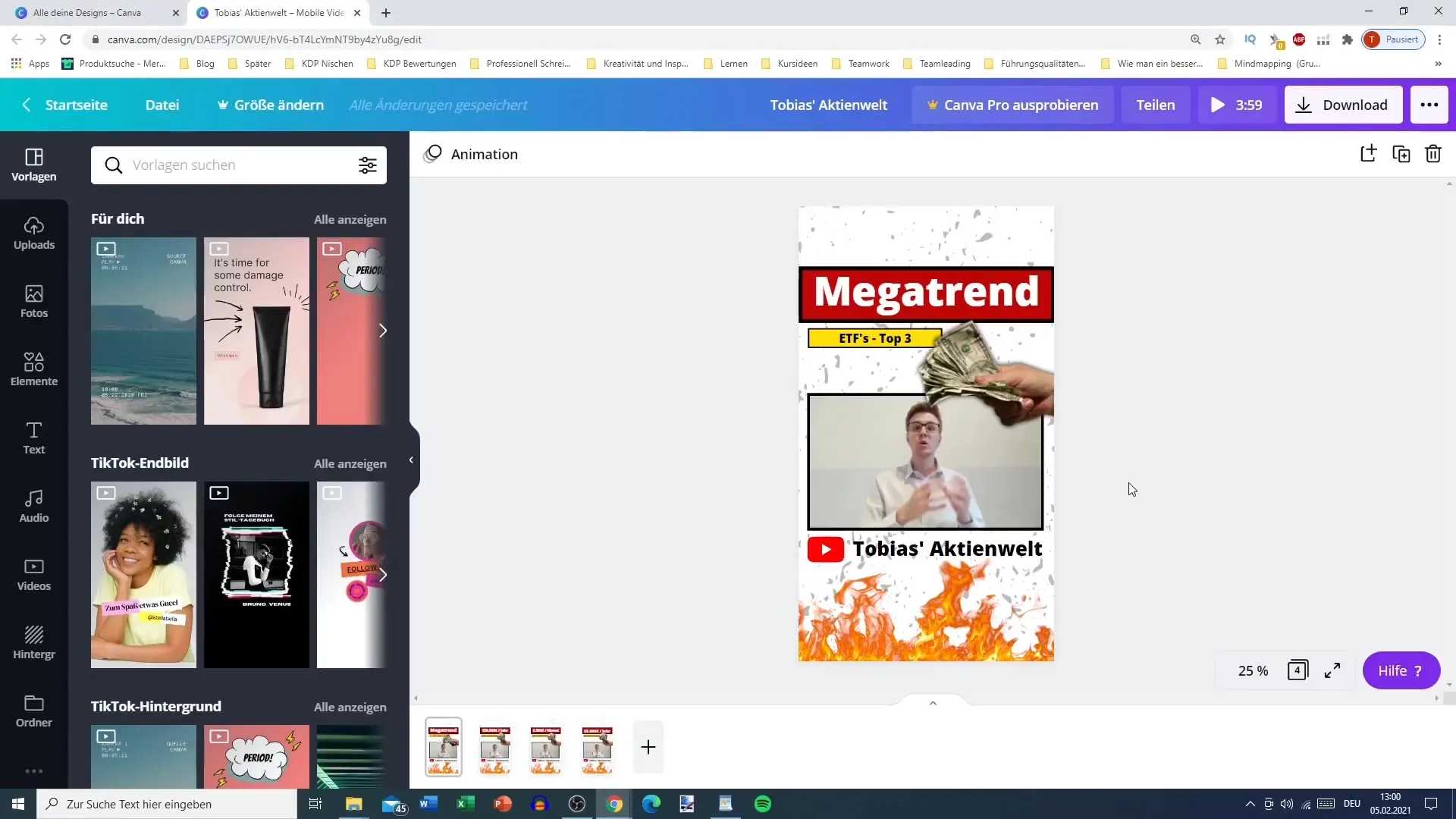
2. Design your post
Choose a blank template or select one of the provided options. Remember not to use paid graphics. With the blank template, you can design your layout completely according to your preferences.
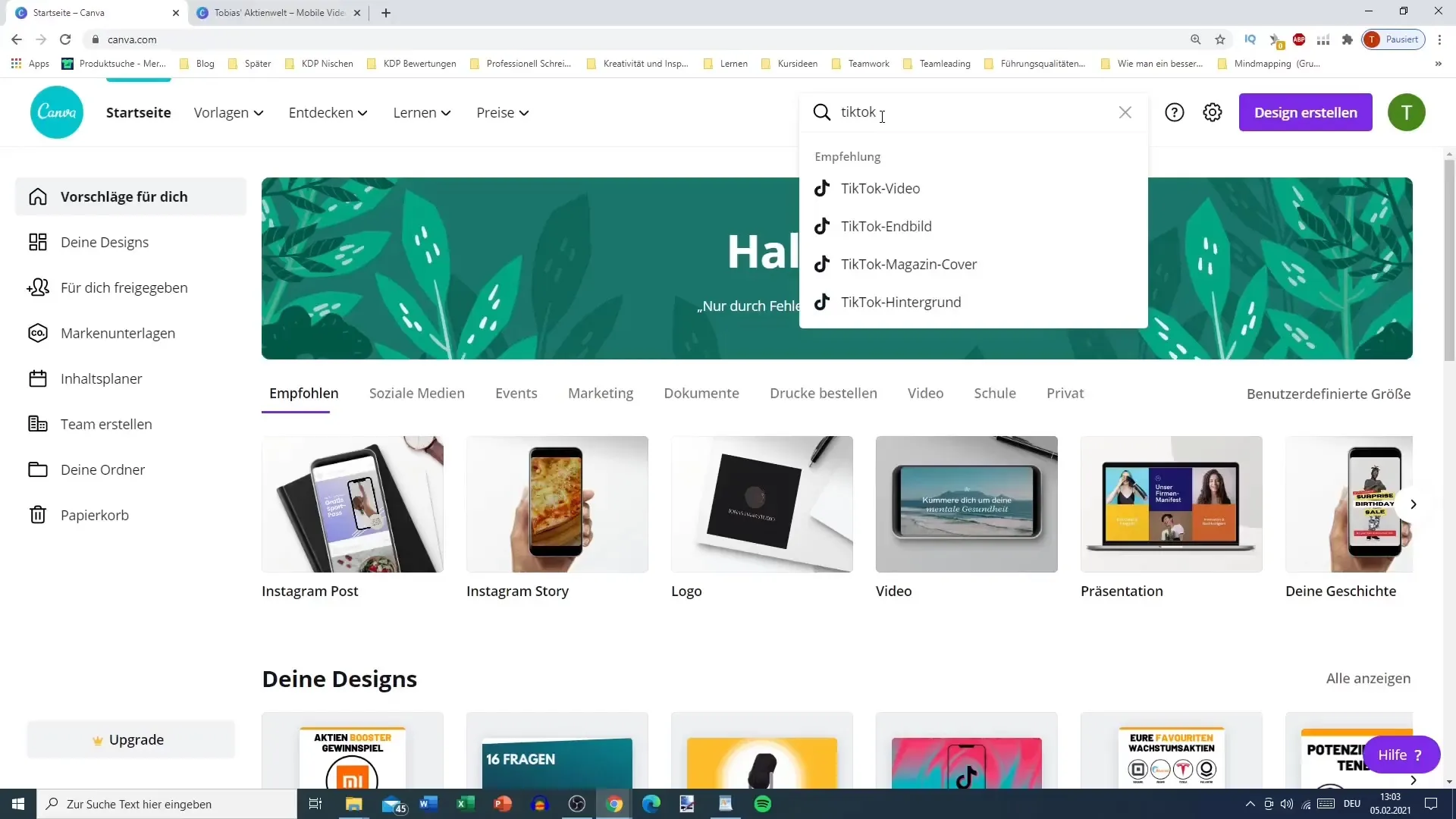
3. Add content
To make your post more engaging, simply drag and drop the video you want to use into your Canva project. Make sure the video is in the correct format and clearly visible. You can also crop the video to display only the relevant parts.
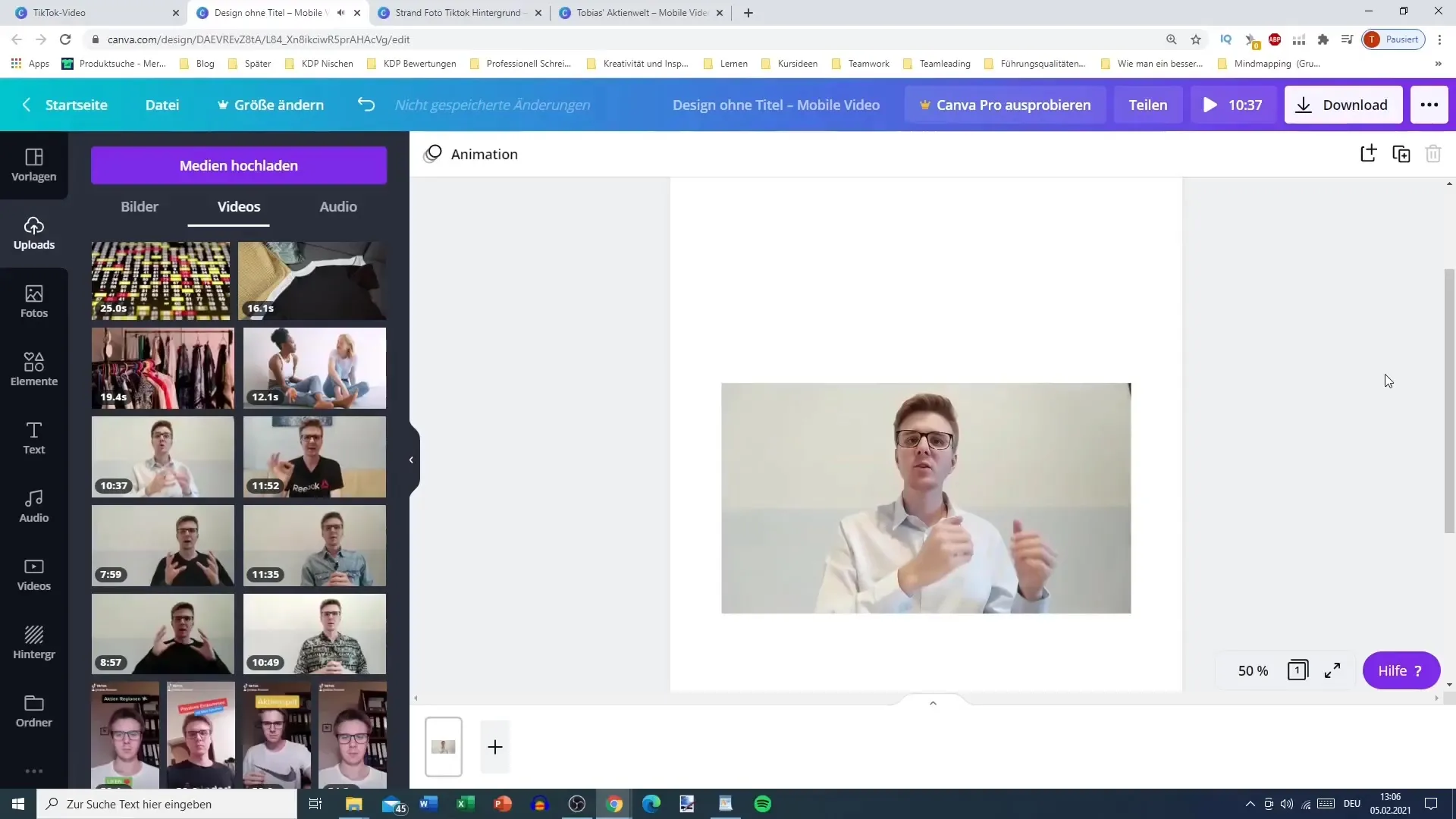
4. Add text
Add appealing text elements to your design to inform your audience about the content of your video. The first 5 seconds are crucial for viewer attention. Ensure the text is eye-catching and easily readable.
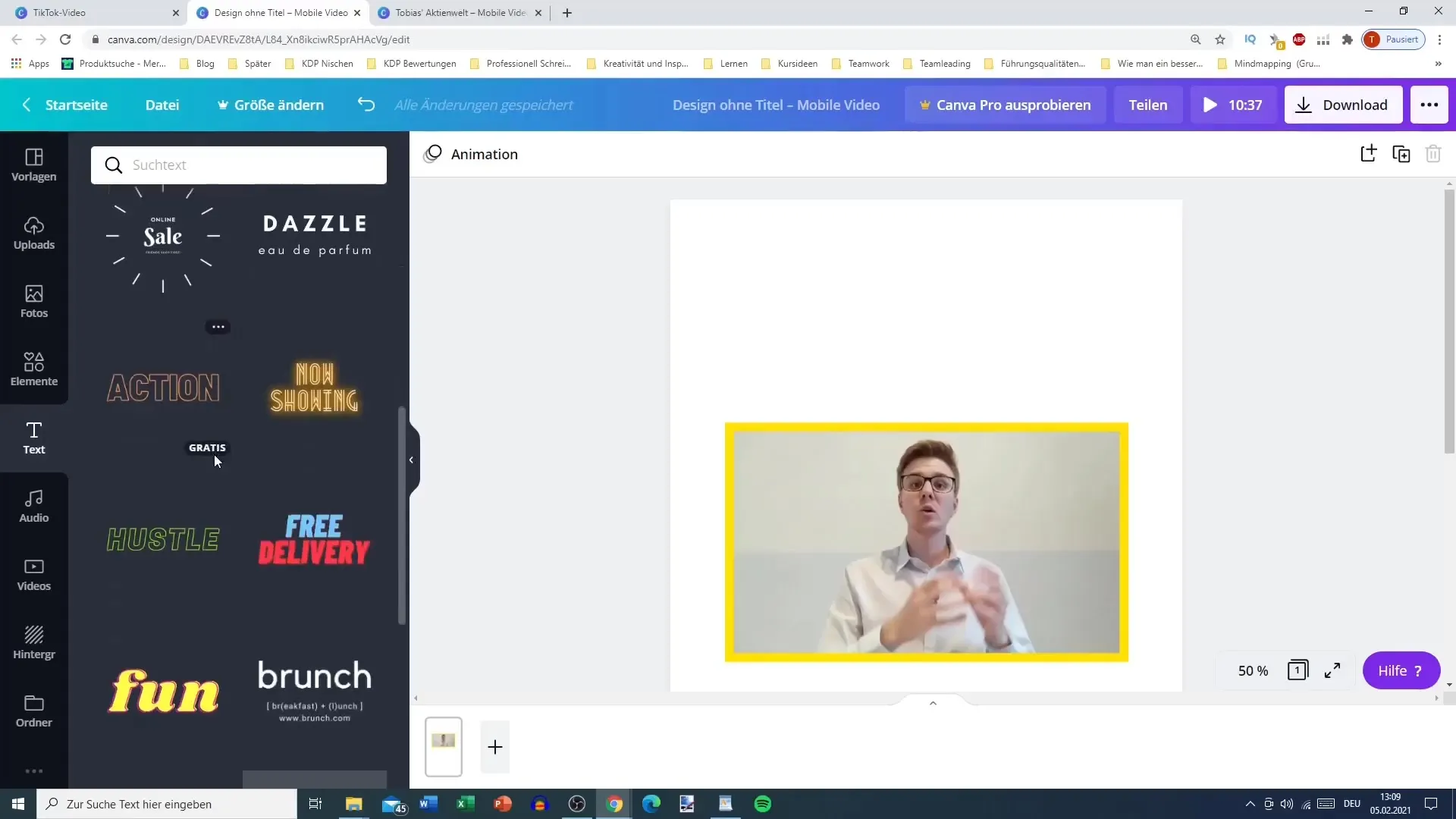
5. Insert visual elements
Utilize additional graphic elements such as frames, icons, or colors to enhance your design. You can use a money symbol or other relevant images that match the theme of your video. Ensure everything looks harmonious and supports the central message.
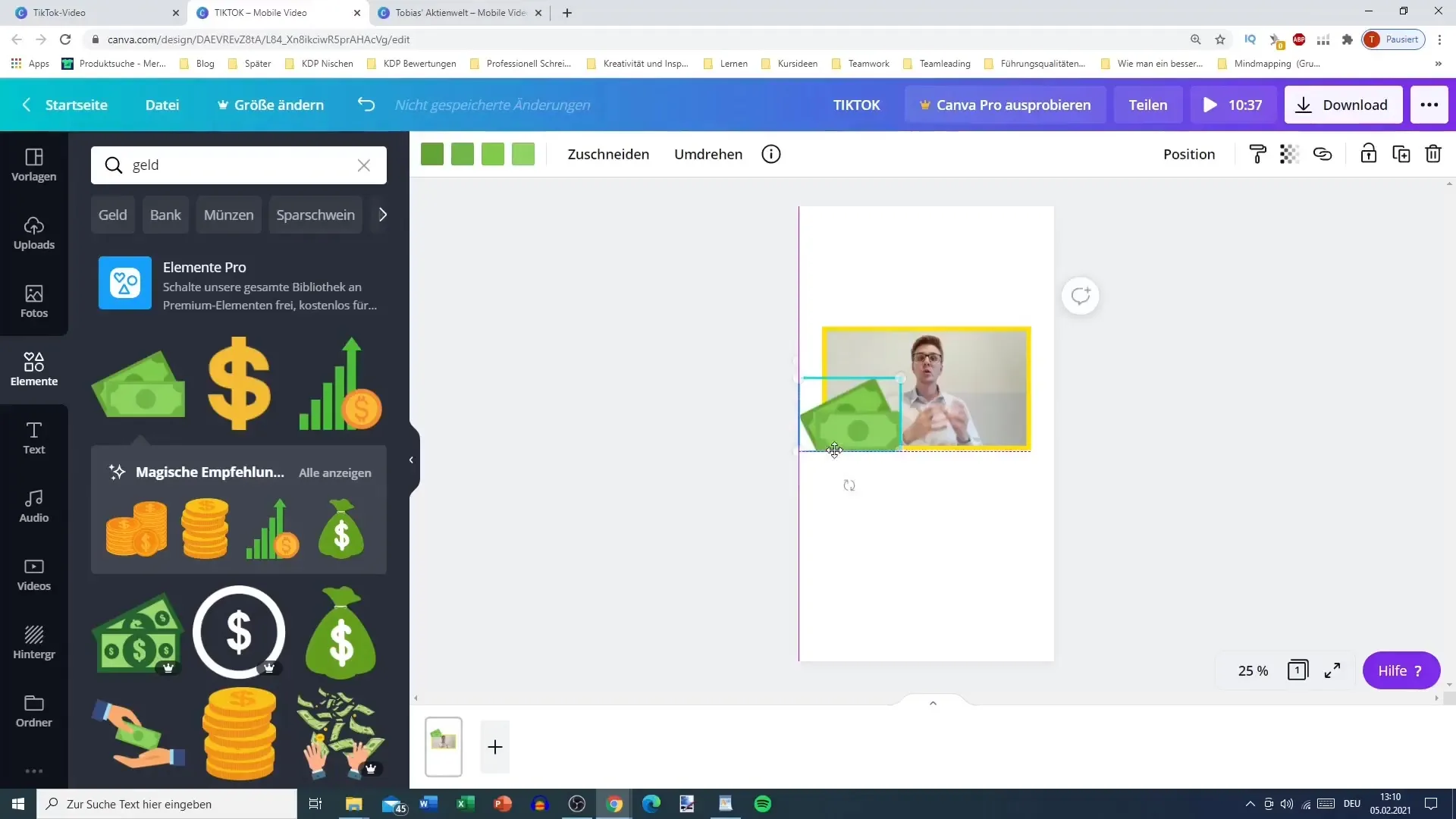
6. Customize the background
Choose a suitable background for your video that is not only pleasing but also supports the theme. Canva offers many different backgrounds that you can select directly. Remember to adjust the transparency if necessary to make the background more subtle.
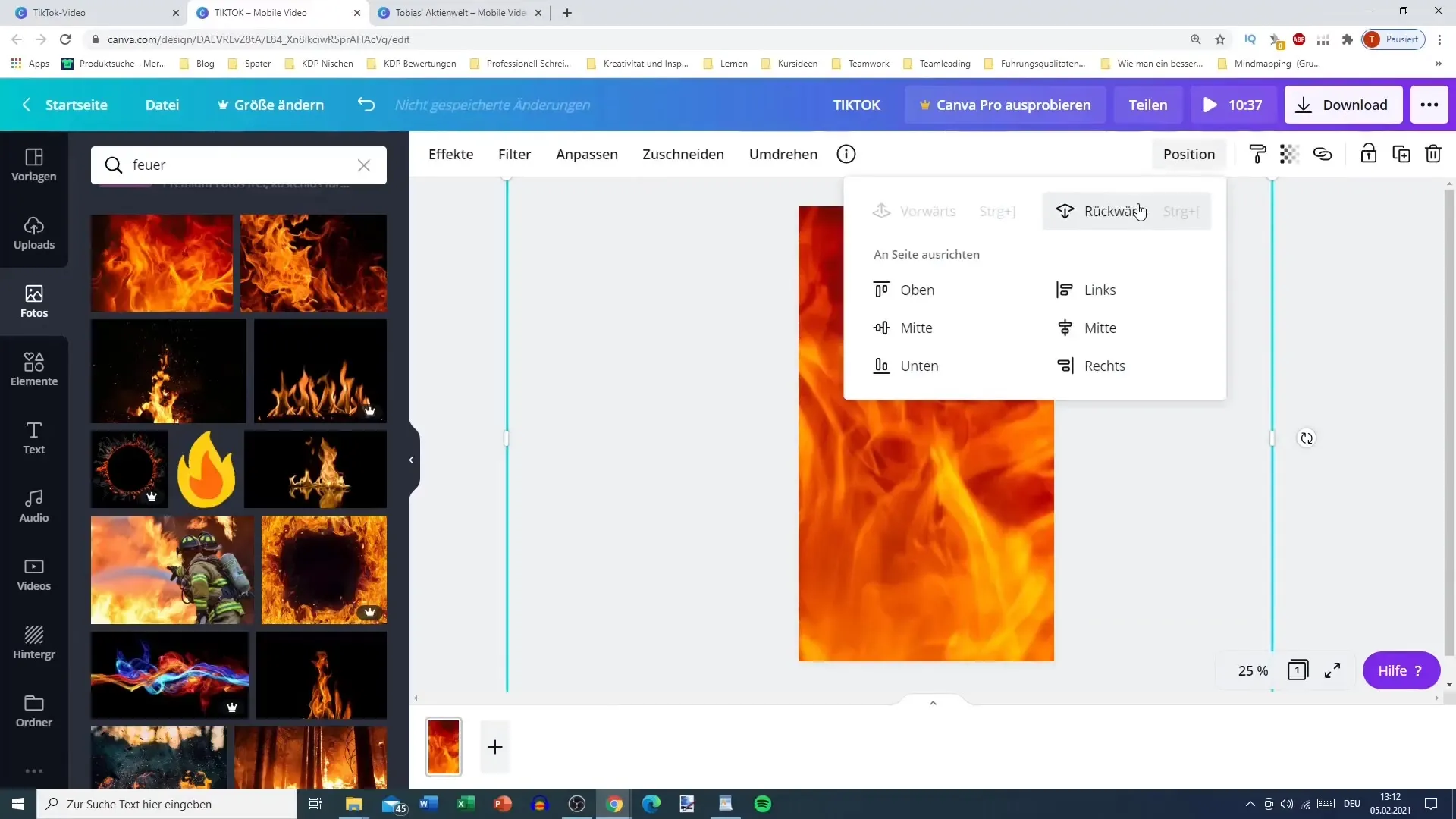
7. Check the audio
Before downloading your video, check the audio quality of your video. Ensure that the sound is not too loud and the volume sounds pleasant. This is important as audio is crucial for viewers.
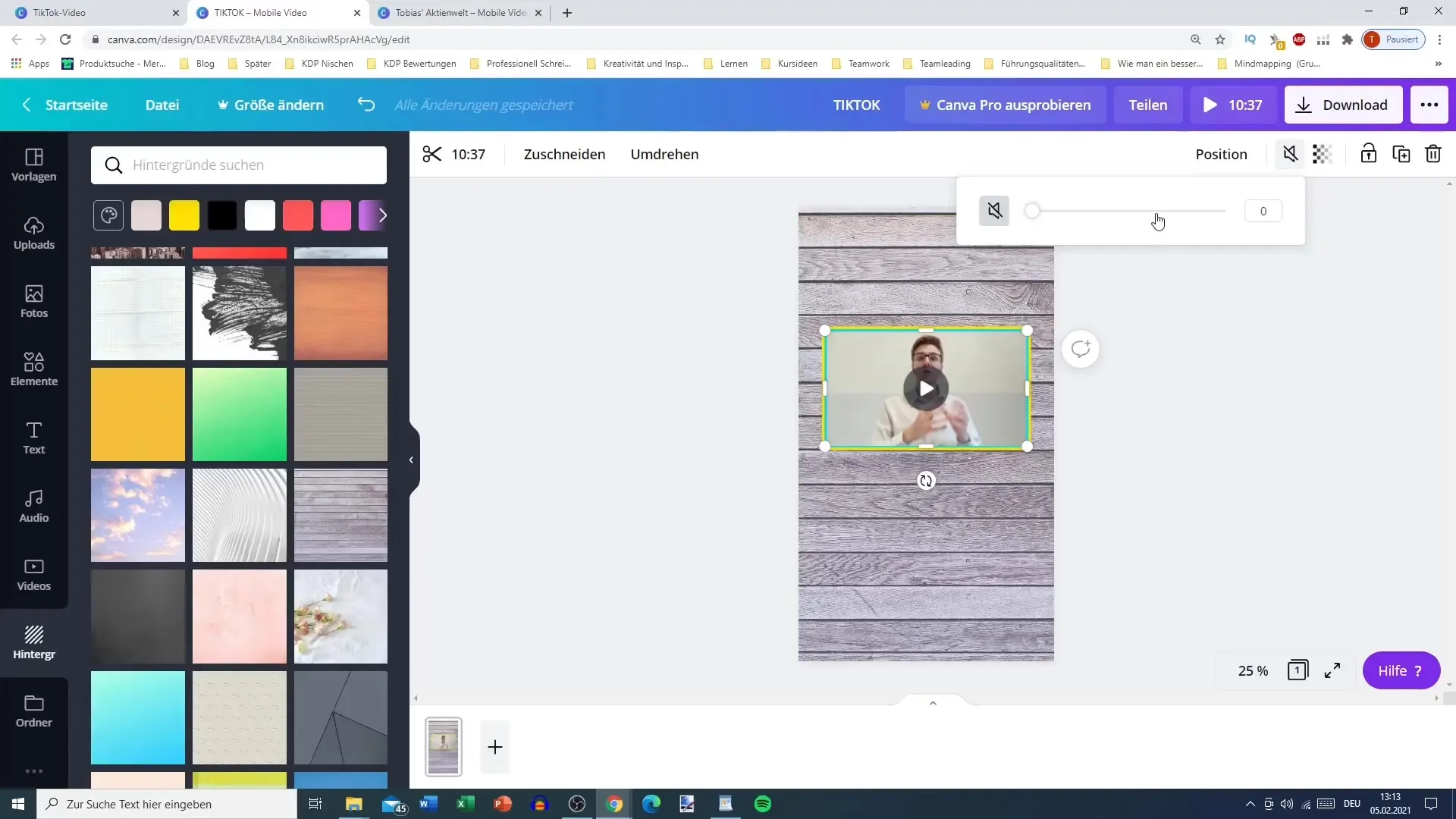
8. Download the video
Download your video as an MP4 to export it as a complete video with all your changes. Make sure to download only the desired page to avoid a compressed video.
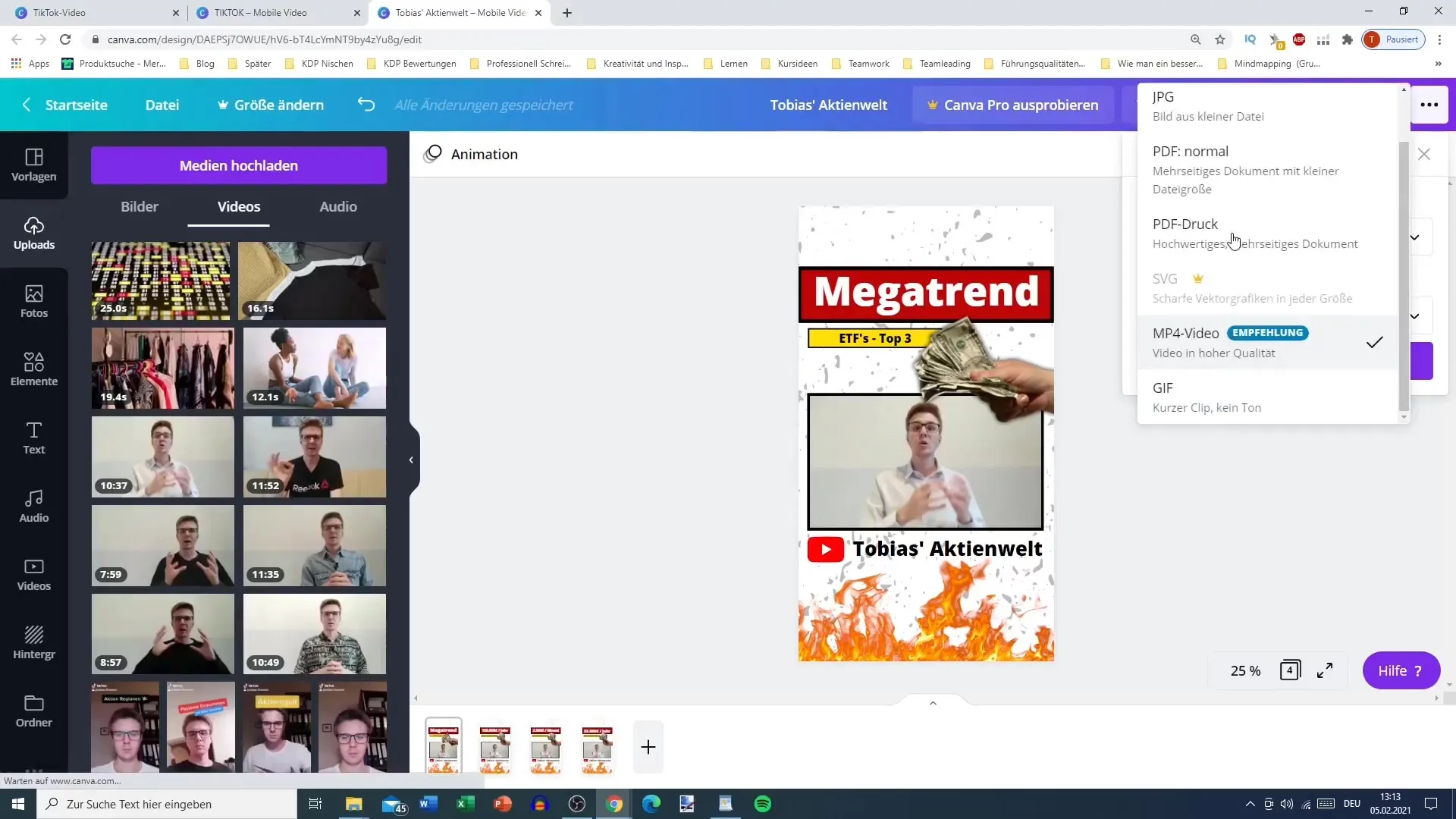
9. Customize Content and Re-upload
If your video is longer than a minute, cut it into shorter clips to make it suitable for TikTok. Every minute is crucial to ensure that viewers can quickly grasp the core message.
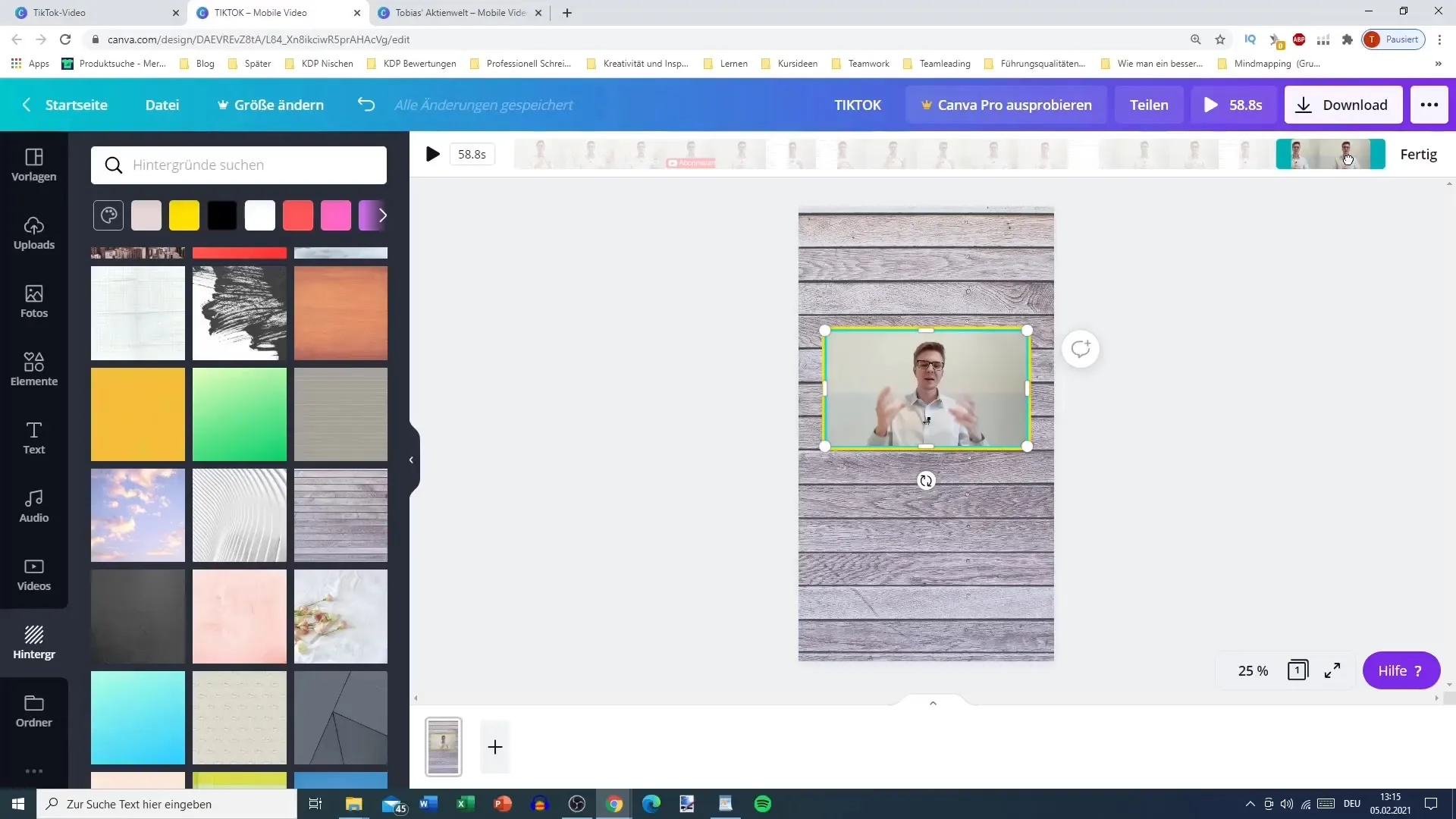
10. Upload to TikTok
Visit the TikTok app and upload your newly designed video. Don't forget to enter an engaging description and use relevant hashtags to increase the visibility of your video.
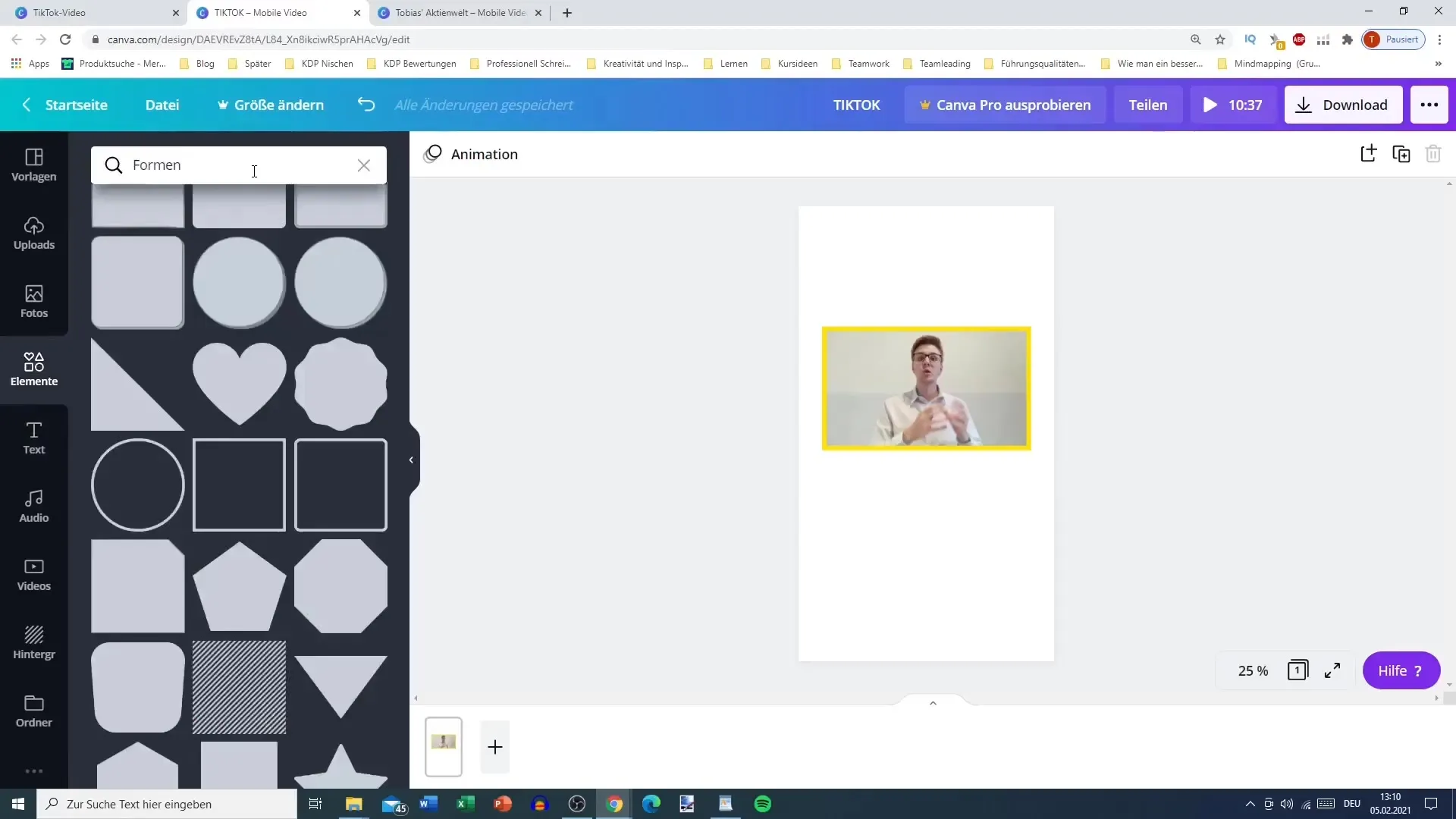
Summary
With Canva, you can create impressive TikTok posts that captivate your audience. By skillfully combining text, images, and your video content, you can reach a variety of creatives and effectively engage your audience.
Frequently Asked Questions
What is the first step to creating a TikTok post in Canva?Open Canva and choose a TikTok template or create a custom size of 1080 x 1920 pixels.
How long can a TikTok video be at most?TikTok allows videos with a maximum length of 60 seconds.
How can I trim a video in Canva?Upload your video, place it in the design, and use the trimming function to remove unwanted parts.
Why is the text in the video so important?The text should be clear and understandable to capture the viewers' interest within the first 5 seconds.
Can I edit my Canva designs later?Yes, you can customize and download your design in Canva at any time.


