The optimal utilization of various social media platforms can lead to a faster increase in reach of one's TikTok profile. Facebook, with its extensive group functions, offers an excellent opportunity to promote your presence on TikTok. In this guide, you will learn how to use a Facebook profile to effectively promote your TikTok profile within your own Facebook group.
Key Insights
- Create your own Facebook group to target your audience specifically.
- Use posts, images, and links to increase engagement.
- Plan posts in advance to ensure regular visibility.
- Consider cross-promotion to reach your audience across multiple platforms.
Step-by-Step Guide
Step 1: Create Your Own Facebook Group
Start by creating your own Facebook group. Choose a topic related to your content on TikTok. For example, your group could be named "Finance Community Stocks, Dividends, Stock Exchange, and Finance." The group should be public so that anyone can join and see your content.
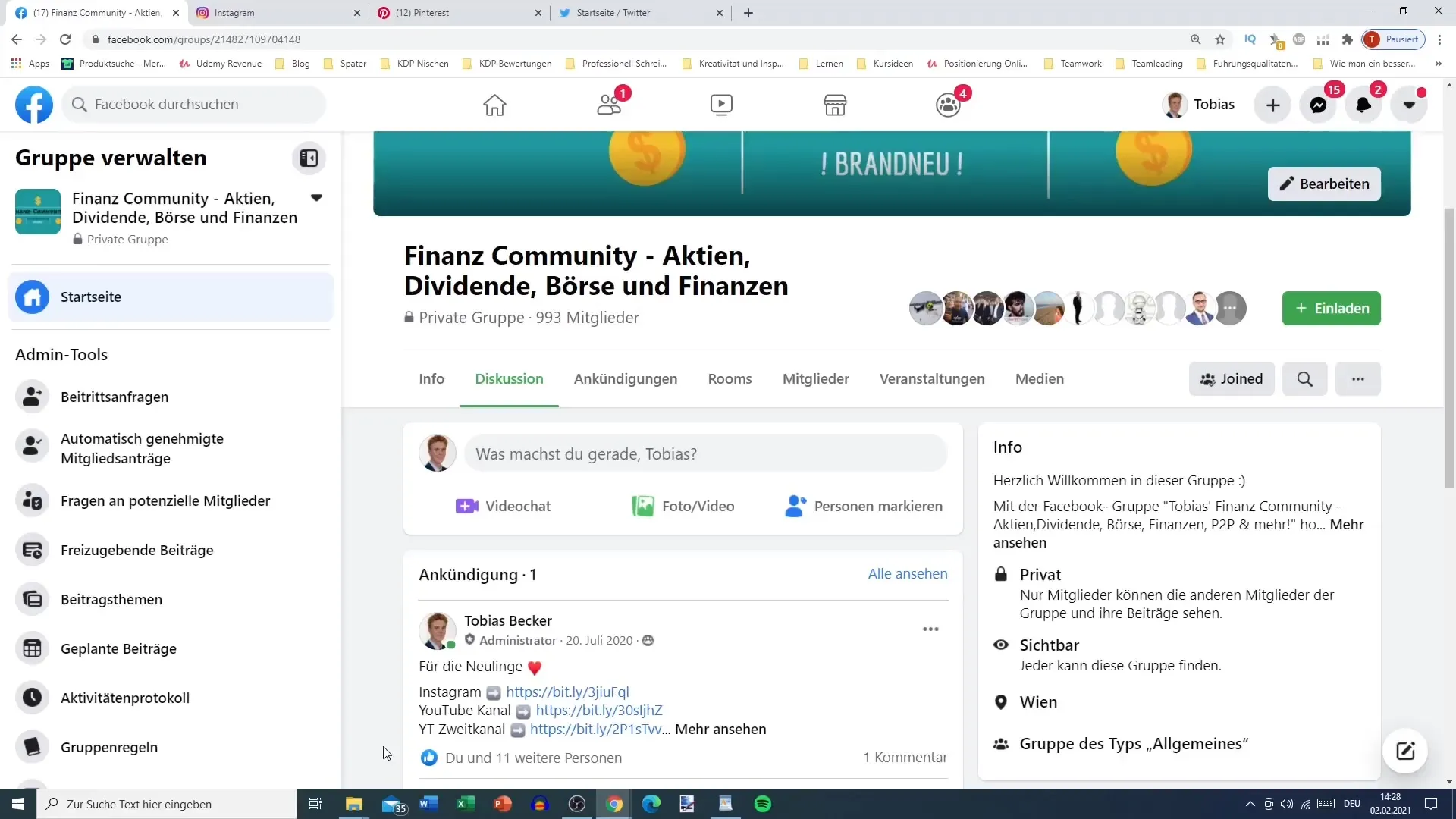
Step 2: Postings in the Group
Once your group is created, you can start posting in the group. As a first step, you can write a post informing members about your TikTok profile. Highlight that you share regular content there that might be of interest to them.
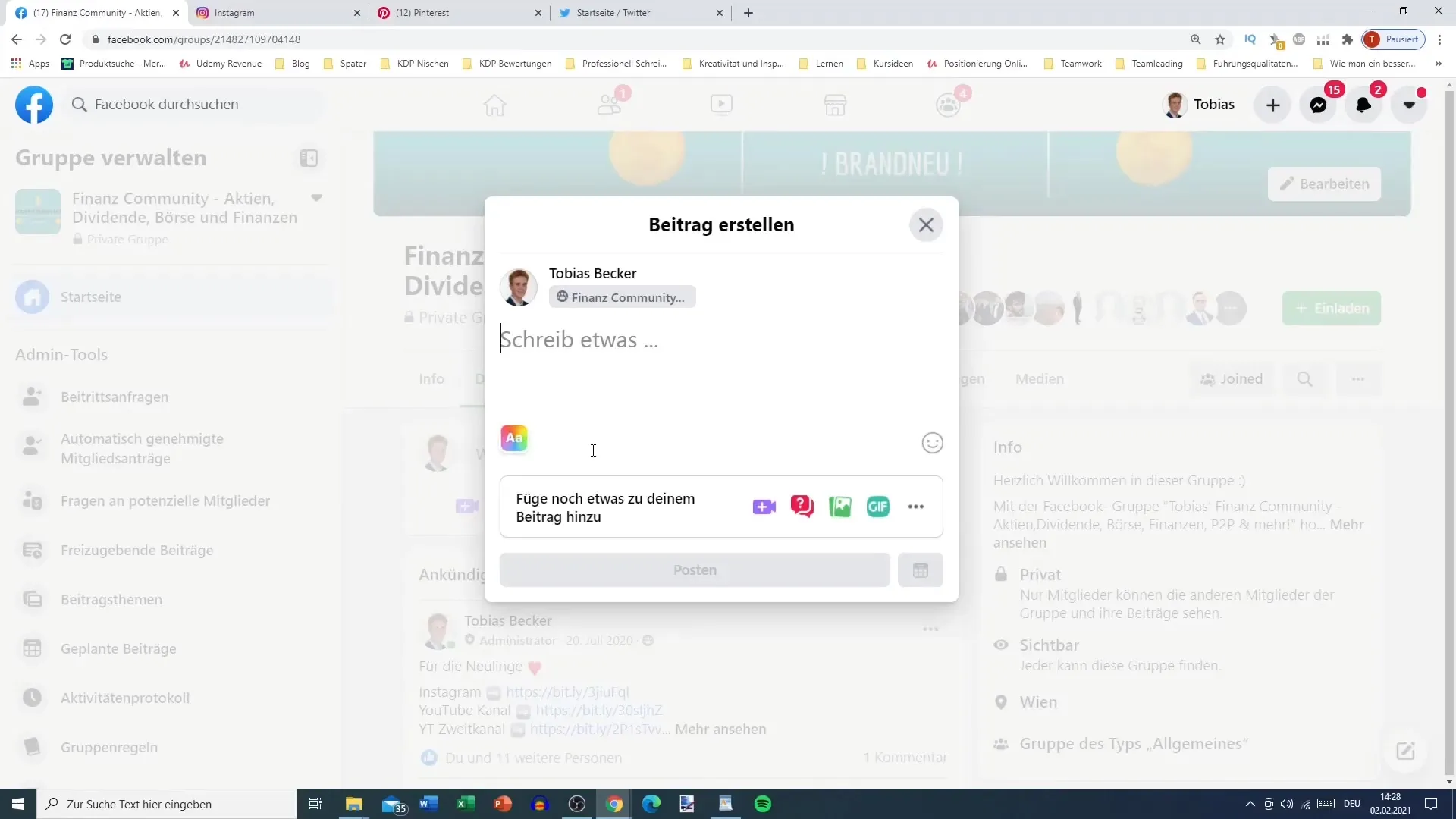
Step 3: Add a Link to Your TikTok Profile
To add more incentive to your post, insert the link to your TikTok profile in the post. You can copy the link directly or enter it manually. Make sure the link is correct, otherwise interest and traffic could be lost.
Step 4: Utilize Visual Stimuli
Consider using images or emojis in your posts to increase attention. Websites like Emojipedia can be useful for this. An appealing image or emoji can make a difference in encouraging users to click.
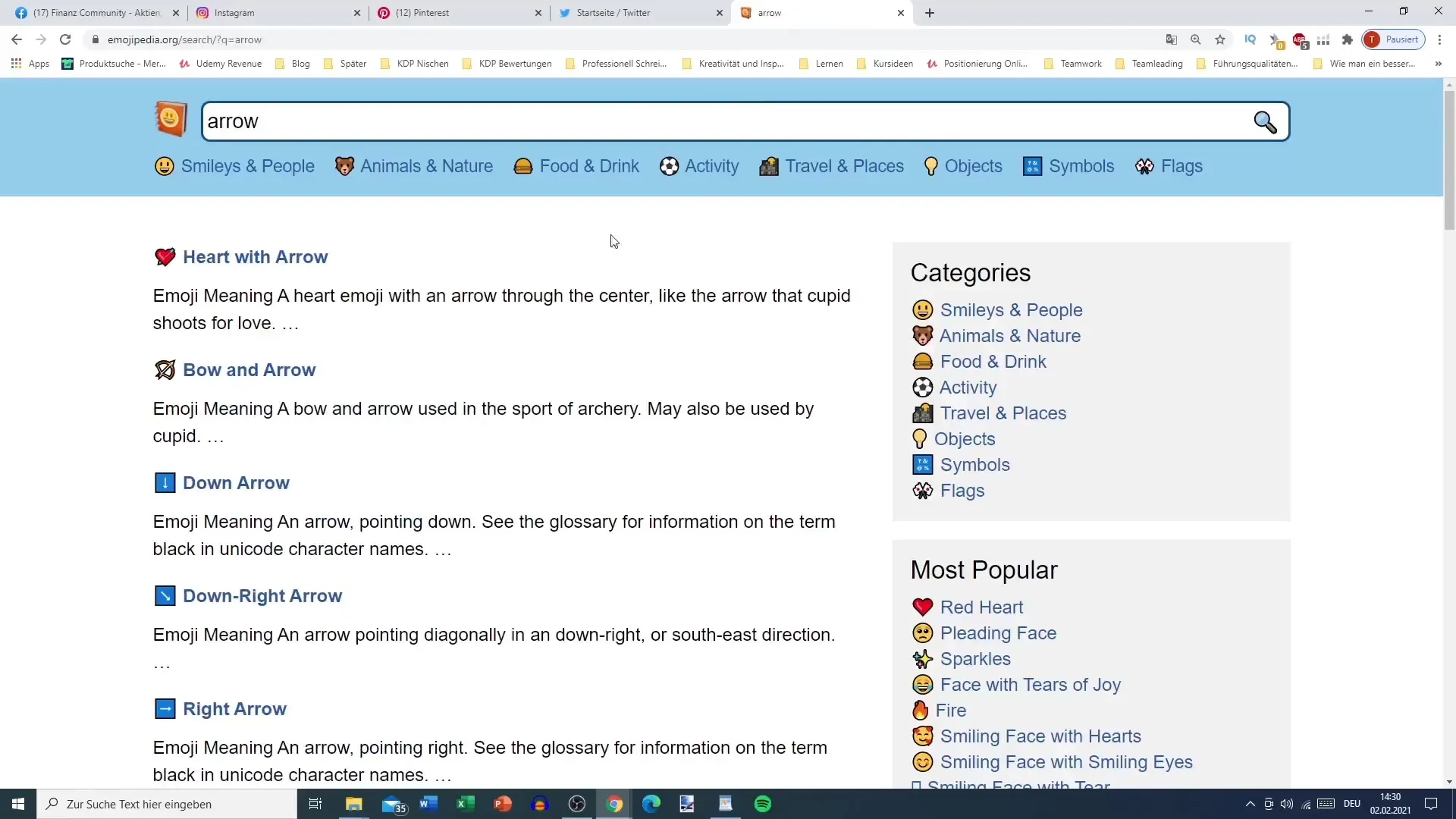
Step 5: Utilize Preview Links
If your post contains a functional link, a preview of your TikTok profile will automatically be displayed. This preview increases the likelihood of other users clicking on your link. If the link is not recognized, Facebook will display a neutral image instead.
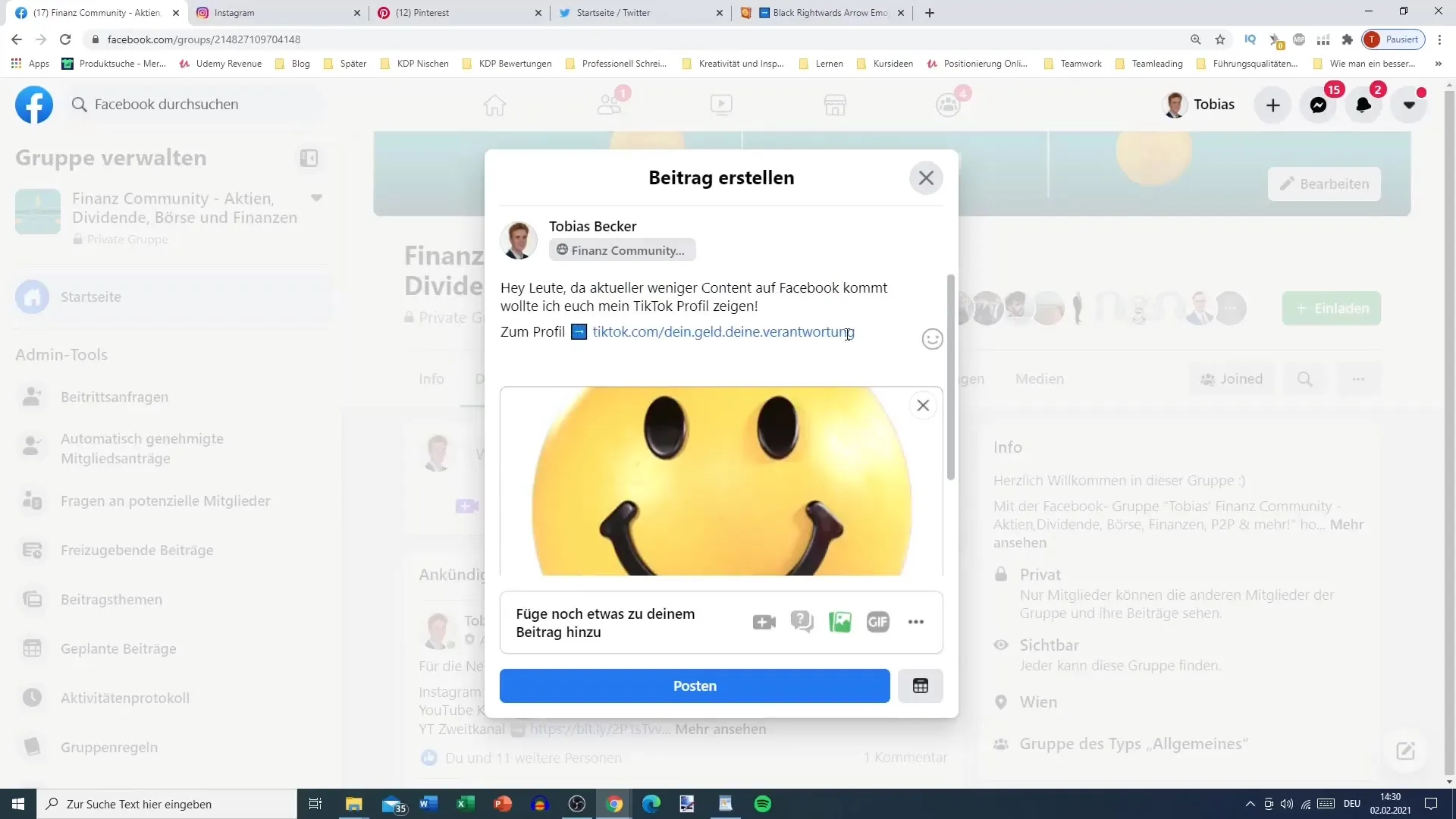
Step 6: Schedule Posts
To ensure a constant presence in your group, you can schedule posts in advance. Go to the scheduled posts feature in your group and select the date and time. This ensures that your content is visible even when you are not actively online.

Step 7: Use Announcements
Use the "Announcement" feature to pin important posts to the top of the group. This way, your TikTok link remains prominently visible to new members. This is especially useful in guiding new interested individuals to your profile.
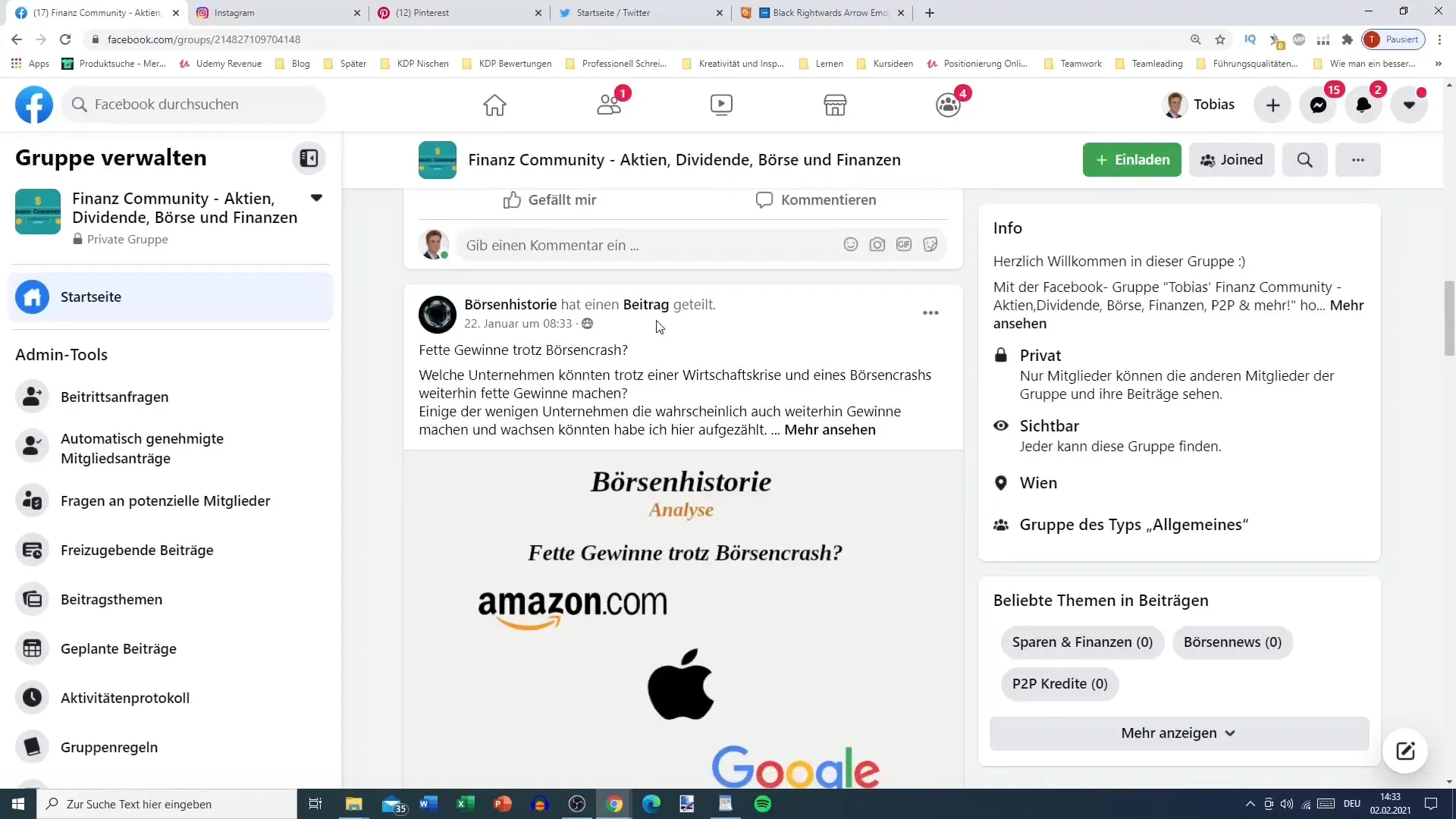
Step 8: Engage in Cross-Promotion
Encourage your Facebook group members to follow your Instagram or YouTube channel. Cross-promotion can help you generate more traffic by linking various platforms together. For example, display an Instagram image in the group and add a direct link to your profile.
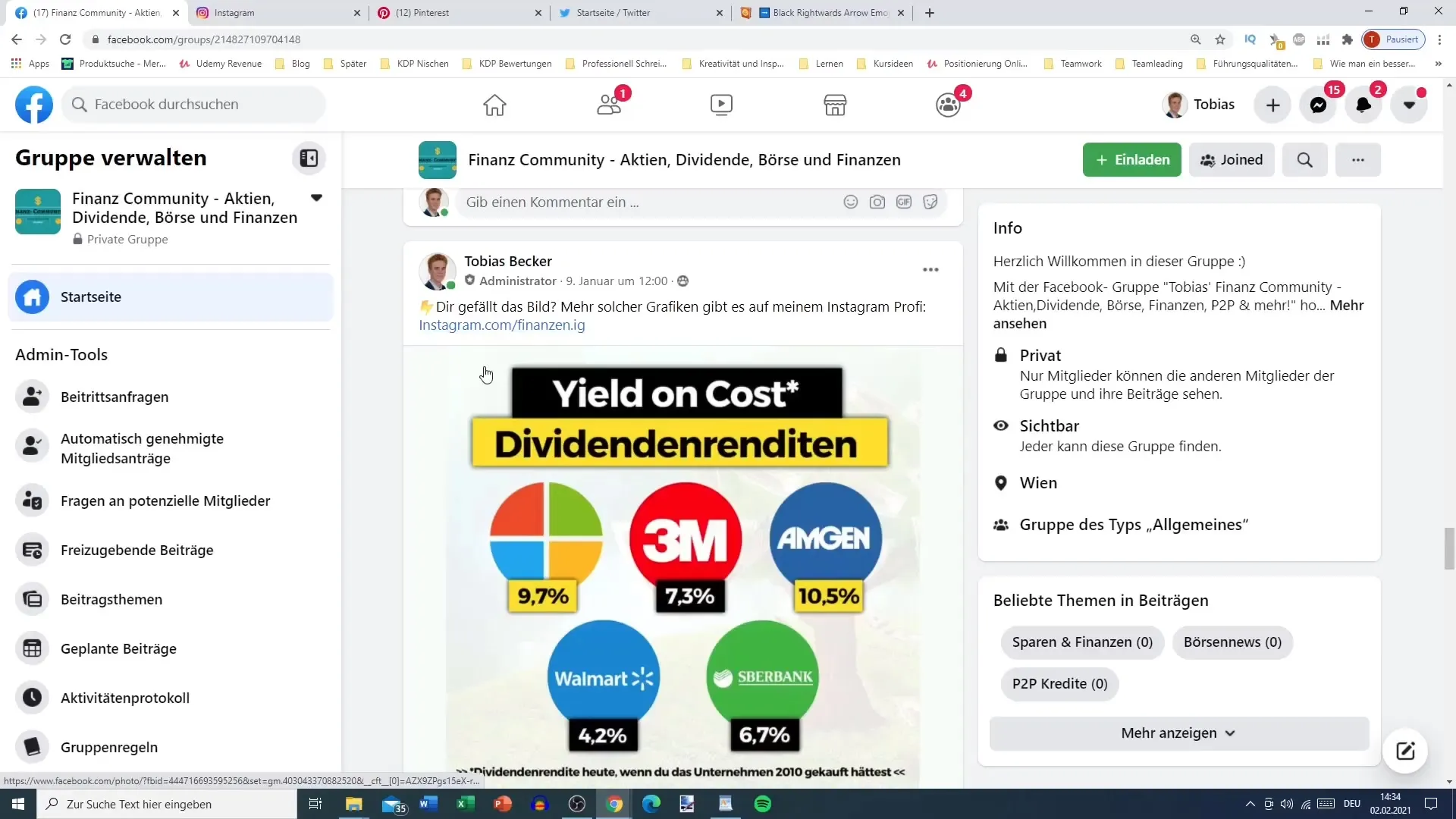
Step 9: Analyze and Make Adjustments
Observe which type of posts in your group generates the most interaction. Analyze the comments and engagement to adjust your strategy if necessary. It can be useful to try out different approaches and compare the members' reactions.
Summary
Promoting your TikTok profile through your own Facebook group can be an extremely effective marketing strategy. By posting engaging content, inserting links, and using the targeted scheduling feature, you can build a loyal following. Remember that regular adjustments and analysis of interactions are crucial to ensure long-term success.
Frequently Asked Questions
How do I create a Facebook group?You can create a Facebook group by going to "Groups" and selecting the option "Create Group".
How do I add links to my posts?Copy the link from your TikTok profile and simply paste it into your group post.
How do I schedule a post in my group?Select the date and time in the scheduling option when creating a new post.
What is an announcement in Facebook groups?An announcement is an important post that always appears at the top of the group, even when new posts are created.
How can I use Cross-Promotion on Facebook?Include links to your other social media profiles in your posts to encourage users to follow you there as well.


