If you are active in the world of TikTok, you already know how important good audio is for your videos. This guide will help you understand and make the most of the various audio options available on TikTok. Music, voice recording, and sound effects can add that special touch to your content and increase viewer engagement. Let's dive into the world of TikTok audios together and discover how you can effectively use them.
Key Takeaways
- Using music and sounds can enhance your videos.
- TikTok offers a wide selection of songs and audio effects.
- You must ensure compliance with TikTok's terms of use, especially when using music.
Step-by-Step Guide
Step 1: Start Video Recording
To begin recording your video, open the TikTok app on your smartphone and tap the plus sign located at the bottom of the screen. This function will take you directly to the video recording. You can adjust the speed of your recording to optimize the impact of your voice if necessary.
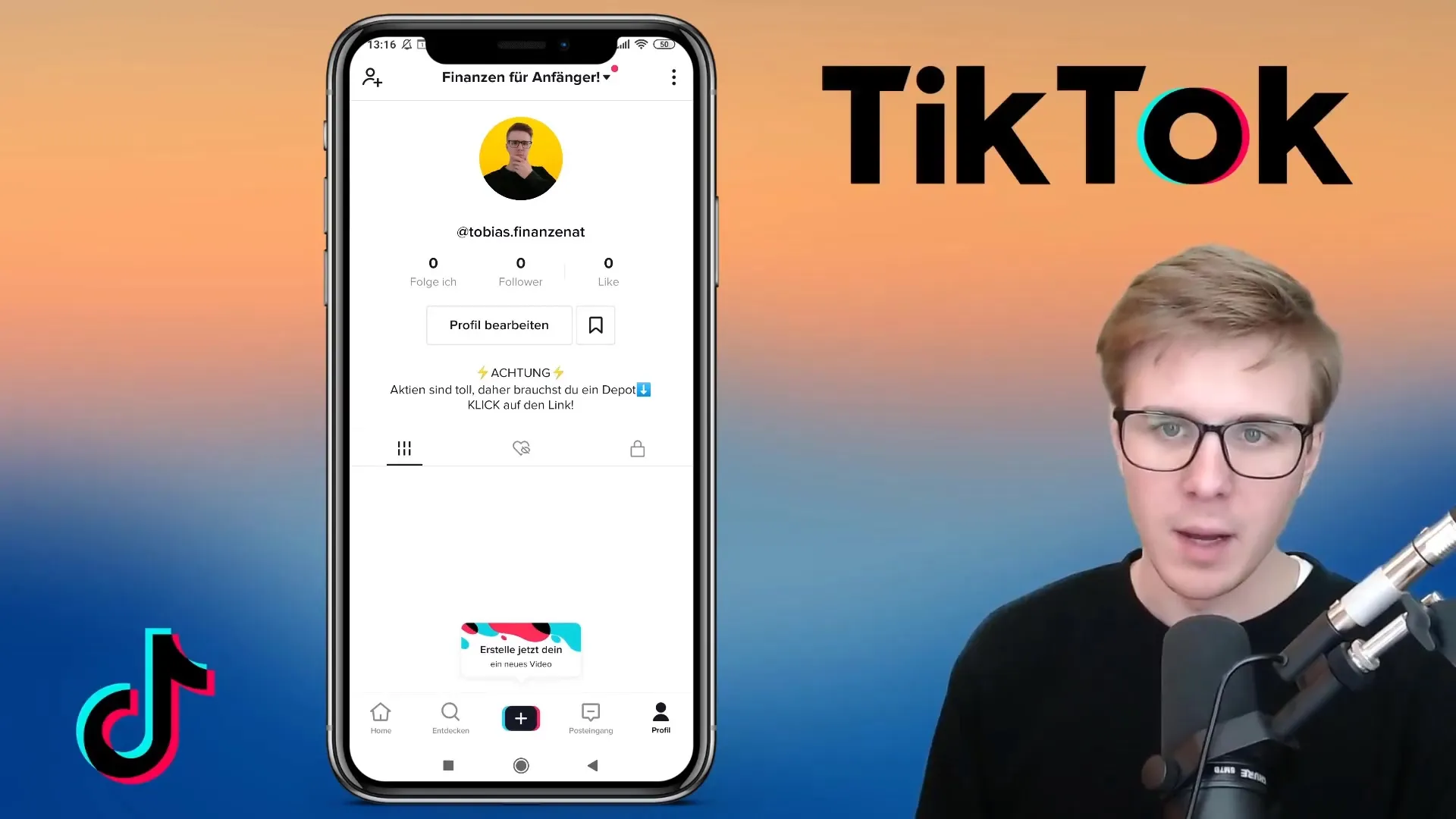
Step 2: Record Your Voice
You can now start recording your video directly. Make sure to adjust the volume of your device to avoid background noises. While recording your voice, you can also keep an eye on your video. This ensures that you speak with the right expressiveness and that your lip movements are synchronized.
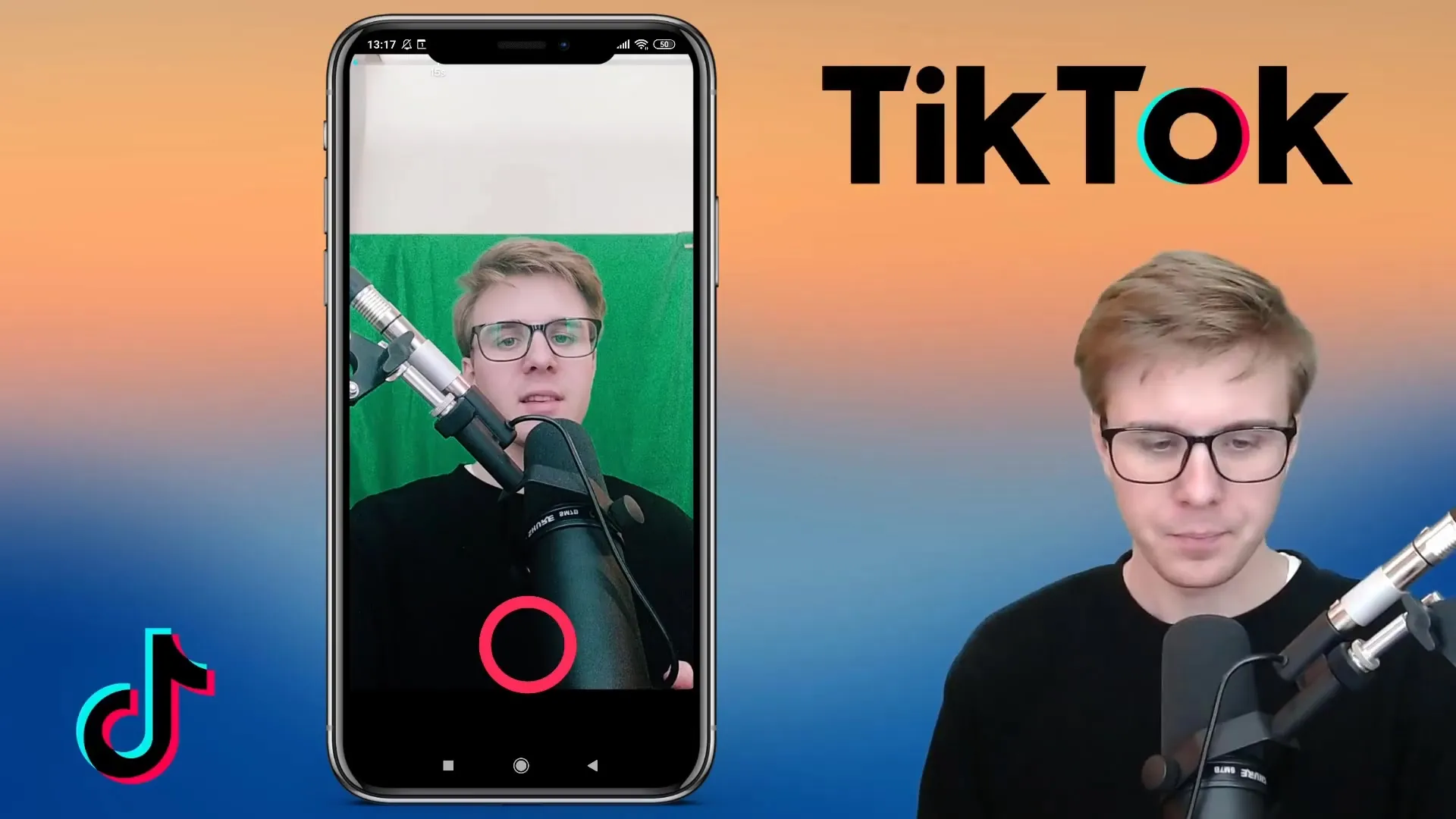
Step 3: Selecting Sound
After recording your video, it's time to add the sound. Click on the bottom left corner where the audio options are displayed. Here, you will find a variety of songs to add to your video. Consider the length of the songs when selecting them to match your video.
Step 4: Choosing Songs
You can browse through different song categories to find the perfect track for your video. Be sure not to use these songs on other platforms, as they are licensed only for TikTok. You can also follow the "Top 40" playlist from Germany to choose current hits that could resonate well with your audience.
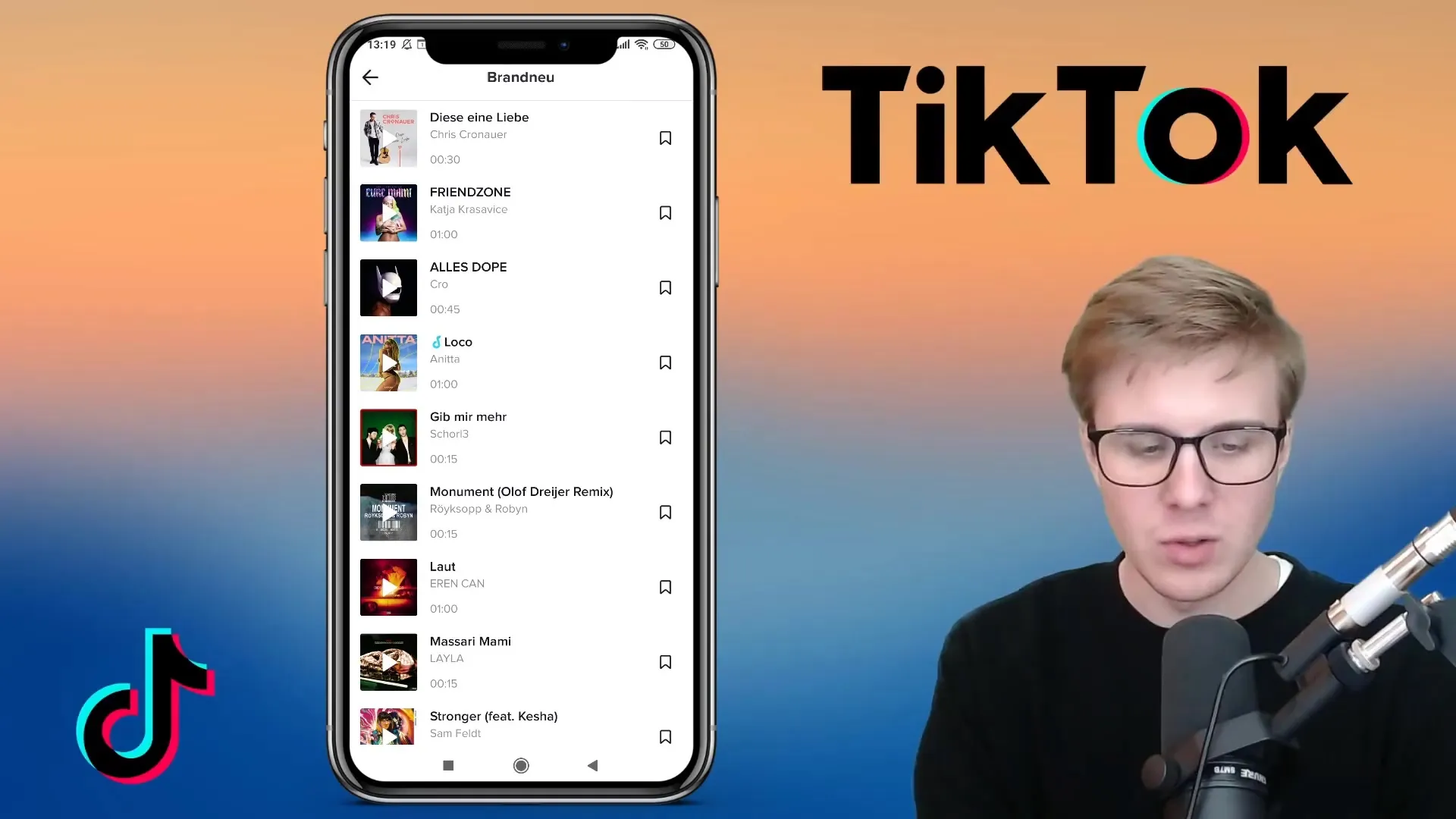
Step 5: Saving the Music
Once you have found the desired song, you can add it by clicking the red checkmark or selecting the save icon. This will add the song to your video. You can then check if everything is running as you envisioned and play the music in the background, for example.
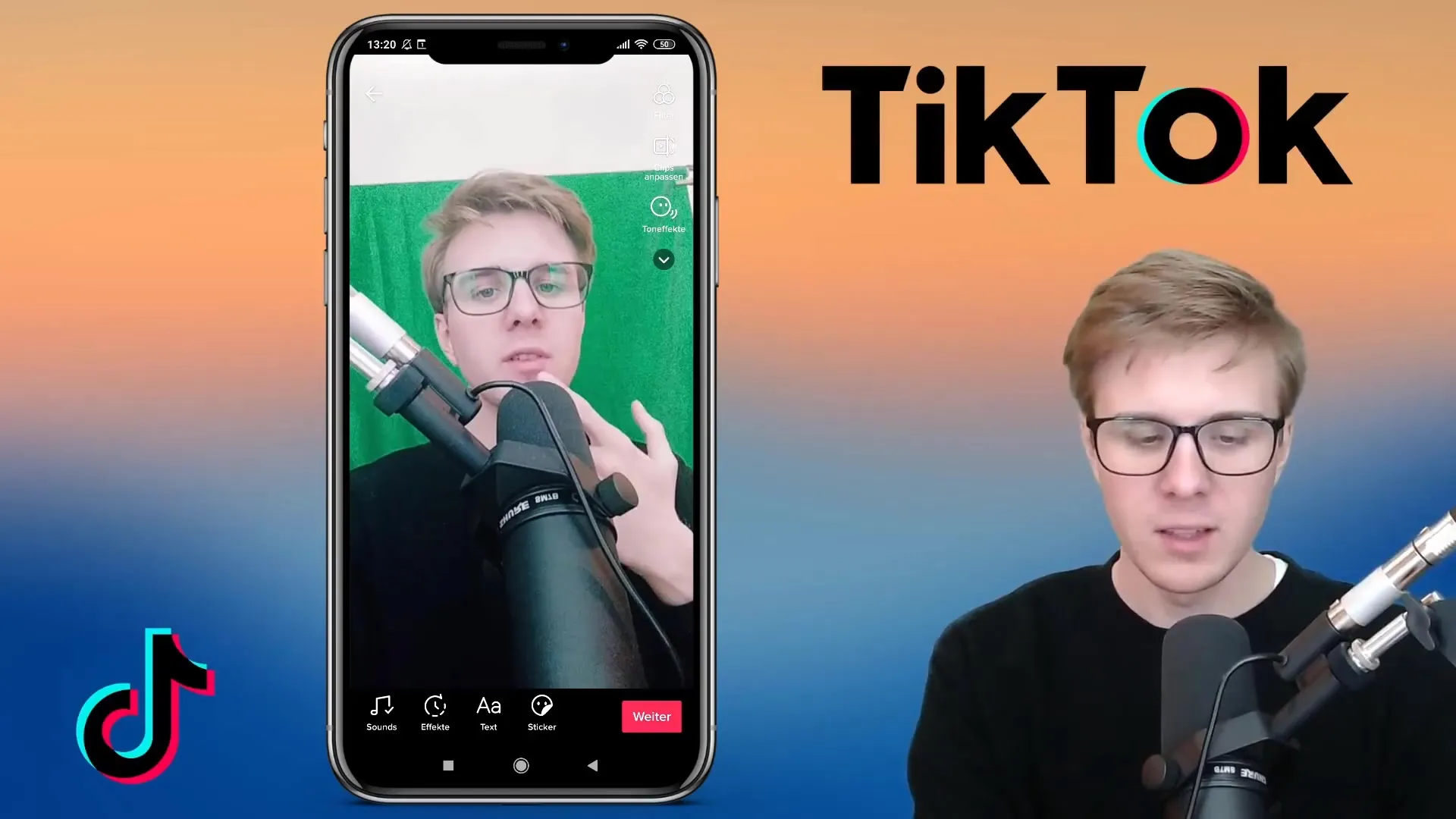
Step 6: Using Sound Effects
In addition to music, TikTok also offers various sound effects that can add extra flair to your video. Swipe to the right side of the screen to find the sound effects option. Here, you can choose effects like the hamster effect or the robot effect. Try out different effects to determine which one best suits you and your video.
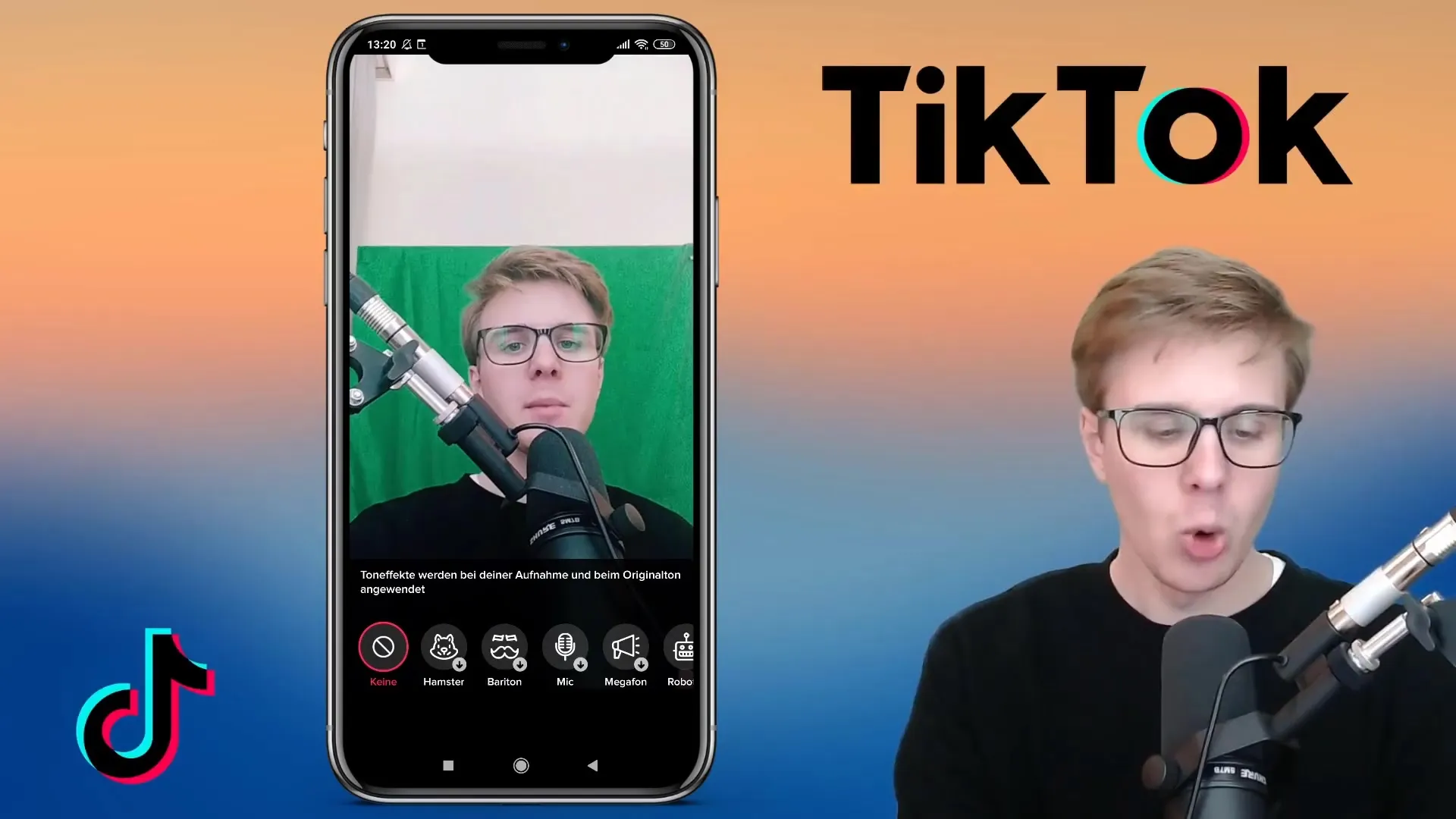
Step 7: Adjusting and Removing Effects
If you don't like an effect, you can easily remove it by clicking on "none" at the beginning of the selection. This way, you maintain full control over the sound of your video and ensure everything aligns with your style.
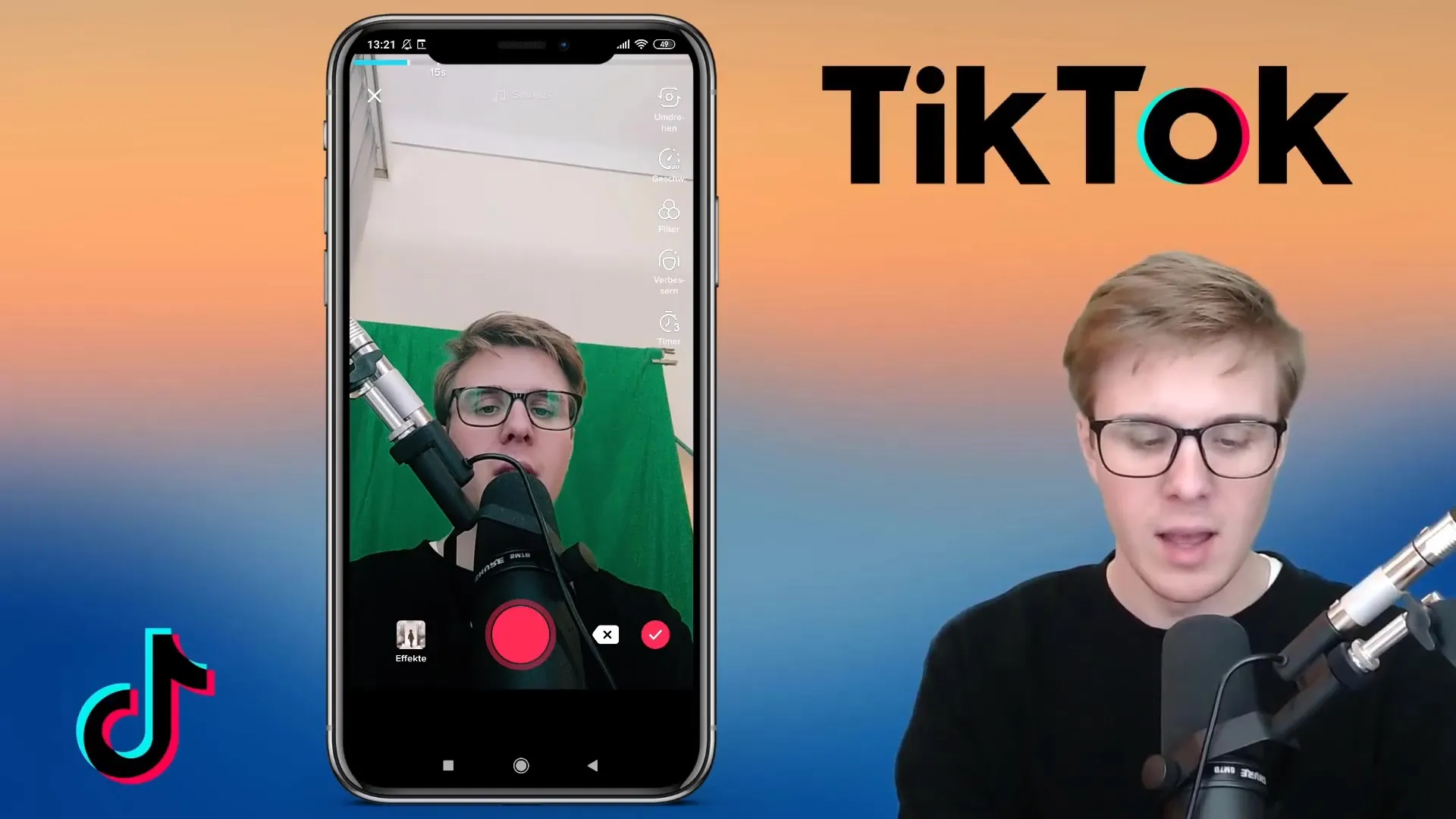
Summary
In this tutorial, you have learned how to strategically use audio in your TikTok videos to attract more attention to your content. You have learned how to effectively combine voice, music, and various sound effects.
Frequently Asked Questions
How do I upload music to my TikTok video?You can select music directly from the TikTok library and add it to your video.
Can I use TikTok music outside of the platform?No, the licenses are only valid for TikTok; other platforms are excluded.
How can I find the best songs for my videos?Browse through the "Top 40" playlist or discover trends on TikTok to find current hits.
What are sound effects in TikTok?Sound effects are special audios that give your voice a specific characteristic, such as a hamster or robot effect.
How can I remove the last added song?You can click on "Cancel" to remove the last added song.


